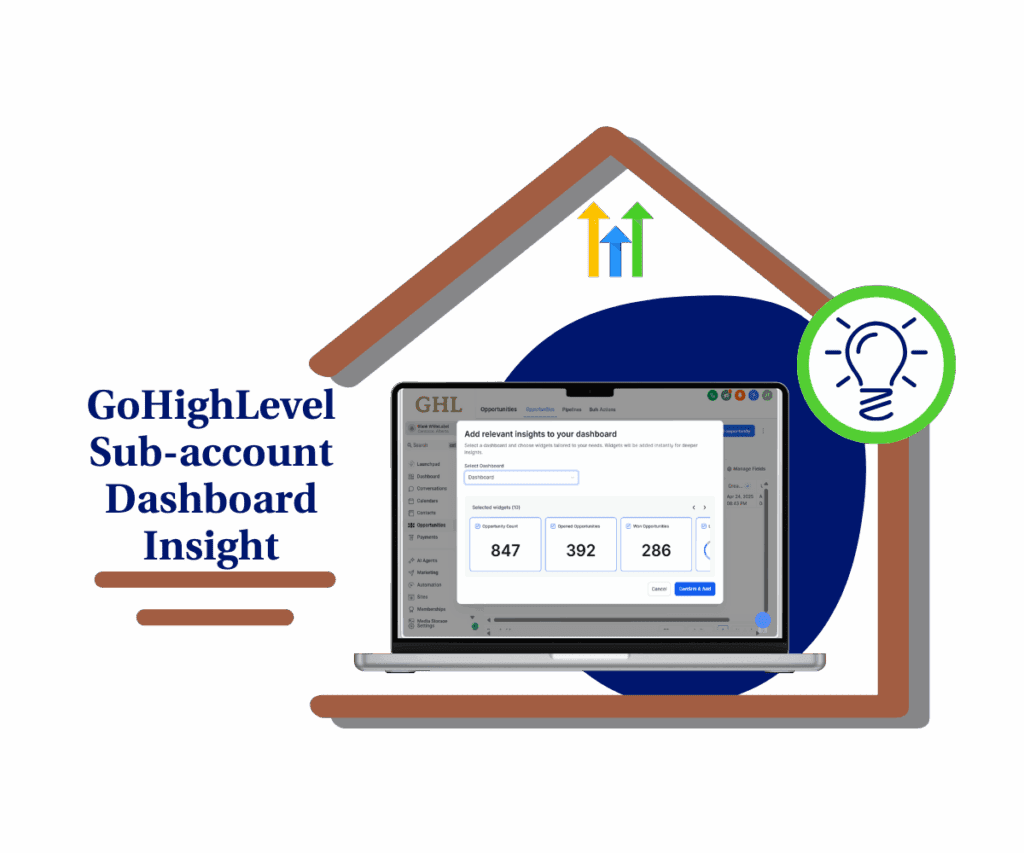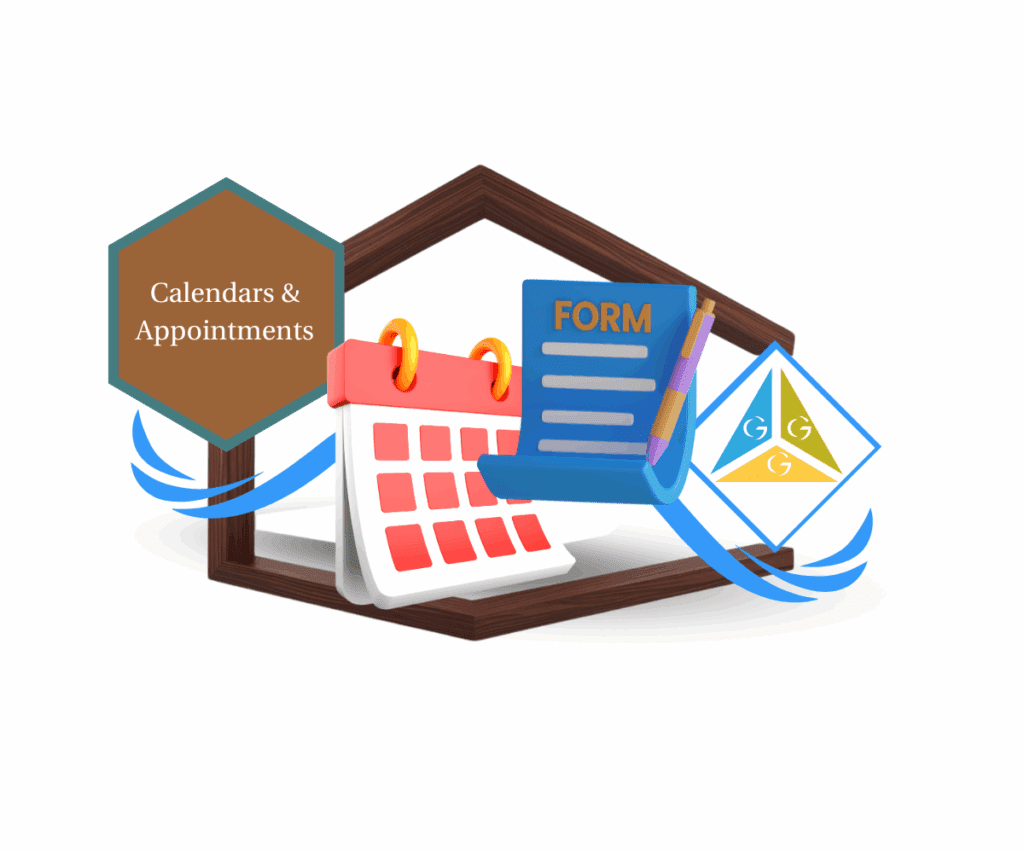Take Control of Your Schedule with GoHighLevel’s Latest Update
Ever feel like you’re playing a never-ending game of phone tag? It’s like you spend more time trying to figure out which appointments are still on than actually, you know, doing them. Rescheduling can be a real pain, throwing your whole day off track. You’re not alone! But what if you could easily see exactly which appointments got moved? And what if you could spot which calendars are the biggest mess?
Well, good news! GoHighLevel just dropped a cool update to the Appointments feature. Now, you can keep a super close eye on rescheduled appointments. We’re talking a brand-spankin’ new “Rescheduled” filter for your dashboard widgets. Plus, there’s a clear “Rescheduled” status column in your insights and tables. And to top it off, you even get a handy chart that shows you the Top 5 Calendars with Reschedules. This is gonna seriously change how you handle your schedule and keep your clients happy.
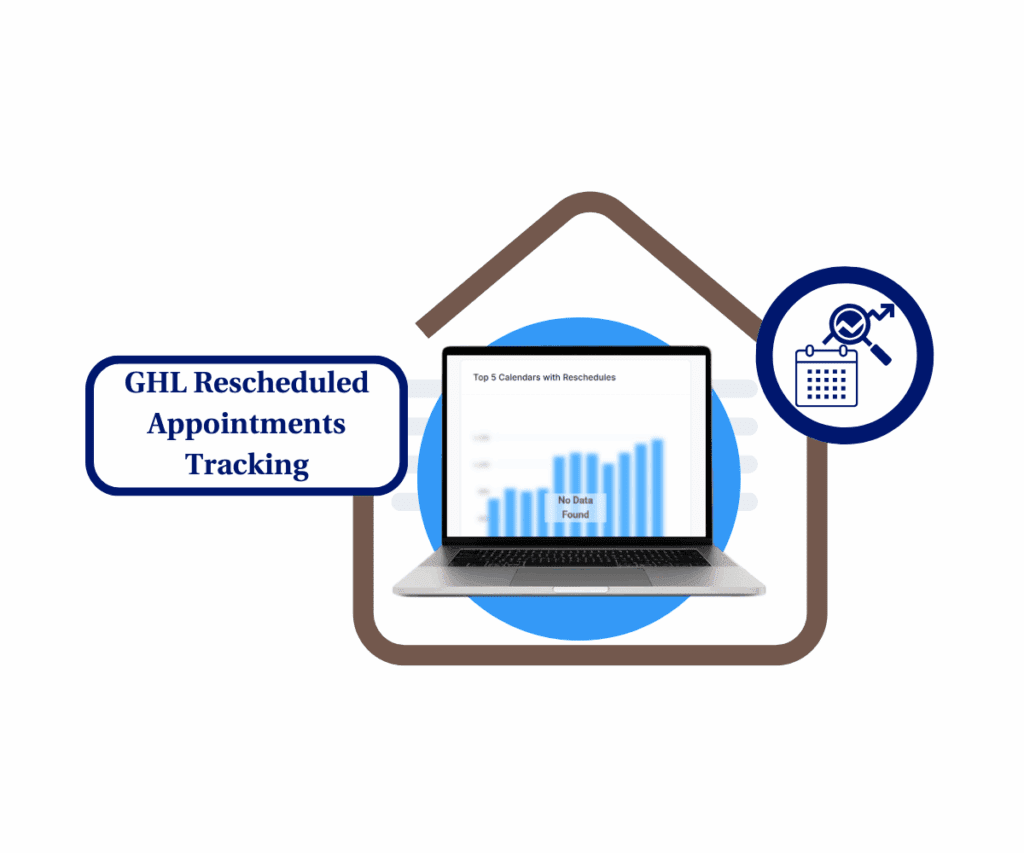
This update lets you quickly see patterns, tweak your scheduling, and make things smoother for your clients. Say goodbye to the reschedule headache and hello to a calendar that works for you!
Here’s How to Master Rescheduled Appointment Tracking
Alright, let’s break down how to use these new appointment tracking tools in GoHighLevel. They’re designed to give you a much clearer picture of rescheduled appointments, so you can better understand your team’s scheduling habits and your clients’ behavior.
Here’s the lowdown:
Step 01: Access the Reporting Section
Automate marketing, manage leads, and grow faster with GoHighLevel.

1.1 In your GoHighLevel sub-account, go to Reporting.
1.2 You’ll find Reporting below Reputation and above App Marketplace in the navigation menu.
1.3 The navigation menu is located on the left side of your GoHighLevel dashboard.
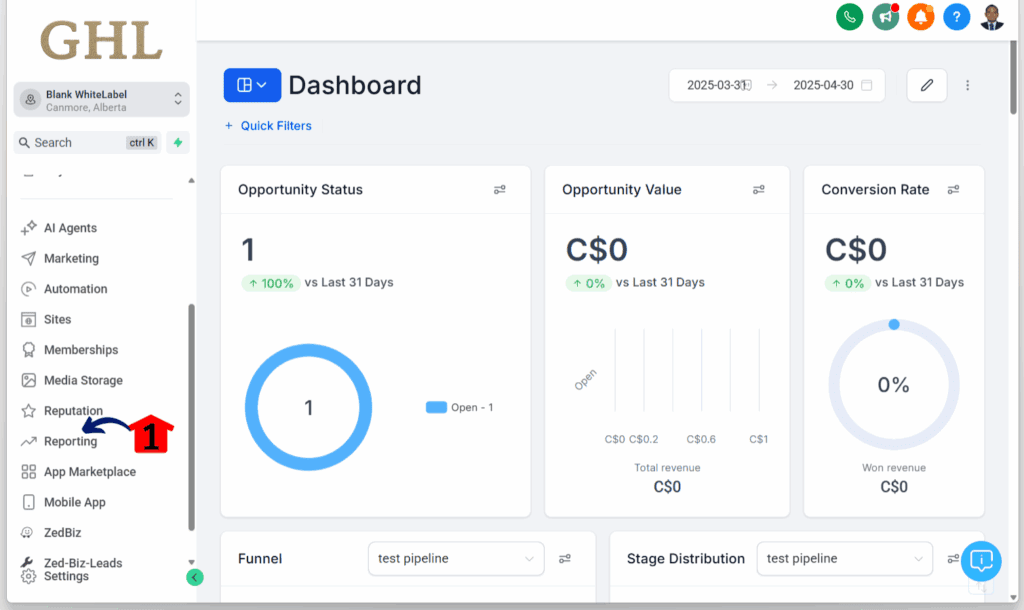
Step 02: Open the Appointment Report
2.1 On the Reporting dashboard, click the Appointment Report tab.
2.2 The Appointment Report tab sits between Agent Report and Audit Report.

Step 03: Locate the Reschedule Data
3.1 Scroll down until you find the “Top 5 Calendars with Reschedules” section.
3.2 This section is located below the “Most Popular Days (No. of Appointments Booked Day Wise)” row and next to the “Top 5 Calendars with Cancellations.”

Step 04: Filter, View, and Export Your Report
4.1 At the bottom of the Appointment Report, you’ll find options to filter by status, select columns, and export the data.
4.2 This section displays a tabled summary of your appointment data.

Maximize Your Reschedule Tracking Like a Pro
Alright, so you’ve got the basics down. Now, let’s turn you into a Reschedule Tracking ninja with some quick tips and tricks:
- First off, get real cozy with that new filter! It’s your secret weapon to pinpoint which calendars are causing the most rescheduling headaches. Is it one particular team member dropping the ball? Or maybe a specific service that’s just a reschedule magnet?
- Start spotting those sneaky trends! See if there’s a certain day of the week or time slot where reschedules go wild. This could shine a light on some hidden bottlenecks in your scheduling process that you can fix.
- And listen up, don’t sleep on Granular Insights! Dive into the details to see who’s actually rescheduling and, more importantly, try to figure out why. Is it a simple communication mix-up? Or are expectations not being set clearly from the start?
Take Control of Your Appointments Today!
Alright, listen up, folks! That’s the lowdown on GoHighLevel’s new Rescheduled Appointments Tracking. This isn’t just some tiny little update – it’s a real game-changer for how you handle your time and keep those clients happy as clams. We’ve walked you through what it is, how to use it like a pro, and even dropped some killer tips to turn you into a rescheduling ninja.
So, what’s your next move? Easy peasy: jump into GoHighLevel and start playing around with that new filter and those reporting tools. See how it shakes up your workflow, and more importantly, see how it puts more cash in your pocket.
Now, I want to hear from you! How are you planning to use this new feature to make your appointment scheduling smoother than butter? Got any out-of-the-box ideas? Spill the beans in the comments below, and let’s get this party started!
Scale Your Business Today.
Streamline your workflow with GoHighLevel’s powerful tools.