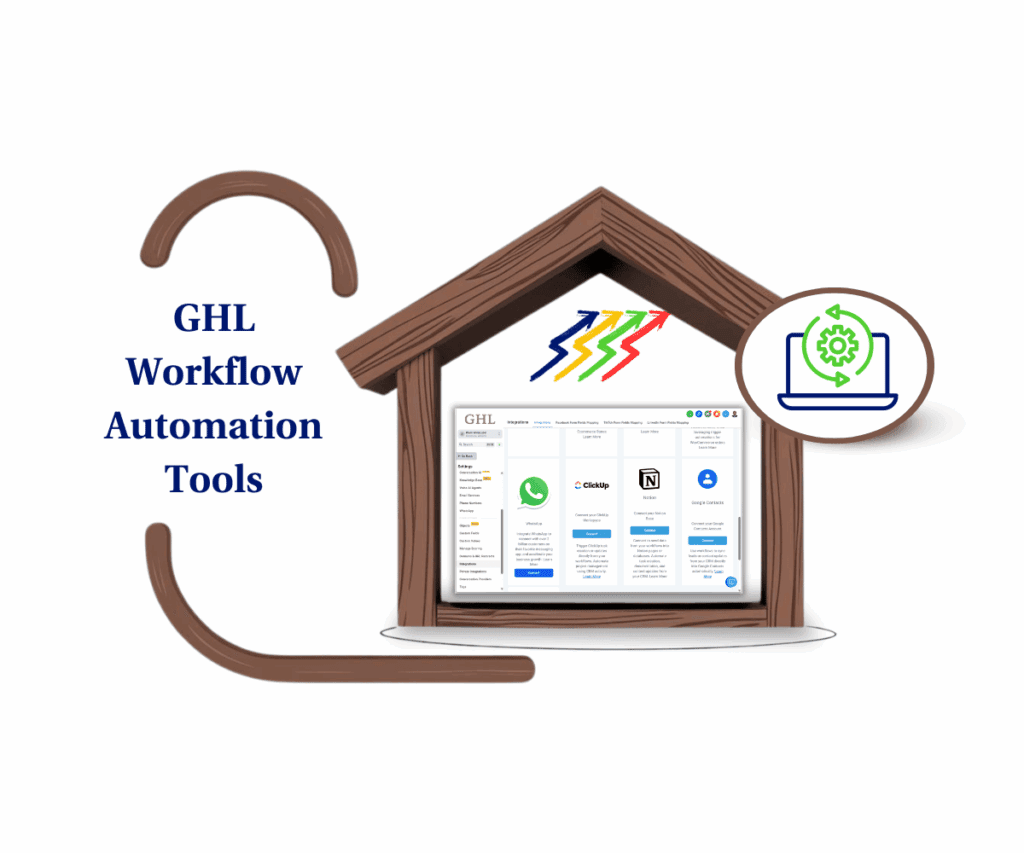- Google permission error: what’s really going on?
- Quick Summary – Google Permission Essentials
- GHL’s built-in Google scope checker
- A better Google integration UI
- No more mystery bugs or support headaches
- How to Fix Google Permission Error in GHL
- Don’t let scopes trip you up again
- Google permission error FAQs
- Faster fixes, fewer support tickets
- GHL just made Google error easy to fix
Google permission error: what’s really going on?
If you’ve ever connected a Google account in GoHighLevel and still had things not work, like your Google permission error, you’re not alone.
It’s not your setup. It’s not a bug. It’s Google permission error, Google’s new OAuth flow.
Now, when users connect their Google account, they can choose which permissions (a.k.a. “scopes”) to grant. That sounds great… until someone skips a required one and ends up with a broken integration.
And that’s been happening a lot. One missed checkbox and suddenly your GBP listing, Gmail sync, or Calendar visibility just stops working, even though it all says “connected.”
GoHighLevel’s latest update fixes that mess with a clear in-app warning system and a fast one-click fix.
Let’s break down what’s new, how it works, and why your agency’s support inbox is about to get a lot quieter.

GoHighLevel’s new integration update helps you instantly detect and fix Google permission error. If GBP, Gmail, or Calendar features aren’t working, you’ll now see a clear warning and get a one-click reconnect flow to solve it, no support ticket needed.
Quick Summary – Google Permission Essentials
Purpose: To solve hidden integration issues caused by missing Google permission error during account connection in GoHighLevel.
Why It Matters: Skipping required scopes breaks key features like GBP, Gmail, and Calendar sync, even when the Google account appears connected.
What You Get: A new warning badge, a detailed scope mapping screen, and a one-click reconnect button to fix the problem fast.
Time to Complete: 3–5 minutes per integration.
Difficulty Level: Easy, no tech experience required.
Key Outcome: Fully restored Google features and fewer support tickets, with a self-service fix your team and clients can follow confidently.
GHL’s built-in Google scope checker
GoHighLevel now actively protects you from hidden integration issues by introducing a smart warning system for Google connections.
Here’s what’s new:
Automate marketing, manage leads, and grow faster with GoHighLevel.

- Warning badges now appear directly on the Google integration card if any required Google permission error. No more guessing why a feature isn’t working.
- A new Details screen shows you exactly which scopes (permissions) are missing and what GHL features those scopes power. For example, if “Manage your Google Business” is unchecked, GBP simply won’t work, and now you’ll see that clearly.
- There’s a new Reconnect button built into the warning banner. With one click, it restarts the Google OAuth flow so users can approve the necessary scopes they missed earlier.
- Finally, the OAuth connection flow now shows checkbox-style permission selections, giving users visibility and choice during setup (though we recommend always selecting all scopes).
GoHighLevel has turned a frustrating black box into a transparent, fixable issue with built-in guidance and proactive alerts.
A better Google integration UI
The integration experience inside GoHighLevel has had a quiet but powerful upgrade. If you’ve used Google OAuth before, you’ll notice the changes immediately, and they’re all designed to eliminate user Google permission error and simplify troubleshooting.
Here’s what’s different:
- Scopes as Checkboxes: When users connect their Google account, they now see a list of requested scopes with checkboxes next to each. That means users can choose what to allow, but also accidentally skip something critical. GHL now surfaces that risk with warnings.
- Real-Time Scope Warnings: As soon as a Google account is connected, GHL scans the granted scopes. If any required google permission error, a yellow warning badge is added to the Google integration card. This appears whether it’s your Gmail, Calendar, or GBP connection.
- Feature Mapping: Click into the warning and you’ll see a Details screen that maps each missing scope to its related GHL feature. No more wondering why your Calendar won’t sync or why GBP is silent. You’ll see exactly what’s broken and why.
- Reconnect Button: You no longer need to delete and reconnect an entire Google integration. A new Reconnect CTA lets you rerun the OAuth process with one click, prompting users to approve the scopes they originally skipped.
This UI revamp isn’t flashy, but it’s a game changer for agencies managing dozens (or hundreds) of connected Google accounts.
No more mystery bugs or support headaches
Let’s be honest, there’s nothing more maddening than seeing “Connected” next to a Google account… and still having features not work.
This update matters because it eliminates one of the most common sources of agency confusion and client complaints: Google permission error that silently break things.
Before this fix:
- You might spend hours troubleshooting GBP sync, only to discover a missing scope.
- Clients would connect their own Google accounts but unknowingly skip required checkboxes.
- Support teams got buried in tickets that read: “Everything’s connected, but nothing’s working.”
Now?
- You get a clear visual warning if something’s off.
- You see which features are affected (like Gmail or GBP).
- You can trigger a one-click reconnect to fix it instantly — no escalation needed.
For agencies, this means:
- Faster launches — no waiting on support.
- Happier clients — fewer unexplained bugs.
- Smarter onboarding SOPs — you can train your team and clients to check and reconnect with confidence.
GoHighLevel just made one of the most annoying integration issues totally self-service.
How to Fix Google Permission Error in GHL
If Google Business Profile, Gmail, or Calendar features aren’t syncing, even when the integration says “Connected”, this walkthrough is your solution. GoHighLevel now shows you exactly what’s missing and gives you a one-click fix. Here’s how to reconnect and grant the proper Google permission error in just a few minutes.
Step 01 – Go to the Google Integration Settings
1.1 From your GHL sub-account, open the left-hand menu.
1.2 Click on Settings → Integrations.
1.3 Find the Google integration card in the list.
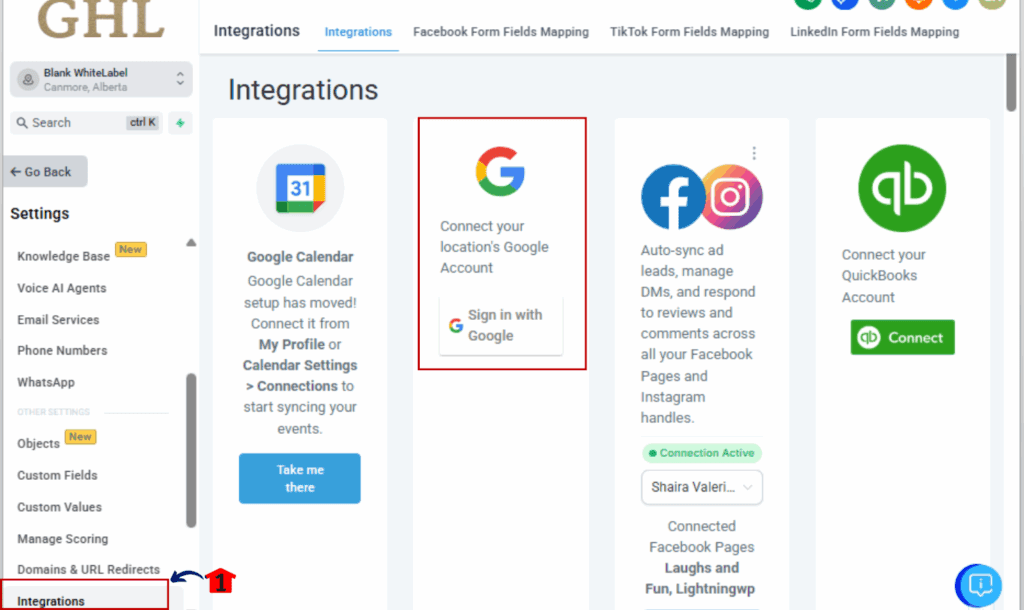
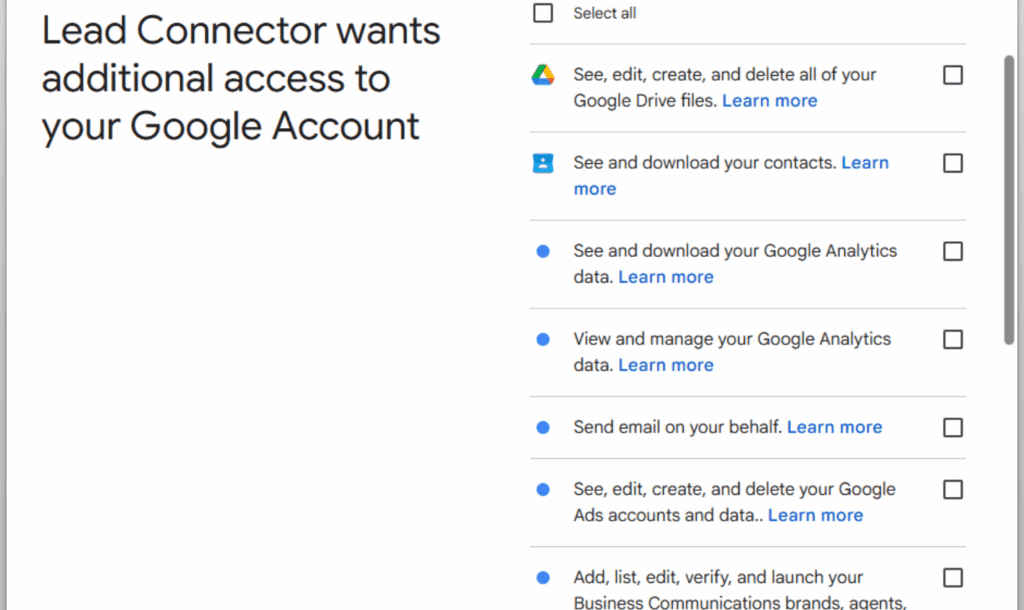
Step 02 – Open the Scope Details Screen
3.1 Click on the warning message or the badge.
3.2 A screen will open showing:
- The missing scopes
- The features those scopes power (e.g., GBP, Gmail, Calendar)
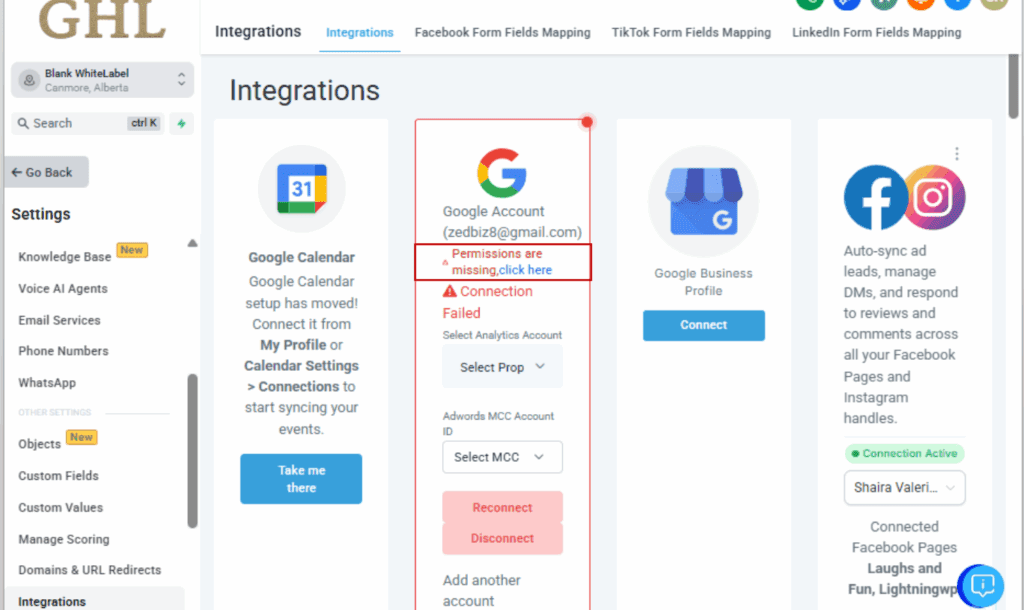
Step 03 – Click Reconnect to Fix It
3.1 Inside the scope details screen, click the Reconnect button.
3.2 This will re-launch Google’s OAuth authorization flow.
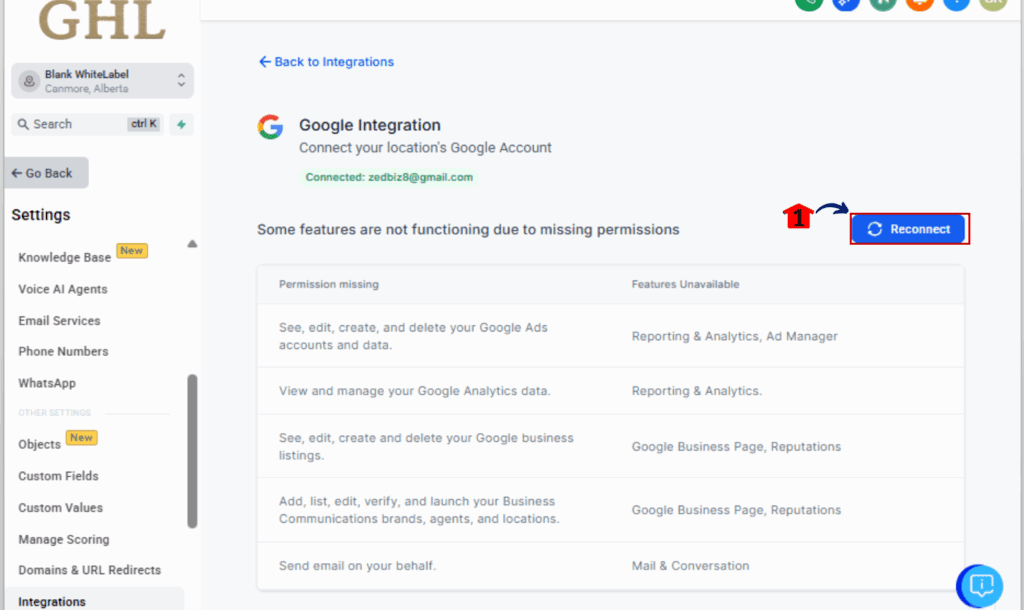
Step 04 – Grant All Requested Permissions
4.1 In the Google popup window, you’ll see a list of permission checkboxes.
4.2 Select all checkboxes, this ensures every feature will work correctly.
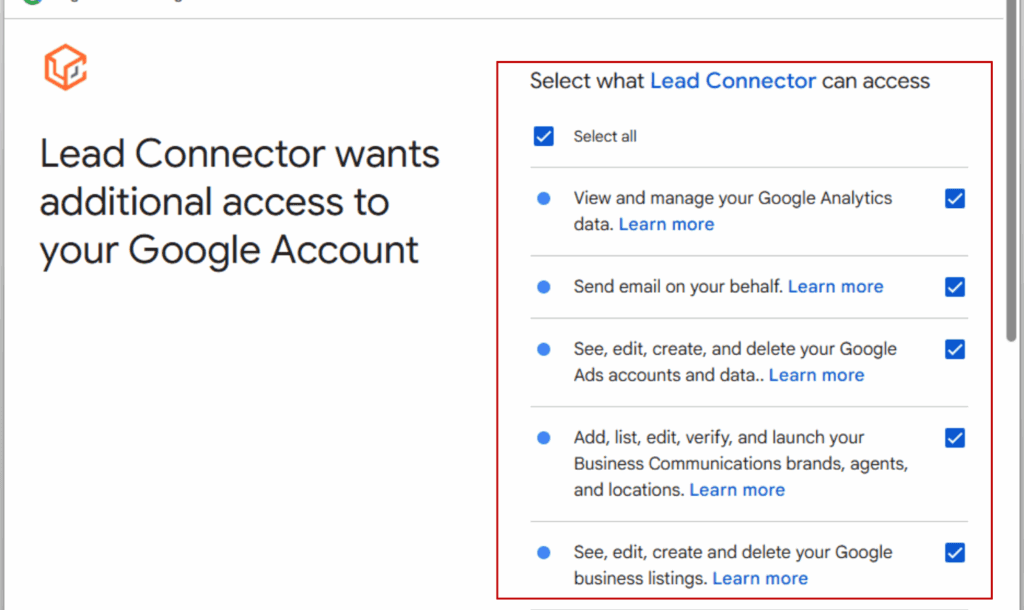
Step 05 – Return to GHL and Confirm
5.1 Finish the OAuth flow and return to your GHL Integrations page.
5.2 The yellow warning badge should now be gone.
5.3 All features (like GBP or Gmail) should start working without further setup.
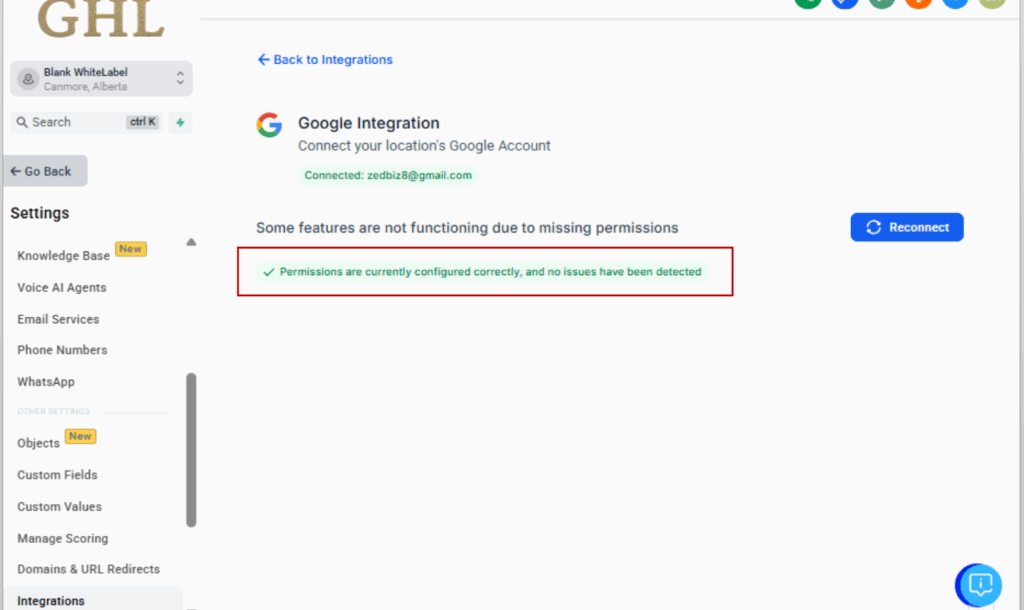
That’s it. You’ve just fixed a Google permission error without submitting a support ticket or deleting the integration. Fast, painless, and now fully self-serve.
Don’t let scopes trip you up again
Now that you’ve seen how to fix Google permission error in GoHighLevel, let’s make sure they don’t happen again, to you or your clients.
Here are a few pro moves to keep things running smooth:
Always select all scopes during connection
Even if a client says, “I don’t use that feature,” you never know what they’ll want later. If they skip a scope, something critical could silently fail.
Train your team and clients
Make it part of your SOP to explain this: a “Connected” status doesn’t always mean fully authorized. Missing one scope can cripple GBP, Gmail, or Calendar.
Turn this into a checklist
Add “Check for missing scopes” to your onboarding and support playbooks. It’ll save you hours of digging through settings or sending support messages.
Use this as a quick-win moment
If a client says “GBP isn’t syncing,” you now have a fast fix. Use that as a moment to show off your expertise and GHL knowledge, builds trust fast.
Bookmark this blog or SOP it internally
Make sure your support or client success team can quickly link to this or walk someone through it. One click. One fix. No more “it’s connected but broken.”
Google permission error FAQs
Faster fixes, fewer support tickets
If you’re running a white-labeled GoHighLevel agency, this update does more than clean up a UI issue, it clears up a massive operational headache.
Here’s what it really means for your business:
You’ll spend less time playing detective.
No more chasing ghost bugs. Now you know exactly why something isn’t working, and how to fix it in seconds.
Your clients will feel like things “just work.”
Instead of calling you to ask why GBP is broken, they’ll get a clear warning in-app, and a one-click solution. That’s a better user experience for them (and fewer late-night Slack messages for you).
Your team gets faster resolutions.
Support teams no longer need to escalate “weird Google bugs” to Level 2. Anyone can solve this with a quick click and walkthrough.
You can turn this into a white-glove SOP.
Add this to your onboarding or client education flows. It makes you look pro, builds client trust, and reduces the need for manual hand-holding.
Bottom line?
This is one of those quiet backend fixes that can save hours of client-facing stress. It’s the kind of update you don’t notice, until it prevents your next fire.
GHL just made Google error easy to fix
This update may not have the flashiest headline, but it solves one of the most frustrating problems GHL users face: the invisible break caused by skipped Google permission error.
With the new:
- Warning badges
- Scope-to-feature mapping
- One-click reconnect flow
…you’re no longer guessing why GBP, Gmail, or Calendar isn’t working.
GoHighLevel didn’t just patch a technical flaw, it delivered a workflow upgrade that makes your integrations more reliable and your support inbox a lot less chaotic.
Whether you’re an agency managing dozens of clients or a solopreneur keeping your stack lean, this fix puts control back in your hands.
No more mystery Google permission error. No more wasted hours. Just one click, and everything works.
Scale Your Business Today.
Streamline your workflow with GoHighLevel’s powerful tools.