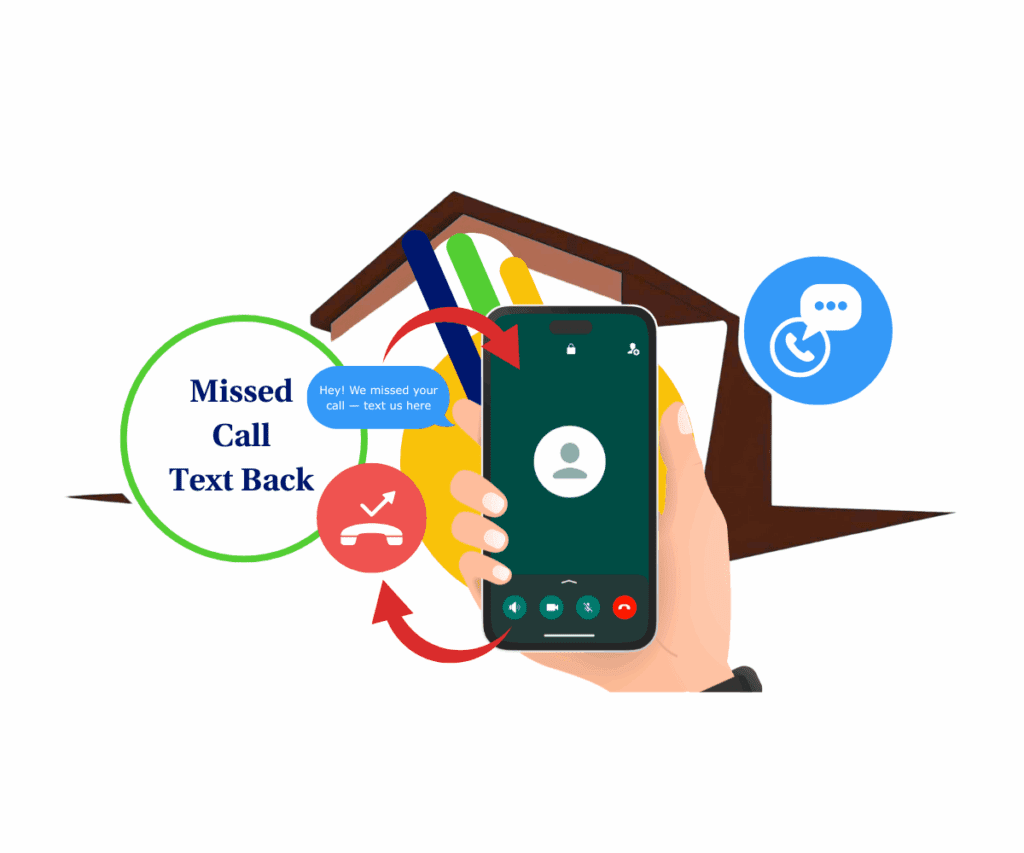- Why You Need a Document Decline Workflow
- Quick Summary – Document Decline Workflow
- What’s New in the Document Decline Workflow
- What’s Changed in Document and Workflow Logic
- Why a Document Decline Workflow Matters
- How to Use the Document Decline Workflow
- Pro Tips for Using Decline Feedback Like a Sales Ninja
- FAQ: Document Decline Workflow Explained
- Results You Can Expect from Using Decline Workflows
- Final Thoughts on Using Decline Workflows
Why You Need a Document Decline Workflow
What happens when a client says “no” to your proposal? If you’re using GoHighLevel, up until now — not much. The document would just sit there, unsigned, untracked, and full of mystery.
But now, the game just changed.
With the new document decline workflow, GHL gives you total control over what happens next — from collecting feedback to triggering automated follow-ups. No more guessing. No more chasing. Just clear answers and actionable data.

Whether you’re running a lean sales team or scaling an agency, this feature gives you a whole new layer of insight — and a powerful new way to automate when deals don’t go through.
Quick Summary – Document Decline Workflow
Purpose: To help you automate follow-ups and collect real feedback when a client declines a document inside GoHighLevel.
Why It Matters: Before this update, declined docs left you in the dark. Now you get clarity, control, and automation every time someone says “no.”
What You Get: A new “Declined” status, full feedback history, automation triggers, email personalization options, and better deal tracking.
Time to Complete: Less than 15 minutes to add decline automation to an existing workflow.
Difficulty Level: Beginner-friendly. No complex logic required — just basic workflow and email builder knowledge.
Key Outcome: You’ll save time, follow up smarter, and turn lost deals into opportunities by using the document decline workflow.
What’s New in the Document Decline Workflow
This update brings a massive upgrade to how you handle client rejections inside the GoHighLevel platform. You’re no longer left in the dark when a document doesn’t get signed.
Here’s what’s now possible with the document decline workflow:
Automate marketing, manage leads, and grow faster with GoHighLevel.

- Clients can actively decline documents. With a click in the top-right menu, recipients can choose to decline — no more ghosting.
- Built-in feedback options. They can select from predefined reasons or write custom notes to tell you exactly why they passed.
- You can now pull the client’s feedback directly into your emails by dropping in special merge fields like {{ decline_reason }} and {{ decline_reason_body }}.
- New automation trigger. “Status: Declined” is now a triggerable event in workflows.
- Automatic archiving. Declined documents are moved to “Archived” and cannot be signed.
- Full audit trail. You can see the who, when, and why of every declined doc directly in the View History panel.
GoHighLevel has turned “no” into an event — one you can track, learn from, and automate against.
What’s Changed in Document and Workflow Logic
Before this update, declined documents weren’t a real status. You couldn’t automate around them, you couldn’t track reasons, and you couldn’t even find them easily unless a client told you outright.
Now, here’s what’s different:
- “Declined” is a formal document status. This means it shows up just like “Signed” or “Sent” inside Documents & Contracts.
- Workflows now recognize Declined as a trigger. You can set up post-decline follow-ups, notify team members, or tag contacts instantly.
- Declined documents get locked. Once a recipient declines, that document is archived and can’t be signed later. It becomes part of your permanent record.
- New visibility into client intent. You can open any declined doc and view its full history, including timestamps, who declined it, and any feedback they left.
It’s a complete shift in how GHL treats rejection — and it gives you the tools to respond strategically instead of reactively.
Why a Document Decline Workflow Matters
Rejection is part of business — but silence is deadly. Before this update, a client could skip out on signing and leave you wondering what went wrong. No closure. No automation. No clarity.
Now, declined documents become valuable signals.
Here’s why this update matters:
- You finally get feedback. Whether it’s “too expensive,” “need more time,” or “not ready,” you can see what’s blocking the deal.
- Follow-up becomes intelligent. Instead of generic emails or cold calls, you can tailor your messaging based on exactly why someone said no.
- You save time and bandwidth. Automatically archive deals that are off the table and route active follow-ups only where there’s potential.
- You build trust with transparency. When clients know they can opt out and be heard, it adds professionalism to your process.
This isn’t just about automation — it’s about understanding objections and turning those insights into better deals down the road.
How to Use the Document Decline Workflow
If your deals stall when a client goes silent, this new feature gives you clarity and control. You’ll collect real feedback, automate smart responses, and never lose momentum when a document gets declined. You can build this into your existing workflows and email templates in just a few quick steps.
Step 01 – Open the Workflow Builder
1.1 From your GHL account, go to the left-side Main Menu.
1.2 Click on Automation > Workflows.
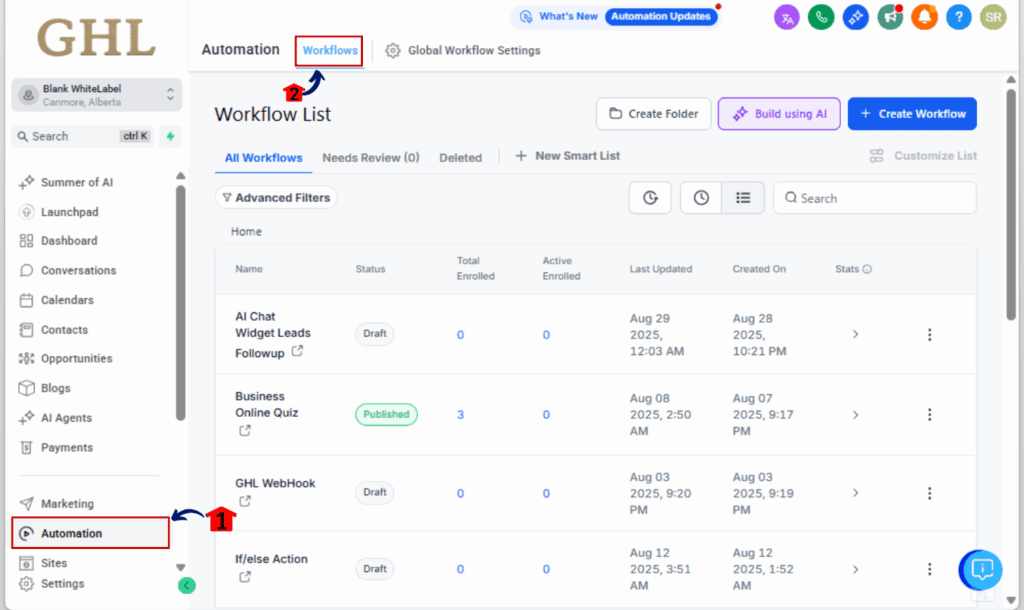
Step 02 – Create or Open a Workflow
2.1 Click +Create Workflow to start from scratch, or open an existing automation where you want to add this logic.
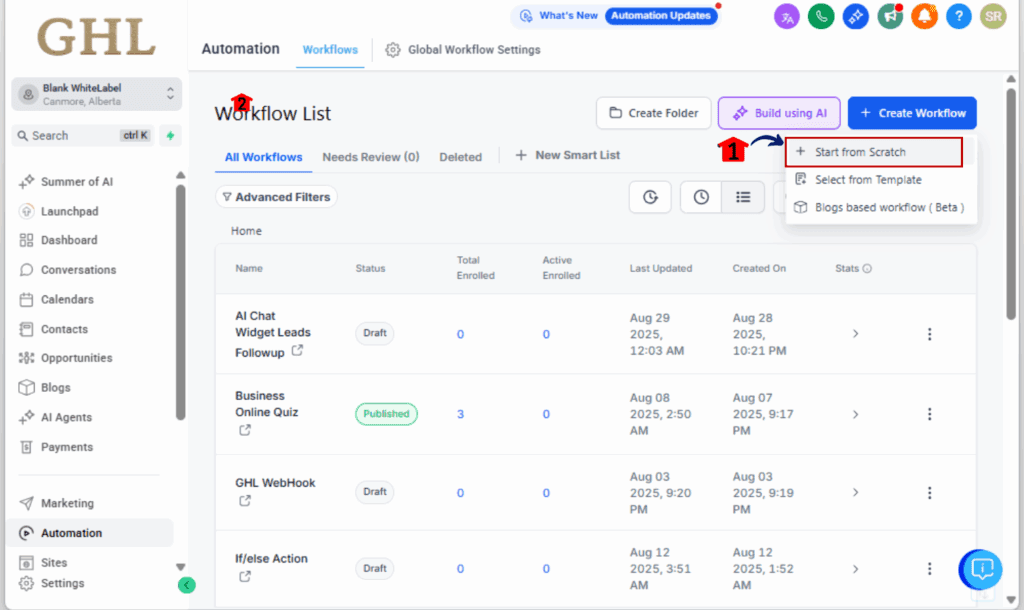
Step 03 – Add the Declined Trigger
3.1 Click + Add Trigger at the top of the Workflow.
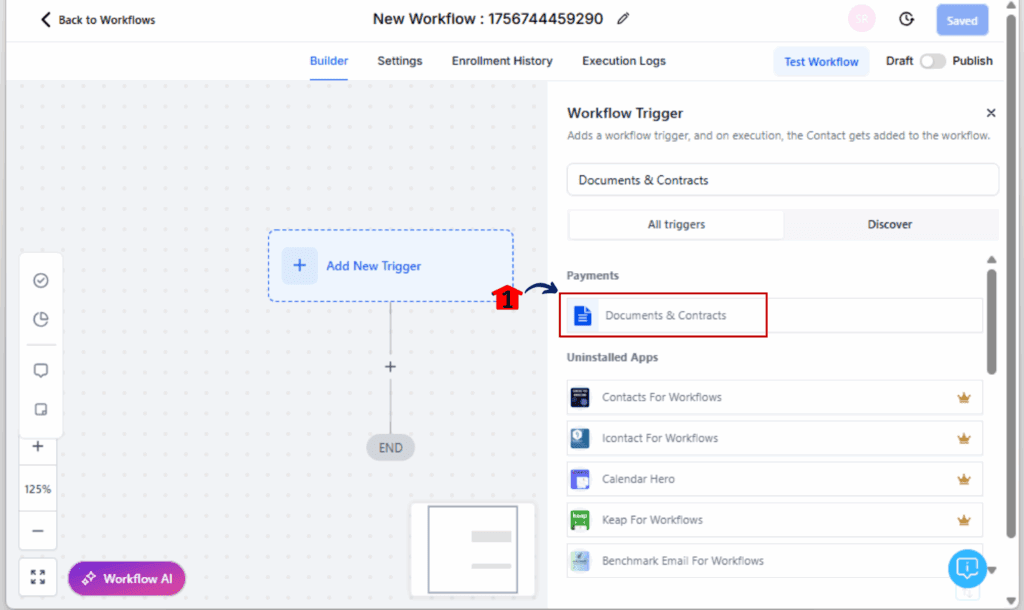
3.2 Search for and select Documents & Contracts > Status > Declined.
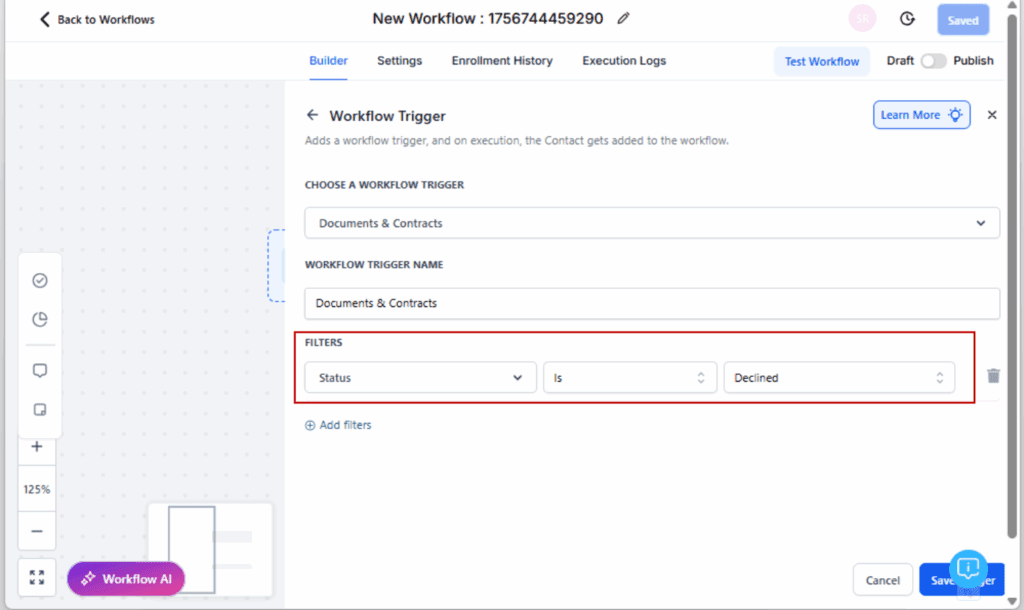
Step 04 – Add Your Response Actions
4.1 Click + to add an action after the Declined trigger.
4.2 Choose what happens next:
- Notify your sales rep
- Assign a task for a manual follow-up
- Move the deal to a “Lost” pipeline stage
- Send a custom email with decline feedback
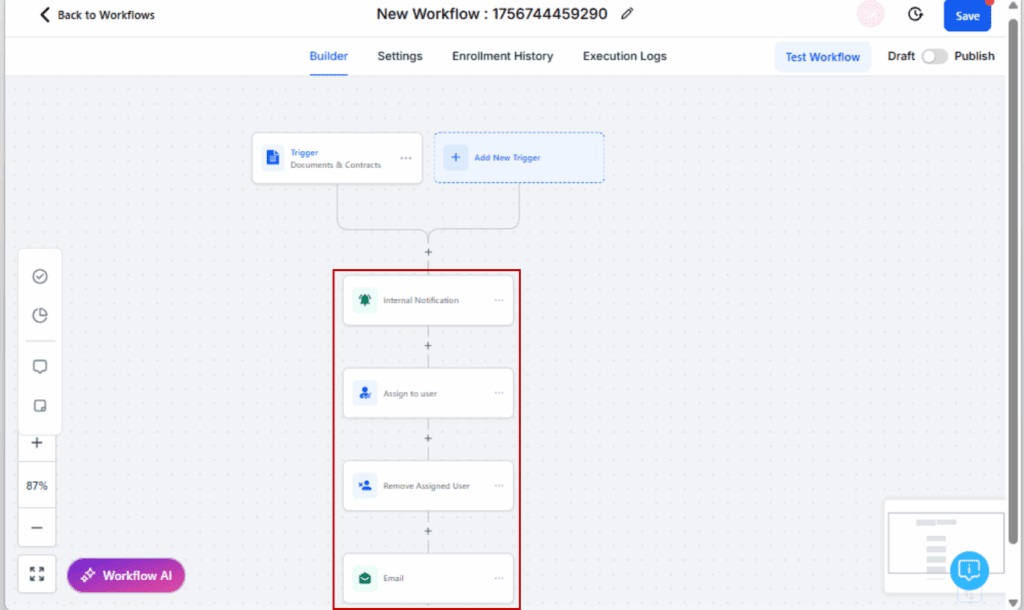
Step 05 – Personalize the Decline Email
5.1 Open the Email Builder inside the workflow or go to Email Templates.
5.2 Use these custom values:
- {{ document.decline_reason }} — shows all selected reasons
- {{ document.decline_reason_body }} — shows the client’s written feedback
Example:“You mentioned: ‘{{ document.decline_reason_body }}’. Let us know if we can revisit this.”
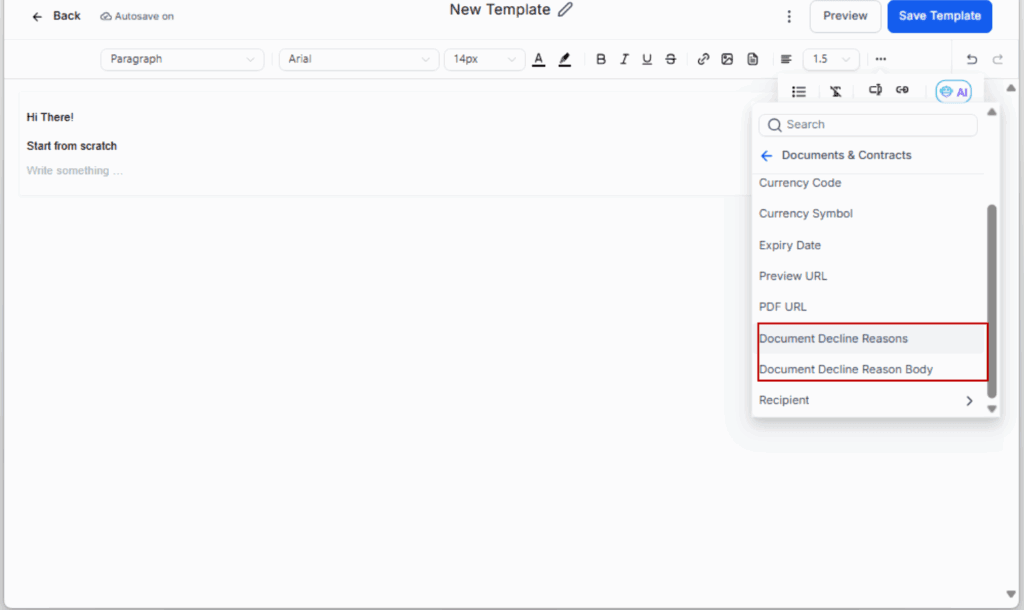
Step 06 – Show Clients How to Decline
6.1 While reviewing the document, the client can tap the menu icon in the upper right corner. Select Decline Document, choose a reason, and submit.
6.2 You’ll get real-time feedback and see it logged in the dashboard.
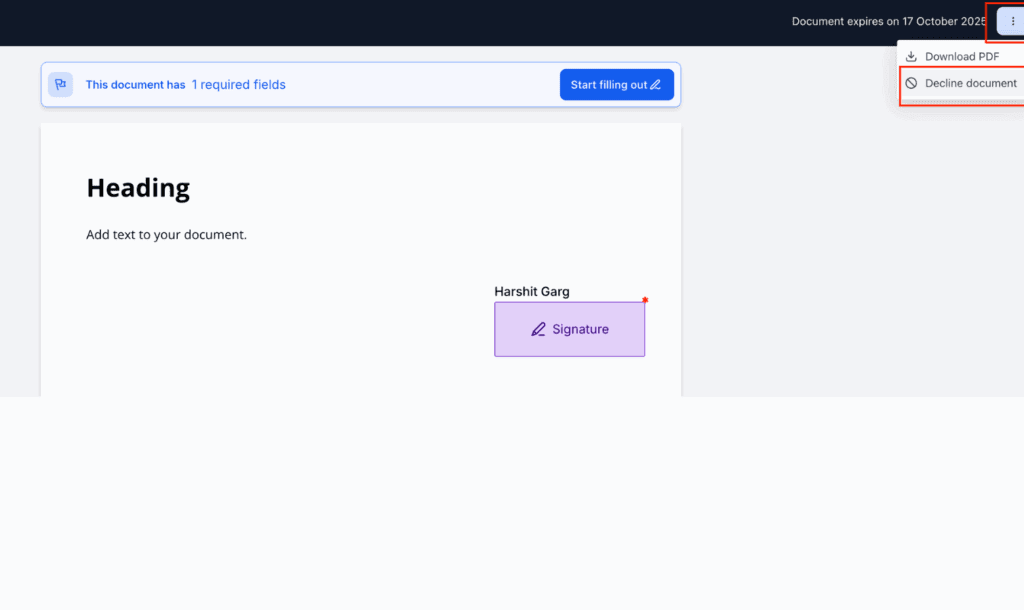
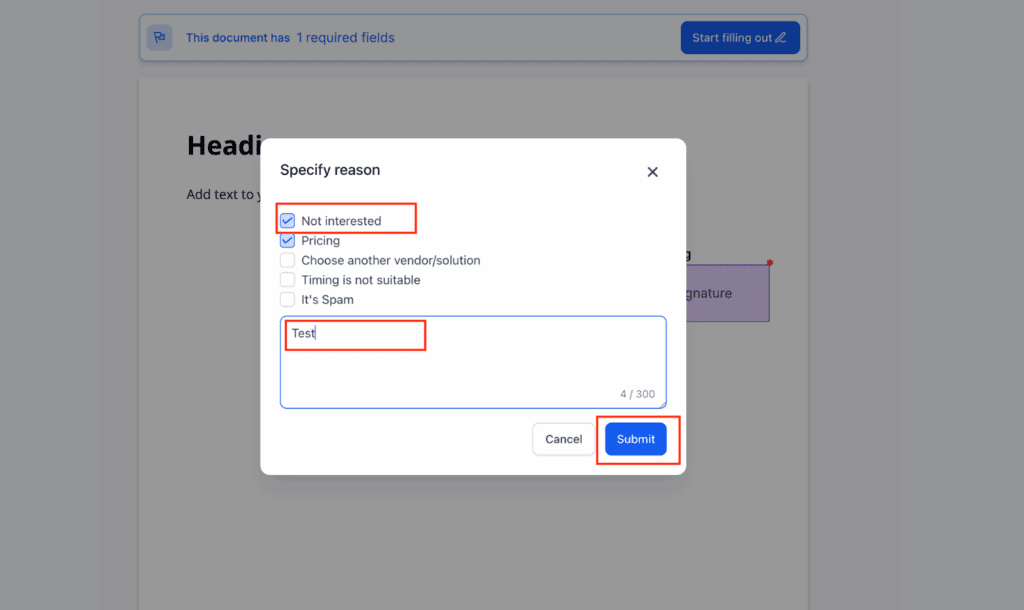
Step 07 – Track All Declined Documents
7.1 Go to Documents & Contracts > Archived.
7.2 Click into any declined document to view:
- Who declined it
- When it happened
- Why they said no
- Any written notes
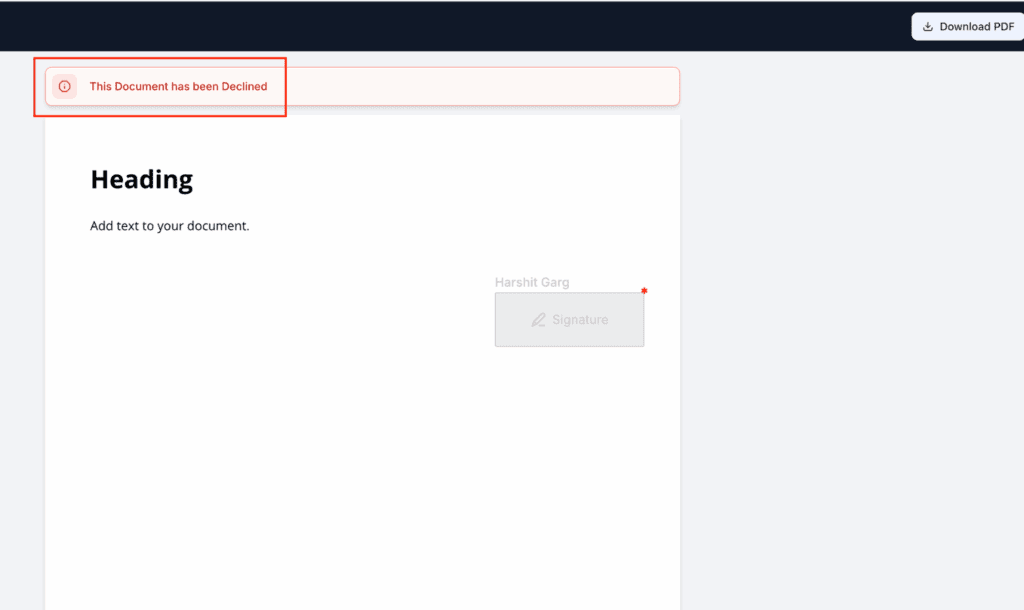
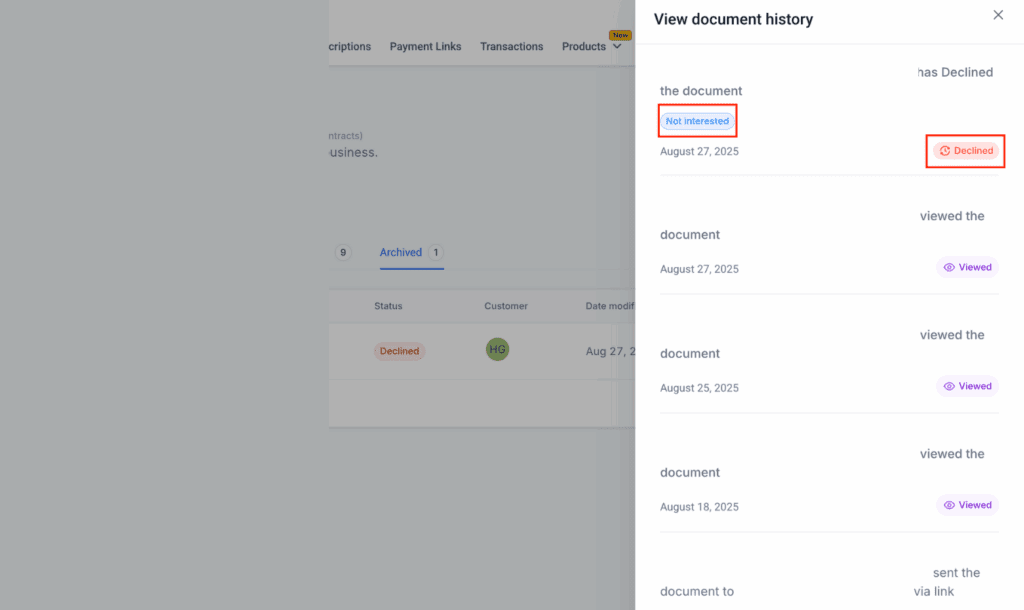
That’s it. You’re now collecting real client feedback and triggering smart automation — all with the new document decline workflow.
Pro Tips for Using Decline Feedback Like a Sales Ninja
Don’t just react to a declined document — use it as fuel for smarter follow-ups, deeper segmentation, and better client experiences.
Here are a few expert-level ways to get more from the document decline workflow:
01. Automate by Decline Reason
Use conditional logic in your workflow based on the {{ document.decline_reason }} value.
If the reason is “Price too high,” send a discount.
If the reason is “Not ready,” tag and add to a long-term nurture sequence.
02. Build a Declined Deal Pipeline
Create a custom pipeline stage for “Declined” or “Stalled.”
Move contacts there automatically so your sales team can focus on warm leads with potential.
03. Tag and Segment Decliners
Apply tags like Declined: Budget or Declined: Timeline using the decline reason.
Use Smart Lists to re-engage based on specific objections later.
04. Train Your Sales Team
Use declined documents in team huddles.
Review actual reasons clients said no, then workshop better responses for future deals.
05. Track Decline Rates Over Time
Make it part of your weekly or monthly dashboard:
- How many documents are declined?
- What reasons show up most often?
- Which reps or offers get the most pushback?
This isn’t just automation. It’s a sales feedback engine built right into your CRM.
FAQ: Document Decline Workflow Explained
Results You Can Expect from Using Decline Workflows
This update isn’t just about bells and whistles — it’s about performance. Once you put this document decline workflow in place, you’ll start to notice changes in how your team operates and how your clients respond.
Here’s what you can expect:
More closed-loop communication
You’ll stop wondering why deals go dark. Clients will tell you exactly what’s wrong — and you’ll be ready with a tailored follow-up.
Faster follow-ups without the manual lift
Declined = trigger. Instead of waiting for someone on your team to notice a doc went unsigned, your workflow takes over immediately.
Smarter nurturing and segmentation
Not every “no” means “never.” You can tag, sort, and re-engage declined contacts with long-term nurturing flows based on the actual reason they passed.
Better conversion over time
If you respond to declines the right way — with respect and follow-through — people remember that. And when the timing’s better, they’ll think of you first.
More trust, less friction
Giving clients the option to decline — and be heard — builds confidence in your process. It shows you care about the “why,” not just the sale.
This workflow adds a feedback loop where there used to be a dead end.
Final Thoughts on Using Decline Workflows
Let’s be real — no one likes hearing “no.” But in business, getting a clear “no” is way better than getting ghosted. And now, thanks to the new document decline workflow in GoHighLevel, you can turn those no’s into data, direction, and even future deals.
You’re not just automating rejection — you’re learning from it. You’re giving your clients a voice, your team a heads-up, and your follow-ups a fighting chance.
Here’s your next move:
- Check your current document workflows.
- Add the “Status: Declined” trigger.
- Build a response sequence that feels thoughtful, not robotic.
- Use the feedback. Adjust your offers. Close the gap.
This is the kind of small automation that creates big leverage — smarter sales, better communication, and fewer missed opportunities.
Set it up once. Watch it work every time a deal doesn’t.
Scale Your Business Today.
Streamline your workflow with GoHighLevel’s powerful tools.