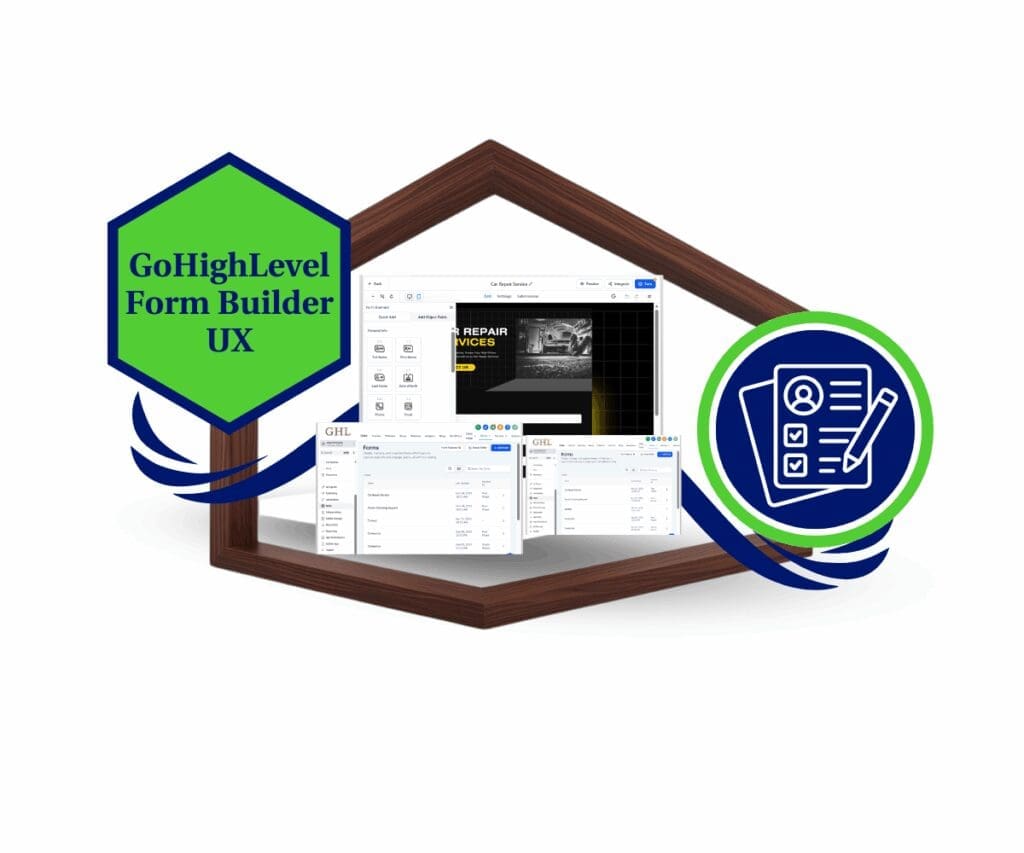- Introduction: Simplifying Account Management at Scale
- Quick Summary – Table View Upgrade at a Glance
- What’s New: The Table View Upgrade
- Customize Columns to See What Matters
- Bulk Actions Just Got Easier
- Why This Matters: Power + Prep for Smart Lists
- How to Use the Table View for Account Management Tools
- Pro Tips for Agencies Using Table View
- FAQ – Table View for Sub-Accounts
- Results You Can Expect
- Final Thoughts + Call to Action
Introduction: Simplifying Account Management at Scale
If you manage more than a handful of clients inside GoHighLevel, you know the Sub-Accounts list can get… messy. Slow loading. Too much scrolling. Limited control over what shows up. Not exactly what you’d call efficient account management tools.
Well, that just changed.
GHL’s new Table View gives agency owners and staff a compact, customizable layout for managing sub-accounts, and it’s a serious upgrade. Whether you’re onboarding, billing, or scaling client operations, this view helps you get more done in less time.
And it’s not just about convenience. This new layout lays the groundwork for Smart Lists, the future of dynamic account management tools filtering and organization.
Ready to clean up your chaos?

Want faster access, better visibility, and smoother bulk actions? This update gives your agency powerful new account management tools to save time and scale smarter.
Quick Summary – Table View Upgrade at a Glance
Purpose: This update introduces a new Table View for the Sub-Accounts page in GoHighLevel, giving agencies a faster, more compact way to manage client account management tools.
Why It Matters: Agencies managing dozens or hundreds of clients need visibility and speed. The new table layout lets you scan, sort, and customize your account management tools list without endless scrolling or clutter.
What You Get: A spreadsheet-style layout, customizable columns, improved bulk actions, and the groundwork for the upcoming Smart Lists feature.
Time To Complete: Less than 1 minute to switch views, 3–5 minutes to customize your columns.
Difficulty Level: Beginner — no technical skills or setup required.
Key Outcome: You’ll gain faster access to account management tools data, streamline multi-account workflows, and prep your agency for future automation features.
What’s New: The Table View Upgrade
If you’re tired of scrolling through cluttered sub-account cards, GHL’s new Table View is the upgrade you’ve been waiting for — built to help agencies handle serious client volume.
No more digging through oversized cards or squinting at a cramped grid. The new layout gives you a simple, spreadsheet-style view where every sub-account sits neatly in its own row — making it way easier to scan through clients, especially if you’re working on a smaller screen or managing things on the go.
Automate marketing, manage leads, and grow faster with GoHighLevel.

Here’s what you get right out of the box:
- A sortable, searchable table of all your sub-accounts
- A more condensed layout that shows more account management tools per screen
- One-click access to switch between Card and Table views
This isn’t a flashy UI gimmick — it’s designed for speed, clarity, and action.
You’ll find the option by going to:
Agency View → Sub-Accounts → Click “Switch to Table View” in the top right
No feature to enable. No settings to tweak. Just better visibility and faster workflows the moment you switch.
Customize Columns to See What Matters
One of the biggest wins in the new Table View? You’re no longer stuck with a one-size-fits-all layout.
You now have the power to customize which columns show up in your sub-account list — meaning you can tailor your account management tools to what actually matters to your agency.
Want to see:
- The last login date?
- Account plan or usage tier?
- Number of active users?
It’s all possible. Just click the column settings icon, choose your preferred data points, and save your view.
This feature is especially useful for:
- Onboarding teams that need to track setup progress
- Support teams watching login activity or user count
- Agency owners who want a high-level financial view at a glance
And the best part? You can tweak the layout as often as needed to support different workflows or team roles.
Bulk Actions Just Got Easier
Managing a handful of accounts manually? Doable. Managing 50+ accounts? Not without bulk actions — and now they’re better than ever in GHL’s new Table View.
With the upgraded layout, you can quickly select multiple accounts using checkboxes, apply actions in fewer clicks, and actually see what you’re working on without all the clutter.
Here’s how this levels up your account management tools:
- Easier multi-select with better spacing and visibility
- Cleaner layout when performing mass updates
- Ideal for billing updates, plan changes, or disabling accounts
If your team regularly performs tasks like tagging account management tools, changing permissions, or editing account-level settings, the Table View streamlines every step.
Less clicking. Fewer mistakes. More control.And it gets even better as we look ahead…
Why This Matters: Power + Prep for Smart Lists
This isn’t just a UI refresh. The new Table View is part of a much bigger shift toward smarter, more dynamic agency tools inside GoHighLevel.
By introducing a customizable, sortable, column-based layout, GHL is setting the foundation for Smart Lists — coming soon to Sub-Accounts.
Think of Smart Lists as the next evolution of your account management tools:
- Create saved filters for different use cases (e.g., unpaid, inactive, trial accounts)
- Instantly jump between views without rebuilding filters every time
- Empower team members to see only the account management tools that matter to them
This update shows GHL’s commitment to building not just faster tools — but smarter systems that adapt to how you work.
The bottom line? What’s shipping now makes you faster. What’s coming next will make you unstoppable.
How to Use the Table View for Account Management Tools
Tired of endlessly scrolling through sub-account cards? The new Table View in GoHighLevel gives you a fast, customizable way to manage account management tools like a pro. You’ll see more data, take bulk actions quicker, and set your agency up for Smart Lists, all in just a few clicks. Here’s how to switch over and take full advantage of your upgraded account management tools.
Step 01 – Go to Your Sub-Accounts Page
1.1 Log in to your GHL Agency account
1.2 In the left-hand menu, click Sub-Accounts under the Agency View
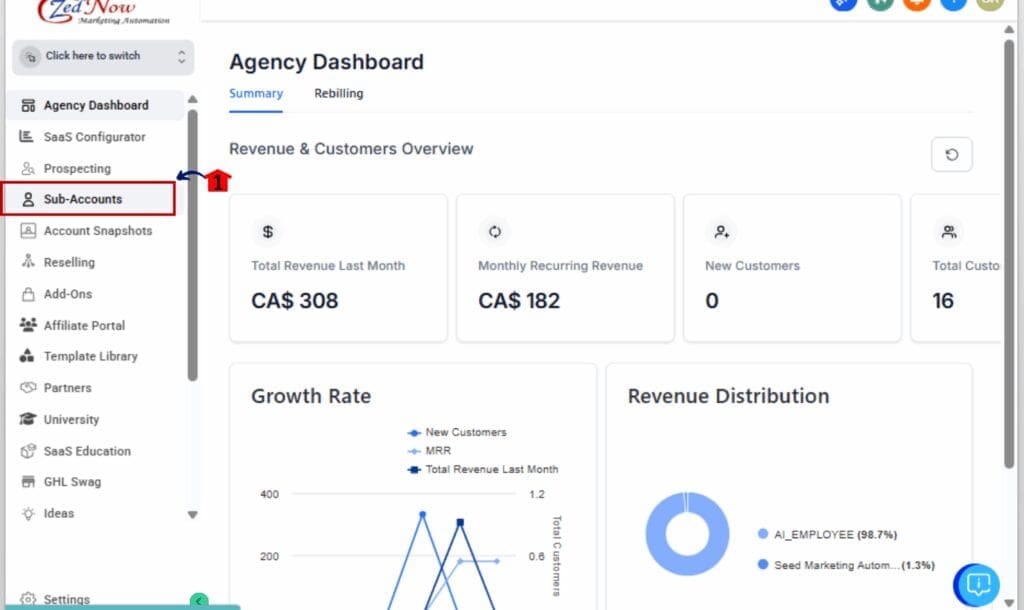
Step 02 – Switch to Table View
2.1 Look in the top-right corner
2.2 Click the button labeled “Switch to Table View”
2.3 Your screen will instantly update to the new layout
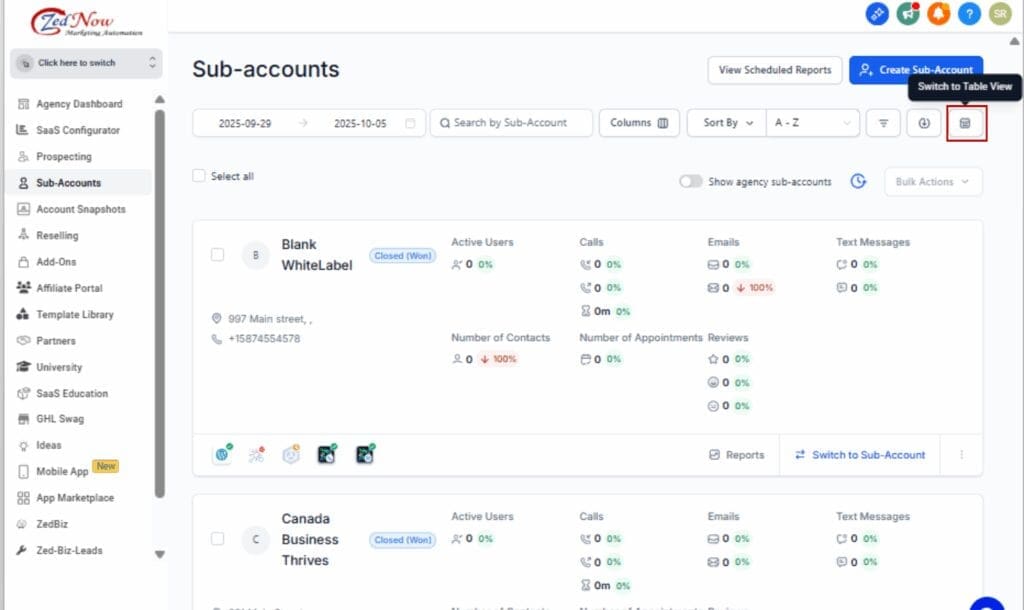
Step 03 – Customize Your Columns
3.1 Head to the upper right of your table and tap the gear icon.
3.2 From there, pick the columns that make the most sense for your workflow — maybe account plan, recent activity, or custom tags.
3.3 Drag and drop to reorder your layout
3.4 Click Apply to save your custom view
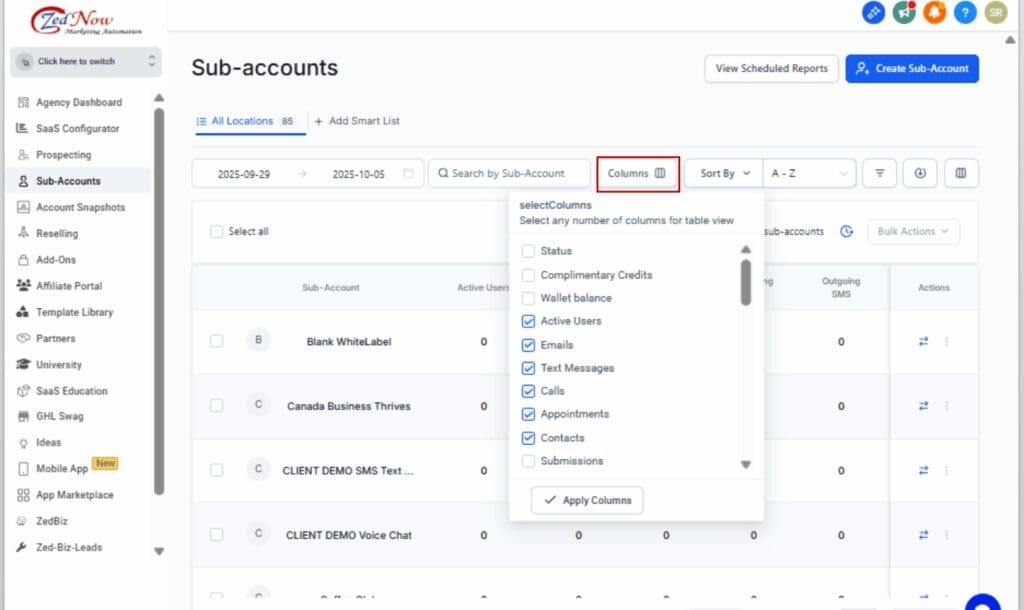
Step 04 – Filter, Search, and Sort
4.1 Type into the search bar to quickly pull up a specific sub-account.
4.2 Want to organize your list? Just click the top of any column to sort it up or down.
4.3 Combine with filters or tags for more control
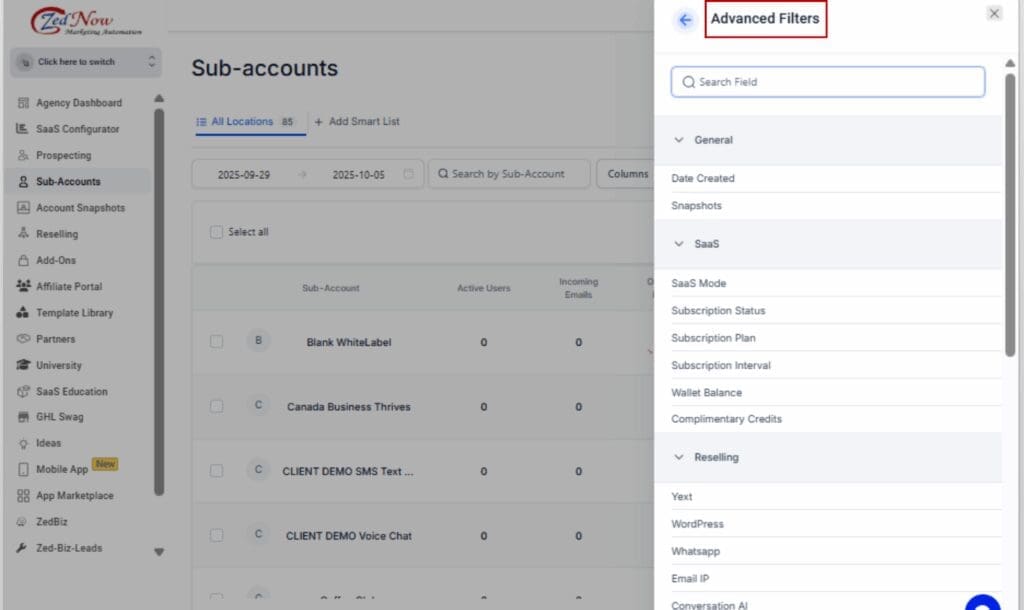
Step 05 – Run Bulk Actions Faster
5.1 Click the checkbox next to any sub-account to select it
5.2 Use the top menu to trigger a bulk action (like change plan, disable, etc.)
5.3 Confirm your action, done

Step 06 – Return to Card View (Optional)
6.1 Prefer the original layout? Click “Switch to Card View” at any time
6.2 Your last view is saved, so GHL remembers your preference next time

That’s it, you’ve now activated one of the most powerful (and future-ready) account management upgrades in GHL. You’re faster, cleaner, and set up to scale.
Pro Tips for Agencies Using Table View
Now that you’ve switched to the new layout, here are some smart ways to squeeze even more performance out of your upgraded account management tools inside GHL.
Create Preset Views by Role
Let your billing team see plan type and payment status, while your onboarding team focuses on login activity and assigned user. Everyone gets what they need — no distractions.
Use Tags for Fast Filtering
Apply tags like “Needs Setup,” “Past Due,” or “White Label” to your sub-accounts. Then use the Table View’s search bar or filters to zero in instantly.
Pair with Snapshots for High-Volume Tasks
If you’re onboarding multiple clients or rolling out updates, combine Snapshots + Table View. Select your account management tools in bulk, and push the changes through with precision.
Train Your Team in 5 Minutes
The learning curve? Basically none. Record a quick Loom video of your workflow and get everyone using the new Table View by end of day.
Save Before Smart Lists Drops
This view is a warm-up for the Smart Lists feature coming soon. The more familiar your team is now, the faster they’ll adopt Smart Lists when it hits.
FAQ – Table View for Sub-Accounts
Results You Can Expect
Once you switch to the new Table View, you’ll immediately notice a shift in how efficiently your team operates. It’s not just cosmetic, it’s a true upgrade to your account management tools.
Here’s what agencies are already seeing:
Faster account scans
No more endless scrolling. You can spot issues, patterns, or gaps in seconds.
Streamlined workflows
Whether it’s onboarding, billing, or support, every team member sees what they need, faster.
Cleaner collaboration
Your whole team’s on the same page. Same layout, same info, fewer mix-ups.
Time savings that compound
Saving even 10 seconds per account adds up fast, especially for agencies managing 50, 100, or 300+ sub-accounts.
Future readiness
Your agency is now prepped for Smart Lists, dynamic filtering, and deeper automation to come.
This isn’t just a better way to look at data, it’s a smarter way to run your agency.
Final Thoughts + Call to Action
This Table View update is one of those features you didn’t know you needed, until you use it once.
With just a click, you unlock a cleaner, faster way to manage sub-accounts, customize what matters, and handle bulk actions with less stress. It’s a serious upgrade to your account management tools, and it’s already live in your GHL dashboard.
If you’re managing clients at scale, don’t wait.
Go to Agency View → Sub-Accounts → Switch to Table View.
You’ll get time back, improve your workflows, and be ahead of the curve when Smart Lists go live.
Because in agency life, speed isn’t optional, it’s survival.
Scale Your Business Today.
Streamline your workflow with GoHighLevel’s powerful tools.