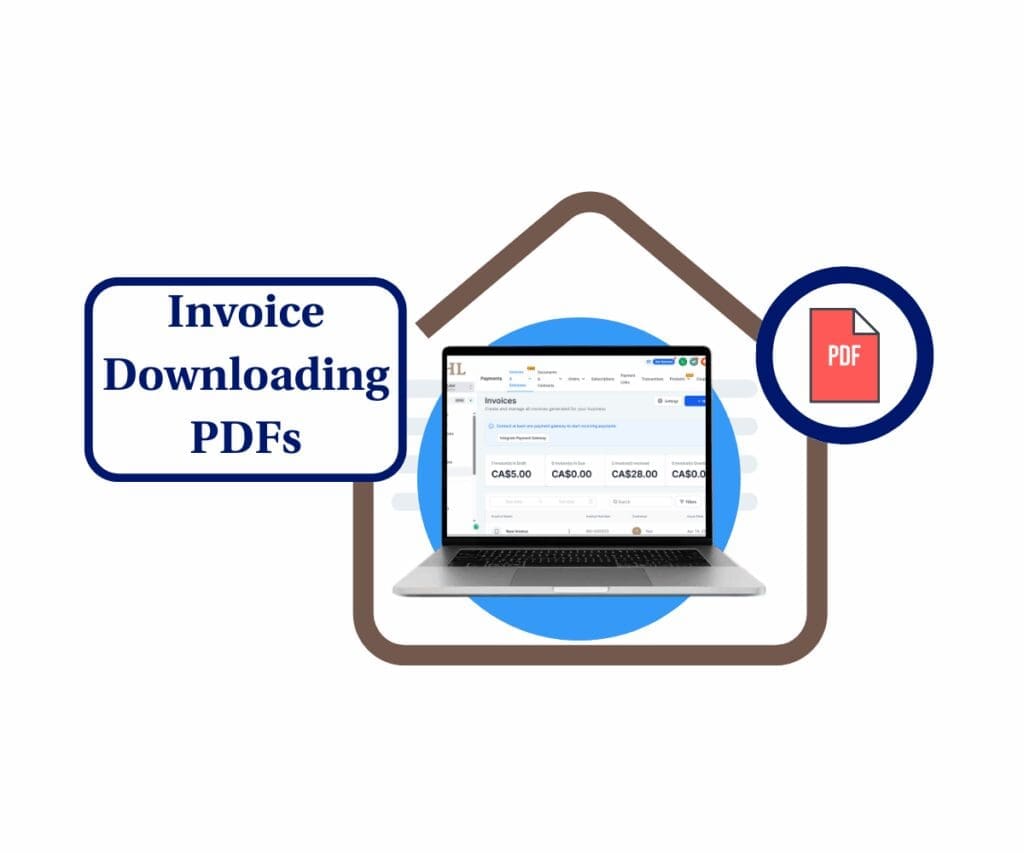- Easily hide types and tags in your GoHighLevel template library for a cleaner, whitelabel-ready setup
- Quick Summary – Cleaner Template Library Filters
- Hide Tags and Types in GHL Templates
- Better Control Over Template Visibility
- Cleaner Template Views for Clients
- How to Update Template Library Filters in GHL
- Tips for Cleaner Template Filters
- Simple Fix, Better Workflow
- FAQs About Template Library Filters
- Clean It Up and Keep It Simple
Easily hide types and tags in your GoHighLevel template library for a cleaner, whitelabel-ready setup
GoHighLevel now lets users customize template library filters by hiding types and tags they don’t need. This small but useful change gives agency admins better control over how their template libraries appear to clients.
The feature is built for agencies that want their template library to look clean, focused, and professional. Instead of showing every default tag or category, admins can turn off anything that doesn’t fit their brand or use case.
It’s available to all admin users and only takes a minute to set up. Agencies who care about presenting a polished white label experience will find this especially helpful.
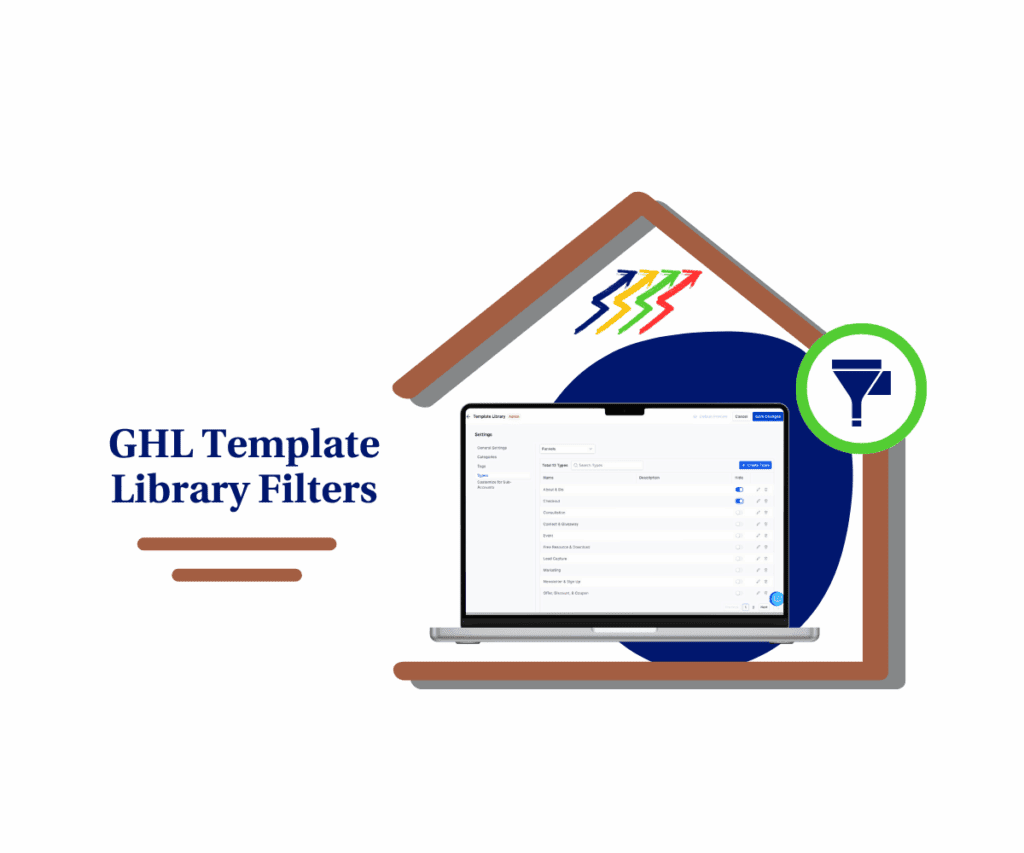
With GHL’s new hide filter option, agencies can now remove unused template tags and types from client view. This makes the funnel-building experience cleaner, simpler, and more aligned with the brand. It also helps reduce confusion and improve the overall client experience.
Quick Summary – Cleaner Template Library Filters
Purpose: This feature lets agency admins hide unused tags and types from the template library filters in GHL. It helps clean up the view for clients without removing any templates.
Why It Matters: It makes the template library easier to use, gives agencies more control over what shows up, and keeps the client experience clean and focused.
What You Get: A simple toggle setting to show or hide template types and tags, managed from the Agency view.
Time to Complete: Takes about a minute to turn on. No special setup needed.
Difficulty Level: Easy. Anyone with admin access can do it.
Key Outcome: You’ll have a cleaner, more organized template library that feels more aligned with your brand and easier for clients to navigate.
Hide Tags and Types in GHL Templates
GoHighLevel has added a new way to manage how the template library filters appear. Admin users can now hide certain types and tags that are not useful or relevant. This helps keep the template library clean and easier to use.
Instead of showing every filter by default, users can choose which ones stay visible and which ones are hidden. This update gives agencies more control over the templates their clients see.
Automate marketing, manage leads, and grow faster with GoHighLevel.

Here’s what the update includes:
- Admins can go into settings and toggle off any template type or tag
- Once hidden, those filters no longer show up in the location view
- In the agency view, hidden items will still be listed but shown in gray
- It works across all plans and is available to every admin
- This update applies to all template types, including funnels, websites, checkouts, and more
This change makes it easier to manage the template library filters in GHL. It gives agencies a simple way to keep their workspace organized and focused on what they actually use.
Better Control Over Template Visibility
Before this update, GoHighLevel showed every available tag and type inside the template library filters. That included filters most agencies never use. Clients could see it all, which often led to confusion or questions about categories that didn’t fit their needs.
Now, agency admins have the option to clean that up.
Here’s what’s different:
- Admins can hide any tag or type they don’t use
- Hidden filters are still visible in the Agency Admin view but are grayed out
- In the Location view, hidden filters are not shown at all
This update doesn’t delete anything. It simply lets users choose what stays visible and what doesn’t.
The main benefit is control. Agencies can shape how their template library looks and make it easier for clients to find what matters. By cleaning up template library filters in GHL, users get a smoother, more focused experience.
Cleaner Template Views for Clients
What clients see in the template library often sets the tone for how they view the platform. If the filters are packed with tags that don’t make sense or categories they’ll never use, it adds confusion. A busy screen makes everything feel harder than it should be.
This small update helps fix that.
By giving admins the option to hide extra tags and types, GoHighLevel now makes it easier to manage the template library filters. Agencies can show only what’s needed and remove what isn’t useful.
Here’s why that matters:
- Clients see a simpler, more focused layout
- The template library reflects the actual services offered
- It supports a cleaner, white label experience
Agencies using GHL can now shape the template view to match how they work. This helps reduce distractions, speed up setup, and create a better client experience overall.
How to Update Template Library Filters in GHL
Using this new feature is simple. Everything is done from the agency side of your GoHighLevel account. No extra tools or setup needed.
Follow these steps to hide tags and types from the template library filters in GHL:
Step 01 – Access the Main Menu in GoHighLevel Agency Mode
- The main menu on the left side of your screen includes all the main areas you work in when using GoHighLevel (GHL).
1.1 Click on the Template Library item
- You’ll now be in the Template Library section, where you can access all available templates in GoHighLevel.
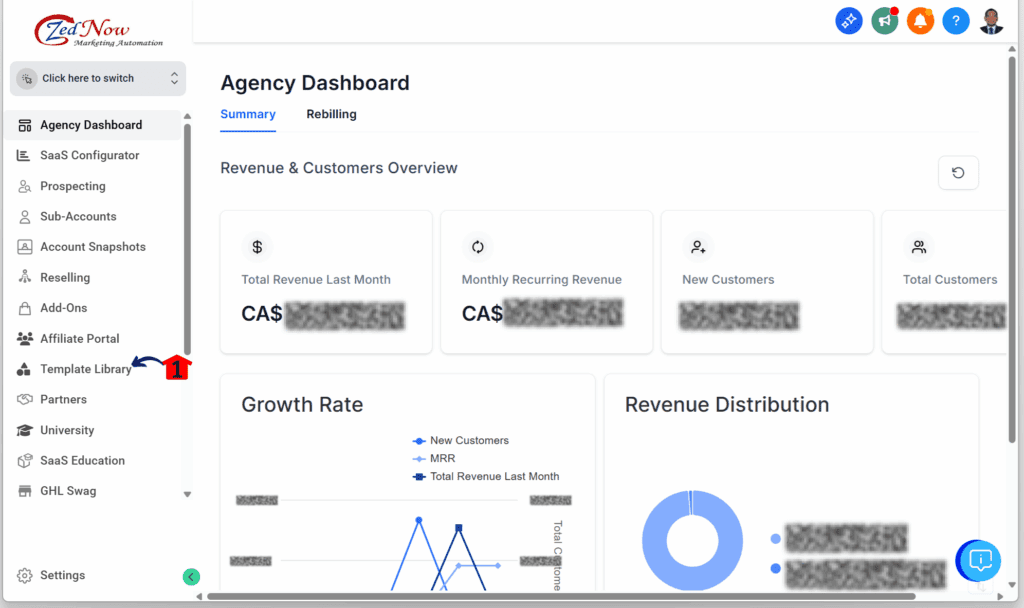
Step 02 – Open the Template Library Settings
- You should now be in the Template Library section.
2.1 Click the Settings button
- This is located in the upper-right corner of the Template Library and is represented by a gear icon.
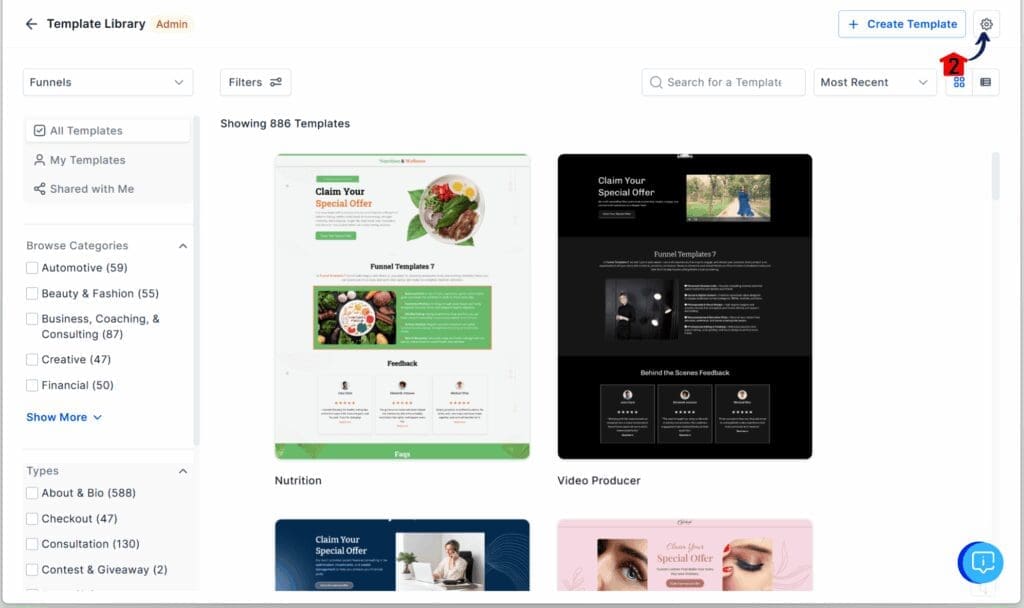
Step 03 – Manage Template Types or Tags
- You should now be in the Template Library Settings, where you can hide specific types or tags in your GoHighLevel account.
3.1 Click on the Types tab or Tags tab
- For this example, the Types tab is selected.
3.2 Choose a category for this template library
- Select from options such as funnels, websites, stores, and more. A dropdown will appear once clicked. For this example, Funnels is chosen.
3.3 Toggle on the types you want to hide
- For this example, About & Bio and Checkout under Funnels are selected.
- A blue toggle indicates that the chosen type (or tag, if you selected the Tags tab) is hidden.
3.4 Click the Save Changes button
- This button is located in the upper-right corner of the Template Library Settings.
3.5 Click the back button
- This is a left-arrow button found in the upper-left corner of the Template Library.
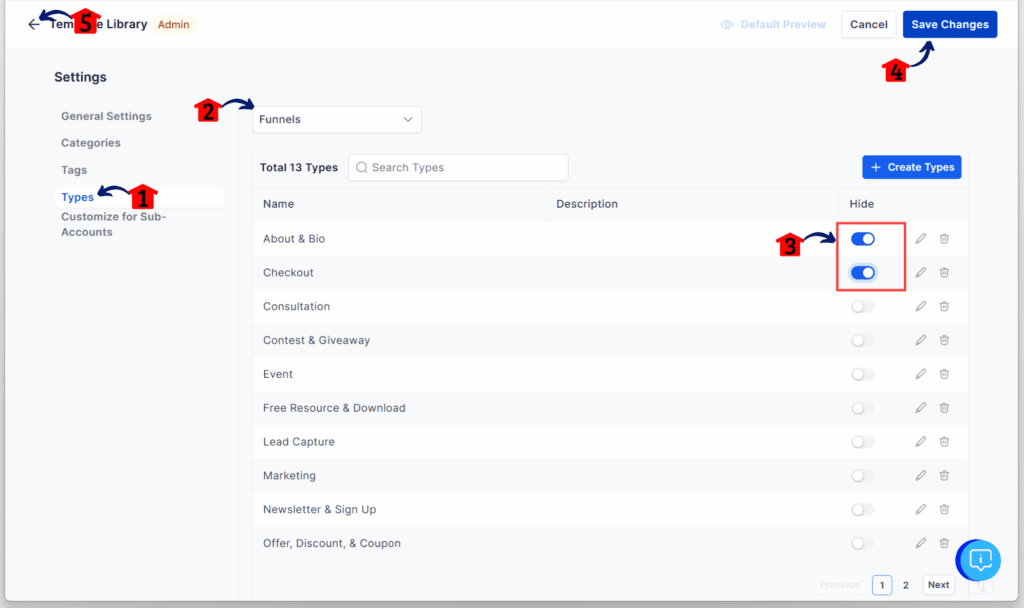
Step 04 – Review the Updated Template Library
- You should now be back in the Template Library section.
4.1 Choose a category to filter
- For this example, select the Funnels category since that’s the one set in the Settings section.
4.2 Check and confirm that the About & Bio and Checkout types are hidden
- They should now appear slightly blurred and unavailable for filtering.
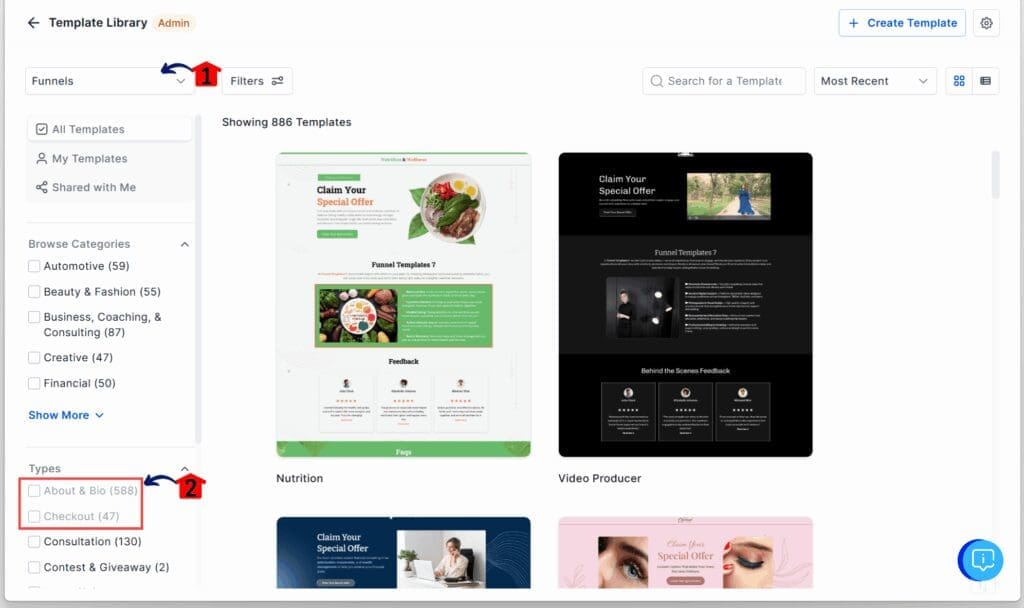
Once updated, the changes apply right away. It’s a quick way to clean up template library filters in GHL without changing any actual templates.
Tips for Cleaner Template Filters
Once the filters are set up, a few small habits can help keep the template library simple and easy to use.
Here are a few practical tips for agencies working with template library filters in GHL:
- Hide what you no longer use. If a tag or type is not part of your current offers, it’s okay to hide it. Showing fewer filters makes the library easier to manage.
- Stick to one naming style. Avoid mixing tag names like “Consultation” and “Consulting.” Pick one and use it across all templates.
- Review your filters regularly. Schedule time once a month to go through your list. You may find old tags that no longer apply or filters that need updating.
- Use hidden filters to test templates. You can hide new tags while you work on templates. When they are ready, just turn the filter back on.
These small steps help keep things simple. A clean layout makes it easier for your team and your clients to find what they need.
Simple Fix, Better Workflow
Using the new option to hide tags and types in the template library filters gives agencies a cleaner, more focused setup. It may seem like a small change, but it helps improve both workflow and client experience.
Here’s what users can expect after turning it on:
- Clients find templates faster. With fewer tags and types, there’s less clicking around. Clients can get to what they need without confusion.
- Onboarding feels smoother. A clean template library helps new clients get started quicker. It removes distractions and saves time during training.
- Agencies stay in control. Admins can choose what shows up. That means no extra filters from categories that don’t fit the agency’s services.
- The platform feels more custom. When the template library filters in GHL match the agency’s style, the whole platform feels more polished and private-label ready.
This feature helps agencies tighten up how they manage templates without changing how templates are built or shared. It’s one setting that keeps things simple for both clients and teams.
FAQs About Template Library Filters
This feature is all about giving you more control over the template library filters in GHL without removing anything important.
Clean It Up and Keep It Simple
Too many filters in the template library can slow things down. It’s easy for clients to feel lost when they see tags or types that don’t match what they need. That’s where this feature helps.
By hiding the filters that don’t apply, agencies can give clients a cleaner, more focused view. It’s easier to manage, easier to explain, and feels more like a custom setup.
This update only takes a minute to apply. But it helps agencies take better control of how they use template library filters in GHL. Less clutter, fewer questions, and a smoother client experience.
Scale Your Business Today.
Streamline your workflow with GoHighLevel’s powerful tools.