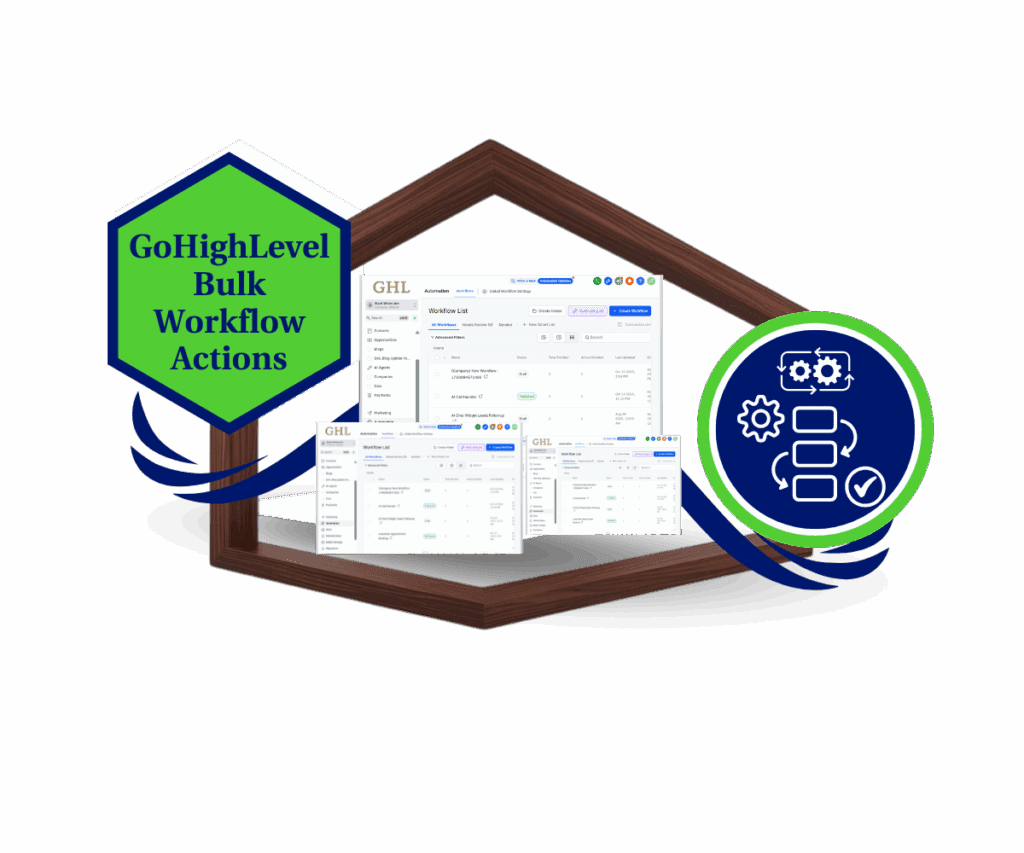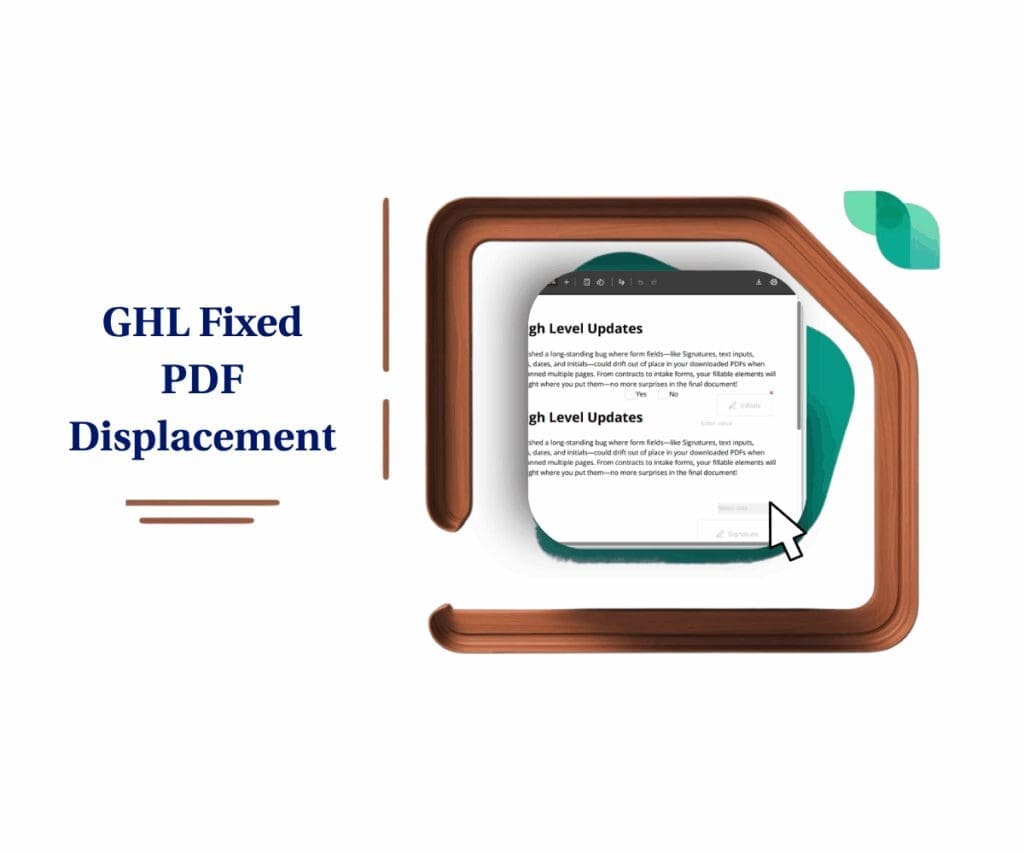- Workflow Decision Branches Just Got Simpler
- Quick Summary – Workflow Decision Branches Essentials
- What Changed in the Decision Maker Action
- Why This Update Matters for GHL Users
- How to Use the Updated Decision Maker
- Pro Tips to Maximize the Decision Maker
- What This Means for Your Business Automation
- Frequently Asked Questions
- Better Branching, Less Confusion
Workflow Decision Branches Just Got Simpler
If you’ve ever set up a Decision Maker action in GoHighLevel, you know it can get a little tricky. One small mistake in your workflow decision branches and suddenly the whole automation doesn’t flow right. It’s powerful, but also easy to overcomplicate.
That’s why this update is a big deal.
GoHighLevel made small but important changes to the Decision Maker. It’s now easier to use, easier to understand, and less likely to confuse you or your team. These improvements help you build smarter workflows without needing to untangle logic later.
In this post, we’ll walk through what’s new, what’s better, and how to start using these updates right away.

The improved Decision Maker makes workflow decision branches easier to build and manage. It’s a simple upgrade that clears up confusion and helps you move faster when automating in GHL.
Quick Summary – Workflow Decision Branches Essentials
Purpose: GoHighLevel made the Decision Maker easier to use so you can build workflow decision branches with less hassle.
Why It Matters: Cleaner logic means faster builds, fewer mistakes, and a smoother handoff when working with clients or a team.
What You Get: No more branch keys, improved field labels, helpful examples, and better guidance inside the action.
Time to Complete: Takes about 5 minutes to apply the changes in a new or existing workflow.
Difficulty Level: Simple enough for new users. Clear enough for experienced teams.
Key Outcome: You save time and avoid confusion when building or updating automation paths.
What Changed in the Decision Maker Action
The Decision Maker action just got a small update that makes a big difference. If you’ve ever worked with workflow decision branches in GoHighLevel, you know how easy it is to get lost in the details. This change helps clear that up.
Here’s what’s new:
Automate marketing, manage leads, and grow faster with GoHighLevel.

- No more branch keys. You no longer need to enter a branch key to connect different paths. This makes things easier to set up and harder to mess up.
- New label: “Additional Context.” The section that used to say “Information” now says “Additional Context.” It’s a better name and tells you exactly what to put there.
- Clearer instructions. The helper text for both the “Instructions” and “Additional Context” fields has been updated. Now you know what’s expected without guessing.
- Smarter placeholder examples. Each field shows examples that make it easier to decide what to write, especially if you’re new to building workflows.
- Better empty states. Even when a field is blank, the layout looks more finished. It helps keep your workflows neat and readable.
These updates don’t change how the tool works at its core. But they do make it easier to use, especially when building or editing complex workflow decision branches.
Why This Update Matters for GHL Users
When you’re building automation in GoHighLevel, keeping your workflow decision branches clean and clear is a big deal. It’s easy for things to get messy, especially if you’re managing leads, conditions, and steps all in one place. This update makes that job easier.
Here’s how it helps:
- You’ll build faster. Removing the branch key step saves time and keeps the setup simple.
- Fewer mistakes. Clear labels and better examples mean you’re less likely to click the wrong thing or confuse your team.
- It’s easier to teach. Whether you’re showing a VA, a client, or a team member, the updates help them follow the logic without needing extra notes.
- It works better for teams. When more than one person touches a workflow, clear instructions and layout make a big difference.
- It helps you grow. As your workflows get longer and more detailed, this cleanup keeps things readable and manageable.
In short, this is a practical update. If you use GHL to build automations, especially with a team, you’ll notice how much smoother workflow decision branches feel now.
How to Use the Updated Decision Maker
The Decision Maker action is now easier to use, especially when setting up workflow decision branches. You won’t need a branch key anymore, and the layout is cleaner. This guide walks you through how to set it up step by step.
We’ll cover:
- Where to find the Decision Maker
- How to add it to your workflow
- What to enter in the instructions and context fields
- How to set up branches the right way
Let’s get into it.
Step 1.0 – Access the Main Left Hand Menu in your GoHighLevel Sub Account
- The Main Menu on the Left side of your screen has all the main areas that you work in when using GHL
1.1 Click on the Automations Menu Item.
- Access the Automations section of GoHighLevel
- You’ll now be in the Automations section, where you can access the Workflows tab from the top menu.
1.2 Click the Workflows tab at the top menu.
- You’re now inside the Workflows tab, where you can create or edit workflows.
1.3 Choose an existing workflow to use the Workflow Decision Branches element.

Step 2.0 – Add the Workflow AI – Decision Maker Element
- You should now be inside the workflow editor.
2.1 Click the + icon.
- The actions sidebar will slide out, asking which element to add.
2.2 Type in “Decision Maker” in the search bar.
- The Workflow AI – Decision Maker element should appear.
2.3 Click on the Workflow AI – Decision Maker element to add it.

Step 3.0 – Configure the AI Decision Maker
- You should now be inside the Workflow AI – Decision Maker settings panel.
3.1 Rename the Workflow AI – Decision Maker element.
3.2 Enter clear instructions for what the AI should understand.
- This helps the AI know what to evaluate when this element runs.
3.3 Add additional context to support the instructions.
- Give the AI more clarity to make smarter decisions.

Step 4.0 – Set Up the First Branch
- Scroll down the Workflow AI – Decision Maker settings to access the branching options.
4.1 The default branch will run if none of the conditions below are met.
4.2 Rename the first branch.
- Be specific and clear with the branch name.
4.3 Describe what this branch should do.
- Make sure the logic lines up with the instructions you gave earlier.

Step 5.0 – Add and Customize Additional Branches
- Keep scrolling to set up more branches.
5.1 Rename the second branch.
- Be clear and specific about what this branch covers.
5.2 Describe what this second branch should do.
- It should match the context of the instructions you previously set.
5.3 Rename another branch if needed.
- Keep the naming consistent and purposeful.
5.4 Describe this additional branch clearly.
- Again, make sure it aligns with your earlier inputs.
5.5 Click + New Branch if you want to add more branches.
5.6 Click the Save Action button once you’re done setting everything up.

Step 6.0 – Review the Branches
6.1 Check if all Workflow AI – Decision Maker branches appear correctly.
- Make sure each one reflects the logic you’ve set.

Pro Tips to Maximize the Decision Maker
The updated Decision Maker action helps keep your workflow decision branches simple and clear. But how you use it still matters. A few smart habits can save you time and make your automation easier to manage, especially as it grows.
Try these tips:
- Use short names for each branch. Keep it simple. A label like “New Lead” or “Not Interested” is easier to scan than a long sentence.
- Add context for your team. The “Additional Context” field is perfect for short notes. Explain why a branch exists or when to change it. It helps others understand your logic.
- Don’t go overboard with branches. Too many branches in one place can get messy. Combine similar logic when possible to keep things clean.
- Start branching early. Put Decision Makers near the beginning of a workflow. This helps sort leads right away and sends them down the right path faster.
- Add them to your templates. If you’re using snapshots, include a sample Decision Maker setup. This gives your team or clients a head start.
When you use workflow decision branches the right way, you make your automations easier to build, share, and maintain. These updates help with that, but a few solid habits go a long way.
What This Means for Your Business Automation
If you’re using GoHighLevel to run serious automation, workflow decision branches are probably part of your daily work. They help route leads, guide follow-ups, and keep your system running without a lot of hands-on time. That’s why this update matters.
Here’s what it means for your business:
- You’ll spend less time building. Without the branch key step, setting up logic takes fewer clicks. That adds up when you build often.
- Fewer mistakes to fix later. Clear instructions and better field labels make it easier to get things right the first time.
- Clients can understand what you built. If you pass off a workflow to a client or team member, the setup makes more sense at a glance.
- Workflows stay cleaner. When logic is easy to read, it’s easier to update later. That means fewer surprises down the line.
- Better teamwork. Whether you’re working with a VA or another builder, the new layout helps everyone stay on track.
Small changes like this can have a big impact. If your business depends on clean, reliable automation, these updates make workflow decision branches easier to manage.
Frequently Asked Questions
Better Branching, Less Confusion
The update to the Decision Maker is a small change that solves a common problem. If you build workflows in GoHighLevel, you’ve likely dealt with confusing logic and messy setup. Now, workflow decision branches are easier to manage from the start.
You don’t need to add a branch key anymore. The labels are clearer. The extra context boxes help your team follow what’s happening. These small things add up when you’re building often or handing projects off to others.
If you haven’t used the updated version yet, try it in your next workflow. You’ll spend less time setting it up and more time getting results.
And if this breakdown helped, check back here at GHL Growth Garage for more guides on GoHighLevel updates that make your life easier.
Have you tested the new Decision Maker yet? Share how it’s working for your team.
Scale Your Business Today.
Streamline your workflow with GoHighLevel’s powerful tools.