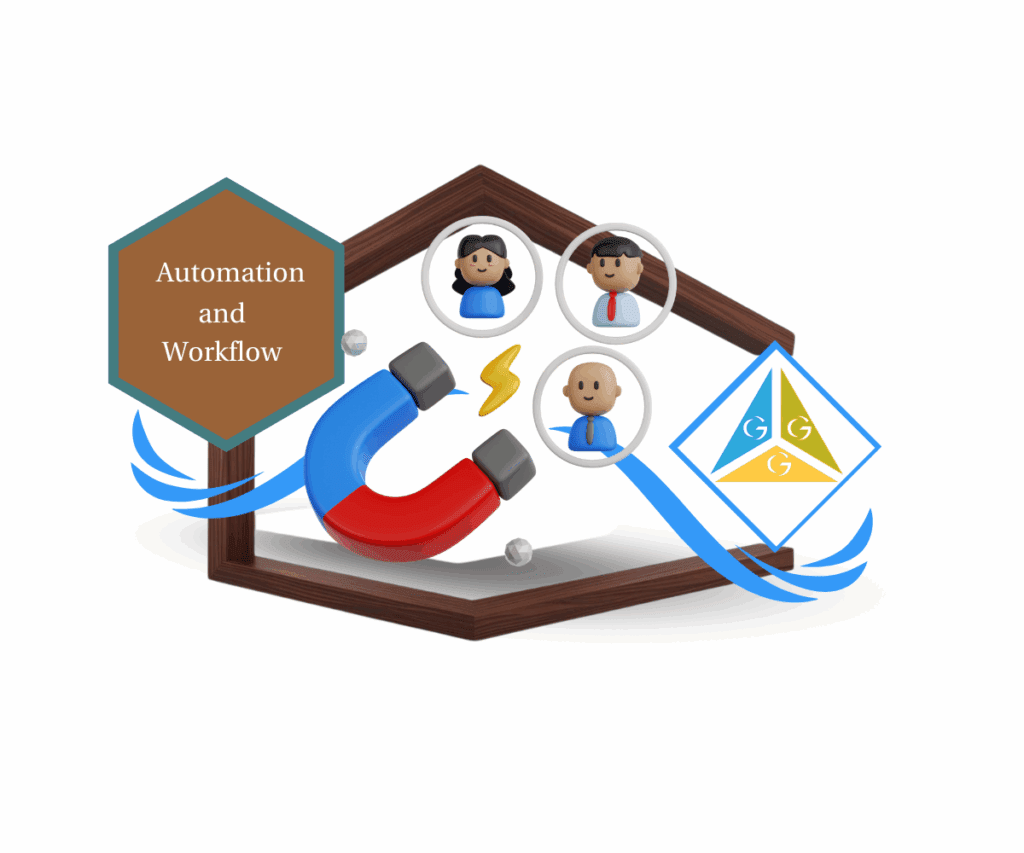- Workflow Version History Just Leveled Up
- Quick Summary – Workflow Version History
- Workflow Version History Adds Smart Restore
- Manual Snapshots, Not Just Auto-Save
- Why Workflow Version History Matters
- How to Use GHL Workflow Version History
- Pro Tips for Workflow Version History
- Results You Can Expect from Version History
- Workflow Version History FAQ
- Final Thoughts on Version History
Workflow Version History Just Leveled Up
Ever lost progress inside a workflow and wanted to throw your laptop? You’re not alone.
Until now, GHL users had Auto Save and Undo/Redo, helpful, sure, but not enough when you need to go way back. Whether you messed something up, published too early, or just want to compare different builds, there wasn’t a solid safety net. That ends now.
With the all-new GHL Workflow Version History, you can track every key edit, view old drafts, and restore previous workflow version history with a single click. It’s a full-featured timeline for your workflows, complete with editor names, timestamps, and version labels.
This goes way beyond a design update, it’s a serious upgrade that puts you back in control of your workflows, cuts down on errors, and saves hours of rebuild time.

With GHL’s updated workflow version history, you can now track changes, restore previous builds, and branch automations without fear of breaking anything. It’s the ultimate safety net for busy agencies managing complex workflows.
Quick Summary – Workflow Version History
Purpose: This update introduces a fully redesigned Workflow Version History feature inside GHL, allowing users to view, restore, and branch past workflow version history of their automations.
Why It Matters: It gives agencies full control over workflow edits, simplifies collaboration, and prevents accidental mistakes by making it easy to revert or duplicate previous builds.
What You Get: Access to workflow version history timelines with timestamps, editor filters, restore buttons, and branching options, all from a clean sidebar inside the workflow builder.
Time To Complete: Setup takes under 2 minutes. Using it is as simple as clicking “Save Version” or “Restore.”
Difficulty Level: Beginner-friendly, no tech skills required to use workflow version history effectively.
Key Outcome: Faster workflow development, safer testing, better collaboration, and fewer rebuild headaches.
Workflow Version History Adds Smart Restore
GoHighLevel didn’t just slap on a fresh coat of paint. The Version History feature got a full makeover, and it shows.
Once you’re inside a workflow, look to the left, there’s a new workflow version history panel that lays out everything in order, with all the info you actually need:
Automate marketing, manage leads, and grow faster with GoHighLevel.

- Version numbers (like v12, v13, v14) to keep your changes organized
- Timestamps so you know exactly when something was saved
- Editor names to track who made each update
- Workflow status — Draft or Published
And the best part? You can now click “Restore” beside any saved version to reopen it instantly as a new draft. Or, if you want to try something bold without affecting your current build, click “Create new workflow from version.” Instant branching.
Here’s what’s officially new:
- Up to 10 saved versions or 30 days of workflow version history available
- Editor-based filters for better collaboration and review
- New one-click restore and version labeling
- Side panel makes browsing fast, clear, and non-intrusive
Whether you’re fixing a mistake, reviewing team edits, or testing a new approach, this revamped view makes it all frictionless.
Manual Snapshots, Not Just Auto-Save
Here’s the critical shift: Auto Save doesn’t create versions. That might sound weird at first — but it’s actually a smart move.
The new Version History system only logs a version when something significant happens. That means fewer junk entries and more meaningful checkpoints.
Here’s when a version does get saved:
- When you manually click Save
- When you confirm changes in the “Unsaved Changes” pop-up
- When you use the “Save as Version” button
- When you change workflow status (like Draft → Published)
This means you’re in control of your timeline. Want to capture your current build state before making big changes? Just hit “Save Version.” It snapshots your latest auto-saved edits and stores it in the version list — no need to publish or finalize.
A few more changes to note:
- Restoring only works when the workflow is in Draft mode
- No contacts can be enrolled in the workflow if you want to restore
- Restoring doesn’t overwrite, it creates a fresh draft or new workflow
- Every workflow version history remains available for future reference
This system strikes the perfect balance: flexibility without clutter. It’s not saving every little keystroke, just the moments that actually matter.
Why Workflow Version History Matters
Let’s be real, building workflows isn’t always smooth. One wrong change, and you could tank an entire automation. And if multiple team members are editing? Forget it, chaos.
That’s exactly why workflow version history is a game-changer.
This update gives you total control over your automation edits. You can finally:
- Roll back mistakes with confidence
- See who changed what and when
- Compare current flows to earlier versions
- Safely experiment without touching your live workflow
It’s also a collaboration booster. When multiple users are editing workflows, things get messy fast. Now, if someone on your team pushes a broken update, you can just filter by editor, find their change, and restore a stable version, instantly.
This level of visibility and recovery isn’t just convenient, it’s business-critical. Especially for agencies managing multiple client accounts and scaling automations daily.
Bottom line: whether you’re solo or working with a team, the new GHL Workflow Version History protects your builds, your time, and your sanity.
How to Use GHL Workflow Version History
Workflow edits get messy fast. But now, with workflow version history, you can save, track, and restore any version of your automations without breaking a thing. Here’s how to activate and use this powerful update in just a few steps.
Step 01 – Turn on the Feature in Labs
1.1 Go to Settings in your GHL account.
1.2 Click Labs and search for “Workflow Builder Enhancements.”
1.3 Toggle the feature ON to enable version history inside workflows.
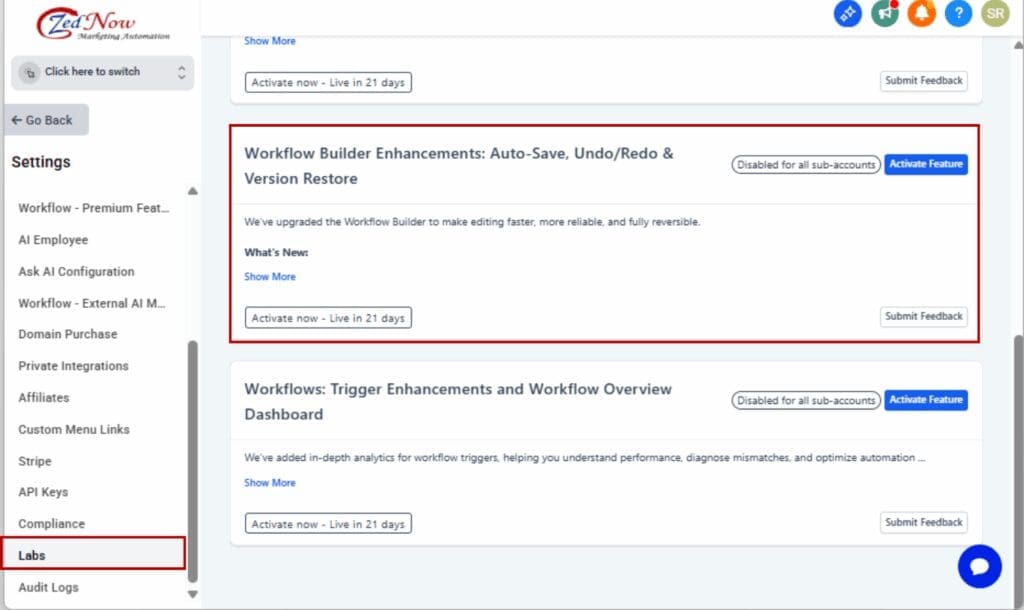
Step 02 – Open the Workflow Builder
2.1 From the side menu, select Automation and then Workflows.
2.2 You can open something you’ve already built or kick off a new workflow with +Create Workflow.
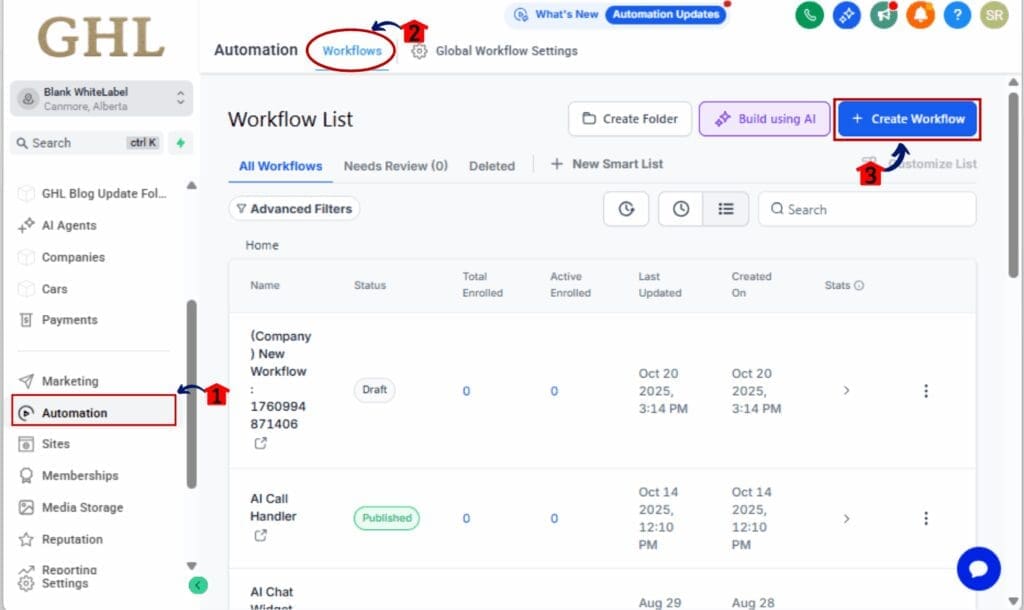
Step 03 – Access Version History
3.1 Inside the builder, look for the workflow version history icon on the left sidebar (clock symbol).
3.2 Click it to open the new Version History Sidebar.
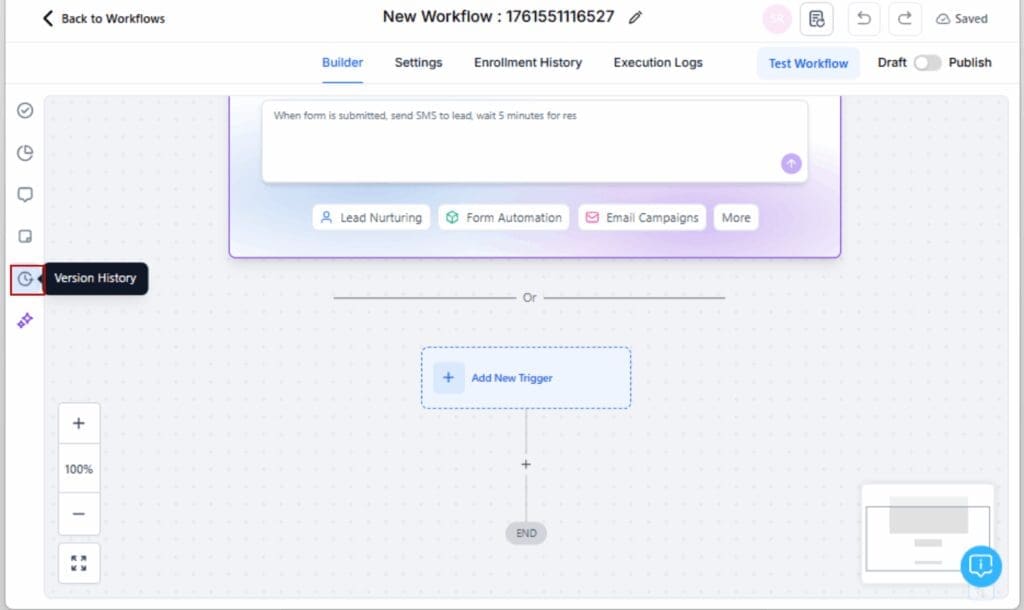
Step 04 – Browse Existing Versions
4.1 Review the list of saved versions, each labeled with:
– Version number (v12, v13…)
– Timestamp
– Editor name
– Status (Draft or Published)
4.2 Use the Editor Filter at the top to sort by team member.
4.3 You can view up to 10 versions or the past 30 days.
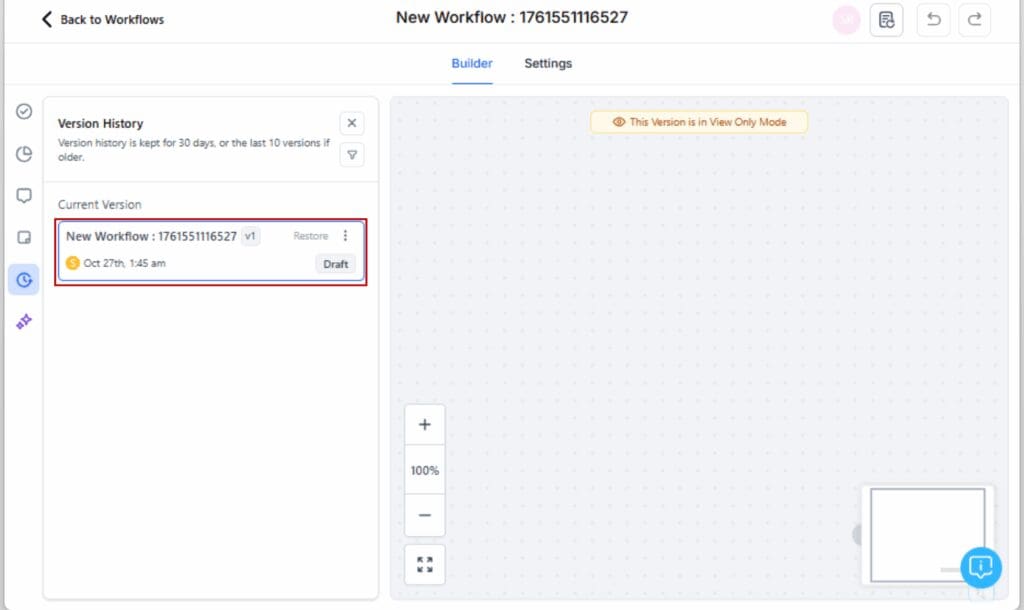
Step 05 – Save Your Current Workflow as a Version
5.1 Make your desired edits inside the builder.
5.2 Click “Save Version” to manually capture a snapshot of the current state.
5.3 This version will appear instantly in the sidebar for future use.

Step 06 – Restore or Branch From a Version
6.1 Click “Restore” beside any saved version to reopen it as a new draft.
6.2 Or click “Create new workflow from version” to make a brand-new workflow from that state.
Note: Your current workflow remains untouched.

Step 07 – Publish Your Updated Workflow
7.1 Review your restored or branched draft.
7.2 Click Publish once you’re ready to push it live.

That’s it. Now you can stop fearing mistakes, roll back confidently, and branch workflows like a pro, right inside GHL.
Pro Tips for Workflow Version History
Right out the gate, this feature gets the job done, but if you’re working with multiple users or heavy automation setups, these tips will make your life a lot easier.
Label Strategically
Even though GHL auto-numbers versions (v1, v2, etc.), you can use internal naming conventions to stay organized. Combine the version number with update context in your notes or workflows, like “v13, New Nurture Sequence.”
Save Versions Before Major Changes
Before editing a live or complex workflow, click Save Version. This creates a safe rollback point, especially helpful when testing new triggers, branching logic, or automations with webhooks.
Use Editor Filters to Troubleshoot Team Workflows
If you’ve got a team editing the same automations, you can quickly see who made what changes. Use the Editor Filter to track versions by user and restore a stable build if needed.
Restore First, Then Clone if Needed
Want to fork a workflow? Use Restore to draft a past version, make edits, then hit Create New Workflow from Version to keep both versions clean and distinct.
Don’t Wait Until You Break Something
Workflow version history isn’t just a “fix it” feature, it’s a power-user tool. Use it proactively during high-stakes campaigns, split-testing experiments, or anytime you’re making aggressive changes.
Final Reminder:
You can’t restore if the workflow is live with enrolled contacts, so use the “Create New Workflow from Version” option in those cases.
Results You Can Expect from Version History
Once you get the hang of Workflow Version History, it’s less about damage control and more about working faster, cleaner, and with way more confidence.
Here’s what you can expect:
Faster Workflow Building
No more starting from scratch after a bad edit. Restore a previous version in one click, tweak it, and get back to business, fast. It’s like having unlimited checkpoints.
Fewer Mistakes, Safer Testing
Whether you’re testing a new automation or building something complex, you can now play without breaking things. If it goes sideways, just roll back. Zero stress.
Better Collaboration with Your Team
Multiple people working on the same workflow? No problem. With editor tracking and filters, you can trace changes, hold accountability, and recover solid builds instantly.
More Confidence in Every Launch
No second-guessing before hitting Publish. You’ve got a backup of your pre-launch state. If things flop, revert and adjust, no panic required.
Cleaner Workflows Over Time
Instead of cluttering your account with duplicated workflows every time you want to test something new, just save a workflow version history, restore it, or branch out with a clean copy.
It’s not just about “version control.” This feature upgrades how you build, collaborate, and ship automations inside GHL.
Workflow Version History FAQ
Final Thoughts on Version History
If you build automations for clients, your agency, or your own business, this update is one you don’t want to ignore.
The new Workflow Version History isn’t just a safety net. It’s a productivity tool, a collaboration enhancer, and a creative unlock for agencies that move fast and build big.
You now have:
- Full visibility into past changes
- The ability to restore any version in one click
- Tools to branch and test without fear
- An easier way to work with teams, clients, or high-volume accounts
Best part? It’s already included in GHL. No upsell. No add-on. Just turn it on in Labs and start using it today.
Whether you’re recovering from a mistake, scaling with a team, or experimenting with new automation logic, this tool gives you the freedom to move fast and break nothing.
So go ahead… click Save Version. Your future self will thank you.
Scale Your Business Today.
Streamline your workflow with GoHighLevel’s powerful tools.