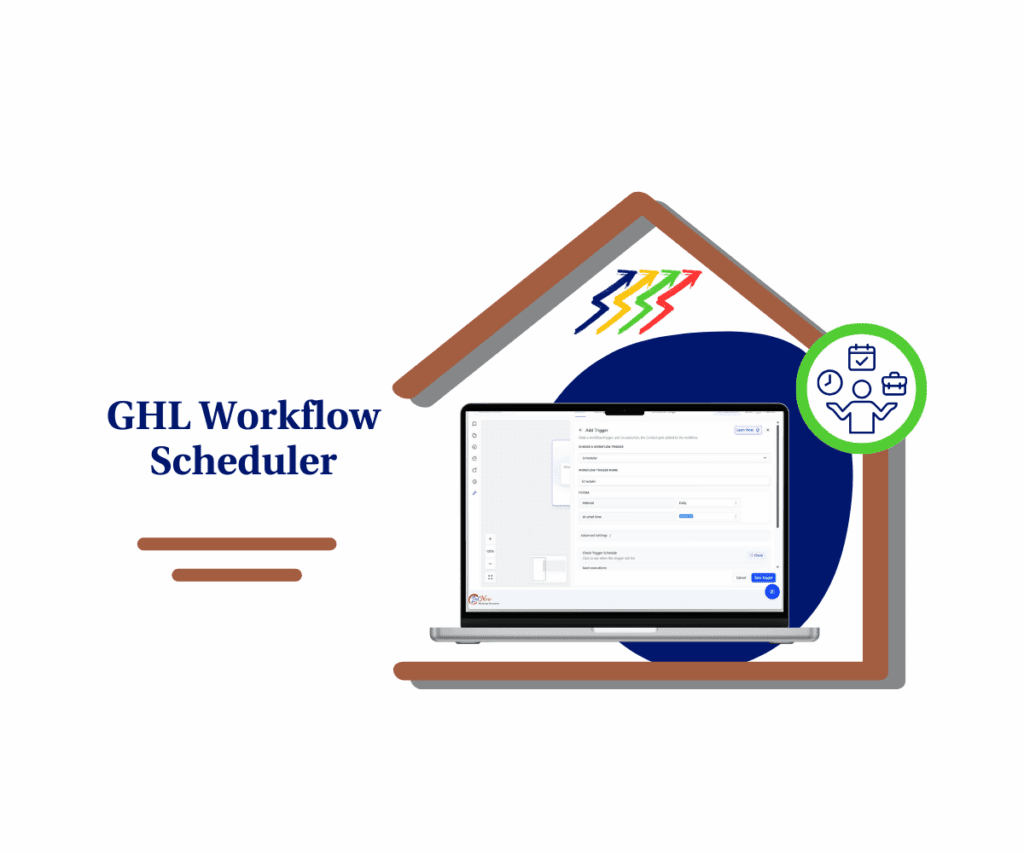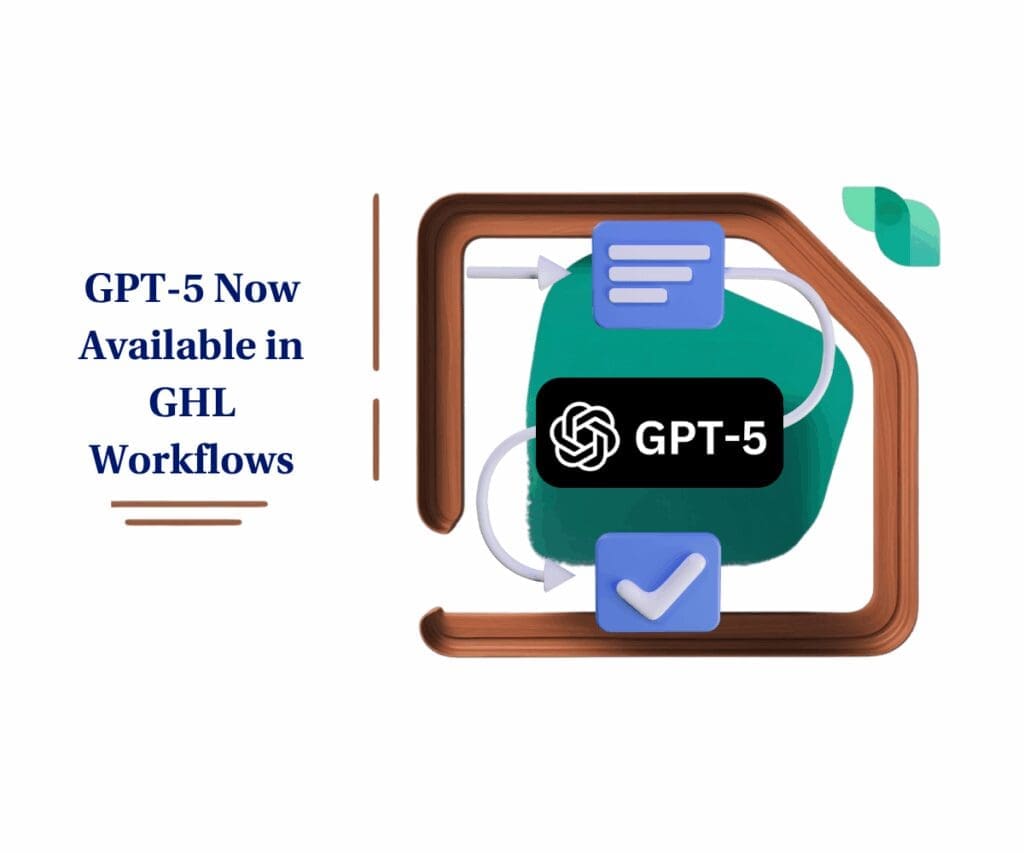- New Value & Currency fields in workflows boost Meta tracking accuracy
- Quick Summary – Meta CAPI Integration Essentials
- What’s New – Value & Currency Now Available in Lead Purchase Events
- Why This Matters to You – Better Meta Tracking, Fewer Errors
- How to Use – Enable & Set Up Value and Currency in CAPI Action
- Pro Tips for Meta CAPI Integration Success
- What Meta CAPI Integration Means for Your Business
- FAQs About Meta CAPI Integration in GHL
- Track Lead Purchases Right the First Time
New Value & Currency fields in workflows boost Meta tracking accuracy
Running Meta ads but your conversions keep falling through the cracks? It might be your CAPI setup. A strong Meta CAPI Integration is critical—and this update is a big step in the right direction. Good news: GoHighLevel just dropped an update that fixes a key problem in Lead Event tracking—missing purchase data.
If you’ve ever set a Lead Event to “Purchase” in your workflows and watched it fail in Meta, you weren’t alone. The required fields—Value and Currency—just weren’t there. That gap caused tracking breakdowns, misfires in Meta Events Manager, and straight-up wasted ad spend.
This update changes everything. GHL has now added Value and Currency fields to Lead Events marked as “Purchase,” bringing them in line with Funnel Events. Now, your CAPI data will match Meta’s strict requirements—and you’ll finally see those purchase events come through clean and correct.
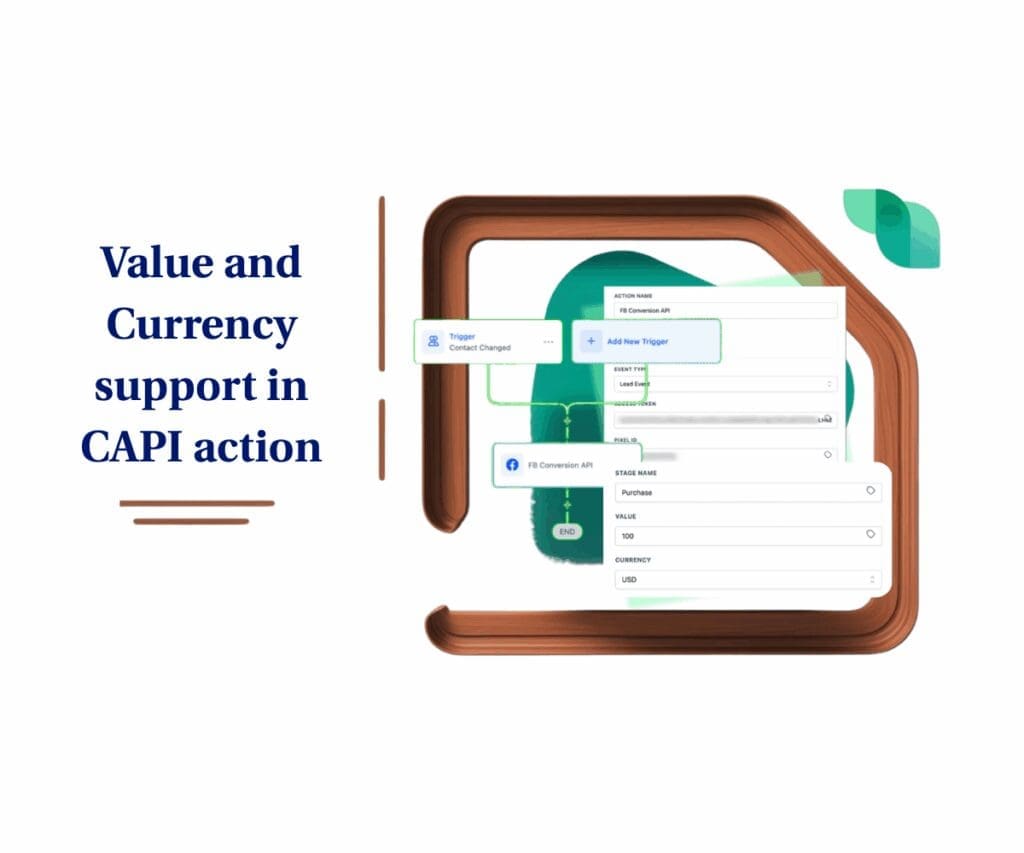
This upgrade directly supports more accurate Meta CAPI Integration, especially for businesses relying on workflow-based lead conversions.This small but powerful update helps GoHighLevel users eliminate CAPI tracking errors by aligning Lead Event Purchases with Meta’s requirements. Now you can send accurate purchase values and currencies—just like Funnel events—so you’ll never miss a conversion again.
Quick Summary – Meta CAPI Integration Essentials
Purpose: This update adds required Value and Currency fields to Lead Event Purchase stages in workflows, aligning GoHighLevel with Meta’s tracking standards.
Why it matters: Without these fields, Meta rejects or fails to properly track Purchase events—hurting attribution and campaign optimization.
What you get: Two new fields that auto-appear when you set a Lead Event to “Purchase,” fully compatible with both Integration and Ad Manager options in the CAPI action.
Time to Complete: 5–10 minutes to update your workflow and add the correct fields.
Difficulty Level: Easy. If you’ve worked with workflows before, this is a plug-and-play update.
Key Outcome: Accurate Meta Purchase event tracking that passes required data, reduces CAPI errors, and improves campaign performance.
What’s New – Value & Currency Now Available in Lead Purchase Events
Let’s break down what’s actually changed inside GoHighLevel’s workflows.
Previously, when using the CAPI (Conversions API) action to send a Lead Event to Meta—and setting that event to the “Purchase” stage—you had no way to pass a purchase value or currency. Those fields didn’t exist in the interface. And without them? Meta often rejected the event or marked it incomplete, throwing off your whole tracking system.
Automate marketing, manage leads, and grow faster with GoHighLevel.

Now that’s fixed. This improvement gives your Meta CAPI Integration the data it needs to fire clean, validated purchase events every time.
Here’s what’s new:
- When you choose Event Type: Lead Event and set Stage Name: Purchase, you’ll now see two additional fields:
- Value: You can use a static number (like 99.99) or insert a custom field (like {{opportunity.value}}).
- Currency: This is a dropdown with preset options (just like in Funnel Events), defaulting to USD.
These two fields only appear when the stage is set to Purchase—which keeps your workflow clean and uncluttered.
And the backend logic? GHL made it airtight:
- If Value and Currency are set, they’re passed correctly to Meta.
- If the stage isn’t “Purchase,” those fields are ignored—even if they’re filled in.
It’s all designed to match Meta’s requirements exactly and give you bulletproof tracking, no extra effort needed.
Why This Matters to You – Better Meta Tracking, Fewer Errors
If you’ve been running Facebook or Instagram ads and feeding those leads into GoHighLevel workflows, you know the headache when Meta throws back errors for missing event parameters. It’s not just annoying—it screws with your campaign reporting, ROI tracking, and client results.
This update is a fix to that pain. It directly improves your Meta CAPI Integration by ensuring every Purchase event meets Meta’s strict tracking requirements.
Here’s how it helps:
- Stops Tracking Failures: No more rejected “Purchase” events in Meta’s Events Manager. You’re sending exactly what Meta needs—value and currency—every time.
- Improves Ad Attribution: By passing the right purchase data, Meta can more accurately tie conversions to your ad campaigns. That means better optimization and reporting.
- Saves You Time: No more back-and-forth trying to debug CAPI errors or explain to clients why their events didn’t track.
- Works for All Users: Whether you’re running ads through native GHL integration or via the Ad Manager option inside the CAPI action, this update applies.
It brings Lead Event Purchases in line with your Funnel Events setup—tightening the flow of your Meta CAPI Integration across the board.
Best Use Cases:
- Agencies running CAPI automations for multiple clients
- Local businesses using workflows to track sales from ad campaigns
- Anyone using dynamic values (like from opportunities or form data) to personalize purchase tracking
If your Lead Event says “Purchase,” this update ensures Meta knows exactly what was bought—and how much it was worth.
How to Use – Enable & Set Up Value and Currency in CAPI Action
Adding this update to your workflows is easy—but only if you know where to look. This section shows you exactly how to find, enable, and configure the new Value and Currency fields inside your CAPI action. These steps ensure your workflow is fully aligned with the latest Meta CAPI Integration standards.
Follow these steps to make sure your Lead Purchase events send the correct data to Meta:
Step 01 – Access the Main Left-Hand Menu in GoHighLevel
1.1 Click on the Automation menu item.
- This takes you to the Workflows section where you’ll manage automations.
1.2 Open an existing Workflow or create a new one.
- Make sure the workflow includes Meta conversion tracking.
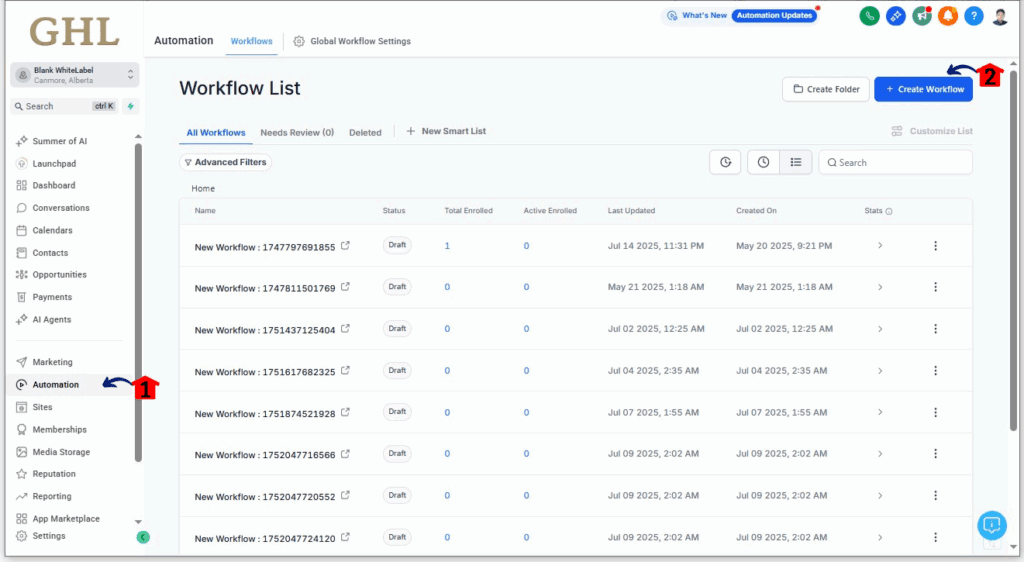
Step 02 – Set the Trigger to Contact Changed
2.1 Click Add Trigger at the top of your workflow.
- This defines when the automation should start.
2.2 In the search bar, type Contact Changed.
- Select the Contact Changed trigger from the list.
2.3 Click Save Trigger to apply it to the workflow.
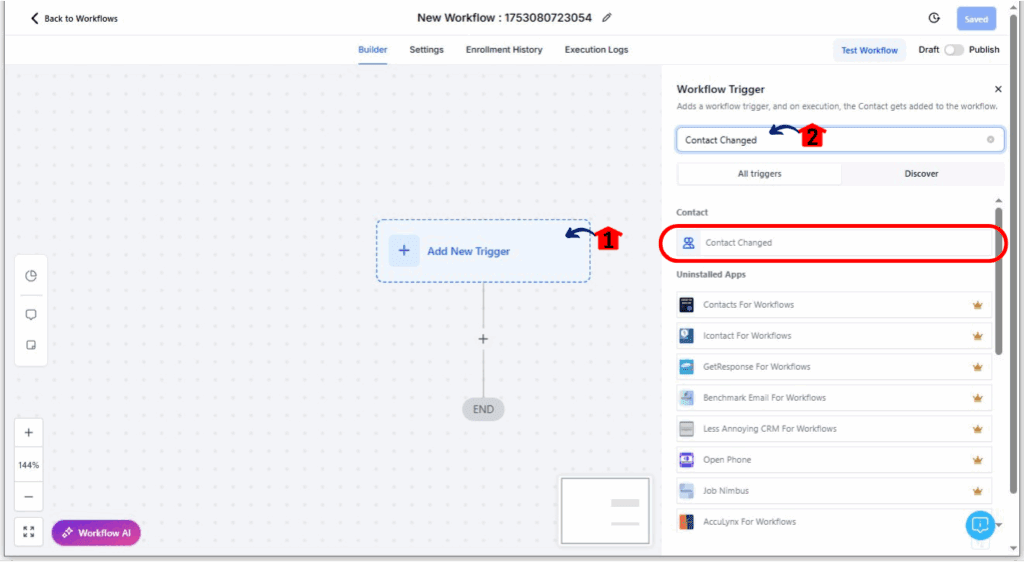
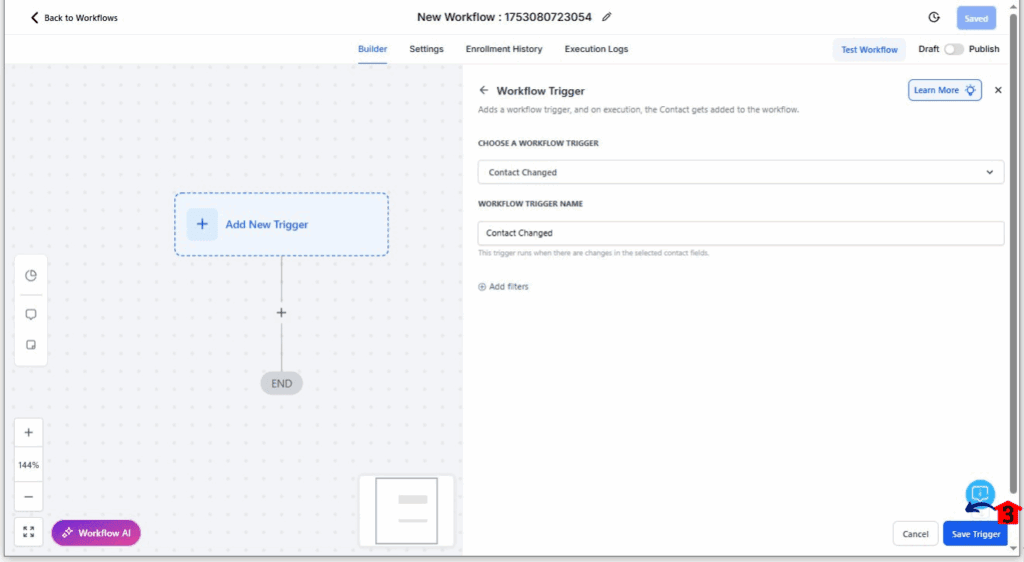
Step 03 – Configure the CAPI Action
3.1 Add a new action and search for Conversion API.
- Facebook Conversion API will appear in the result. Select it.
3.2 Under Event Type, select Lead Event.
- This is where the update kicks in. Selecting the correct event type is essential for a functional Meta CAPI Integration.
3.3 Enter your Access Token from Meta.
- This is required to authorize the CAPI event with Meta.
- You can find it in your Meta Events Manager under Settings > Access Tokens.
3.4 Enter your Pixel ID.
- This tells Meta which Pixel should receive the event data.
- Pixel IDs are also located in your Meta Events Manager dashboard.
3.5 Set the Stage Name dropdown to Purchase.
- Once selected, you’ll see two new required fields appear.
3.6 In the Value field, enter either:
- A static number (e.g. 149.99)
- Or a dynamic custom field (e.g. {{opportunity.value}})
3.7 In the Currency field, choose your preferred currency from the dropdown.
- Default is USD, but this matches the options from Funnel Events for consistency. Both fields are critical for complete and compliant Meta CAPI Integration.
3.8 Save the Action
3.9 Click Save in your workflow editor.
- Always save after modifying a CAPI action.
That’s it. No custom code. No workarounds. Just a clean fix that finally makes Lead Event purchases trackable the right way.
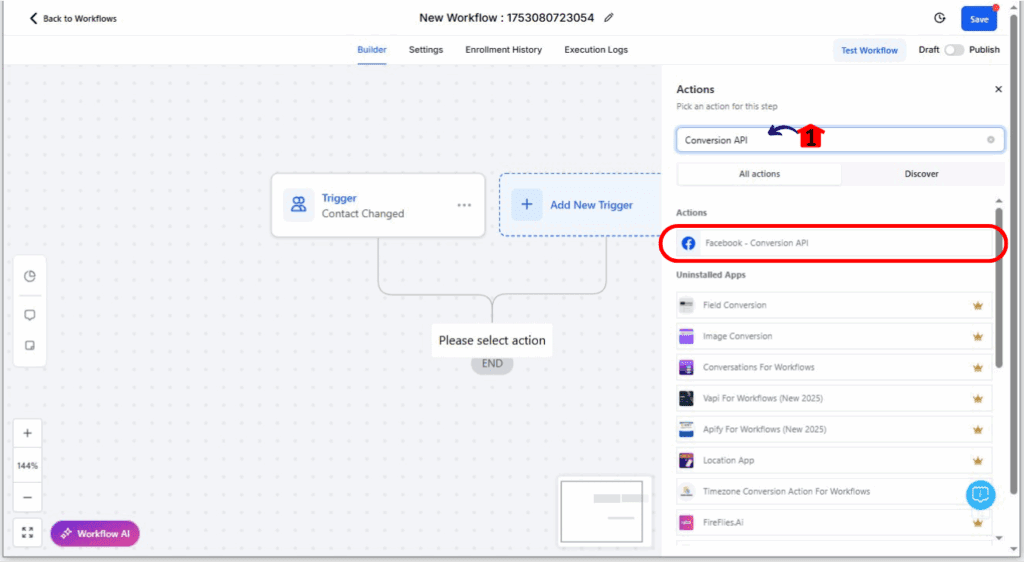
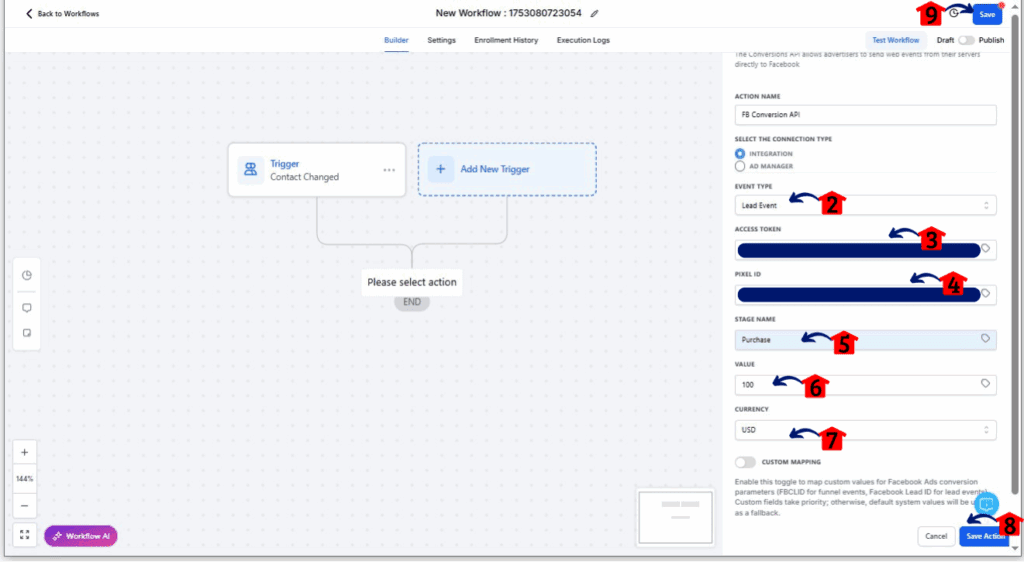
Pro Tips for Meta CAPI Integration Success
Getting the Value and Currency fields into your workflow is the first step. But using them smartly? That’s how you squeeze every drop of value from this update. Solid execution is what turns a basic setup into a high-performing Meta CAPI Integration.
Here’s how to make it work even better:
Use Dynamic Fields
If you’re pulling lead data from form submissions or pipeline values, use custom fields like {{opportunity.value}}. This automates the process and ensures accurate numbers without manual entry. Dynamic inputs make your Meta CAPI Integration scalable and precise at the same time.
Check Your Currency Settings
Make sure the selected currency matches what your Meta ad account is set to. Mismatches can cause data issues or lead to events being misclassified in Meta’s dashboard.
Don’t Force the Fields
These fields only show up when the Stage is “Purchase.” If you try to use them on other stages, GHL ignores them—which keeps your automations clean and error-free.
Name Your Events Clearly
To stay organized, include “Purchase” in the event name when setting up the CAPI action. This helps when scanning logs or debugging event reports.
Double-Check for Required Fields
If you’re using custom values, make sure they’re populated before triggering the event. Blank fields = failed events. A little QA goes a long way toward keeping your Meta CAPI Integration error-free and consistent.
By following these tips, you’ll keep your Meta tracking crisp, consistent, and conversion-accurate across the board.
What Meta CAPI Integration Means for Your Business
If you’re running paid traffic, every lost or misfired conversion event is a missed opportunity—and a dent in your ROI. This update ensures that GoHighLevel users can finally close the loop between what’s happening in your workflows and what’s reported in Meta.
Here’s why it matters to your bottom line:
More Accurate Attribution
Now, when someone becomes a paying customer through a workflow-triggered Lead Event, Meta gets the full picture. This means your ad sets are properly credited—and your data-driven optimization gets a major upgrade.
Stronger Reporting for Clients
If you’re an agency, you can now confidently report “Purchase” conversions coming from Lead Events. That’s a huge win when you’re justifying ad budgets or pitching renewals.
Cleaner Campaign Optimization
Meta thrives on clean data. With Value and Currency included, Meta’s algorithm has what it needs to optimize your campaigns toward real purchases—not just leads.
Easier Compliance with Ad Standards
Meta often requires a monetary value for Purchase events. Before this update, Lead Event workflows didn’t support that—leading to delivery errors. Now, you’re aligned with Meta’s standards by default.In short: more reliable results, better decisions, and one less technical fire to put out during launch week.
FAQs About Meta CAPI Integration in GHL
Track Lead Purchases Right the First Time
Meta ad tracking just got a whole lot smoother inside GoHighLevel. With the new Value and Currency fields now available in Lead Event Purchases, you can finally eliminate the data gap that’s been messing with your reporting and ROI. This upgrade closes a key loop in your Meta CAPI Integration, making your lead-to-purchase journey airtight.
Here’s what this means in plain English:
You tell Meta someone made a purchase → Meta gets the full story → Meta optimizes your campaigns better → You get better results. Simple as that.
If you’re using workflows with CAPI actions and haven’t updated them yet, now’s the time. Set the event to “Purchase,” fill in the new fields, and let GHL handle the heavy lifting.
And if you’ve been frustrated by incomplete tracking or cryptic Meta errors in the past? This fix is for you.
Check out your workflows, make the update, and get your conversion tracking dialed in.Have you tried out the Lead Purchase tracking update yet? Let us know how it’s working for you—or if you’ve run into any surprises.
Scale Your Business Today.
Streamline your workflow with GoHighLevel’s powerful tools.