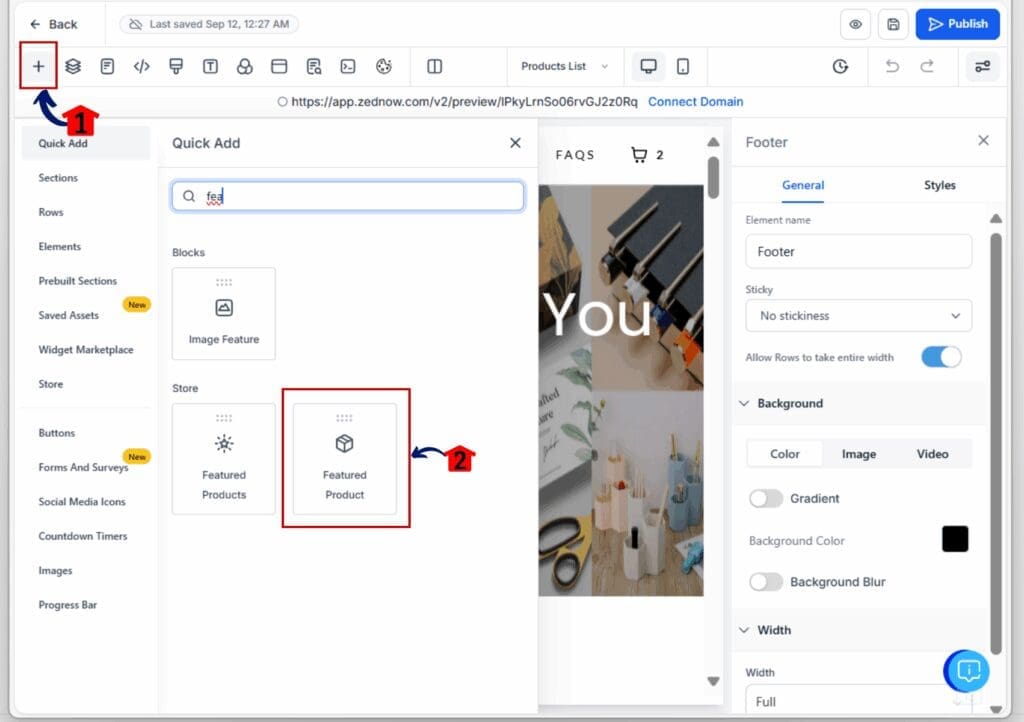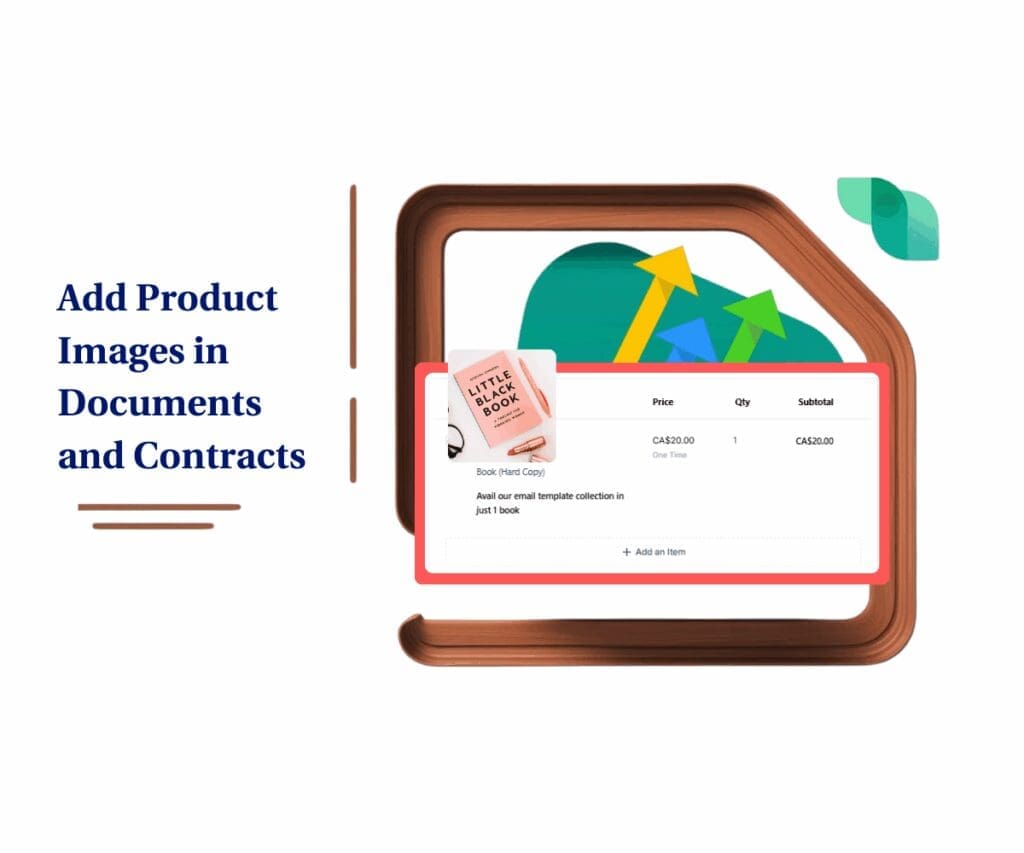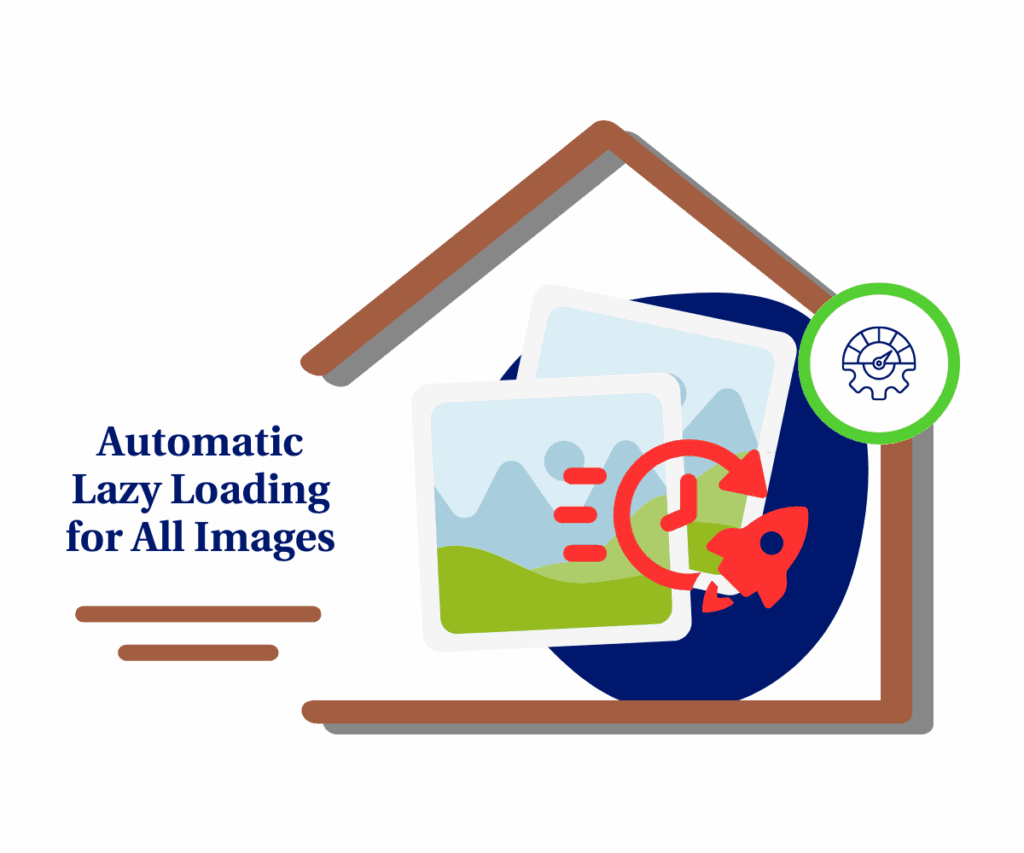- Easily highlight individual products with full details on any page using this drag-and-drop GHL ecommerce element.
- Quick Summary – Featured Product Widget Overview
- What’s New – A Flexible Way to Feature Products
- What’s Changed – Not Your Usual Product Page
- Why It Matters – More Control, Less Friction
- How to Use – Adding the Featured Product Widget to Any Page
- Pro Tips – Make the Featured Product Widget Work for You
- FAQs – Common Questions About the Widget
- What This Means – A Smarter Way to Sell
- Try the Widget, See What Sells
Easily highlight individual products with full details on any page using this drag-and-drop GHL ecommerce element.
GHL’s New Featured Product Widget
The featured product widget in GHL makes it easier to show off any product, right where it matters. Instead of sending people to a separate product page, you can now put the item front and center on any store or website page.
You pick the product, drag the element into place, and decide what shows up. Want to hide the description? Done. Need the “Buy Now” button to go straight to checkout? Easy. It’s flexible, simple, and built to help you sell smarter.
If you’re running a promo, highlighting a top seller, or just want more control over your layout, this update gives you what you need without the extra work.

The new featured product widget in GHL lets you display any item right on your website or store page. You can control the layout, show or hide details, and link your CTAs exactly where you want. It’s a simple way to spotlight a product without rebuilding your entire store.
Quick Summary – Featured Product Widget Overview
Purpose: This update adds a featured product widget in GHL that lets you showcase a single product on any store or website page without using a full product page.
Why It Matters: It gives users more control over layout, CTAs, and visibility, making it easier to highlight key products in the right places.
What You Get: A drag-and-drop widget that displays product images, price, variants, and optional sections like reviews or related products.
Time to Complete: You can set up and publish a featured product in under 10 minutes.
Difficulty Level: Beginner-friendly. No coding or custom layouts required.
Key Outcome: Users can promote specific products faster, test offers more easily, and improve how items are presented on GHL pages.
What’s New – A Flexible Way to Feature Products
The featured product widget in GHL gives you a simple way to show a product right on your page. You don’t have to send visitors to a product detail page anymore. Now, you can place the product exactly where it fits best in your design.
You can show the product image, price, options, description, and call-to-action buttons. If you want to keep things simple, just turn off the parts you don’t need. It works well whether you’re building a homepage, promo, or landing page.
Automate marketing, manage leads, and grow faster with GoHighLevel.

To use it, go to the builder and find the widget under “Add Element.” Drop it on the page, choose a product, and adjust the settings. That’s it. Everything shows up in one place, with full control over the layout and details.
What’s Changed – Not Your Usual Product Page
The featured product widget in GHL is completely separate from your regular product pages. It doesn’t use the default or custom PDP layout. That means any changes you make to this widget won’t affect the main product detail page.
This widget is for one product at a time. It’s not built for collections or dynamic lists. You choose a single product, and that’s what shows on the page.
You also get more control over how the product looks and behaves. You can line up the image on the left or right, hide the reviews, or skip the description. The calls to action can lead to the product page, open a checkout link, or use a custom URL.
This isn’t just a smaller version of the product page. It’s a new way to place a product anywhere, styled exactly how you want it.
Why It Matters – More Control, Less Friction
The featured product widget in GHL gives you more ways to sell without sending people through extra steps. Instead of relying on a full product page, you can drop a product right where people are already paying attention.
That could be on your homepage, in a funnel, or on a blog post. This lets you lead with value and show the product without breaking the flow of the page.
It also saves time. You don’t have to edit the product page or mess with templates. Just pick your product, set up the layout, and publish. Whether you’re testing new offers or running a one-product campaign, this widget gives you a faster way to get it done.
For agencies, this is a great way to highlight featured items, upsells, or seasonal promos without rebuilding the entire storefront.
How to Use – Adding the Featured Product Widget to Any Page
This new featured product widget lets you highlight any product without using a full product detail page. You can add it to any page inside your GHL site or funnel.
Here’s how to set it up in just a few clicks:
Step 01: Access the Main Left Hand Menu in GoHighLevel
- The Main Menu on the Left side of your screen has all the main areas that you work in when using GHL
1.1 Click on the Sites Menu Item.
- Access the ‘Sites’ section of GoHighLevel
1.2 Click on the Stores menu link
- this will open the store dashboard where you can see all the available stores
1.3 Click on the store name where you want to feature a product.
- this will open the store pages available
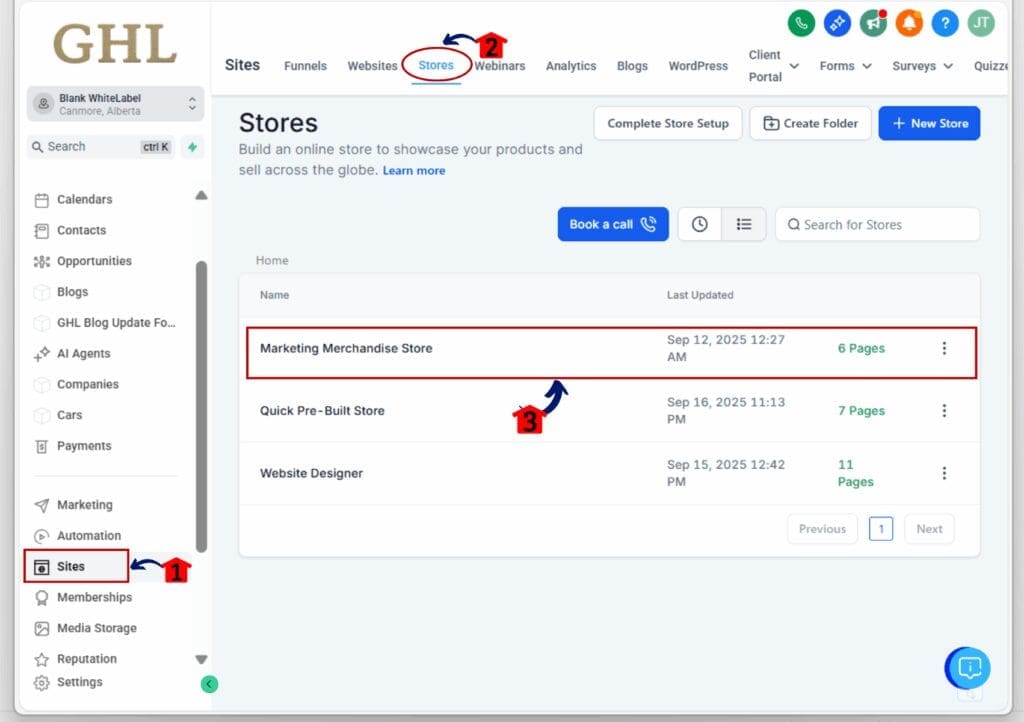
1.4 Click the “Edit” button to open the page in the builder.
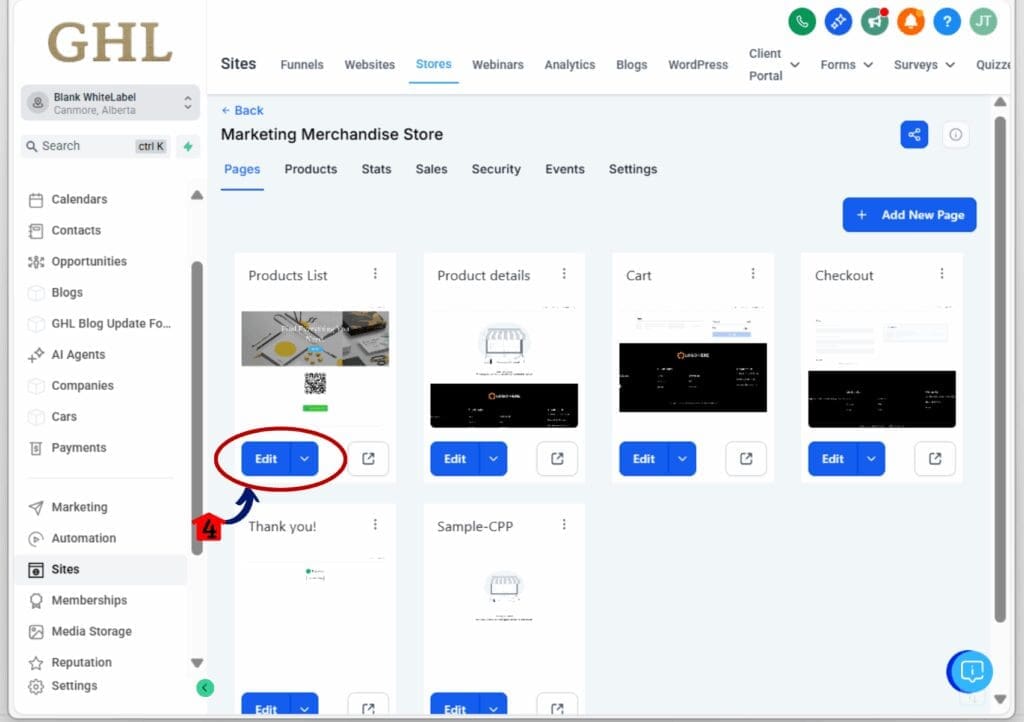
Step 02: Add the Featured Product Widget
- Inside the builder, you’ll find all available page elements.
2.1 Click on the “+” icon or “Add Element” panel.
2.2 Scroll to find the “Featured Product” widget.
2.3 Drag it into the section where you want the product to appear.
Step 03: Choose a Product
- Once the widget is on your page, you’ll need to assign a product.
3.1 Click the feature product on the builder
- this will open the settings panel for the widget.
3.2 Use the dropdown to select one of your store’s products.
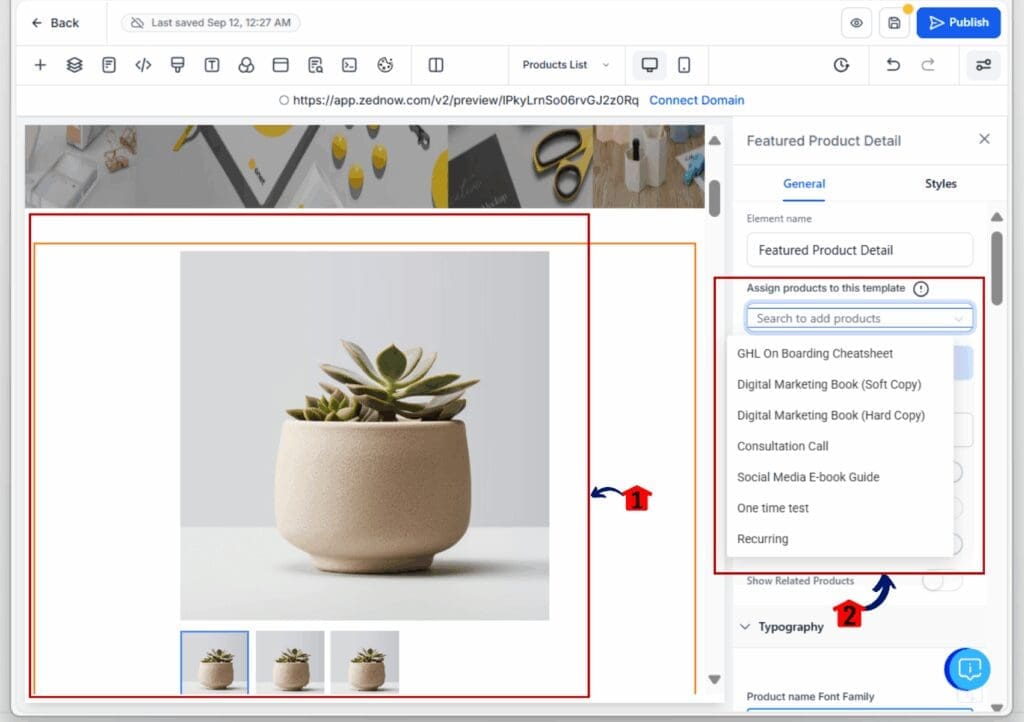
3.3 The widget will automatically display its image, title, price, and options.
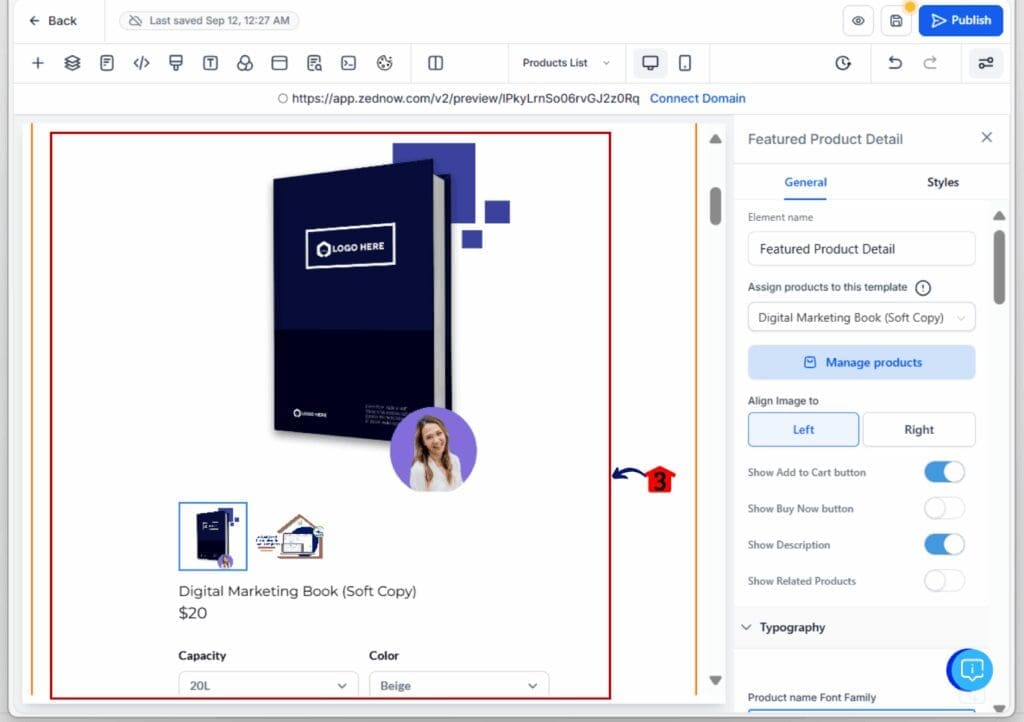
Step 04: Customize the Layout and Content
- Tailor how the product appears on the page.
4.1 Choose image alignment (left or right).
4.2 Adjust typography, colors, and spacing as needed.
4.3 Toggle on or off: Description, Reviews, Related Products, or CTAs.
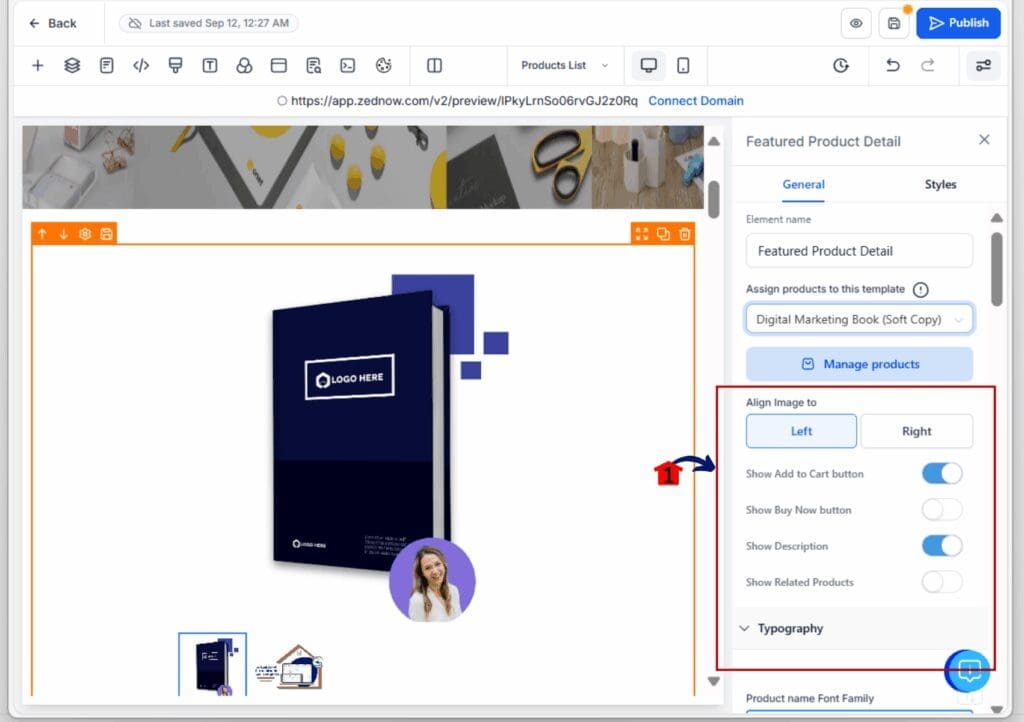
Step 05: Save and Publish
- Once your widget is set up, it’s ready to go live.
5.1 Click Save inside the builder.
5.2 Click Publish to push the changes to your live site.
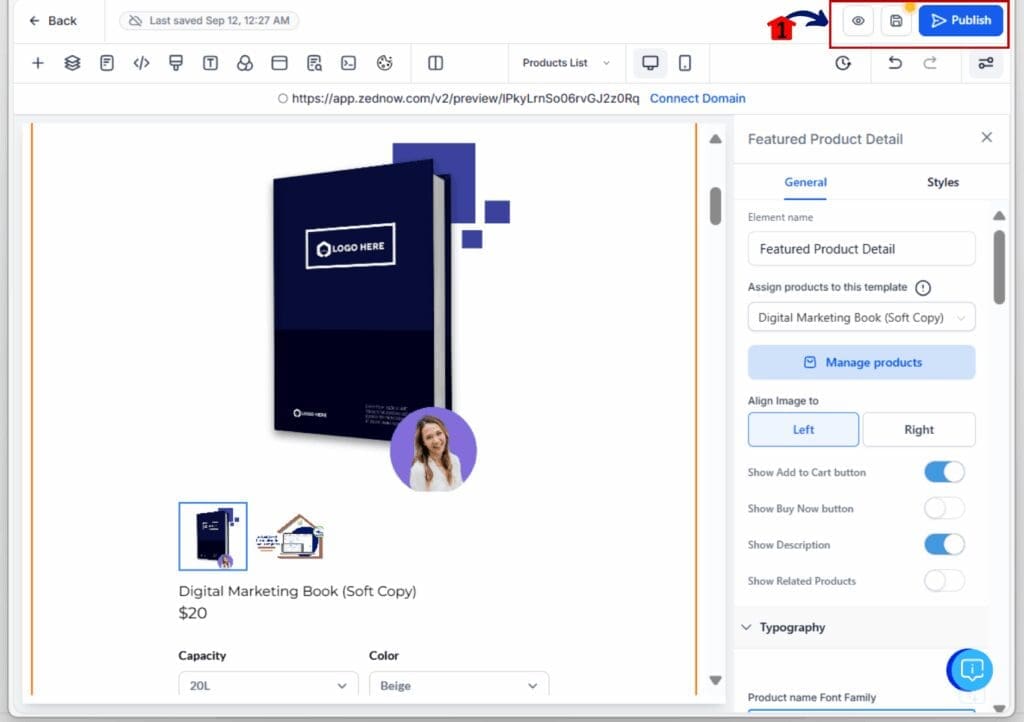
This is the fastest way to showcase a product without touching your product page layout. You control what people see and where they go next.
Pro Tips – Make the Featured Product Widget Work for You
The featured product widget in GHL is simple, but a few small changes can make it work even better.
Place It Where People Look
- Use the widget on high-traffic pages like your homepage, thank you pages, or popular blog posts. This helps your product get seen without sending people away from the page.
Keep It Focused
- If you want people to take action, remove the extra stuff. Turn off reviews or related products. Keep it to the image, price, and one clear button.
Match Your Site’s Style
- Use the same fonts, colors, and layout spacing as the rest of your page. A clean look helps the widget blend in and feel more natural.
Try Different CTAs
- The featured product widget gives you full control over what happens when someone clicks a button. Try linking to the cart, the full product page, or even straight to checkout.
Use It for One-Time Offers
- If you’re running a sale, pushing a new item, or promoting a limited drop, this is an easy way to get the word out without building a new page.
Start simple, see what works, and adjust as you go.
FAQs – Common Questions About the Widget
What This Means – A Smarter Way to Sell
The featured product widget in GHL gives you more ways to promote your products without rebuilding full pages. You get control over where and how you present each item, and you can move faster when testing offers or running short-term promos.
For small stores, it’s a quick win. You can show off one item with the details that matter, all on the same page. For agencies, this means less time editing templates and more time getting results for clients.
It’s also great for upsells. Add a product to the bottom of a landing page or a thank-you page, and you’re giving people one more way to buy without making them click away.
This is about making the sales process smoother. If you’ve got a product that needs attention, this widget puts it in the right place, fast.
Try the Widget, See What Sells
The featured product widget in GHL makes it easier to highlight what matters. You’re not locked into full product pages or limited layouts. Now, you can show off a product exactly where it belongs and control what people see.
It’s a useful tool whether you’re running a small store, testing a new offer, or building pages for clients. Just pick a product, set it up, and see how it performs.
Simple changes like this can make a big difference. Give it a try and see how it fits into your next page.
Scale Your Business Today.
Streamline your workflow with GoHighLevel’s powerful tools.