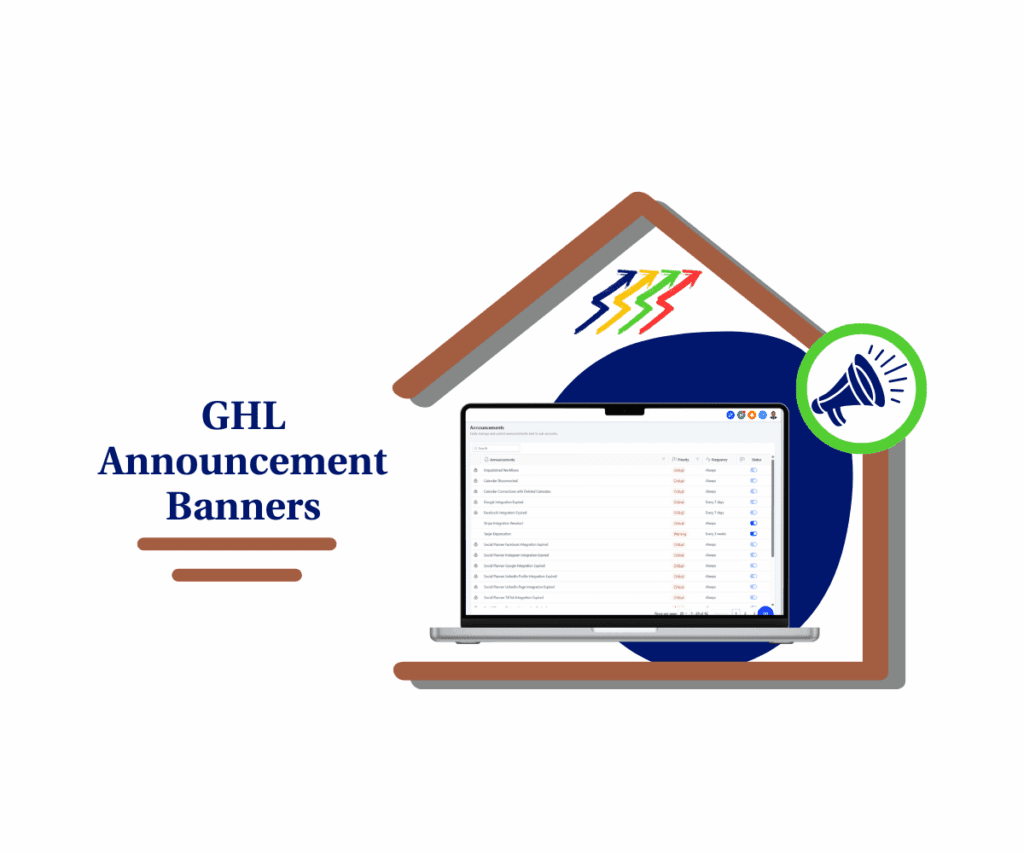Dropdown Icon Introduction: A Simple Way to Improve Your Website Navigation
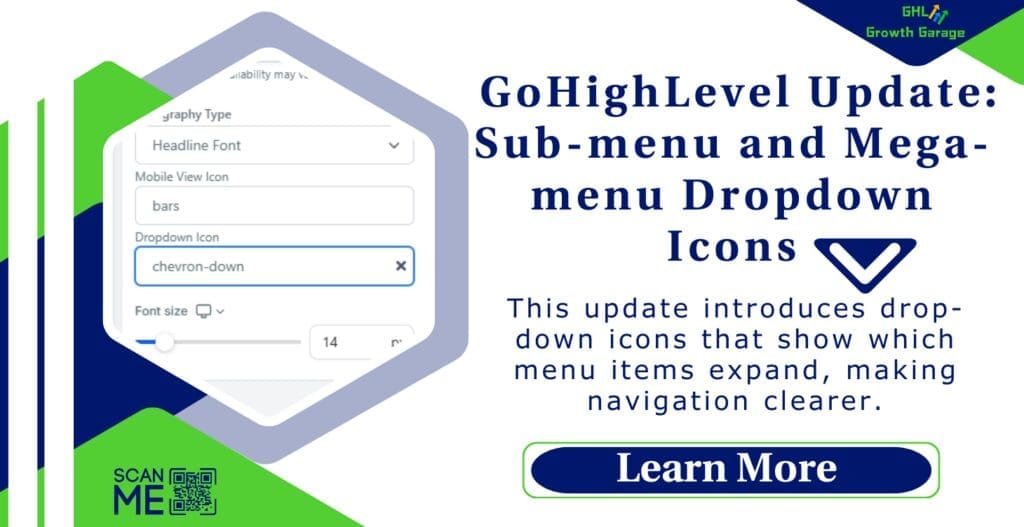
Dropdown Icon updates in GoHighLevel now make your website navigation clearer and more user-friendly, helping visitors easily find expandable menu items in Sub-menus and Mega-menus!
This update introduces Dropdown icon that show which menu items expand, making navigation clearer. Plus, you can now make the parent menu item clickable, allowing users to visit the main page while accessing the sub-menu.
In this blog post, you’ll learn:
- ✅ What’s new in this update?
- ✅ Why this update matters.
- ✅ How to set it up step by step.
- ✅ Extra tips to make the most of it.
Let’s dive in!
Automate marketing, manage leads, and grow faster with GoHighLevel.

What’s New? Key Updates Explained
GoHighLevel has made some great improvements to help users navigate websites more easily. Here’s what’s changed:
- Dropdown Icons for Sub-menus and Mega-menus
- Now, a small dropdown icon appears next to menu items that have a sub-menu, letting visitors know there’s more to explore. The icon even has a smooth rotation animation when clicked.
🎯 Why this matters: No more confusion! Users will instantly know which menu items expand.
- Clickable Parent Menu Items
- Before, if a menu item had a sub-menu, it couldn’t also be a clickable link. Now, you can make the main menu item clickable while keeping the dropdown icon.
🎯 Why this matters: This makes it easier to guide visitors to important pages while still giving them more options in the dropdown.
- Easy Setup in the Style Editor
- Setting up these features is quick and simple. In the Style Editor, you can:
- ✅ Select a dropdown icon.
- ✅ Enable links for parent menu items.
- ✅ Customize the look to match your website.
- Setting up these features is quick and simple. In the Style Editor, you can:
🎯 Why this matters: No coding is required! Just a few clicks and your menu is improved.
Why This Update Is Important for You?
You might be wondering, “How does this help me?” Here’s why this update is a big deal:
- A Better Experience for Your Website Visitors
- Have you ever visited a website and struggled to find what you need? This update removes that frustration by making navigation clearer.
- ✅ Visitors instantly see expandable menu items.
- ✅ They can navigate faster and more easily.
- ✅ A smooth experience keeps them on your site longer.
- Have you ever visited a website and struggled to find what you need? This update removes that frustration by making navigation clearer.
- More Clicks, More Conversions
- If you use GoHighLevel for sales, bookings, or lead generation, a well-organized menu helps:
- 📌 Visitors find important pages quickly.
- 📌 Increase engagement and conversions.
- 📌 Prevent frustration that makes users leave.
- If you use GoHighLevel for sales, bookings, or lead generation, a well-organized menu helps:
- No Technical Skills Needed
- This update is easy to use, even if you’re not a developer. Anyone can set it up in minutes!
How to Use This Update: A Step-by-Step Guide?
Now, let’s go over how to add dropdown icons and make parent menu items clickable in GoHighLevel.
Step 1: Open the Funnel or Website Builder
- Log in to GoHighLevel.
- Go to Sites.
- Choose the website or funnel you want to update.
Step 2: Add the Navigation Menu Element

- Click “Add Element” in the builder.
- Select “Navigation Menu” and drag it onto your page.
Step 3: Customize the Dropdown Icon

- Click on the Navigation Menu element to open settings.
- Go to the Style Editor.
- Find the Dropdown Icon option and select your preferred style.
🎯 Tip: Choose an icon that’s easy to recognize, like an arrow or plus sign.
Step 4: Make the Parent Menu Item Clickable
- In the Style Editor, go to the Menu Items section.
- Click on the three dots next to the menu item you want to edit.
- Enable “Add Link” to make it clickable.
🎯 Tip: Use this for pages like services, categories, or main landing pages.
Step 5: Test and Save Your Changes
- Preview your site to check the menu functionality.
- Click on the dropdowns to ensure they expand correctly.
- Save and publish your changes.
🎯 Tip: Test on desktop and mobile to ensure everything works smoothly.
Extra Tips to Get the Most Out of This Feature
Here are some quick tips to make your menu even better:
- ✅ Use dropdowns wisely – Avoid adding too many expandable items to keep things simple.
- ✅ Make sure it’s mobile-friendly – Test how it looks on phones and tablets.
- ✅ Use high-contrast colors – Ensure the dropdown icon is easy to see.
How This Update Can Benefit Your Business?
A well-organized menu isn’t just about looks—it helps your business grow!
- More Leads and Sales
- When visitors can easily find what they need, they’re more likely to take action, whether that’s:
- ✔ Buying a product.
- ✔ Booking an appointment.
- ✔ Signing up for a service.
- When visitors can easily find what they need, they’re more likely to take action, whether that’s:
- Better Organization for Large Websites
- If you have many pages or services, dropdown icons keep things neat. This is great for:
- 📌 Coaches & Course Creators – Organize courses and lessons.
- 📌 Service-Based Businesses – Group services into categories.
- 📌 E-commerce Stores – Simplify shopping with structured menus.
- If you have many pages or services, dropdown icons keep things neat. This is great for:
Conclusion: Try It Out and See the Difference!
GoHighLevel’s new Sub-menu and Mega-menu Dropdown Icons make website navigation smoother, clearer, and more user-friendly.

- 🔹 Dropdown icons help visitors find expandable menus faster.
- 🔹 Clickable parent menu items make navigation more intuitive.
- 🔹 Easy setup means you can improve your site in minutes.
Have you tried this update yet? Let me know in the comments how it’s working for you! If you found this post helpful, check out my other GoHighLevel guides for more tips. 🚀
Final Word: Making Navigation Simple for Everyone
This update may seem small, but it makes a big difference in how people use your website. By making your menus clearer and easier to use, you create a better experience for visitors—and that means better results for your business.
Try it today you’ll love how smooth and professional your navigation looks! 😊
You can also check our other blog post and Article to learn more!
Scale Your Business Today.
Streamline your workflow with GoHighLevel’s powerful tools.