- Create stunning gradients and blur effects in seconds with GoHighLevel's revamped background editor
- Quick Summary – Gradient Background Design Essentials
- What’s New – Multi-Color Gradients & Background Blur
- What’s Changed – A Cleaner Background UI
- Why This Matters – Build Better Funnels Without Devs
- How to Use – Applying Gradient Background Design Step-by-Step Walkthrough
- Quick Tips for Use – Make the Most of These Features
- FAQs – Gradient Background Design in GHL
- Final Thoughts – Build Modern Funnels Faster
Create stunning gradients and blur effects in seconds with GoHighLevel’s revamped background editor
Funnels and websites don’t have to look like they were built in 2012.With the latest GoHighLevel update, your page designs just leveled up big time. You can now create custom gradient background design and layer in blur effects directly inside the GHL Page Builder. Whether you’re building funnels for clients or designing your own site, this update gives you serious visual power with zero code required.
Gradient background design is more than just a trend. It’s a modern design staple used by top brands to add depth, energy, and polish. And now, thanks to GoHighLevel, you don’t need Figma or a front-end dev to pull it off.
In this guide, we’ll break down exactly what’s new, how it works, and how to use it to create eye-catching pages that convert.
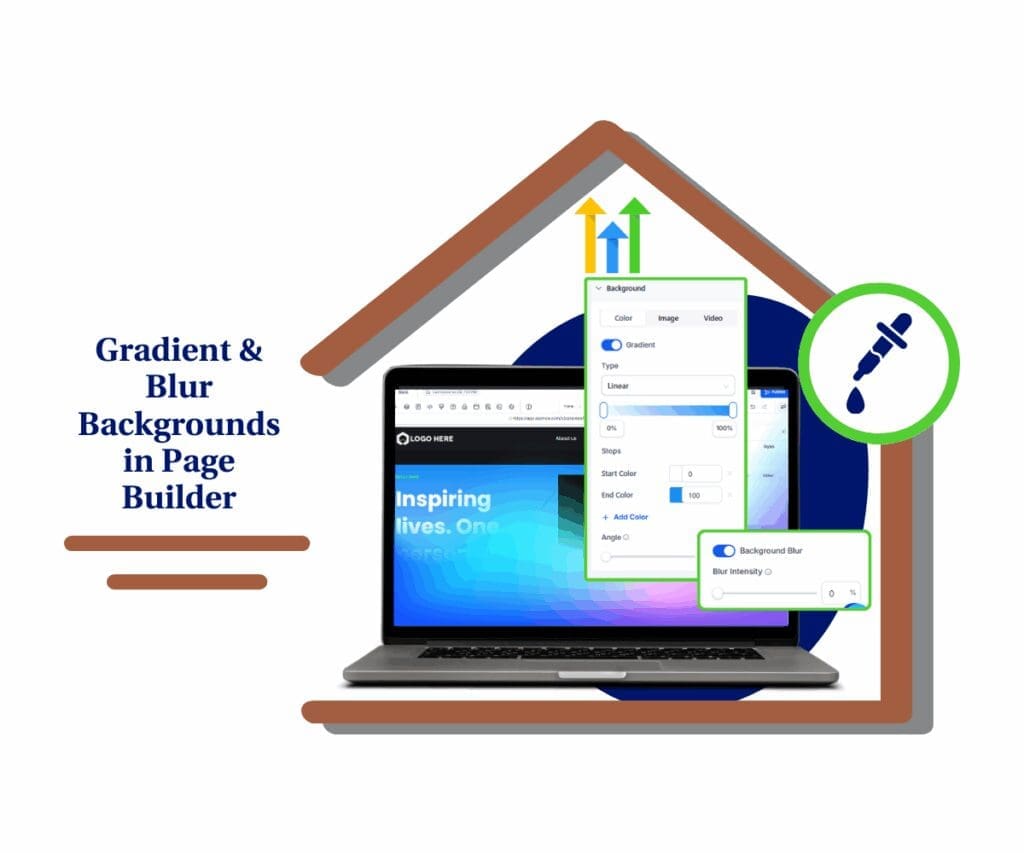
This update gives GoHighLevel users total design freedom, use gradient background design and blur effects to build premium-looking funnels without custom code or external tools.
Quick Summary – Gradient Background Design Essentials
Purpose: This update gives GHL users the ability to apply advanced gradient background design and blur effects directly inside the Page Builder.
Why it matters: You can now create modern, eye-catching designs without needing outside tools or custom CSS.
What you get: Three gradient styles, up to 10 colors per background, customizable blur effects, and a cleaner background settings UI.
Time to Complete: You can implement these design features in just a few minutes per section.
Difficulty Level: Easy. No coding or design skills required.
Key Outcome: Elevate your funnel and website design with pro-level visual effects that improve both aesthetics and user experience.
What’s New – Multi-Color Gradients & Background Blur
GoHighLevel’s latest visual design update introduces a sleek set of tools inside the Page Builder to help you master gradient background design with ease.
Multi-Color Gradients (Up to 10 Colors!)
Automate marketing, manage leads, and grow faster with GoHighLevel.

You’re no longer stuck with boring two-tone backgrounds. Now, you can layer up to 10 colors for a smooth, vibrant GHL gradient background design that adds depth and motion to your pages. Whether you’re aiming for loud and bold or soft and smooth, this update gives you full creative control.
Three Gradient Styles:
- Linear – Classic top-to-bottom or left-to-right blends.
- Radial – Circular gradients that are perfect for spotlight effects or section backgrounds.
- Angular – A modern twist that spins colors around a central point. Great for bold designs.
Adjustable Blur Effects
Want to soften a busy background image or add a subtle depth to your color layers? Use the new blur toggle. You can control the intensity of the blur, making it perfect for semi-transparent sections or layering effects within your gradient background design.
Streamlined UI for Backgrounds
Everything is now organized into Color, Image, and Video tabs. No more digging through cluttered menus. Switching background types is smooth and intuitive, making your design process faster and giving you more freedom with your GHL gradient background design.
What’s Changed – A Cleaner Background UI
If you’ve ever fumbled through background settings in the Page Builder, you’re going to love this.
GoHighLevel has reorganized the entire background settings panel, making it easier than ever to fine-tune your gradient background design without extra clicks. Instead of stacking all the options in one long scroll, everything is now grouped neatly under three tabs:
Color | Image | Video
Here’s what that means for you:
- Faster Navigation – You no longer have to scroll through every possible setting to find what you need. Want a simple background color? Hit the Color tab. Swapping in a video loop? Click Video. Clean, quick, easy.
- No More Confusion – It’s immediately obvious where to go for each background type. That makes onboarding team members or clients smoother, too.
- One-Click Switching – You can toggle between background types and compare visual impact without starting from scratch each time.
This interface upgrade might seem minor at first glance. But it seriously boosts your speed when designing pages, especially when combining effects like blur and gradients for a polished GHL gradient background design.
Why This Matters – Build Better Funnels Without Devs
Let’s be real: most small agencies and solopreneurs don’t have a designer on standby. And if you’re still leaning on Canva hacks or begging Fiverr freelancers to tweak your backgrounds, that’s time (and money) leaking out of your business.
This GoHighLevel update changes that.
By giving you direct access to gradient background design and blur effects, GHL is handing you pro-level visual tools right inside the builder. No external plugins, no CSS wizardry, no extra costs.
Here’s why that matters:
- You Look Legit – Gradient blends and subtle blurs instantly elevate the look of any page. Clients notice. Visitors feel it. Your brand looks more polished and trustworthy.
- You Build Faster – No jumping between tools. No uploading/exporting backgrounds 15 times. It’s all done inside GHL.
- You Close More Deals – When your funnel or website looks like it was custom-built by a high-end designer, you can charge more and deliver faster.
Visual design sells. And now, it’s no longer out of reach.
How to Use – Applying Gradient Background Design Step-by-Step Walkthrough
Here’s exactly how to use GoHighLevel’s new gradient and blur tools inside the Page Builder.
No tech skills? No problem. Follow these simple steps and your funnels or websites will start looking next-level in minutes.
Step 01 – Access the Main Left Hand Menu in GoHighLevel
The Main Menu on the left side of your screen has all the main areas you work in when using GHL.
1.1 Click on the ‘Sites’ Menu Item.
- Access the ‘Sites’ section of GoHighLevel.
- You’ll now be in the ‘Sites’ section of GHL, where you can choose between Funnels, Websites, and Blogs from the top menu.
1.2 Choose between ‘Funnels,’ ‘Websites,’ or ‘Stores’ from the top menu.
- Select the type of site you want to edit.
1.3 Create a new one or open an existing one.
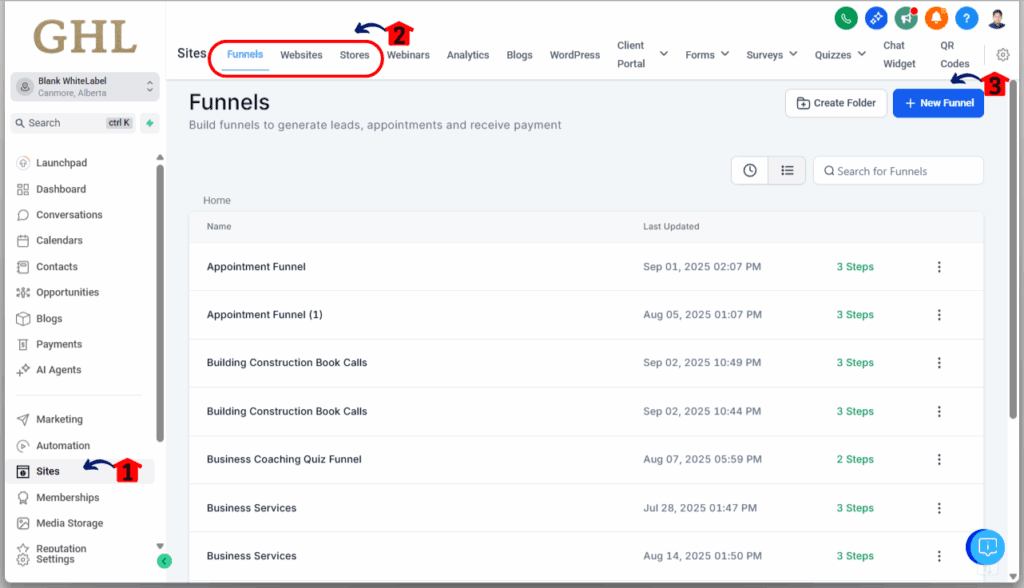
Step 02 – Edit Your Page
2.1 Click the ‘Edit’ button on the page you wish to modify.
- This will take you to the Page Builder.
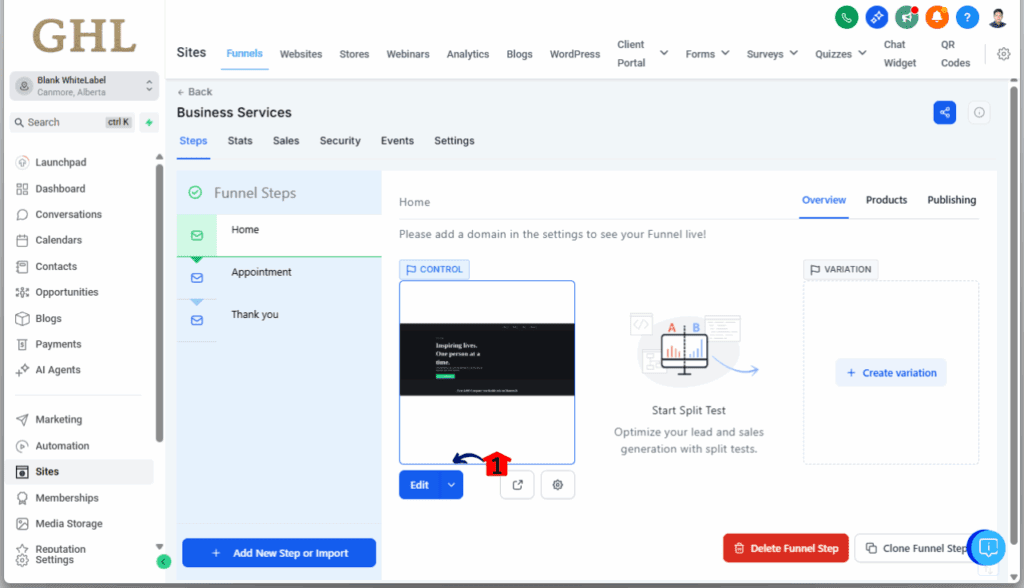
Step 03 – Apply the Gradient Background
3.1 In the Page Builder, click on any section you want to apply the gradient to.
- This will open the settings for that section on the right-hand sidebar.
3.2 Under the ‘Background Settings’ in the right-hand sidebar, select the ‘Gradient’ option.
- Use this to create multi-color backgrounds with smooth blends.
3.3 Customize your gradient colors.
- You can choose two or more colors for your gradient.
- Adjust the angle to change the direction of the color blend.
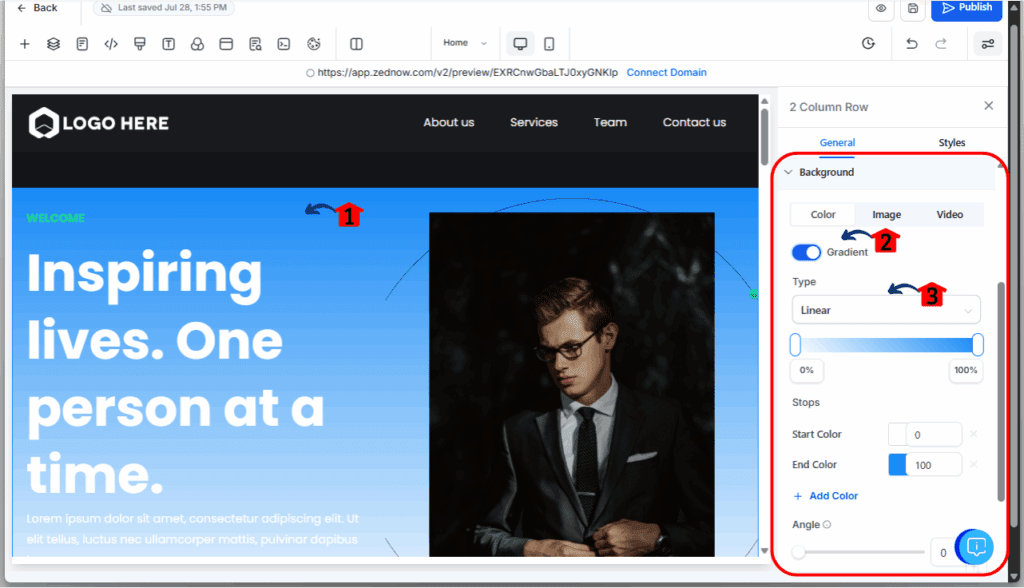
Step 04 – Use Blur and Switch Backgrounds
4.1 Use the ‘Blur’ toggle to add a blur effect.
- This option softens the background and works great with semi-transparent colors.
4.2 After turning on the blur, a slider will appear below the toggle. Adjust the slider to increase or decrease the intensity of the blur.
4.3 Easily switch between ‘Color,’ ‘Image,’ and ‘Video’ tabs at the top of the ‘Background Settings’ section to set your preferred background.
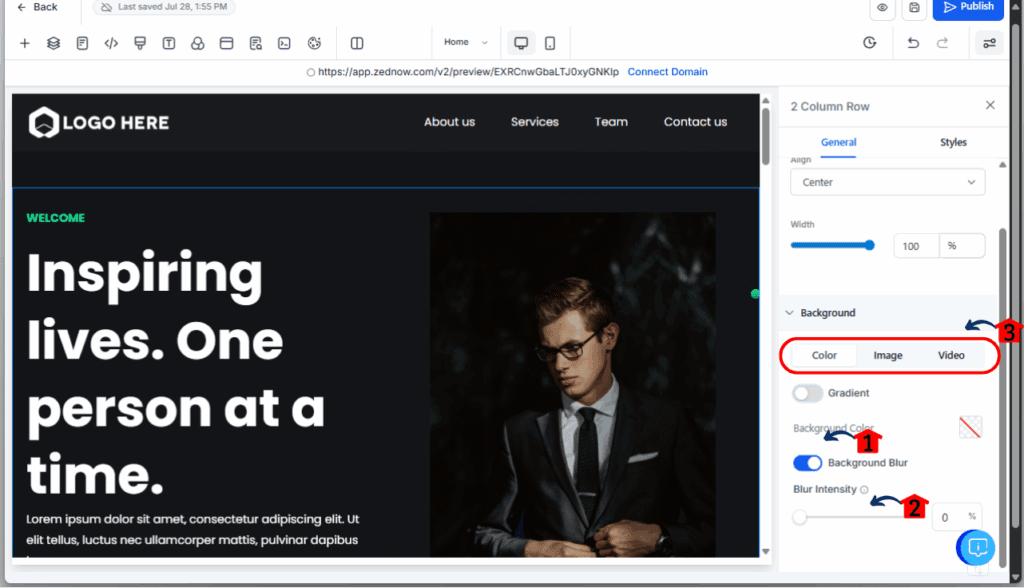
Quick Tips for Use – Make the Most of These Features
This update isn’t just about looking cool. It’s about making your designs work harder for you.
Here are a few quick tips to get the most from gradient background design and blur effects inside GoHighLevel:
Use Gradients to Guide the Eye
- Gradients can subtly pull attention toward your CTA (call to action).
- Try using a radial gradient centered behind your button. It draws the eye right to it.
Go Subtle for Backgrounds, Bold for Sections
- Light, low-contrast gradients work great for full background sections.
- Save the bold, high-contrast gradients for callouts, hero banners, or section dividers.
Pair Blur with Transparency
- Want a sleek, modern “glassmorphism” look?
- Set a semi-transparent color background, apply a light blur, and layer it over an image or video. It’s like GHL turned into Figma.
Stay On-Brand with Custom Color Combos
- Use your brand’s color palette for consistency.
- GHL lets you use hex codes, so you can match your gradients to your client’s brand identity perfectly.
Stacked Design = Faster Pages
- Using CSS gradients instead of heavy image files keeps your page load time low.
- That means better performance, higher conversion rates, and fewer mobile bounces.
FAQs – Gradient Background Design in GHL
Final Thoughts – Build Modern Funnels Faster
This update might seem like a small UI tweak. But for agencies, designers, and funnel builders, it’s a big win.
GoHighLevel just gave you the kind of design power that used to require outside tools or custom code. Now, with a few clicks, you can:
- Add multi-color gradients with up to 10 colors
- Create depth with background blur
- Switch between background types instantly
- Design cleaner, more engaging sections in less time
Whether you’re revamping a homepage, designing a lead-gen landing page, or building high-converting sales funnels, gradient background design gives you an edge.
And if you’re white-labeling GHL for clients? This is one more reason to show off your builder as a premium tool, because it is.Your pages can finally look as good as they convert.
Scale Your Business Today.
Streamline your workflow with GoHighLevel’s powerful tools.



