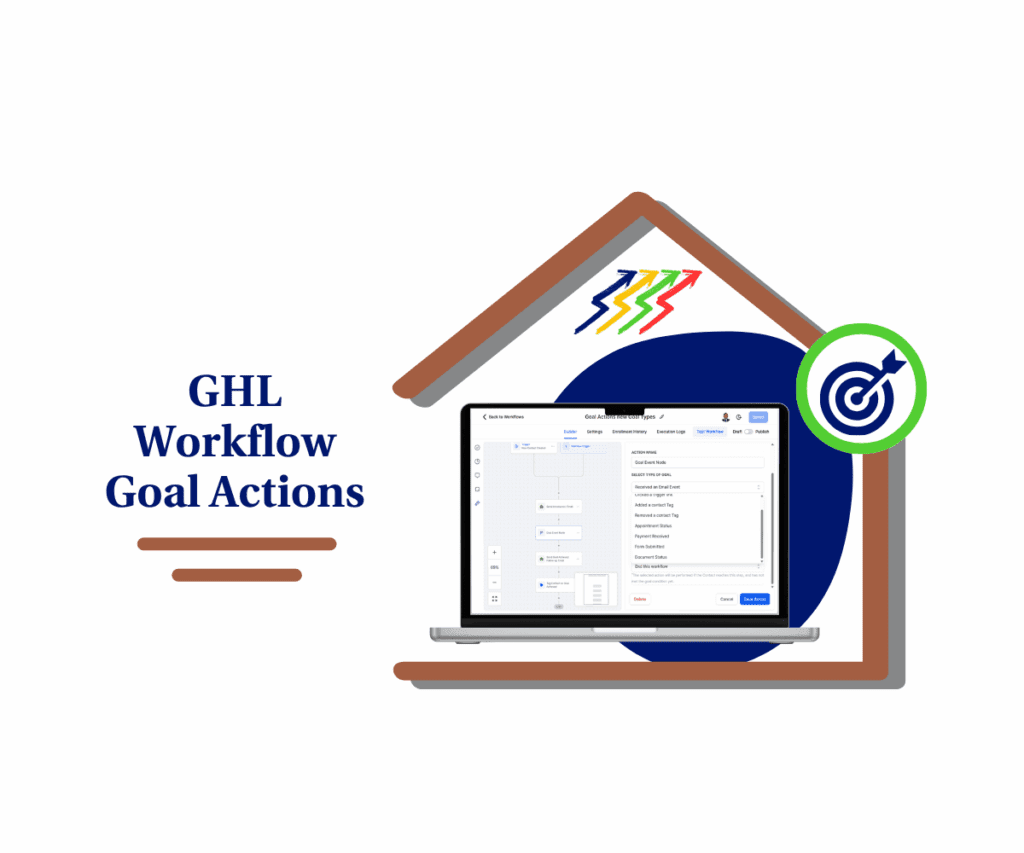- Improve workflow emails in GHL with smarter automation.
- Quick Summary – Internal Email Automation
- What’s New – CC/BCC Fields in Internal Notification Emails
- What Changed – From Limited to Collaborative
- Why It Matters – Stronger Team Communication in GHL
- How to Use – Add CC/BCC in Internal Email Automation
- Pro Tips – Real-World Uses for Agencies
- What This Means – Better Alerts, Fewer Bottlenecks
- Results You Can Expect – Efficiency and Accountability
- FAQs – GHL CC/BCC in Internal Notifications
- Conclusion – Simple Update, Big Impact
Improve workflow emails in GHL with smarter automation.
Manage internal email automation processes, you’ve likely wished you could add someone to an internal email notification—without building a second workflow or looping in your inbox manually.
Now you can.
With GHL’s latest update, internal email automation now supports CC and BCC fields. That means more visibility, better collaboration, and less “who was supposed to see this?” confusion.
Whether you’re alerting a sales rep about a hot lead or looping in your admin team when a project kicks off, you can now automate those extra recipients—just like regular email.
No hacks. No workarounds. Just clean, built-in communication where it should’ve been all along.

With GHL’s new CC/BCC support in internal email automation, you can notify the right teammates, reduce delays, and streamline communication inside workflows—no more dropped handoffs or missed alerts.
Quick Summary – Internal Email Automation
Purpose: To introduce the new CC/BCC support in GHL’s internal email automation and explain how it improves workflow communication.
Why It Matters: This long-requested update enhances internal email automation team visibility without needing duplicate workflow actions or manual email forwarding.
What You Get: The ability to copy multiple team members on internal email alerts via CC and BCC fields—built right into the workflow action.
Time to Complete:Less than 1 minute to implement in any workflow.
Difficulty Level: Beginner – Anyone familiar with workflows can apply this easily.
Key Outcome: More efficient internal communication, tighter team collaboration, and fewer dropped handoffs in your business processes.
What’s New – CC/BCC Fields in Internal Notification Emails
GoHighLevel now lets you add CC (carbon copy) and BCC (blind carbon copy) recipients to internal email notifications inside workflows.
This was one of the most requested updates from the GHL user base—and it’s finally live.
Automate marketing, manage leads, and grow faster with GoHighLevel.

Previously, if you wanted to alert more than one team member via workflow, you either had to:
- Create duplicate internal email automation notification steps
- Or route messages through an external email action
Now, it’s built right into the Internal Notification → Email option.
You’ll see two new fields—CC and BCC—just like in any modern email client. Add static email addresses (comma-separated), and every time that workflow runs, your selected users get copied in real time.Use CC for visibility. Use BCC for silent oversight. Either way, your team’s about to get way more efficient.
What Changed – From Limited to Collaborative
Before this update, internal email automation notifications inside workflows were limited to a single recipient. You picked a user or user type, wrote your message, and that was that.
It worked—until it didn’t.
Maybe your sales manager needed to be looped in when a deal hit a certain stage. Or your onboarding specialist needed visibility when a contract was signed. You either duplicated notifications, routed alerts externally, or relied on someone to forward the email manually.
Now, none of that’s necessary.
GHL’s internal email automation just caught up with how real teams communicate. You can now CC key team members or BCC stakeholders silently—no extra steps or workarounds.
It’s a small shift with massive implications: less clutter in your workflow logic, more clarity for your team, and better accountability across your operations.
Why It Matters – Stronger Team Communication in GHL
For agencies and fast-moving teams, communication delays are the enemy.
A lead books a call, but the strategist doesn’t know.
A payment is processed, but billing isn’t looped in.
A deal moves to closed-won, but onboarding never hears about it.
This is where internal email automation shines—and now, with CC/BCC support, it’s more powerful than ever.
With just one internal notification step, you can:
- Notify the primary point of contact
- CC a manager or account strategist
- BCC a department head or ops lead for silent oversight
No extra workflow steps. No duplicated actions. Just clean, controlled internal communication built into your automations.
For GHL users managing multiple client projects, sales pipelines, or service teams—this update isn’t just helpful. It’s essential.
How to Use – Add CC/BCC in Internal Email Automation
Setting this up takes less than a minute, and it could save you countless hours chasing down team members or forwarding messages manually. By adding CC or BCC fields to your internal notification email step, you make sure the right people are looped in automatically—no extra tasks, no duplicated steps, just cleaner, faster communication baked right into your workflow.
Step 1: Find the right workflow.
- Open the automation where you’d like to include the new CC/BCC internal notification.
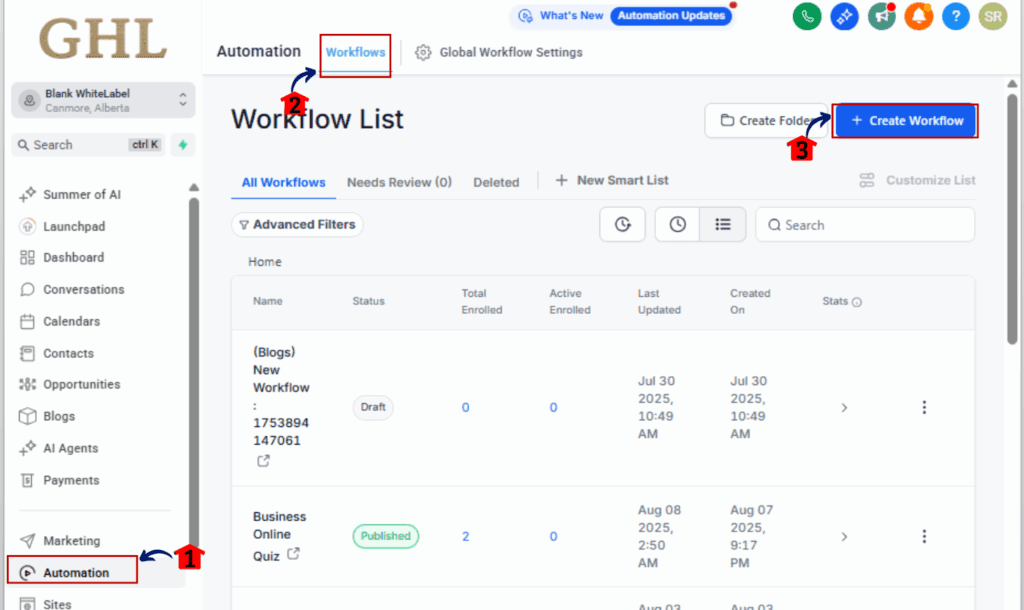
Step 2: Add an Internal Notification Action
- Click the + to add a new action.
- Choose “Internal Notification” from the action menu.
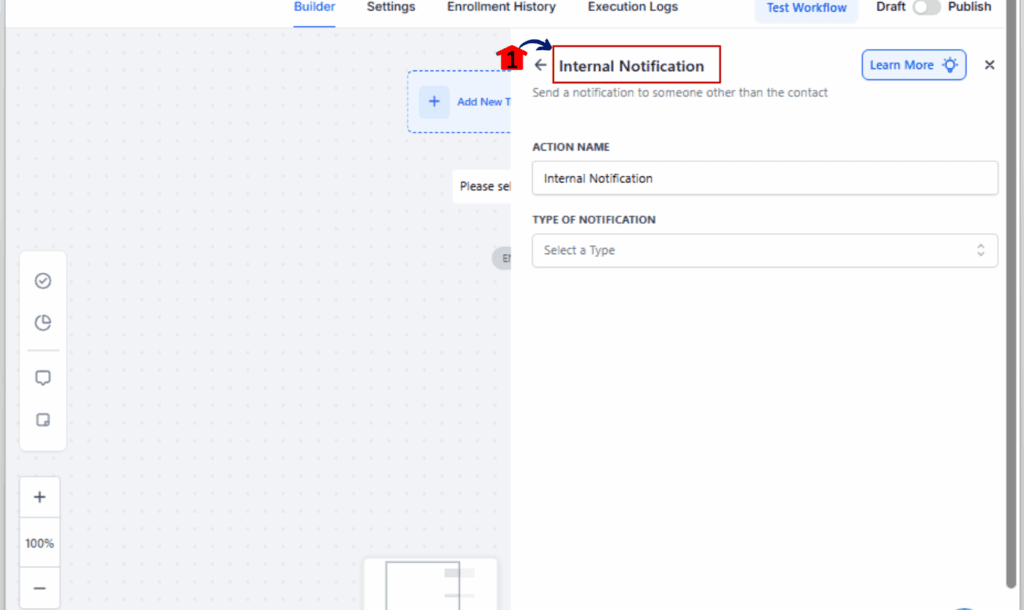
Step 3: Set Notification Type to Email
- In the “Type of Notification” dropdown, select Email.
- This reveals your email message setup fields.
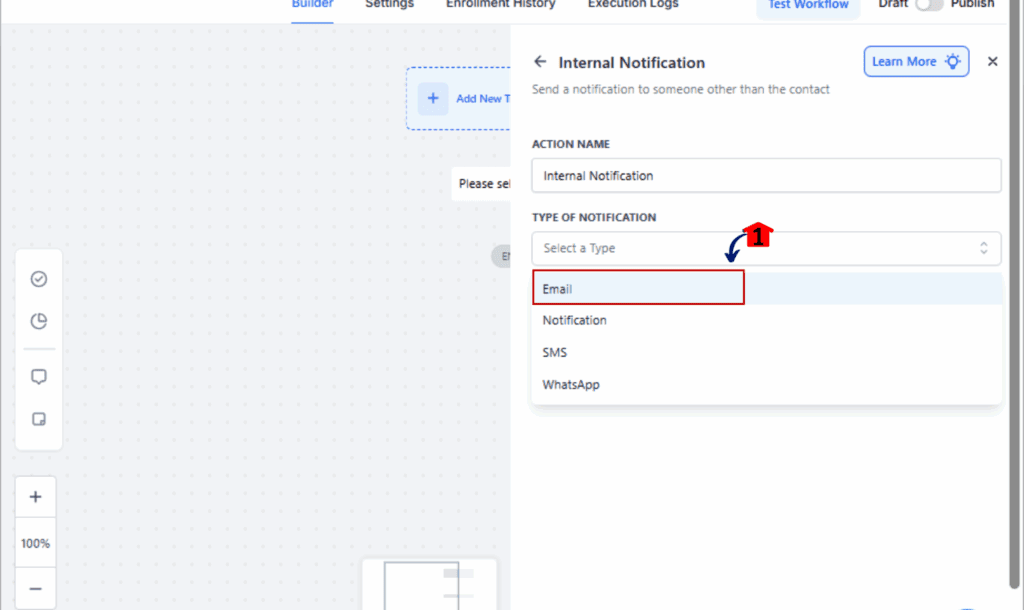
Step 4: Decide who gets the notification.
- Choose either a single user or a group type like “Assigned User” or a specific role in the system.
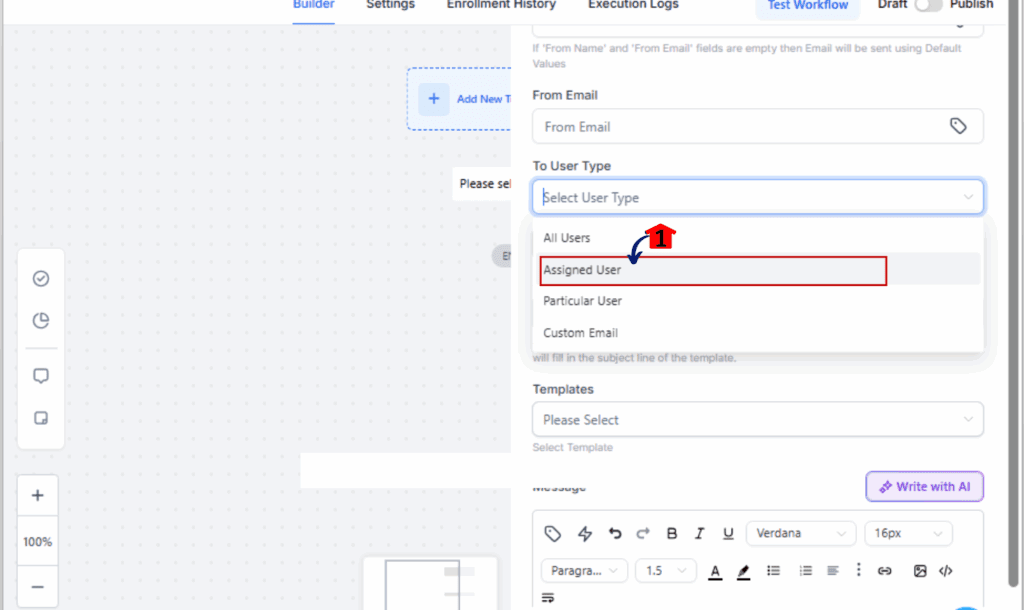
Step 5: Compose Your Message
- Add a subject and write your message body. Use dynamic fields if needed (e.g. contact name, deal value, etc.).
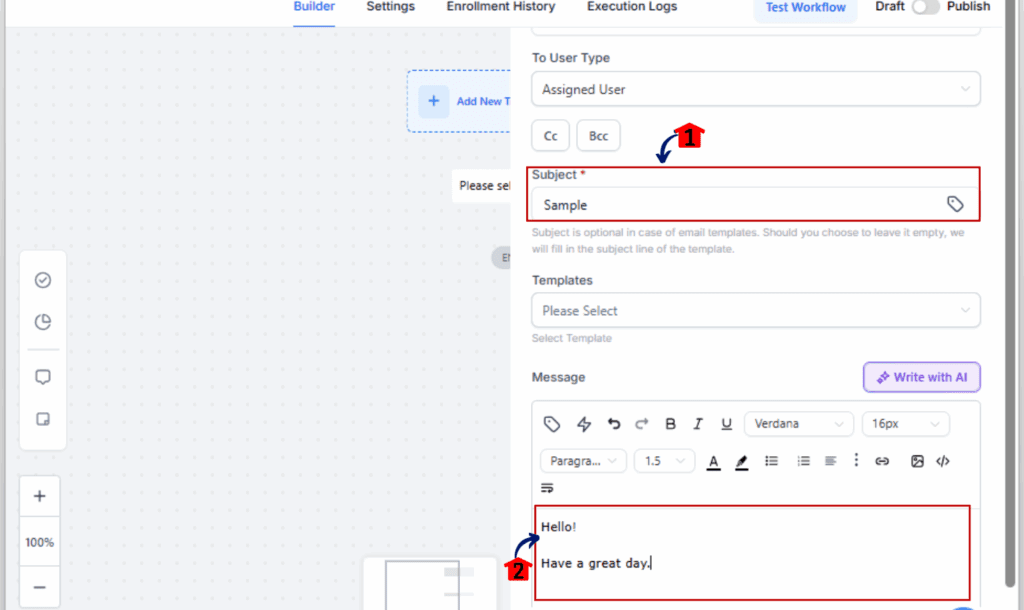
Step 6: Add CC or BCC Emails
- You’ll now see two new fields labeled CC and BCC.
- Enter email addresses separated by commas.
- These can be internal team emails only (no contact fields or variables).
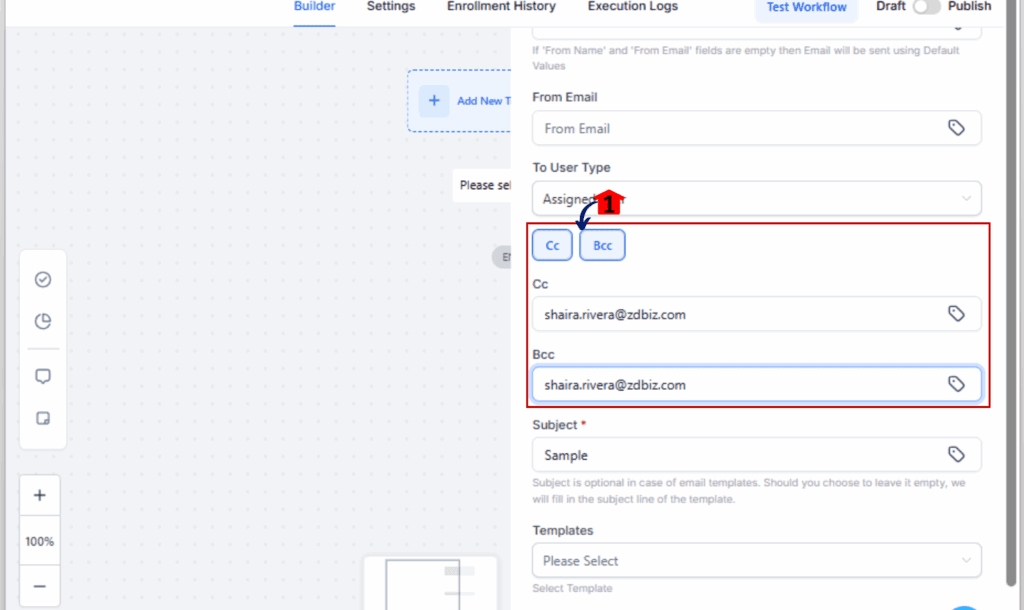
Step 7: Save and Test
- Hit Save and run a quick test to ensure all parties receive the message correctly.
That’s it. Your workflow is now smarter—and your team’s communication is about to get tighter.
Pro Tips – Real-World Uses for Agencies
Want to make this feature sing inside your GHL automations? Here are some ways real teams can start leveraging CC/BCC right away:
1. BCC Ops on Every Lead Notification
Silently loop in your operations manager or CRM admin on every new lead without flooding your main user’s inbox. Keeps leadership informed without distractions.
2. BCC Admin on Billing Alerts
When a client’s payment fails or a new invoice is sent, BCC your billing team. They stay informed and can step in without waiting for a manual heads-up.
3. Use for Escalations or SLAs
Build “escalation” workflows that CC a senior staff member when certain conditions are met—like when a support ticket goes untouched for 24 hours.These aren’t just conveniences—they’re upgrades to how your agency operates. Set them once and let your workflows do the heavy lifting.
What This Means – Better Alerts, Fewer Bottlenecks
This update doesn’t just add email fields—it unlocks smarter team dynamics in internal email automation.
Here’s what this means for your agency:
- Cleaner workflows – One step can notify multiple people without logic bloat.
- Clearer communication – Everyone involved stays in the loop, even passively.
- Fewer dropped balls – Redundancy in alerts means missed steps get caught.
- Improved accountability – There’s a record of who was alerted and when.
When you’re building for scale, these small upgrades stack up fast. GHL isn’t just a CRM—it’s a central nervous system for your operations. And with internal email automation leveled up, your team just got sharper.
Results You Can Expect – Efficiency and Accountability
Once you start using CC/BCC in your internal email automation, you’ll notice the shift almost immediately.
Here’s what GHL users and agencies can expect:
1. Faster Response Times
When multiple team members are notified at once, the right person can jump in—without waiting for someone to forward the message or assign a task manually.
2. Reduced Communication Gaps
No more guessing who got the email. No more messages lost in a single user’s inbox. Everyone who needs to be in the loop, is.
3. Streamlined Workflows
Your automations get leaner. Instead of stacking duplicate actions, you send one internal email that hits all the right people.
4. Better Oversight and Quality Control
BCCing managers or senior staff lets them monitor key activities passively—without stepping on the toes of the primary assignee.
5. Happier Teams and Clients
When things move faster internally, clients feel the impact externally. You’re more responsive, more organized, and more in control.This one update will tighten your internal ops in a way that’s instantly felt across projects, campaigns, and client outcomes.
FAQs – GHL CC/BCC in Internal Notifications
Conclusion – Simple Update, Big Impact
This GHL update might seem small—but if you rely on workflows to manage your internal operations, it’s a game-changer.
With CC/BCC support now built into internal email automation, your team can:
- Share alerts more efficiently
- Cut down on duplicated actions and manual follow-ups
It’s one of those “finally!” features that agencies have been asking for—and now it’s here, ready to simplify your systems and sharpen your execution.Don’t wait to use it. Update your workflows today and experience the clarity, control, and collaboration this small tweak delivers.
Scale Your Business Today.
Streamline your workflow with GoHighLevel’s powerful tools.