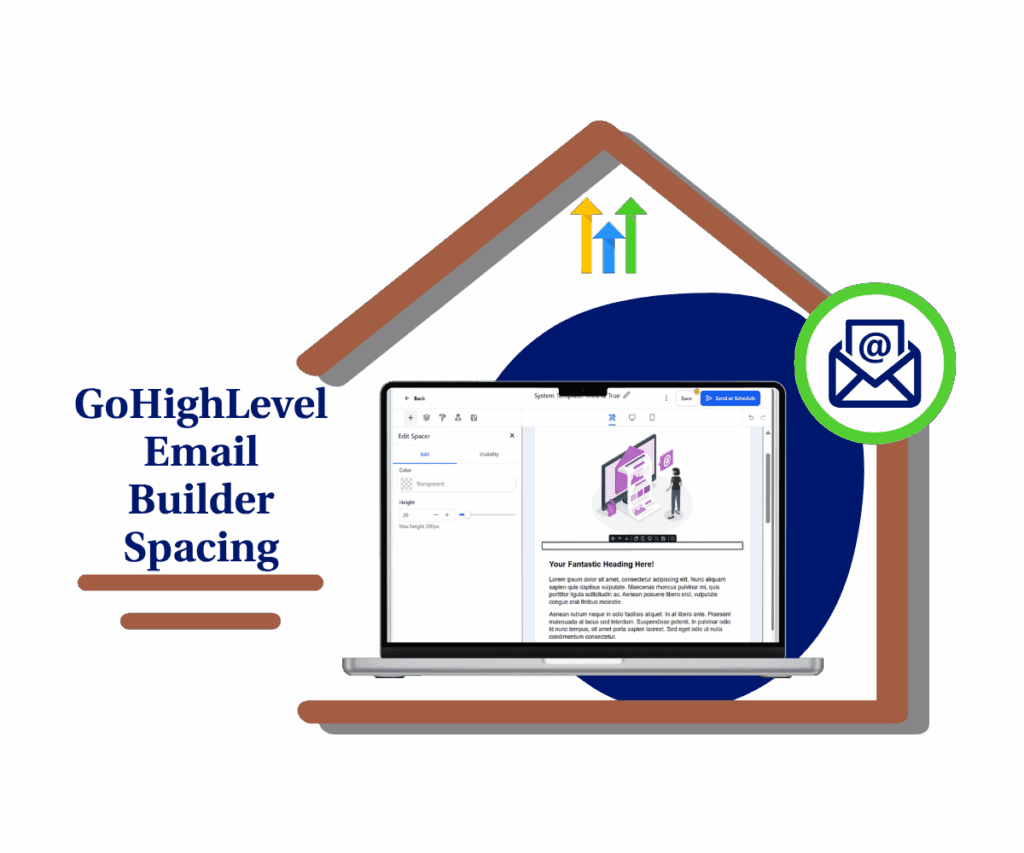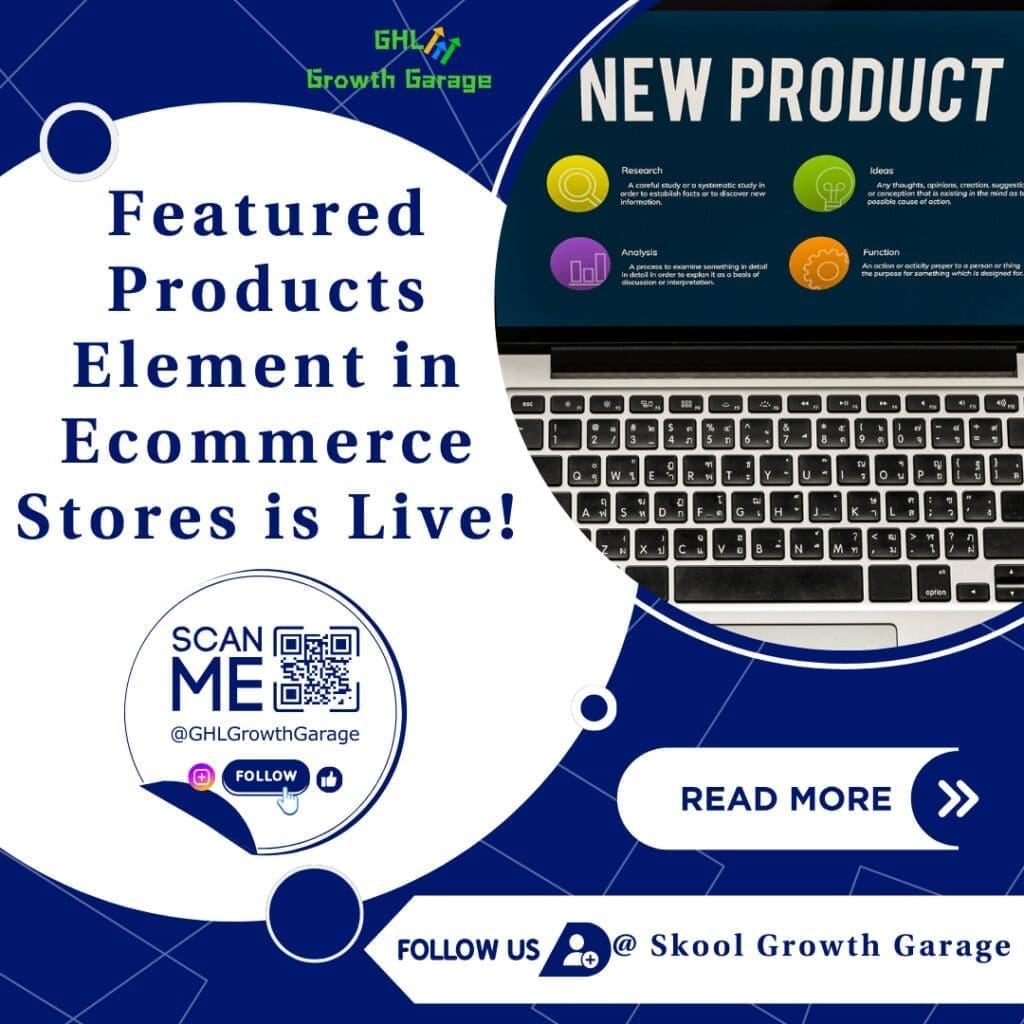Manage Certificate Template Expiry Dates in GoHighLevel
Let’s be real—your certificate templates are a big deal for your business. Whether you’re running online classes, coaching sessions, workshops, or live trainings, it’s likely you’ve created a lot of certificates over time. But here’s the deal: as your courses change, those old certificate templates can become outdated. Keeping things that no longer matter just makes your workspace messy and ups the risk of handing out an old or irrelevant certificate by mistake.
That’s where GoHighLevel’s new expiry date feature for certificate templates comes in handy. You can set a specific expiry date or keep certain templates active forever—putting you in charge of what stays or what goes.
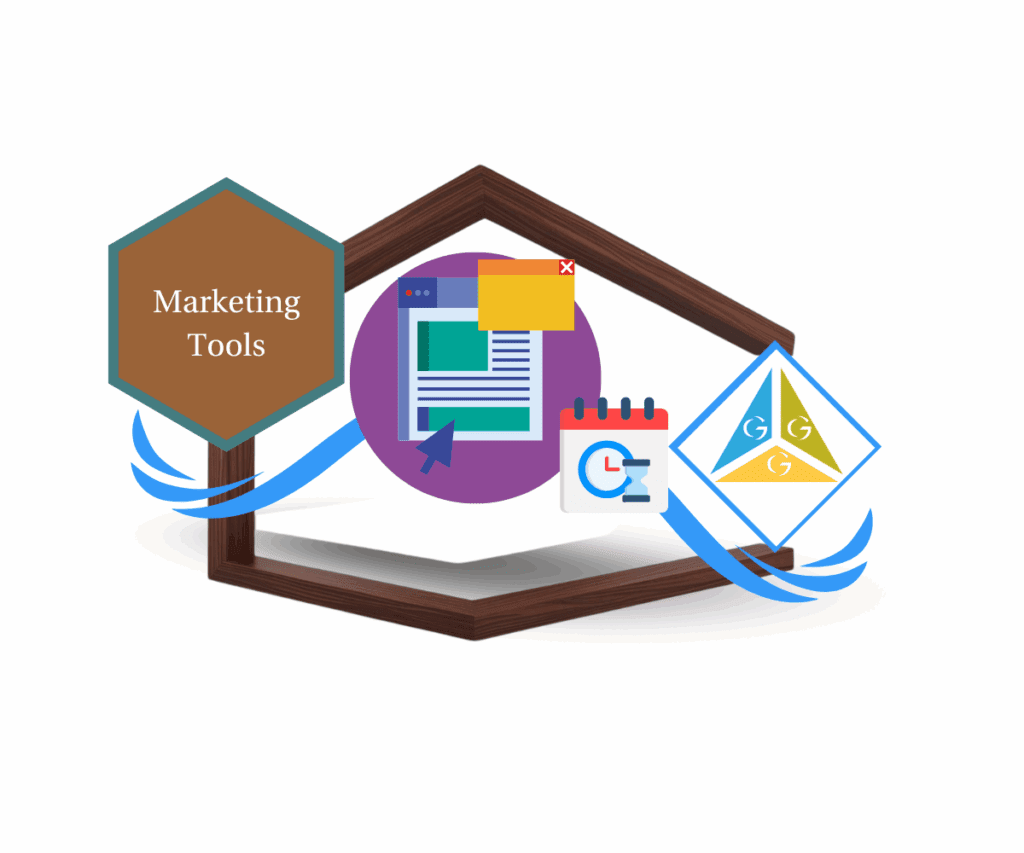
The Big Win: Stay Organized Without Extra Work
So why is this feature such a game-changer?
- Cuts down the chances of issuing outdated certificates
- Keeps your content library neat and easy to manage
- Saves you time by cleaning up automatically
- Boosts your credibility by always using accurate and up-to-date templates
This is even more helpful if you’re offering limited-time certifications for seasonal programs, challenges, or evolving course content. No more wondering if a template is still valid—it’ll just expire right when it needs to.
Automate marketing, manage leads, and grow faster with GoHighLevel.

How To Set Expiry Dates for Certificate Templates
Ready to straighten up your certificate library? Here’s your quick guide:
Step 01 – Access the Main Left Hand Menu in GoHighLevel
The Main Menu on the Left side of your screen has all the main areas that you work in when using GHL
1.1 Click on the Membership Item.
1.2 Access the ‘Certificate’ section of GoHighLevel
- You’ll now be in the ‘Membership’ section of GHL, where you can access the Certificate section from the top menu:
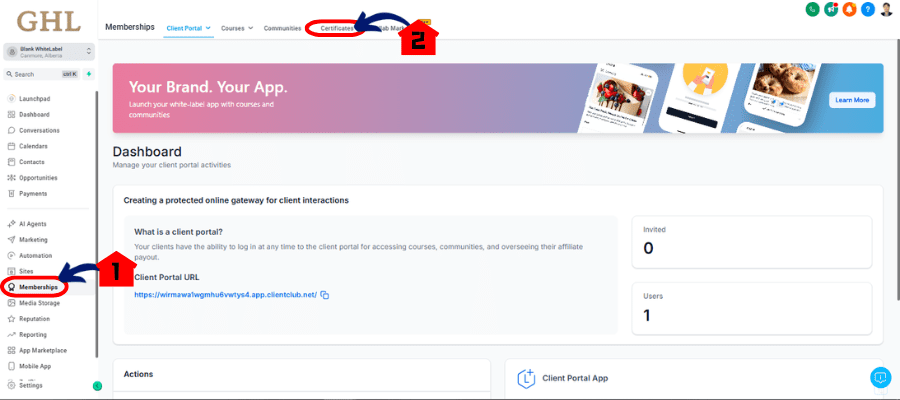
1.3 Click on any Certificate you Want to Update.
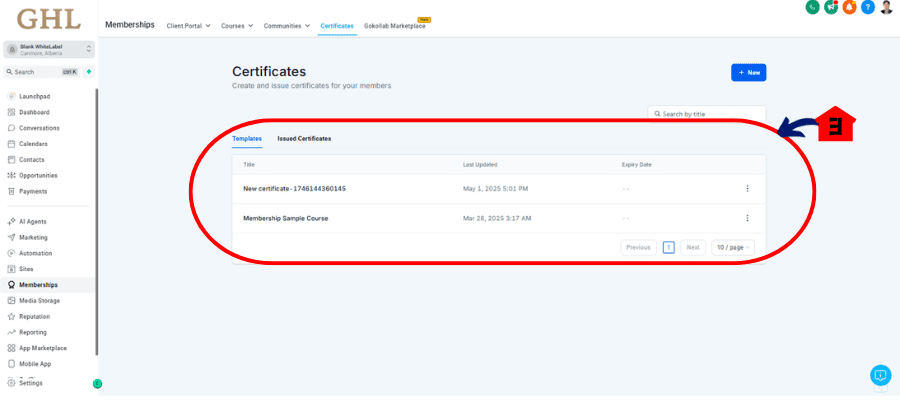
Step 02 – Open or Create a Template:
2.1 Pick an existing certificate to edit, or start a new one from scratch.
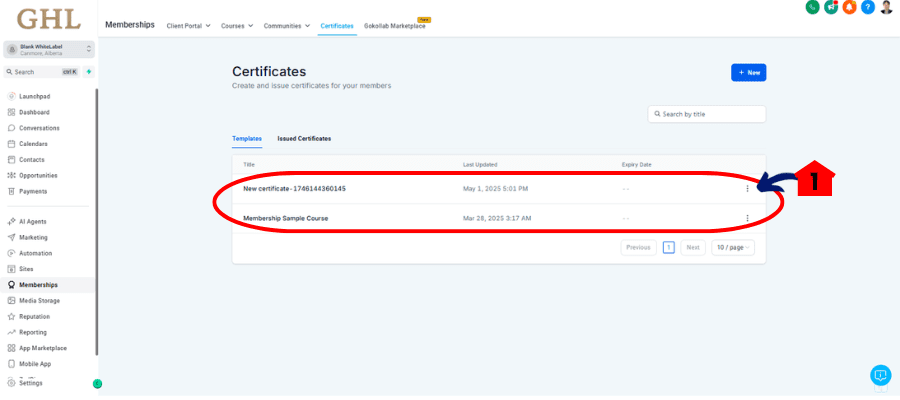
2.2 Click the three Dot
2.3 Click Set Expiry
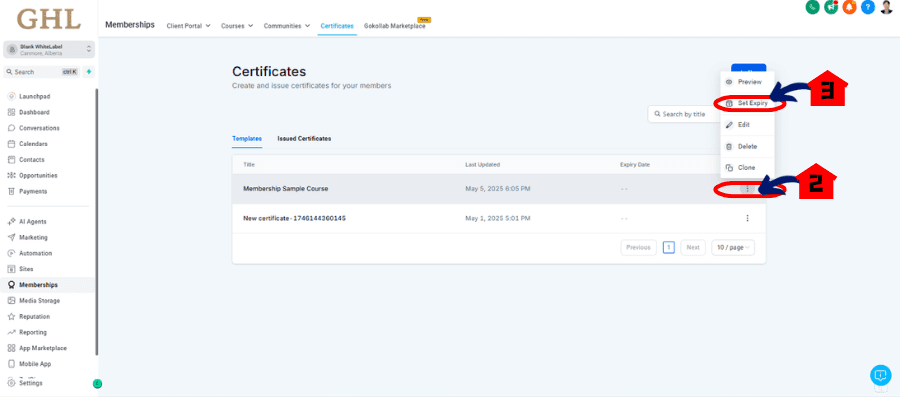
2.3 Choose How You Want It to Expire:
- Set a Specific Expiry Date: Perfect for one-time certifications or limited-time programs.
- Never Expire: Great for evergreen certifications that you want active across your programs.
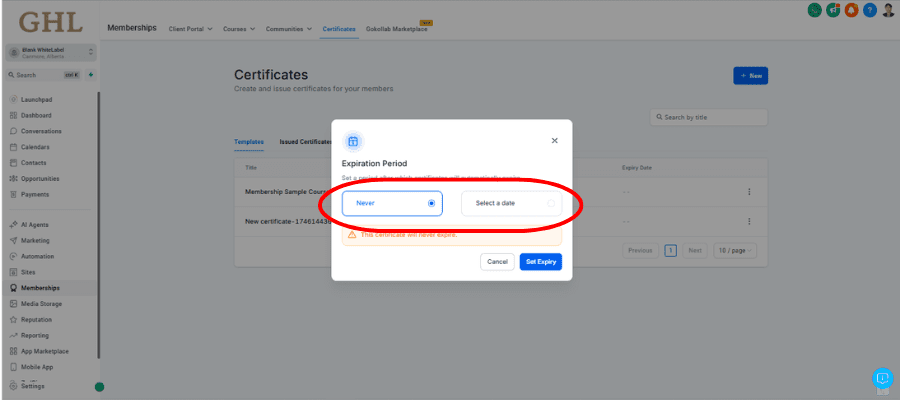
Step 03 – Save Your Changes:
- Don’t forget to hit Save so your template updates with the new expiry setting!
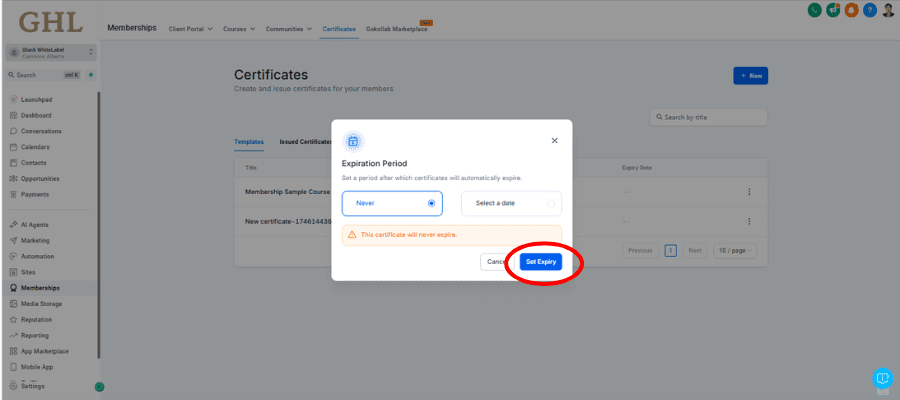
Bonus Tip: Reminder Emails Keep You One Step Ahead
Want a heads-up before a certificate template expires? You’re in luck.
GoHighLevel lets you set up automated reminder notifications a few days before expiry. You or your team will get a nudge so you can either extend the expiration or swap out the certificate template before it goes out of service. This helps keep your certification delivery seamless and efficient.
Final Thoughts
Setting expiry dates on your certificate templates in GoHighLevel is a simple but effective way to keep your workspace organized and your work consistent.
If you’ve been manually managing certifications, it’s time to upgrade. Set those expiry dates, automate your cleanup, and keep your focus on delivering value without fretting about outdated templates slipping through unnoticed.
🖥️ Dive into your account today and take your certificate template management to new heights. You’ll be amazed at how you used to do it the old way.
What are your plans for using template expiry for your certificates? Share your thoughts in the comments—we’d love to hear from you!
Scale Your Business Today.
Streamline your workflow with GoHighLevel’s powerful tools.