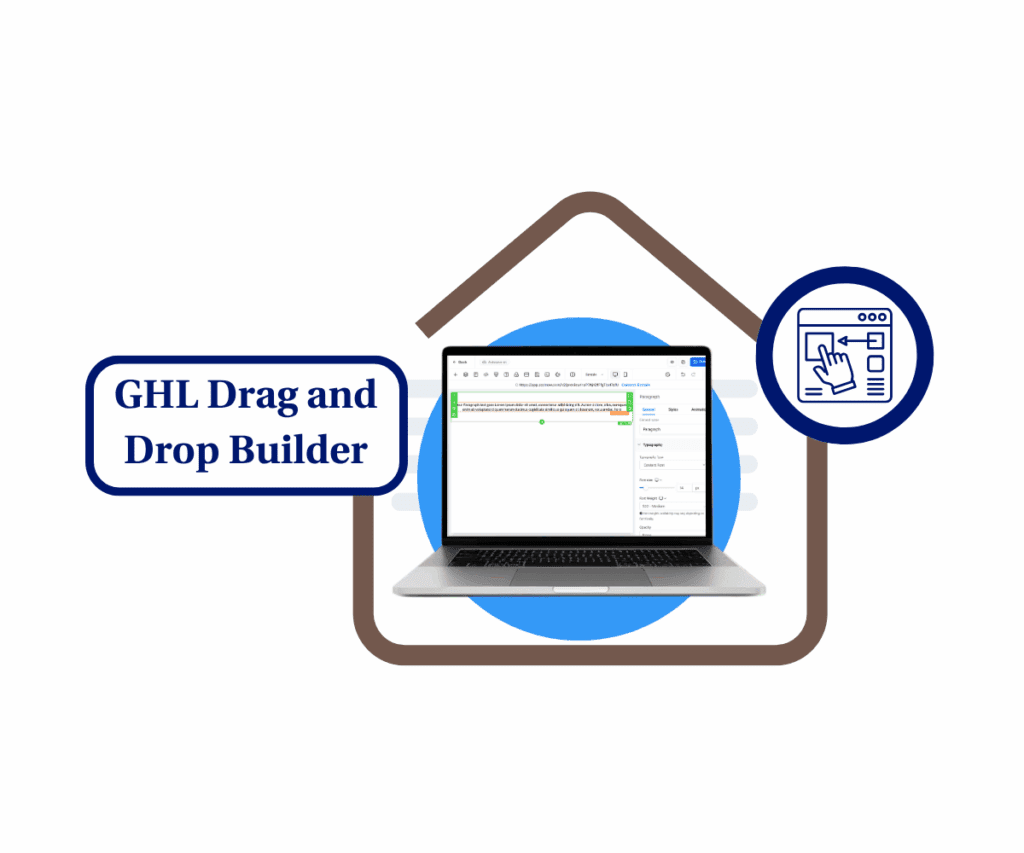A smarter way to launch your store—without the guesswork.
Let’s face it—setting up an online store can be confusing. You’ve got a bunch of moving parts, and missing even one step can throw the whole thing off. But not anymore.
HighLevel just made things easier with its new Ecommerce Store Setup Wizard—a tool built to guide you through the process, one step at a time. It’s like having a checklist that actually explains what to do, so you’re not guessing your way to launch.
Whether you’re starting your first store or setting up another one, this wizard keeps things simple, clear, and stress-free. You’ll go from “I have no idea where to start” to “Wait, I’m done?” way faster than you’d expect.

Quick Summary
Purpose: Help users launch an online store quickly and confidently with GoHighLevel’s new Ecommerce Store Setup Wizard.
Why it matters: Without clear guidance, store setup can be confusing and time-consuming. This wizard makes the process smooth, beginner-friendly, and mistake-free.
What you get: A step-by-step onboarding experience to guide you through store creation, domain setup, payment connection, product upload, shipping configuration, and a final test order
Time to Complete: 30–60 minutes (depending on how ready your assets are)
Difficulty Level: Easy – Designed for first-timers but efficient enough for seasoned pros.
Key Outcome: A live, functioning ecommerce store with all the essentials—done right, done fast, and done with confidence.
What Makes the Setup Wizard So Useful?
This new ecommerce store setup tool doesn’t just hand you a list—it actually helps you work through everything that matters.
When you go to Sites > Stores, and if no store’s set up yet, you’ll see a friendly message. Tap “Start Onboarding” and you’re off.
Here’s what you’ll work through:
Automate marketing, manage leads, and grow faster with GoHighLevel.

- Create and customize your store
- Connect your payment provider
- Add your domain
- Add your products
- Set up shipping (you’ll need at least one shipping option)
- Place a test order
Each step has clear links and helpful info right where you need it. You can skip around if that fits your flow better, and come back anytime to finish. Best part? It tracks your progress along the way.
And once you’ve completed all six? A “Setup Completed” banner shows up for three days. Just a little heads-up that you’re good to go.
How to Use the Ecommerce Store Setup Wizard
Setting up your online store is easier than you think with GoHighLevel’s ecommerce store setup wizard. Whether you’re launching your first product or transferring from another platform, the built-in setup tool guides you step-by-step. You’ll only need a few minutes to configure your store, add products, and make it live. Follow the steps below to ensure a smooth launch of your ecommerce store setup process.
Step 01 – Access the Main Left Hand Menu in GoHighLevel
The Main Menu on the Left side of your screen has all the main areas that you work in when using GHL.
1.1 Click on the ‘Sites’ menu item.
- This opens the main Sites dashboard in your GoHighLevel sub-account.
- You’ll now be in the ‘Sites’ section of GHL, where you can access the ‘Stores’ section from the top menu.
1.2 Click on the ‘Stores’ tab at the top.
- You’ll now enter the Stores section.

Step 02 – Start the Ecommerce Store Setup Wizard
Begin the onboarding process to configure your store’s basic settings. If your store isn’t set up yet, a welcome window will appear.
Important: This window appears only if you haven’t setup a store yet—do not ignore it.
2.1 Click on the “Start Onboarding” button.
- This opens the ecommerce store setup wizard.
- Each step in the wizard guides you through different parts of the setup.
2.2 Review the setup checklist displayed in the wizard.
- You’ll see options for:
- Create & Customize Store
- Setup Payment Provider
- Add Your Domain (per store)
- Add Products
- Setup Shipping (marked complete only after configuring rates)
- Place a Test Order


Step 03 – Track Your Progress Automatically
GoHighLevel keeps track of your ecommerce setup in real-time.
3.1 Monitor the checklist as tasks are completed.
- Completed tasks will be automatically checked off.
- Once all major sections are done, you’ll see a “Setup Completed” message at the top.
- Place a test order to confirm everything works smoothly. This helps ensure the purchase process is error-free.

Once verified, your ecommerce store setup is complete. You are now ready to launch your store and start accepting live orders.
This tool works for everyone. New to ecommerce? It walks you through. Know your way around? It helps you move fast without skipping anything.
What You’ll Get Out of It
This update isn’t just about saving time. It’s about making your ecommerce store setup smooth, complete, and less stressful.
Here’s what to expect:
- A faster path to launch
- Everything is in one place. No jumping between menus or looking up help docs every five minutes.
- Fewer mistakes
- Each step is built to make sure you don’t miss the basics—so your store actually works the first time.
- Great for beginners
- First online store? No problem. The wizard acts like a coach, not just a checklist.
- Professional from day one
- Everything’s tested. Everything works. Your store looks good and functions right.
- Confidence
- That final setup banner isn’t just a message—it’s a sign you did it all, and did it right.
Ready to Launch?
The Ecommerce Store Setup Wizard makes the entire setup process feel less like guesswork and more like progress.
You’ll end up with a store that’s ready to go—fully branded, fully functional, and fully tested. No skipped steps. No “wait, did I forget something?” panic.
If you’ve been thinking about launching a store, this is a great way to start. Head to Sites > Stores, click Start Onboarding, and follow the guide.
Already tried it? Share what worked well for you—we’re always listening.
Scale Your Business Today.
Streamline your workflow with GoHighLevel’s powerful tools.