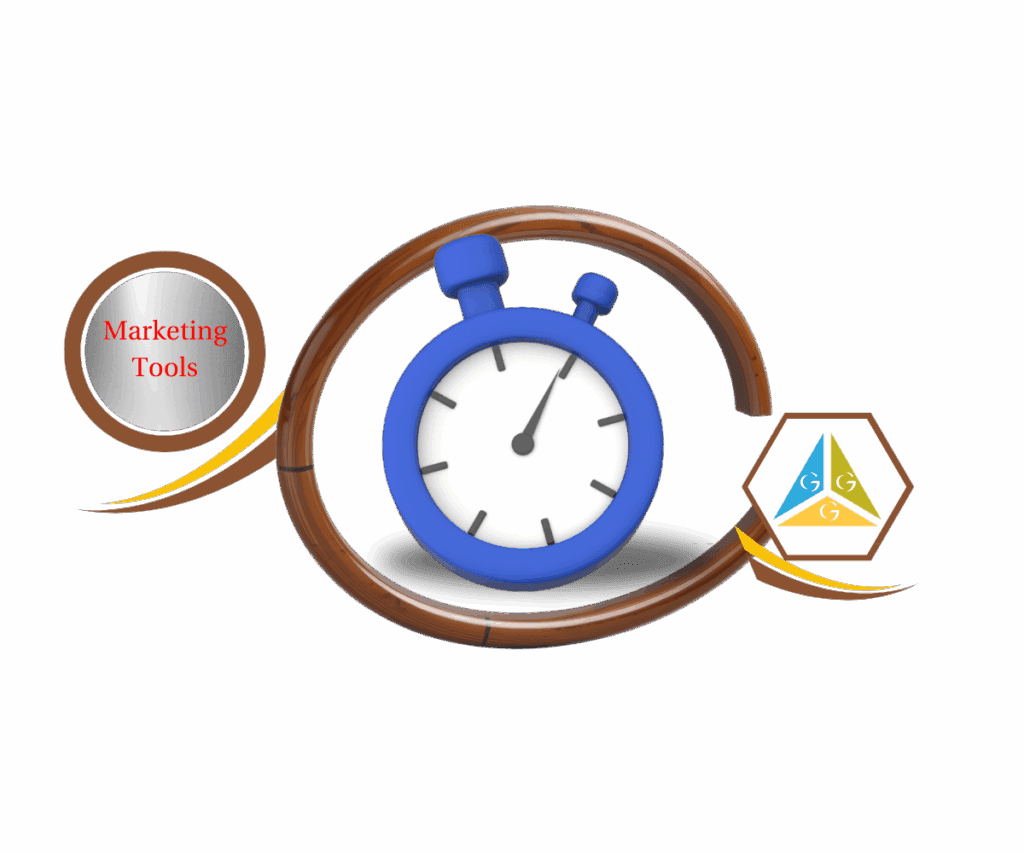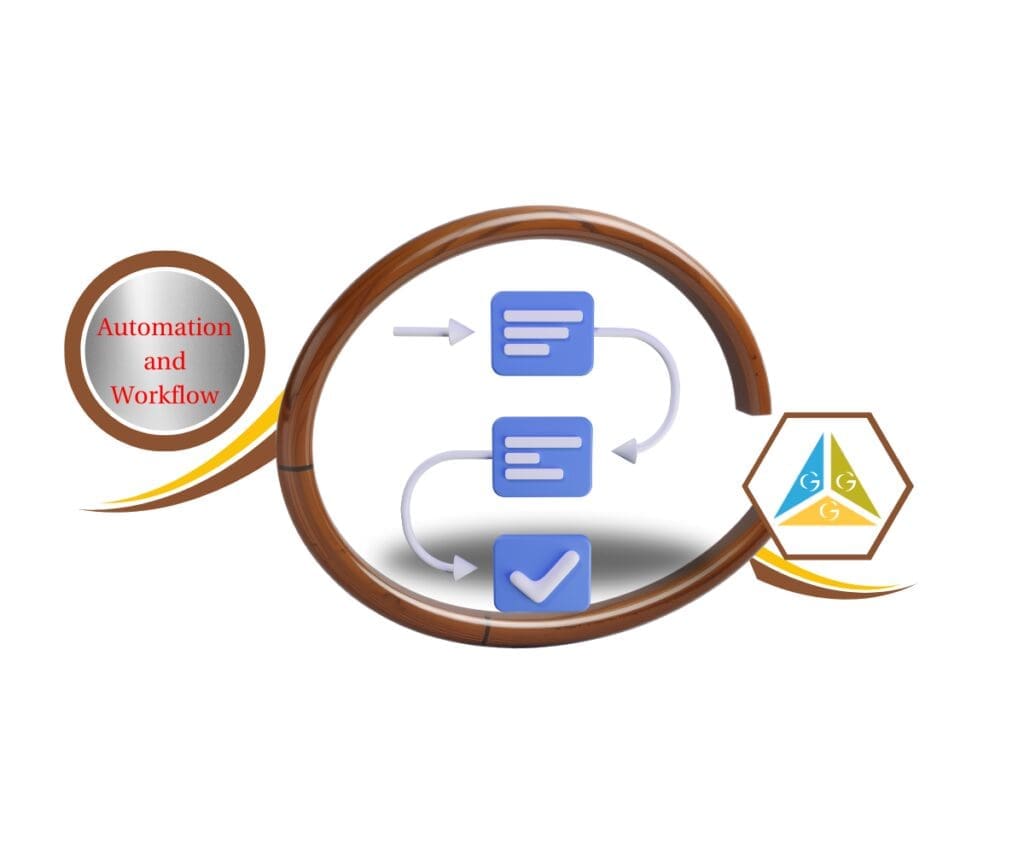Say Goodbye to Document Sending Headaches and Hello to Seamless Efficiency!
Ever found yourself wrestling with sending a crucial document, wishing for a clearer, faster way to get it done inside GoHighLevel? We get it. In the fast-paced world of marketing and client management, every second counts, and a clunky document-sending process can feel like a real bottleneck. You want to focus on growing your business, not on figuring out how to tweak an email or find the right template when you’re trying to close a deal or onboard a new client.
Good news, GoHighLevel users! Your feedback has been heard loud and clear, and the latest updates to the Document Sending Modal are here to revolutionize your workflow. Gone are the days of hunting for the edit button or struggling to attach the perfect email template. This isn’t just a minor tweak; it’s a significant upgrade designed to make your email document send experience smoother, more intuitive, and remarkably efficient.
We know you’re all about maximizing your time and delivering top-notch service. That’s precisely why GoHighLevel has enhanced this essential feature, empowering you to send out contracts, proposals, and important client communications with newfound speed and confidence.
Benefit Statement: These crucial updates empower you to send documents with greater clarity, control, and speed, ensuring your communications are always on point and professionally delivered.

What’s New with the Improved Document Sending Modal?
GoHighLevel has rolled out two key enhancements to the document sending experience: an always-visible edit icon and a new email template dropdown. These additions are designed to streamline your workflow and make sending documents quicker and more intuitive.
Edit Icon – Now Always Visible
Previously, some users might have missed the option to edit the email accompanying their documents. Not anymore! The “Edit” icon is now permanently displayed right on the document send modal screen.
- Immediate Access: This means you’ll always know exactly where to click if you want to tweak the email before sending. No more searching, no more guesswork.
- Enhanced Clarity: It visually confirms that the email is customizable, encouraging users to personalize their messages for better engagement.
Automate marketing, manage leads, and grow faster with GoHighLevel.

Email Template Dropdown
Selecting the right email template wasn’t always as straightforward as it could be. GoHighLevel has fixed this by introducing a dedicated email template dropdown.
- Effortless Selection: You can now choose the exact email template you want to use from a clear, concise dropdown menu directly within the sending modal.
- Time-Saving: This eliminates the need to navigate away, copy and paste content, or rely on generic default messages. Your perfect template is just a click away.
Why These Updates Matter to You
These enhancements weren’t just random additions; they were built with you, the user, in mind, directly addressing common pain points.
Addressing Previous Challenges
Many GoHighLevel users didn’t realize that the emails accompanying their documents were even editable before sending. This often led to generic communications or the need for time-consuming workarounds. Furthermore, selecting the appropriate email template for specific documents wasn’t easy or obvious, causing unnecessary friction in crucial workflows. These updates directly solve these challenges, making the process much more user-friendly.
Enhanced User Experience and Efficiency
The improved Document Sending Modal significantly enhances your overall user experience by simplifying a previously cumbersome process. By making the edit icon always visible and providing an intuitive email template dropdown, GoHighLevel allows you to:
- Save Time: Reduce clicks and eliminate guesswork, freeing up valuable time for other critical tasks.
- Increase Professionalism: Ensure every document you send is accompanied by a perfectly tailored and professional email, reinforcing your brand’s image.
- Boost Confidence: Send documents knowing that you have full control over the accompanying message and that the right template is always applied.
How to Use the Improved Document Sending Modal (Easy-to-Follow Step-by-Step Instructions)
This section will walk you through exactly where to find and how to leverage these new enhancements within your GoHighLevel account, making your document sending process more efficient than ever before. You’ll see how easy it is to customize your emails and select templates right from the document modal, ensuring your communications are both professional and seamless.
These updates are primarily visible when you are in the process of sending a document from the Documents section within your GoHighLevel sub-account. The key changes are in the pop-up modal that appears when you initiate a document send, specifically improving the visibility of the email edit option and the selection of email templates.
Step 01: Navigate to the Documents Section in GoHighLevel
To begin, you’ll need to access the Documents section within your GoHighLevel account. This is where all your important contracts, proposals, and other documents are stored.
- From your GoHighLevel dashboard, locate the left-hand navigation menu.
- Click on the “Payments” menu item to expand it.
- From the expanded “Payments” menu, select “Documents” to enter the document management area.

Step 02: Select a Document to Send
Once you are in the Documents section, you can either create a new document or choose an existing one that you wish to send.
- Locate the document you want to send from your list.
- Click the “Send Document” button or similar icon associated with that specific document to open the sending modal.

Step 03: Access the Email Editing Options (Always Visible Edit Icon)
Upon opening the document sending modal, you will now immediately see the “Edit” icon, making it clear where to customize your email.
- Within the “Send Document” modal, look for the “Edit” icon (often represented by a pencil symbol) located near the email preview section.
- This icon is now permanently visible, indicating you can easily modify the email that accompanies your document.
- Click the “Edit” icon to open the email editor.
- Make any necessary adjustments to your email content, subject line, or sender details.
- Once done editing, ensure you click “Save” within the email editor (if applicable) to apply your changes.

Step 04: Utilize the New Email Template Dropdown
The improved modal now includes a dedicated dropdown menu for selecting your email templates, simplifying the process of choosing the perfect message.
- Still within the “Send Document” modal, locate the “Email Template” dropdown menu. This will be clearly visible.
- Click on the dropdown to reveal a list of all your pre-saved email templates.
- Browse through the available templates and select the one that best suits the document you are sending.
- Upon selection, the email preview in the modal will automatically update to reflect the chosen template’s content.

Step 05: Finalize and Send Your Document
After making your desired email customizations and selecting the appropriate template, you are ready to send your document.
- Review all the details within the “Send Document” modal, including recipients and the updated email content.
- Ensure everything is accurate.
- Click the “Send” or “Share” button at the bottom of the modal to dispatch your document with the chosen email and settings.

Results You Can Expect
These new enhancements to the email document send process in GoHighLevel aren’t just about minor conveniences; they unlock tangible benefits for your business operations.
Practical Application:
- Streamlined Client Onboarding: Imagine effortlessly sending welcome packets or service agreements to new clients. With pre-written, branded onboarding emails selected from the new dropdown, you ensure a consistent and professional first impression every single time. This removes manual steps and accelerates your onboarding flow.
- Efficient Proposal Delivery: Quickly send out customized proposals that instantly carry the right follow-up email template already set up. This saves precious time and ensures that your prospects always receive a clear, guided next step, increasing your chances of conversion.
- Consistent Communication: Whether it’s an invoice, a project update, or a critical legal document, these updates ensure that every document sent is accompanied by the perfect, on-brand email template. This reinforces your professional image and maintains communication consistency across all client touchpoints.
Conclusion
The improved Document Sending Modal in GoHighLevel is a clear example of how thoughtful enhancements can lead to significant improvements in your daily operations. By making the email edit icon always visible and introducing a convenient email template dropdown, GoHighLevel has boosted clarity, enhanced control, and delivered valuable time savings to your document sending workflow.
We encourage you to dive into your GoHighLevel account today and experience these powerful new features firsthand. See how easily you can customize your document emails and select the perfect templates to streamline your communications.
How will these new email document send features transform your client communication workflow? Share your thoughts in the comments below!
Scale Your Business Today.
Streamline your workflow with GoHighLevel’s powerful tools.