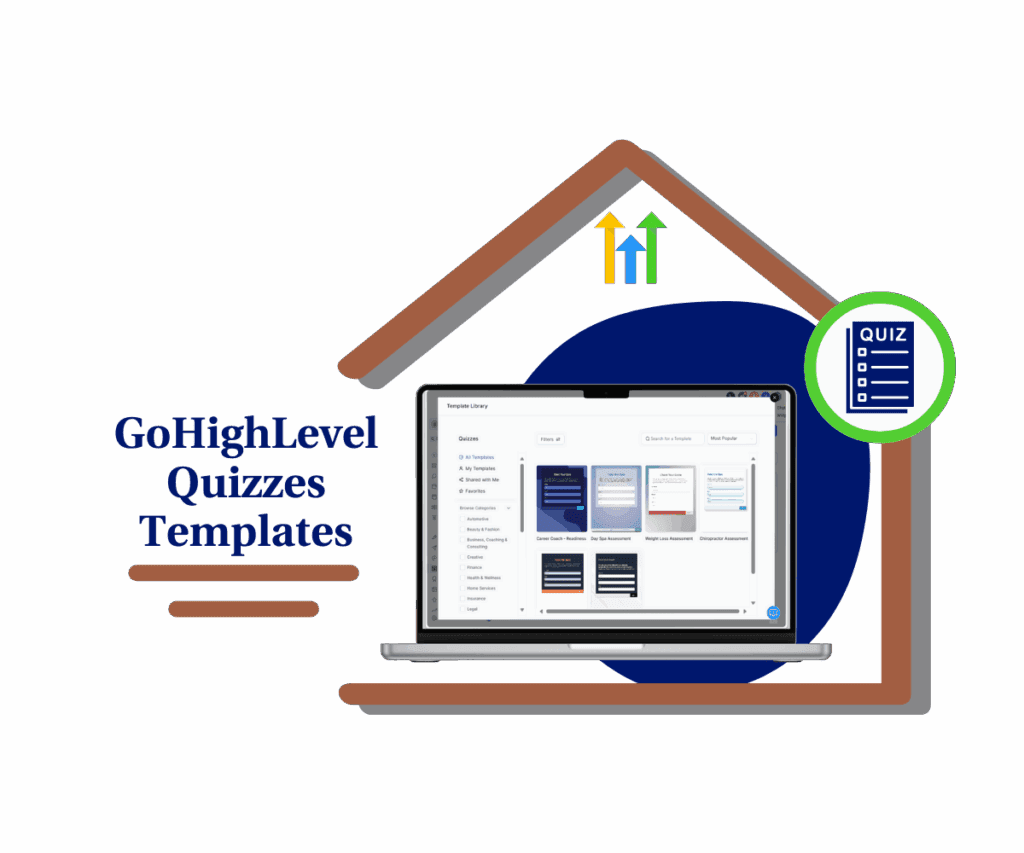Say Goodbye to Displaced Fields in Your GoHighLevel Documents!
Listen up! You spend time making your GoHighLevel documents just right, yeah? Contracts that seal the deal, forms that pull in the leads – the stuff that matters for your business. Then, your client looks at it, and the fields are all wonky, jumping around like they’re doing the Macarena. Lame, right? It makes you look less put-together than a mismatched sock drawer. We get it. Well, good news: that’s been fixed. Those GHL fixed document fields now stay where you put ’em, across all browsers. Finally, right?
The GoHighLevel wizards have been tinkering under the hood, and this update is a game-changer for anyone who’s ever been annoyed by those shifting fields. Imagine crafting a perfect contract or form, knowing that what you see is exactly what your client will see. No more second-guessing, no more hoping it looks okay on their end. This fix for GHL fixed document fields brings a new level of polish to your client interactions. It’s about making sure you look professional, every single time, without the headache of layout surprises.
Think about it. No more clients wondering where they’re supposed to type their information because the fields decided to take a stroll. This update ensures that your GHL fixed document fields are anchored down, providing a smooth and consistent experience. It’s a small detail that makes a big difference in how your business is perceived. So, if you’ve ever grumbled about document fields doing their own thing, today’s your lucky day. Let’s dive into what this fix means for you.
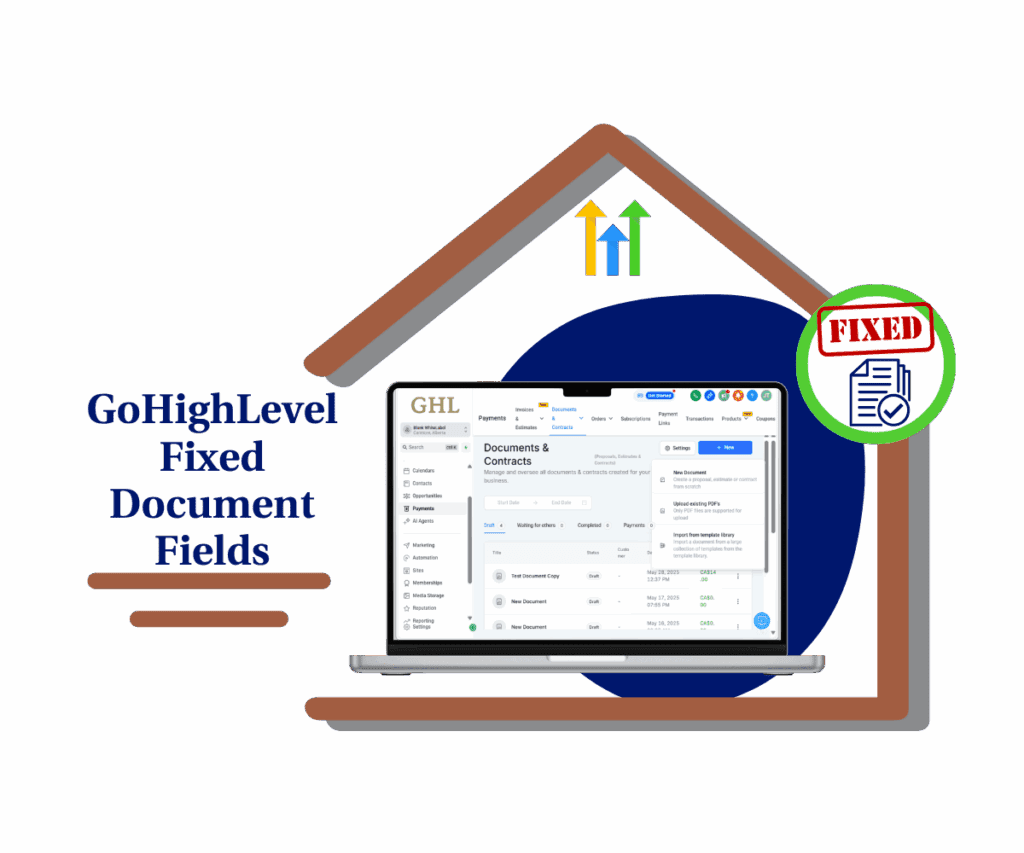
Get ready for documents that look exactly as you designed them, on any browser, instantly boosting your professional image and making client interactions a breeze.
Making Sure Your Documents are Looking Sharp
This update directly impacts the Documents & Contracts section within GoHighLevel. If you’ve ever wrestled with GHL fixed document fields shifting unexpectedly when your clients view your documents, this fix is your new best friend. In this section, we’ll walk you through how to handle your existing documents and how to ensure all your new creations benefit from this newfound stability. You’ll see that managing your documents for consistent viewing across all browsers is now a breeze.
We’re going to cover two key scenarios: what to do with documents you’ve already created and how to ensure your new documents are pixel-perfect from the get-go. Whether you’re tweaking an old contract or building a brand-new lead capture form, understanding these simple steps will save you time and ensure a professional presentation every time. Let’s get into the nitty-gritty!
Step 1.0 – Access the Main Left Hand Menu in GoHighLevel
Automate marketing, manage leads, and grow faster with GoHighLevel.

- The Main Menu on the Left side of your screen has all the main areas that you work in when using GHL.
1.1 Click on the Payments Menu Item.
- Access the ‘Payments’ section of GoHighLevel
- You’ll now be in the ‘Payments’ section of GHL, where you can access Documents & Contracts section from the top menu:
1.2 Click on the Documents & Contracts menu link.
- You’ll now be in the ‘Documents & Contracts’ section of GHL, where you can see your existing documents and create new ones.

Step 02: Handling Older Documents
- For any document you created before this update, you have a couple of options:
- Open the document to view it in its original state. It will still operate on the previous framework.
2.1 Duplicate the document if you wish to work on it further while preserving the original.
- Duplicating allows you to create a new version that you can then handle according to the new framework (as outlined in the next steps if you create a new document from the duplicate).
2.2 Click the three vertical dots to the right of the document’s name.
- a drop-down will appear select clone to duplicate the document.
2.3 Click on Clone
- Once you click “Clone“, you’ll have a copy of your original document.

Step 03: Creating New, Flawless Documents
- To benefit fully from the fixed document fields, you’ll want to create new documents using the updated framework.
3.1 Click on the “New” button, you’ll find this on the right side of the screen
- A drop-down will appear; select New Document.
3.2 Click on New Document

- Any document created using this button from now on will automatically use the new and improved framework. This ensures that the GHL fixed document fields will stay put, no matter which browser your client uses.

Important Note on Templates:
If you clone an older document or use a template that was created before this update, it might still exhibit the old behavior. To ensure you’re leveraging the field displacement fix, we strongly advise:
- Creating new documents from scratch.
- Recreating your frequently used templates using the new “Create Document” process.
By following these steps, you can be confident that all your future documents within your subaccount will render perfectly for everyone.
Why This Fix Matters
Let’s be real – those jumping fields weren’t just a minor visual glitch. They could lead to real headaches:
- Confusion for Clients: Imagine a client trying to fill out a form where the fields aren’t aligned. It looks sloppy and can make them doubt your professionalism.
- Missed Information: If fields overlap or are in the wrong place, crucial information might get overlooked.
- Wasted Time: You shouldn’t have to spend extra time double-checking how your documents look on every single browser.
This update tackles all of that, giving you back time and ensuring a smoother, more professional experience for everyone involved.
What’s Next?
The GoHighLevel team isn’t stopping here. They’re already tackling the next frontier: PDF layout shifts in longer documents with multiple page breaks. They’ve acknowledged that you might still see some element displacement in those scenarios and are actively working on a fix.
In the meantime, their current workaround is pretty smart: place all fillable fields within draggable block elements on your documents. This way, the fields will move relative to the block they’re placed on, offering a temporary solution for those longer, multi-page documents.
Conclusion: Smooth Sailing with Your Documents
This fix for displaced fields is a significant win for everyone using GoHighLevel’s Documents & Contracts feature. It means more professional-looking documents, less frustration for you and your clients, and ultimately, a smoother business operation. So go ahead, create those new documents and templates with confidence, knowing that what you design is exactly what your audience will see.
How will this ghl fixed document fields impact your document workflow? Share your thoughts in the comments below!
Scale Your Business Today.
Streamline your workflow with GoHighLevel’s powerful tools.