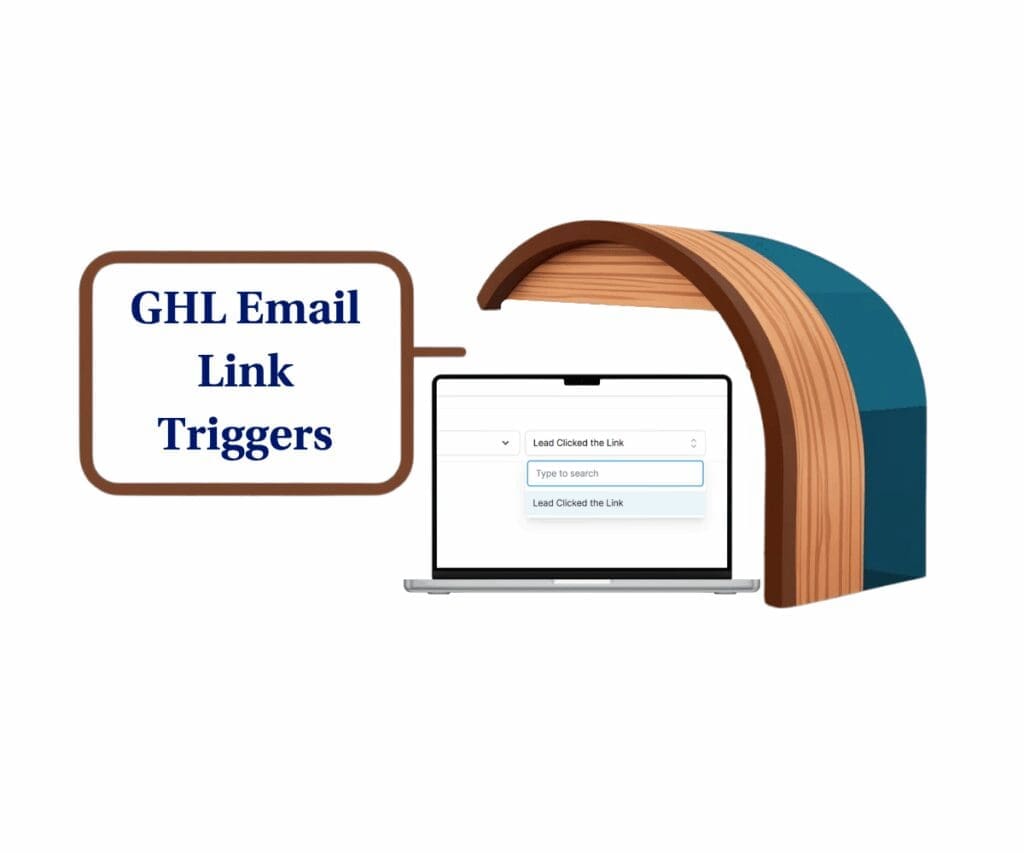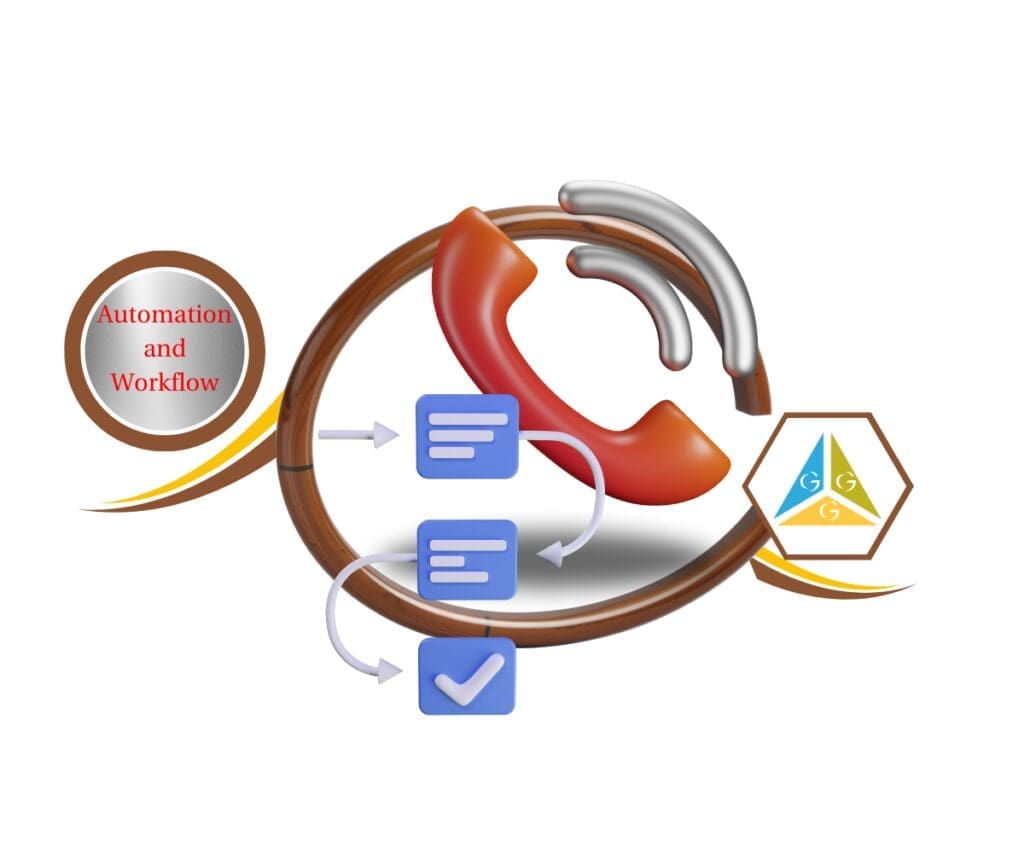- Email, SMS, or both—new invoice automation is now easier
- Quick Summary
- What’s New – Invoice Actions Now with Channel Control
- Why This Matters – Cleaner Workflows and Fewer Errors
- How to Use – Set the Invoice Channel in Workflow Actions
- Frequently Asked Questions – Invoice Automation
- Pro / Quick Tips – Power Up Your Automation Strategy
- What This Means – Less Clutter, More Control
- Conclusion – A Small Change with a Big Impact
Email, SMS, or both—new invoice automation is now easier
Want to simplify your invoice automation inside GoHighLevel? Now you can—with a powerful new update that lets you choose exactly how invoices and estimates get delivered in your workflows.
GoHighLevel just added a Channel dropdown to the Send Invoice, Send Estimate, and Send Recurring Invoice actions. That means you can now pick between Email, Text, or Email & Text—right from the action itself.
No more creating separate branches or stacking duplicate actions just to send an invoice by both SMS and email. Sending invoices shouldn’t mean building a maze inside your workflow.

Now, you can decide how your invoice goes out—email, text, or both—all from a single action. It’s a cleaner, quicker way to stay in control and keep your client communications sharp.
Quick Summary
Purpose: This update improves how invoices, estimates, and recurring invoices are sent from within GoHighLevel workflows.
Why It Matters: You can now choose between Email, SMS, or both—right from the workflow step—without duplicating actions or creating complex logic paths.
What You Get: A new “Channel” dropdown inside invoice-related workflow actions, giving you full control over delivery method.
Time to Complete: Less than 5 minutes to configure and publish your new workflow action.
Difficulty Level: Beginner-friendly. No tech skills required to use the dropdown.Key Outcome: Streamlined invoice automation with fewer steps and cleaner workflows across all client accounts.
What’s New – Invoice Actions Now with Channel Control
The GoHighLevel team just streamlined a part of workflow automation that used to be a bit… messy.
Previously, sending both an email and a text for invoices or estimates required duplicating actions or creating logic-based branches to handle multiple delivery channels. Not only did it clutter your workflow, but it slowed down your ability to scale billing across multiple accounts.
Automate marketing, manage leads, and grow faster with GoHighLevel.

Now, with this new dropdown inside each invoice automation action, you simply select your delivery method: Email, Text, or Email & Text.
This new Channel option is now available in:
- Send Invoice
- Send Estimate
- Send Recurring Invoice
The default is Email & Text, which is great for ensuring your client sees the invoice no matter where they check.
Why This Matters – Cleaner Workflows and Fewer Errors
If you’ve ever had to create duplicate invoice automation steps just to handle multiple communication channels, this update is a breath of fresh air.
Here’s what this change means for you:
- No more extra branches in your automation
- No more workflow clutter
- Faster billing automation setup
It’s especially helpful for:
- Agencies with multiple sub-accounts using the same workflow structure
- Freelancers and small business owners who want simple, efficient billing flows
- VAs and staff members managing billing for different clients
This new dropdown simplifies decision-making. Just pick the method that works best for your client and you’re good to go.
How to Use – Set the Invoice Channel in Workflow Actions
This guide shows you exactly how to use the new Channel dropdown inside the Send Invoice, Send Estimate, or Send Recurring Invoice actions in a GoHighLevel workflow. With this new setting, you can control whether billing communications are sent by Email, SMS, or both—without needing to duplicate actions or create complex branching logic.
We’ll walk through how to access the invoice automation builder, add the invoice action, and configure the Channel field properly using a blank white-label sub-account. This update helps you streamline your invoice automation and clean up your workflows with just a few clicks.
Step 01 – Access the Workflow Builder in GoHighLevel
1.1 From your sub-account, click “Automation” in the left-hand menu
1.2 Open an existing workflow or create a new one

Step 02 – Add an Invoice/Estimate Action
2.1 Click on the plus sign at the point in your workflow where the action should go.

2.2 Then, pick the right action—Send Invoice, Send Estimate, or Send Recurring Invoice.

Step 03 – Set the Channel Option
3.1 In the action panel, scroll to the “Channel” dropdown
3.2 Choose from:
- Email & Text (default)
- Text


Step 04 – Save and Publish
4.1 Click “Save Action”
4.2 Click “Publish” to activate the updated workflow

Frequently Asked Questions – Invoice Automation
Pro / Quick Tips – Power Up Your Automation Strategy
- Use Email & Text if you’re unsure which method your client prefers—this gives you better delivery odds.
- Stick to Email only for formal invoice records or when clients don’t respond to text.
- Use Text only for quick updates or mobile-first clients.
- Pro Tip: Combine this with tags or custom fields to dynamically choose channels based on client preferences.
What This Means – Less Clutter, More Control
Every second you save building workflows adds up. And when you’re managing 5, 10, or even 100 clients—that’s a lot of seconds.
By streamlining the invoice automation process, this update helps you:
- Build faster
- Eliminate redundancy
- Communicate better
This isn’t just a cleaner UI—it’s a smarter system for scaling your billing automation without the tech debt.
Conclusion – A Small Change with a Big Impact
This invoice automation update is a perfect example of the kind of small enhancement that makes a big difference.
No more messy workflow logic. No more wasted clicks. Just a simple dropdown that lets you choose the right channel—Email, SMS, or both.
Start using it today and see how much smoother your billing automation becomes.
Have you tried this feature yet? Drop your favorite use case in the comments or check out more tips on the GHL Growth Garage blog.
Scale Your Business Today.
Streamline your workflow with GoHighLevel’s powerful tools.