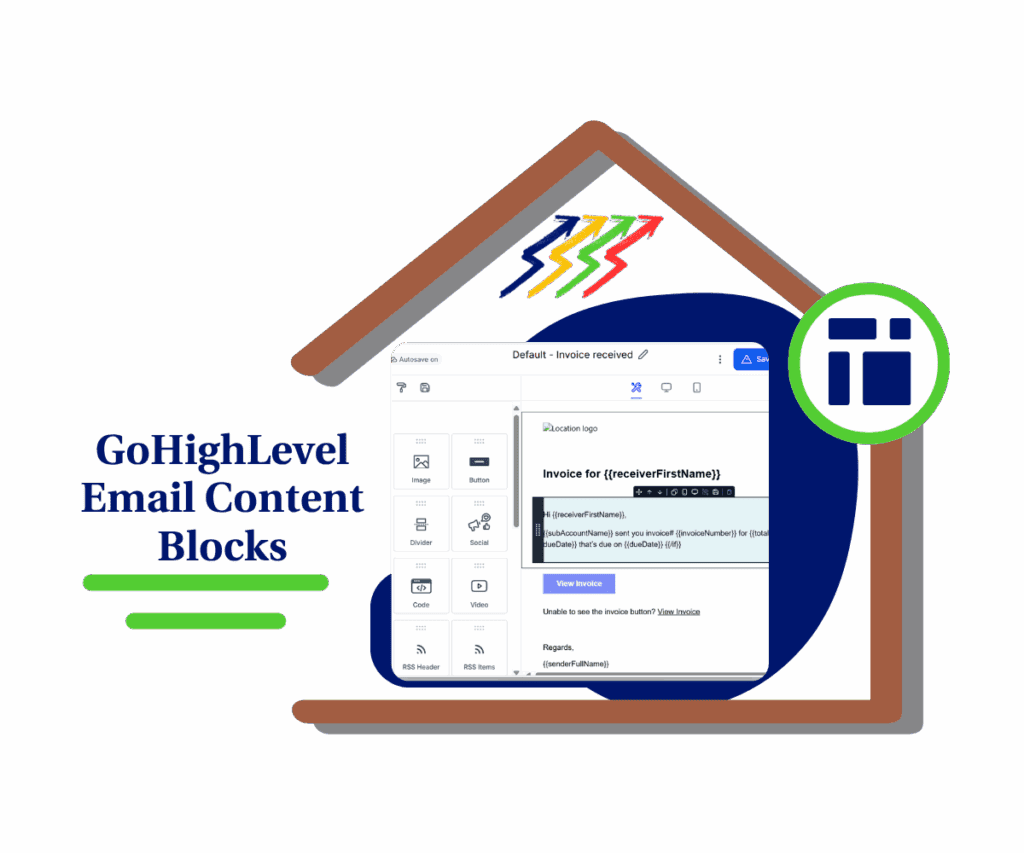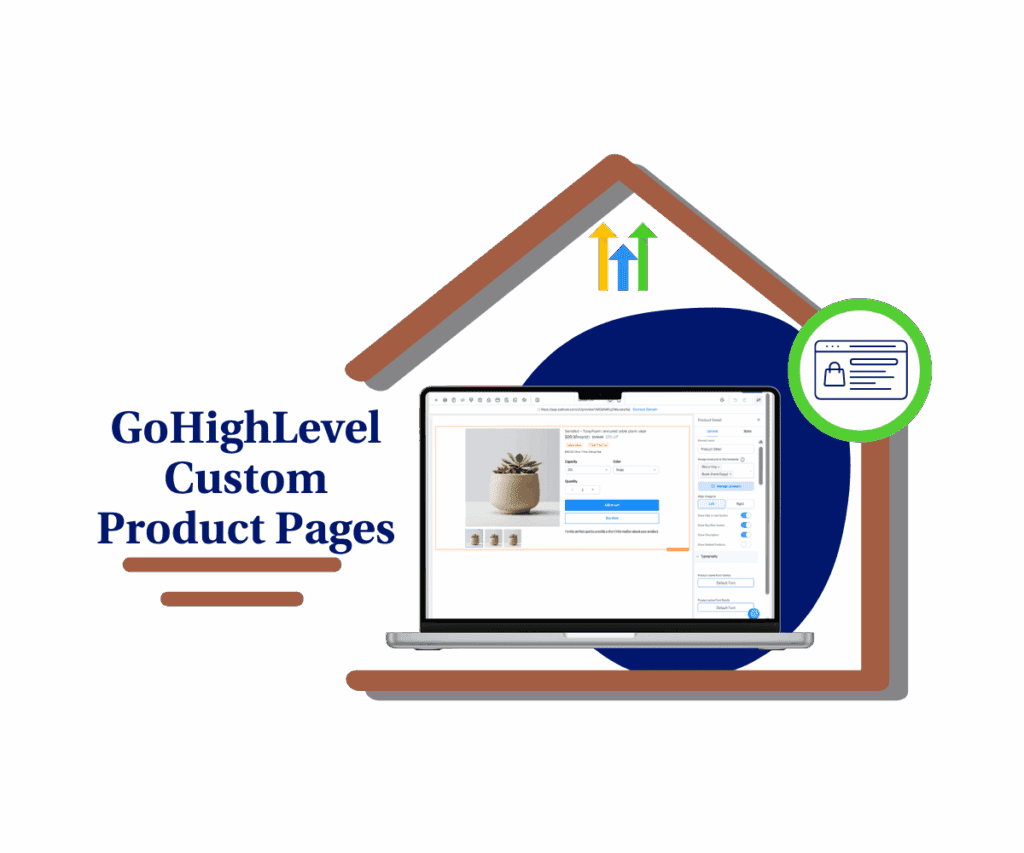- Find elements faster in the Page Builder with intuitive, keyword-friendly search
- Quick Summary – Website Builder Search Essentials
- Quick Add Now Understands More Keywords
- Real Examples of Better Website Builder Search
- Why Smarter Search Makes a Big Difference
- How to Use – Smarter Website Builder Search in GoHighLevel
- Quick Tips for Using the New Search
- Frequently Asked Questions About the New Search Update
- Wrap-Up: A Faster Way to Build with Smarter Search
Find elements faster in the Page Builder with intuitive, keyword-friendly search
Smarter Page Builder Search for Faster Building
The website builder search inside GoHighLevel just got a lot better. You can now find page elements by typing simple words, even if you don’t know the exact name.
This update makes the Quick Add tool smarter and easier to use. You’ll spend less time searching and more time building. Instead of guessing what something is called, you can type what makes sense to you. GHL figures out the rest.
It’s a small change, but it fixes a daily frustration. If you build websites or funnels often, this update will speed things up without adding more steps.
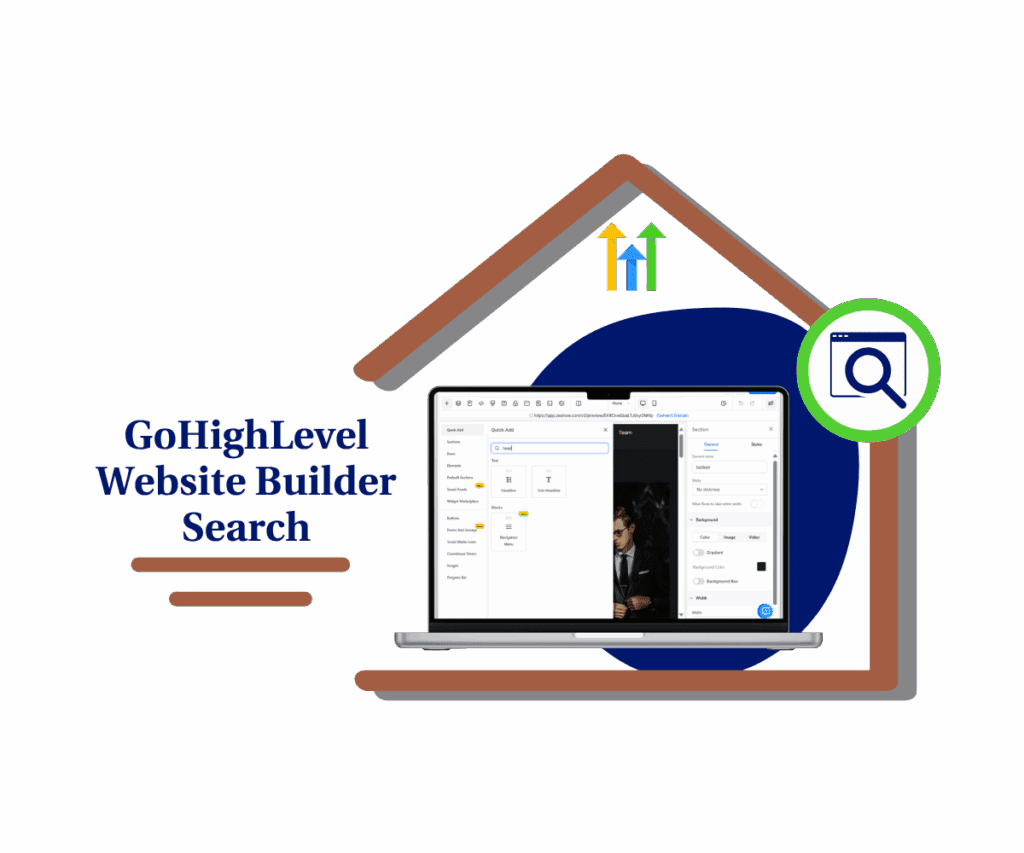
With the new website builder search update in GoHighLevel, you’ll spend less time digging through menus and more time building. Just type what you need, and Quick Add finds it.
Quick Summary – Website Builder Search Essentials
Purpose: This update improves the Quick Add search in GoHighLevel’s Page Builder by letting you find elements using simple, common keywords.
Why It Matters: You no longer need to remember exact element names when building pages or funnels. Just type what makes sense, and GHL finds it.
What You Get: Smarter keyword matching inside the builder that speeds up your workflow and reduces the need to click through menus.
Time to Complete: Less than 2 minutes to try it. Just open the builder, use the search bar, and start typing.
Difficulty Level: Beginner-friendly. No setup or learning curve required.
Key Outcome: A faster, easier way to build pages with the updated website builder search tool.
Quick Add Now Understands More Keywords
The big change in this update is how the website builder search works inside Quick Add. Before, you had to type the exact name of the element. Now, you can use everyday terms and still get the right result.
Let’s say you want to add a form to your page. You can type “subscribe” or “newsletter,” and the Form element will show up. Need a headline? Just search for “headline,” and you’ll see the Heading block. Want to show a thank you message? Try “thank you” or “receipt,” and you’ll get the Order Confirmation block.
Automate marketing, manage leads, and grow faster with GoHighLevel.

GHL has added a bunch of common keywords that link to the right elements. It feels more natural and saves you from digging through categories or trying to remember exact names.
This makes the builder faster and more flexible, especially for newer users or anyone working at speed.
Real Examples of Better Website Builder Search
The website builder search now works the way you expect it to. You don’t have to guess or remember exact names. Just type the word that comes to mind, and GHL will show you the right element.
Here’s what that looks like:
- Type “headline” and see the Heading block
- Type “subscribe” or “newsletter” to pull up a Form
- Type “thank you” or “receipt” and find the Order Confirmation block
- Type “carousel”, “slider”, or “image slideshow” to get the Image Slider
This helps you move faster. It removes the small friction that can slow you down when building a page. You don’t need to be exact. You just need to be close.It’s a simple change, but if you build a lot of pages, you’ll notice the difference right away.
Why Smarter Search Makes a Big Difference
A better website builder search means less time hunting for blocks and more time getting work done. When the Quick Add tool understands what you mean, everything moves quicker.
This update is especially helpful if you’re building lots of pages or working with a team. You won’t have to explain what each block is called or where to find it. Everyone can type what makes sense to them and get straight to the building.
It also makes training easier. New users can use everyday words and still find what they need. That means fewer questions and faster ramp-up time.
Even for experienced builders, it saves clicks. Small changes like this add when you’re moving fast or managing client deadlines. Less guessing. More building.
How to Use – Smarter Website Builder Search in GoHighLevel
GoHighLevel has improved the Quick Add tool so you can now use common words to find page elements faster. No need to remember the exact name of each block. Here’s how to use the new website builder search when building pages or funnels.
Step 01: Access the Prospecting Menu in GoHighLevel Agency Level
- The Main Menu on the Left side of your screen has all the main areas that you work in when using GHL
1.1 Click on the Sites Menu Item.
- Access the ‘Sites’ section of GoHighLevel
- You’ll now be in the ‘Sites’ section of GHL, where you can access Funnels
1.2 Click on the Funnels menu link
- You’ll land in the Funnel Dashboard.
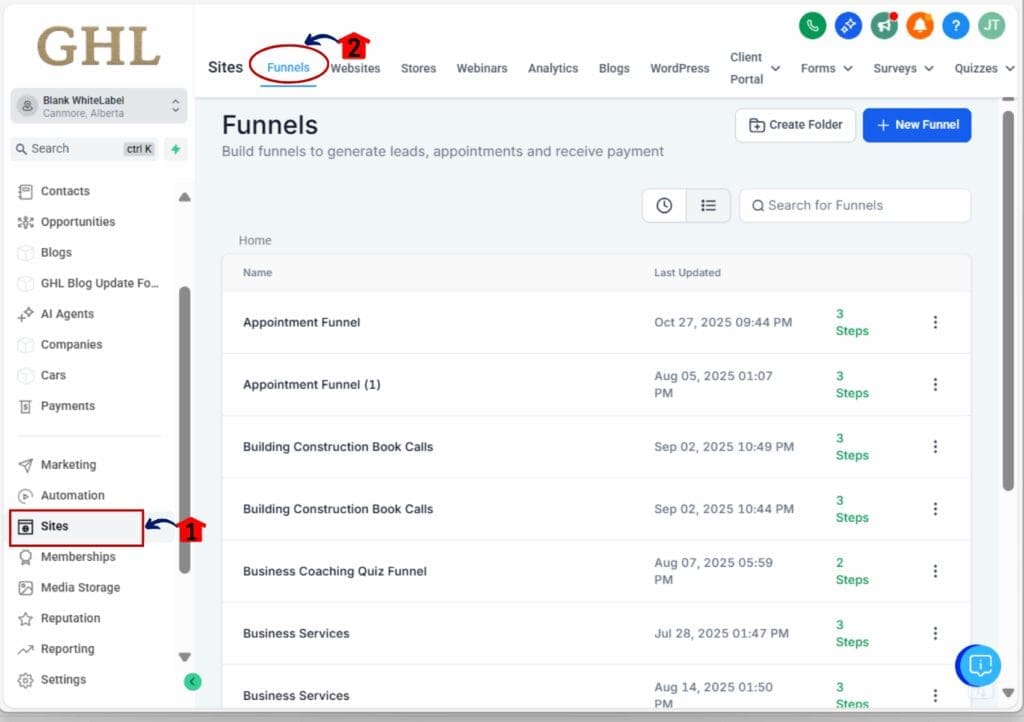
Step 02: Open the Page Builder in GoHighLevel
- You can access the builder from either the Funnels or Websites section in any sub-account.
2.1 Click into any existing funnel or website page
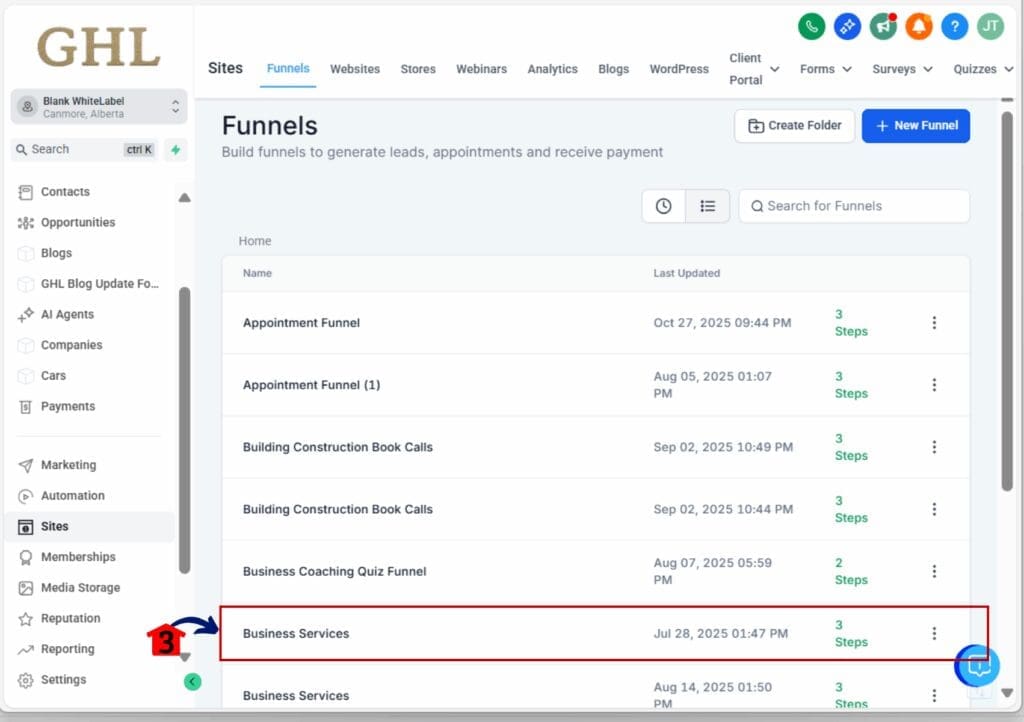
- another window will open where you can see the pages inside the selected funnel
2.2 Click Edit Button of the Page you want to edit
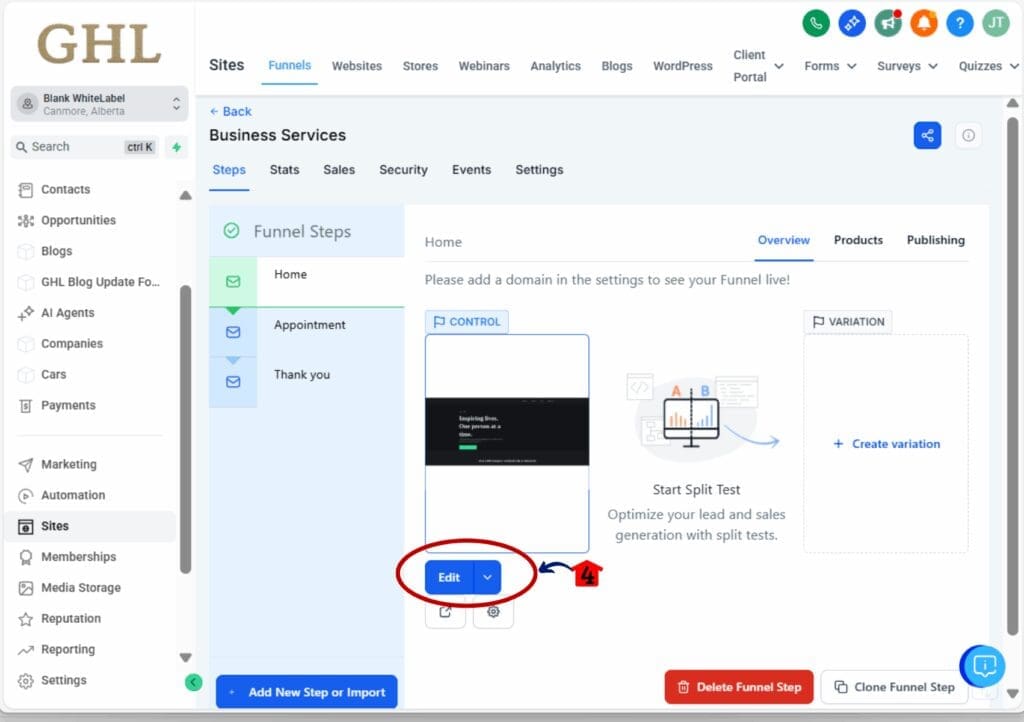
- You’ll enter the standard Page Builder layout where you can edit blocks and sections.
2.3 Use the left-side toolbar to open Quick Add
- Click the plus (+) icon to bring up the element search menu.
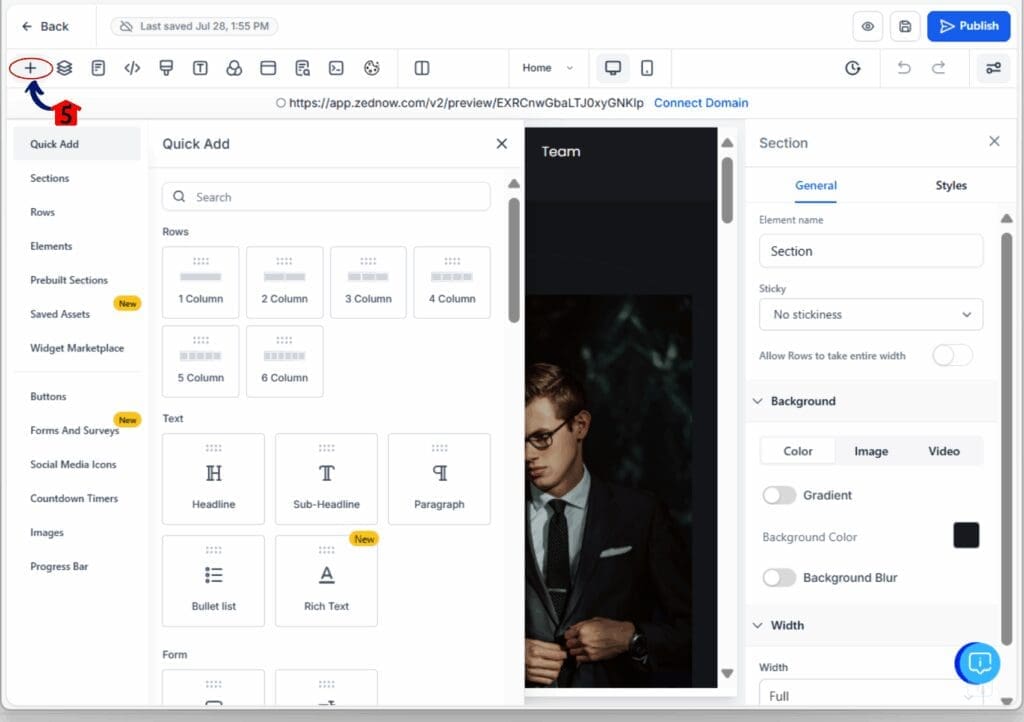
Step 03: Type What You’re Looking For
- Quick Add now recognizes common keywords, not just official block names.
3.1 Type a word like “form,” “thank you,” or “slider”
- Start with basic terms that describe the element you want to add.
3.2 Browse the results list
- GHL will show a list of matching elements based on your keyword.
3.3 Click the block you want to use
- It will be added to your page where you can then move or edit it as needed.
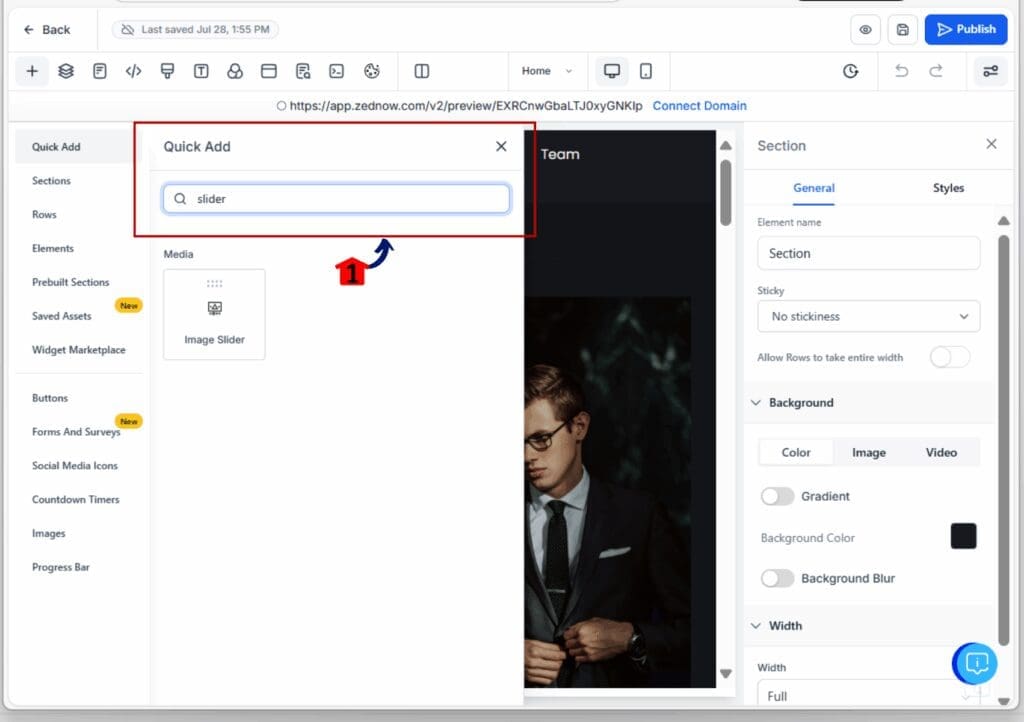
Step 04: Use Different Words if Needed
- If your first search doesn’t show what you want, try a variation.
4.1 For example, “headline” brings up Heading, “carousel” shows Image Slider
- There’s more flexibility now, so you don’t have to be exact.
4.2 Keep testing until you find the best fit
- The goal is to save time, not make things harder.
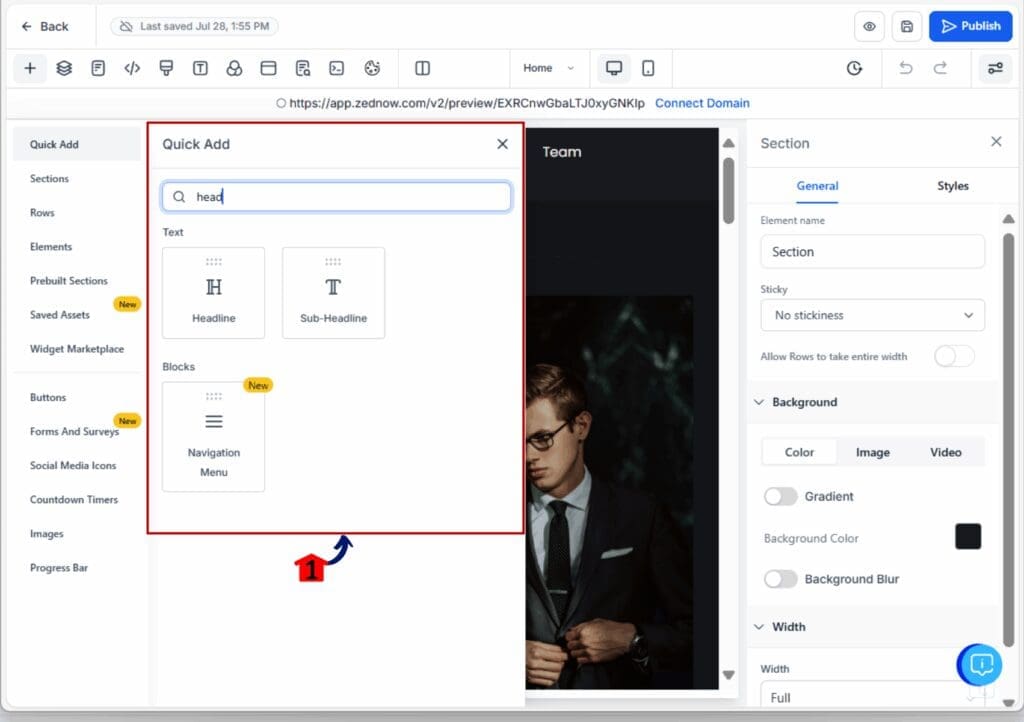
Step 05: Build as Usual from There
- Once the element is placed, it works the same as always.
4.1 Drag, style, and edit the block as needed
- The search just helps you get there faster. Everything else stays the same.

That’s it. This new website builder search feature speeds up the way you build and gives you more freedom to think and type naturally.
Quick Tips for Using the New Search
The updated website builder search is simple, but a few tips can help you get the most out of it.
1. Don’t overthink the keywords
- Start with short, common terms like “form,” “headline,” or “slider.” These usually bring up the right element without much effort.
2. Try different words if needed
- If the first word doesn’t give you what you want, try a synonym. “Subscribe” and “newsletter” both work for forms, for example.
3. Use it to speed up training
- This new search is great for team members who are new to GHL. They don’t need to memorize element names. Just type what makes sense.
4. Use it in funnels or sites
- The improved search works the same across both Funnels and Websites. Anywhere you use the Page Builder, this applies.
5. Combine search with favorites
- If there are blocks you use all the time, you can still favorite them. The new search just makes them easier to find in the first place.
The key is to use the search the way you naturally think. The tool now does the heavy lifting.
Frequently Asked Questions About the New Search Update
Wrap-Up: A Faster Way to Build with Smarter Search
The updated website builder search in GoHighLevel solves a problem most users have faced. You no longer have to guess what a block is called or waste time clicking through menus. Now, you can just type a word that makes sense and get on with your work.
Website builder search saves time, especially when you’re building under pressure or working with a team. It’s also a great help for newer users who might not know all the names yet.
The best part? You don’t need to change anything about how you build. Just start typing in the search bar and let the tool do the hard part.
It’s a small change, but it makes building pages faster and easier, and that’s something every agency can use.
Scale Your Business Today.
Streamline your workflow with GoHighLevel’s powerful tools.