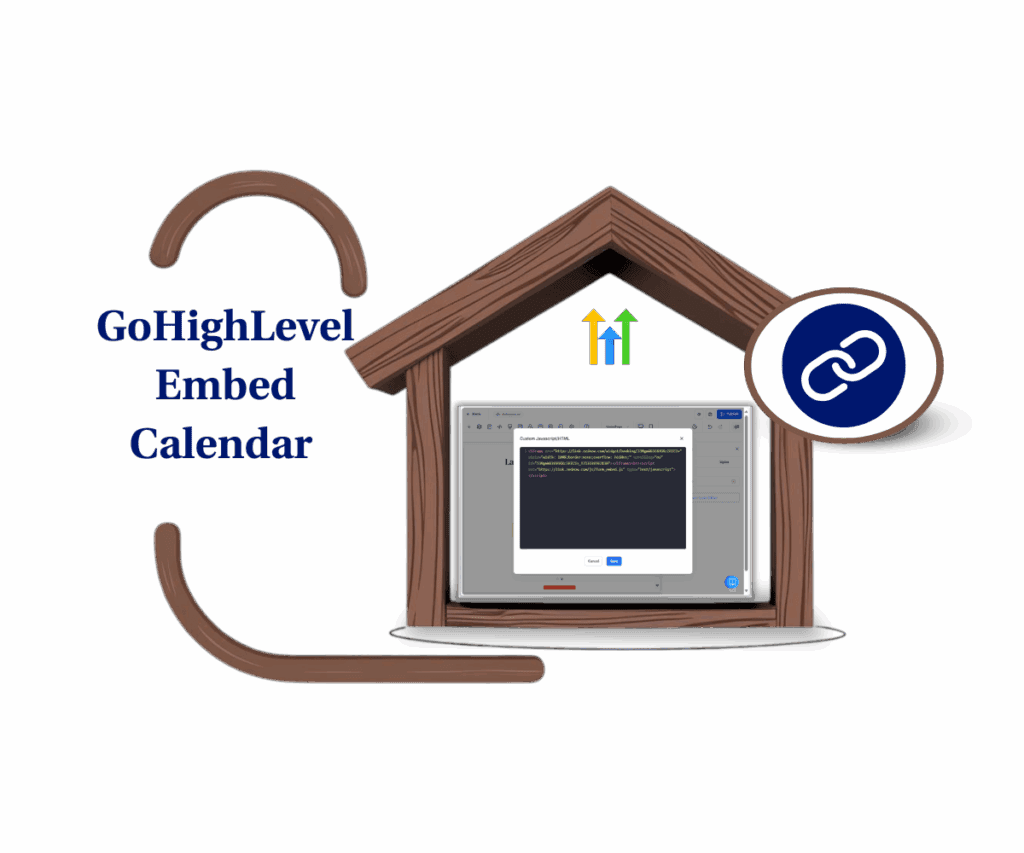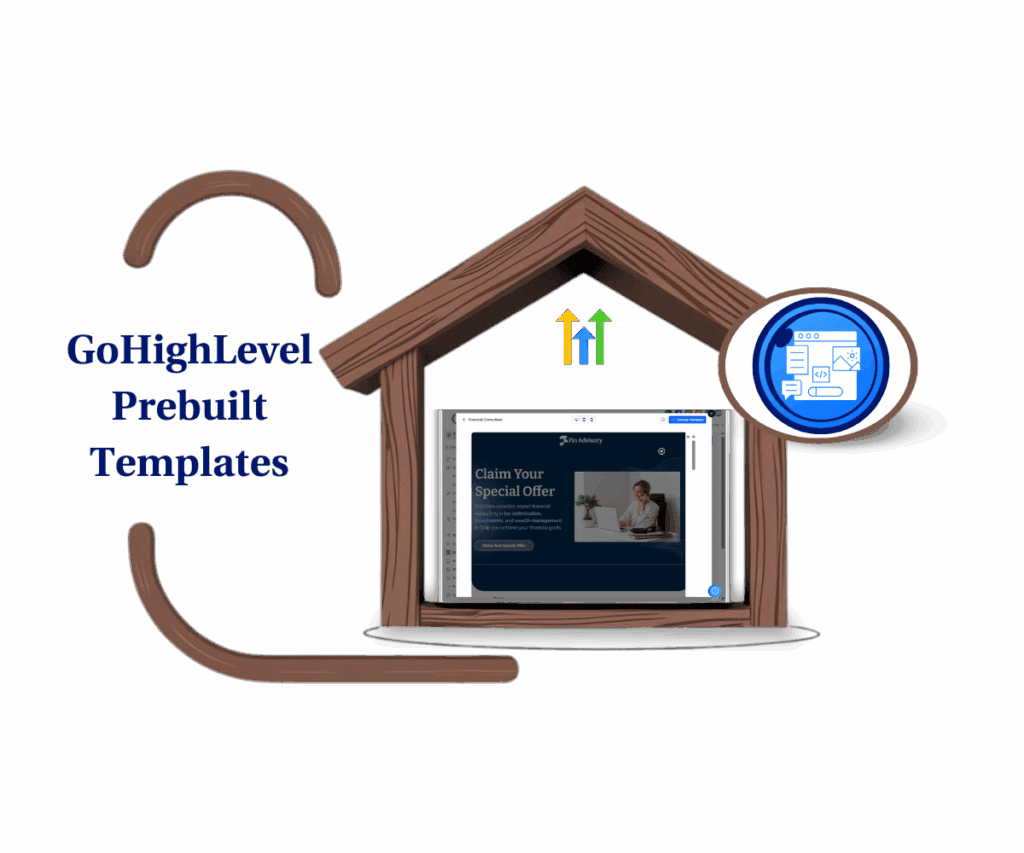No More Panic Buttons: Why GoHighLevel’s New Autosave Toggle Changes Everything for Your Funnels and Websites
Ever felt that heart-sinking moment when your computer crashes and all your hard work on a funnel or website just vanishes? It’s like building an awesome sandcastle, then a big wave comes and washes it all away. That gut punch of seeing your progress gone is exactly why this new GHL Builder Autosave feature is such a big deal. You spend your precious time making cool pages, and then BAM! Gone. Nobody wants that headache, and honestly, you shouldn’t have to deal with it. You’re here to build amazing things with GoHighLevel, not worry about losing your progress.
Well, get ready for some super good news! GoHighLevel just added a smart new tool, an Autosave Toggle, right where you can easily see it in your Funnel and Website Builders. This powerful Builder Autosave means GoHighLevel can now save your work all by itself, as you go! No more hitting save every five minutes or holding your breath hoping your last change stayed put. This feature gives you control and shows you when your work was last saved. It’s all about making your building process smoother, faster, and way less stressful.

This new GHL Builder Autosave toggle makes sure your hard work in the Funnel and Website Builders is always safe, so you can build with total peace of mind and get more done.
What is the New Autosave Toggle and Why It’s a Game-Changer?
Here’s the simple truth about this new Autosave Toggle. This sleek addition lives right in the top bar of your GoHighLevel Funnel and Website Builders. This GHL Builder Autosave feature’s job is simple: give you immediate, super clear control over whether your changes are being saved automatically as you work. You’ll always see your “Last saved” status (with a timestamp) or a clear “Autosave off” sign. No more guessing it’s all about clear, instant updates.
Why is this GHL Builder Autosave a game-changer? It fixes a huge problem: the upset feeling of losing hours of work because of a crash or simply forgetting to hit save. This update solves that problem directly, giving you saving control right where you need it. It makes your work smoother, letting you stay focused without that nagging worry. This isn’t just a small feature; it’s a way to build with more confidence and less worry.
How to Activate and Utilize the Autosave Toggle for Seamless Building
Automate marketing, manage leads, and grow faster with GoHighLevel.

Okay, so you’re ready to ditch the saving stress and embrace the magic of automated protection while you build? Good call! This fantastic new Autosave Toggle lives right inside your Funnel and Website Builders. You’ll find it at the very top of your builder screen, making it impossible to miss. It gives you immediate visual feedback on whether autosave is active and tells you when your last changes were safely stored away. This is about gaining real-time confidence that your creative efforts are secure.
Let’s walk through exactly where to find this new control and how to make sure it’s working for you, protecting every brilliant idea you bring to life in your GoHighLevel funnels and websites.
Here’s how to activate and manage your Builder Autosave:
Step 1.0 – Access the Main Left Hand Menu in GoHighLevel
- The Main Menu on the Left side of your screen has all the main areas that you work in when using GHL
1.1 Click on the Sites Menu Item.
- Access the ‘Sites’ section of GoHighLevel
- You’ll now be in the ‘Sites’ section of GHL, where you can access the Funnels section from the top menu:
- Choose either “Funnels” or “Websites,” depending on what you’re currently building.
- You’ll now be in the ‘Sites’ section of GHL, where you can access the Funnels section from the top menu:
1.2 Click on the ‘Funnels’ menu link.

Step 02: Head to Your Funnel Builder
- Inside the Funnels; Select the specific funnel page you wish to edit
2.1 Click the ‘Funnel Page’ you want to edit

- You’ll now see the pages inside your funnel; select the page you want to edit
2.3 Click the “Edit” icon of the page to open the builder.

Step 03: Locate the Autosave Toggle
- Once you’re inside the Funnel Builder, direct your attention to the very top bar of your screen.
- You’ll see a new element displayed here. It will clearly indicate its status, either showing “Autosave off” or displaying “Last saved” with a timestamp.

3.1 Click on it to change the status (Autosave off or Autosave on)
- A helpful pop-over will appear briefly when you hover over or click the toggle, providing additional information about the current autosave status.
- “Autosave off”: This means that any changes you make within the builder are not being saved automatically. You will need to save your work manually.
- “Last saved [X time] ago”: This status indicates that autosave is currently active, and your work has been automatically saved at the time specified.

The Unbeatable Benefits of GoHighLevel’s New Autosave
So, what does this new Autosave Toggle really give you? It’s about tangible advantages that directly impact your day-to-day operations.
- Peace of Mind: No more panic about losing progress. Build with confidence, knowing GoHighLevel backs up your every move. Focus on creativity.
- Boosted Efficiency: Manual saves are gone. Your workflow is smoother, building sessions are more efficient, and you stay in “flow” longer. Get more done.
- User-Centric Control: GoHighLevel gave you the power to choose. Whether you prefer always-on autosave or manual control, it works with your style.
Results You Can Expect
You’ll see a massive uptick in how smoothly your projects run. Imagine confidently making quick edits to a live sales page, knowing it’s instantly saved. Complete projects faster, reduce rework, and deliver high-quality funnels and websites with greater consistency. This small but mighty update makes your GoHighLevel experience significantly more reliable and enjoyable.
Conclusion
There you have it. The new Autosave Toggle in GoHighLevel’s Funnel and Website Builders this powerful GHL Builder Autosave feature is a fundamental improvement. It delivers peace of mind, dramatically boosts efficiency, and puts direct control back into your hands. GoHighLevel shows they listen, innovate, and are committed to making your marketing automation journey smooth and stress-free.
So, what are you waiting for? Jump into your GoHighLevel Funnel or Website Builder today, check out that shiny new GHL Builder Autosave toggle, and experience the freedom of building without fear.
How do you think this new GHL autosave feature will change the way you approach building your funnels and websites? Share your thoughts below!
Scale Your Business Today.
Streamline your workflow with GoHighLevel’s powerful tools.