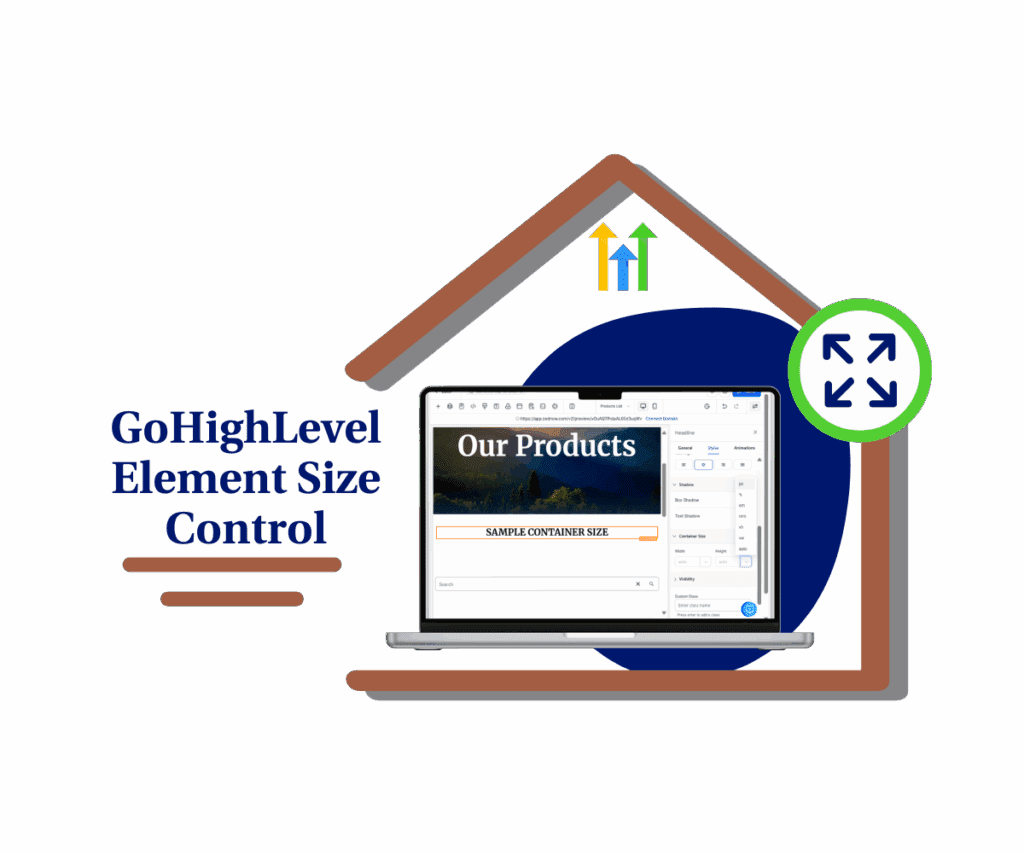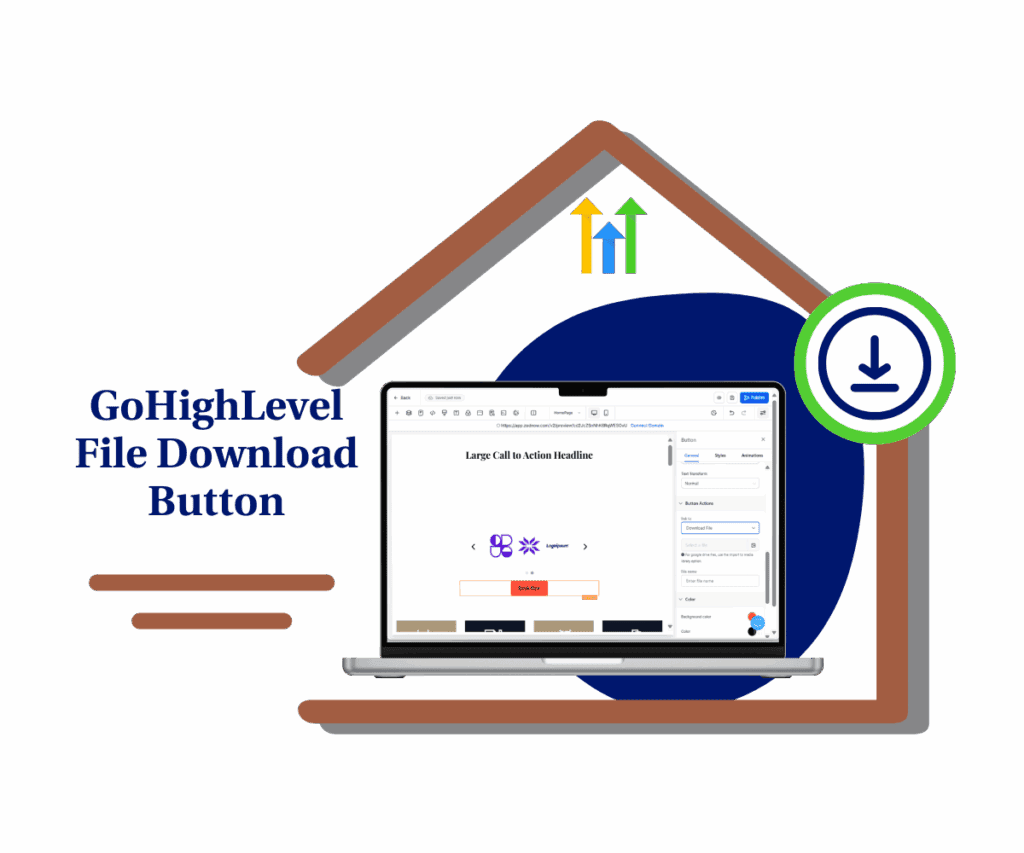Level Up Your Content Game: Embedding Media Just Got Seriously Easy!
Listen up, GoHighLevel rockstars! You already know we’re in the business of giving you the freakin’ tools you need to not just play the game, but to absolutely CRUSH it. And today? Today, we’re dropping a bomb of awesome: you can now effortlessly ghl embed media posts, making your content creation smoother than a freshly paved highway and your posts more engaging than a cat video convention. Forget wrestling with uploads just to get that perfect piece of media into your content. We’re talking about a straight-up upgrade that’ll save you precious time and amplify your power to connect with your tribe.
Remember the old song and dance of downloading this, then uploading that? Yeah, that’s yesterday’s news. Now, picture this: effortlessly slipping in killer content from the platforms you already dig, directly into your posts with nothing more than a simple copy and paste. That’s right! We’ve bolted on the capability to ghl embed media posts from the big hitters like YouTube, Vimeo, SoundCloud, Loom, Wistia, Spotify, and Mixcloud right inside the Post Edit Page. Think about the sheer firepower this gives you! You can now inject your blog posts, crucial announcements, and engaging updates with how-to videos, product showcases, podcast gold, and even your favorite music mixes, all without ever leaving the comfy confines of your GoHighLevel account.
This ain’t just a little polish; it’s about uncaging a whole new beast of creative freedom. Whether you’re schooling your audience with a YouTube tutorial, flaunting a glowing client review from Vimeo, or sharing your latest podcast wisdom from SoundCloud, it’s now ridiculously simple. No more clunky detours or time-sucking re-uploads. Just snag that embed link, slap it in, and BOOM! Your content explodes with life. GHL Embed Media Posts update? It’s all about cranking up your speed, enriching your content, and forging an even stronger bond with your audience.
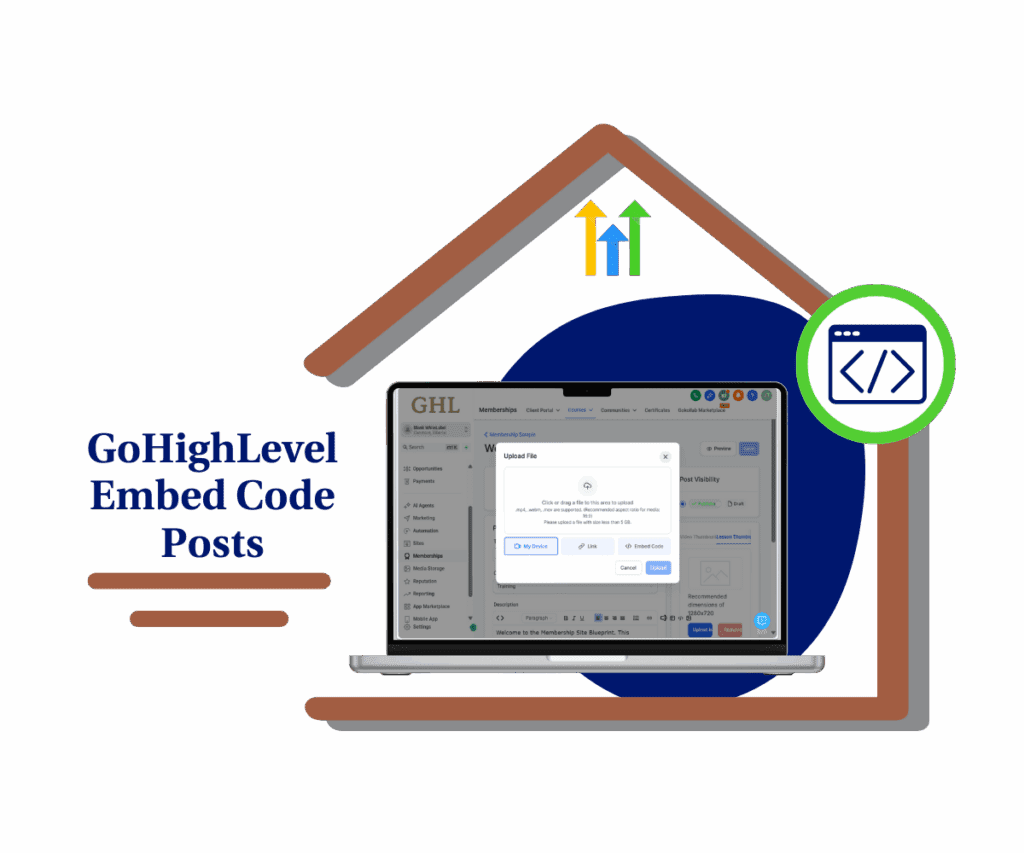
This slick new GHL Embed Media Posts feature hands you the power to effortlessly craft more dynamic and captivating content. GHL Embed Media Posts not only saves you a boatload of time but also supercharges your ability to deliver serious value to your audience, all directly within your GoHighLevel posts.
Here’s how you can start embedding media like a pro:
Ready to make your GoHighLevel posts way more engaging? Forget the hassle of downloading and re-uploading videos and audio. This guide will show you how to use the brand-new “GHL Embed Media Posts” feature right inside the GoHighLevel Post Edit Page. We’ll walk you through the simple steps to directly embed content from platforms like YouTube, Vimeo, and SoundCloud, making your content creation faster and your posts more dynamic.
Get ready to see just how easy it is to weave in those awesome tutorials, product demos, and podcasts. No more complicated workarounds needed! Just grab an embed code and paste it in. The following steps will show you exactly where to find this new feature and how to use it to level up your content game.
Now, let’s get into the “how-to”!
Automate marketing, manage leads, and grow faster with GoHighLevel.

Step 01 – Access the Main Left Hand Menu in GoHighLevel
- The Main Menu on the Left side of your screen has all the main areas that you work in when using GHL
1.1 Click on the Memberships Menu Item.
- Access the ‘Memberships’ section of GoHighLevel
- You’ll now be in the ‘Memberships’ section of GHL, where you can access the Courses section from the top menu:
1.2 Click on the ‘Courses’ menu link.
- a dropdown will appear. Select Products.
1.3 Click on the Products

Step 02 – Access Products Dashboard.
- This is where you create or access your product course in GoHighLevel.
2.1 Click on the name of a product you’ve already created. This will open the product details.
- This will open the structure of your product course.
- where you can edit each pages of your course product.

2.2 Click on the page where you want to insert the video.
- You are now on the page where you can edit the content of your course.

Step 03 – Upload Video/Audio
- Look for the “Upload Video/ Upload Audio” button near the top of the post editing area.
3.1 Click the Upload Video or Upload Audio.
- a pop-up window will appear, where you can see 3 option to upload such as My Device, Link, and Embed Code.
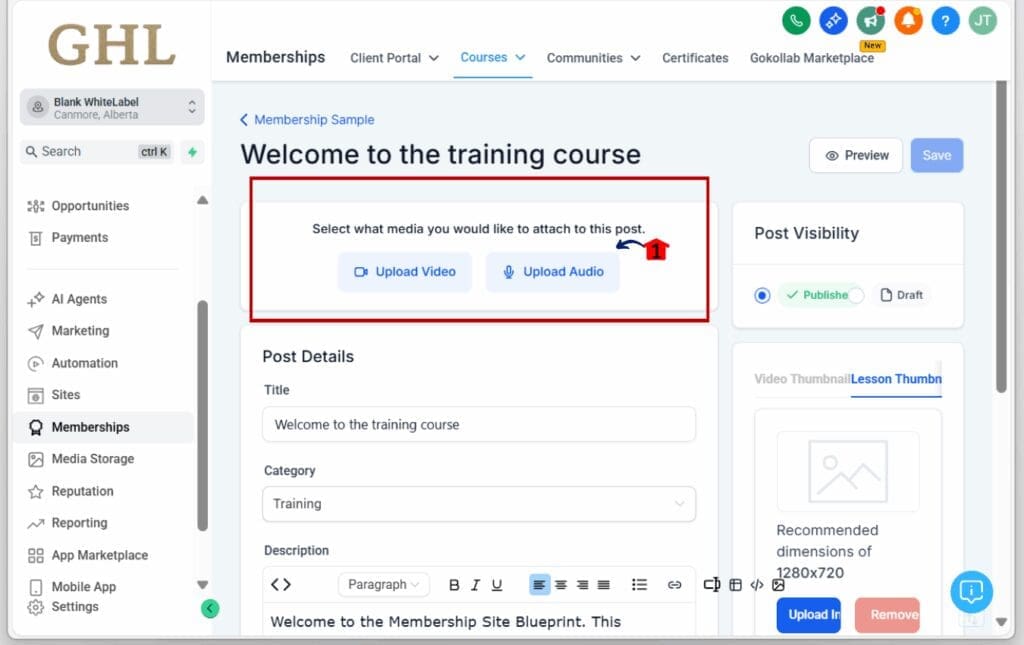
Step 04 – Select Embed Code
4.1 Click on Embed Code
- Paste your embed code in the provided text box.
- to get the embed code of the video in youtube Find the “share” button for your media. Click on the “embed” code and Copy the entire embed code.
4.2 Click Embed Button to save the changes.

Step 05:Preview Your Media
- GoHighLevel will show you how it will look in your post.
5.1 Click ‘Save’ to Publish the changes on your course product.

Benefits You’ll Love
No more time wasted on downloading and re-uploading. Keep your audience locked in with rich, engaging content. Streamline your workflow and focus on creating killer content.
So there you have it! Embedding media into your GoHighLevel posts is now a breeze. Go ahead, give it a shot, and watch your content shine!
What kind of media are you most excited to embed? Drop a comment below!
Scale Your Business Today.
Streamline your workflow with GoHighLevel’s powerful tools.