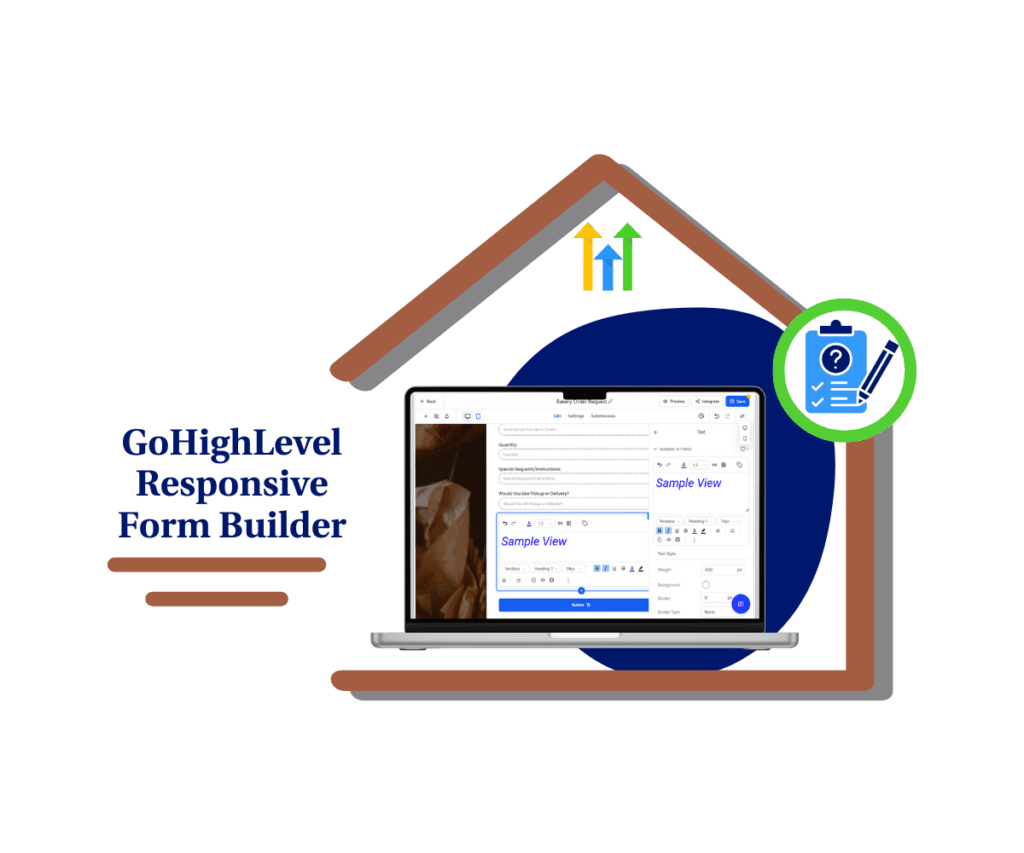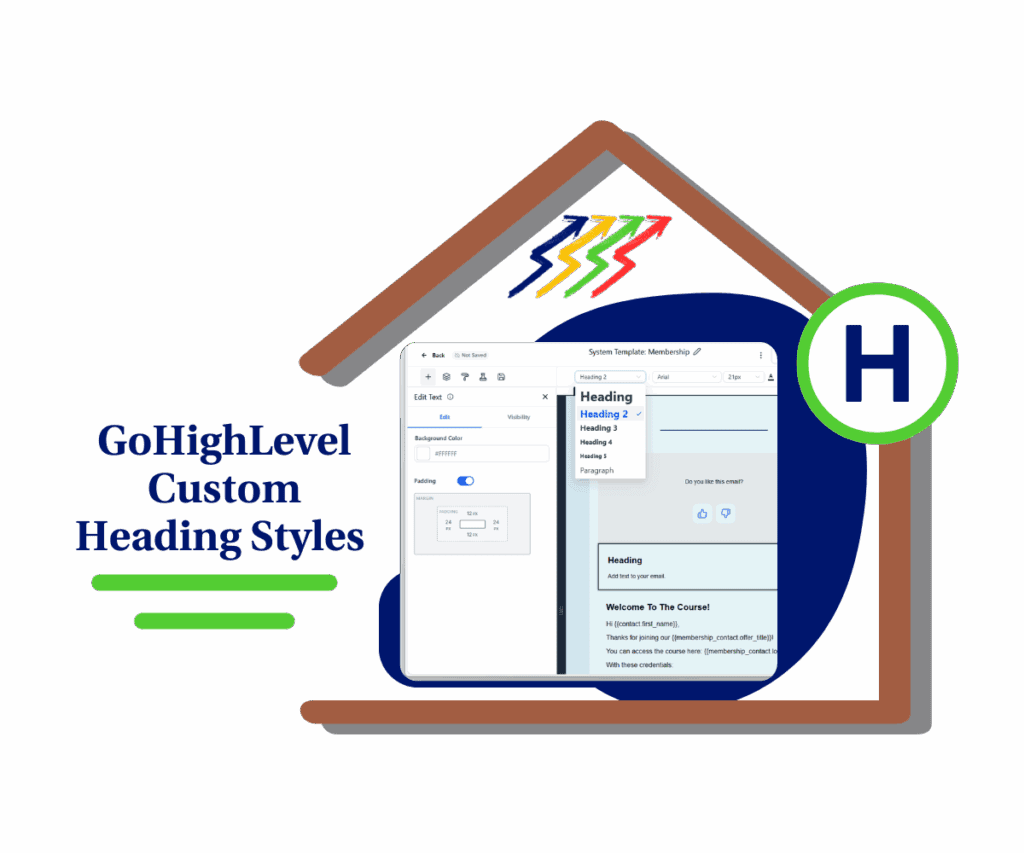- GHL now supports true zero padding for forms, surveys, and quizzes goodbye extra space.
- Quick Summary – Form Padding Settings Essentials
- You Can Now Set 0px Padding Top & Bottom
- No More Forced White Space
- Pixel-Perfect Control Is Now Possible
- How to Use the New Form Padding Settings in GHL
- Quick Tips – Design Tricks for Tighter Layouts
- Frequently Asked Questions – Common Questions About Form Padding
- Better Layouts with Less Hassle
- Cleaner Forms That Just Work
- Try It Out on Your Next Build
GHL now supports true zero padding for forms, surveys, and quizzes goodbye extra space.
GHL Adds True Zero Padding for Forms
Ever tried to line up a form just right, only to be stuck with space you didn’t ask for? That’s been a common problem in GHL until now.
With this update, you can finally control your form padding settings exactly how you want. Set the top and bottom padding to 0 pixels and it will actually mean zero. No more hidden space added behind the scenes.
Form Padding Settings works for all GHL Forms, Surveys, and Quizzes. Whether you’re using a form in a funnel, survey on a landing page, or quiz on a site, the spacing is now in your hands.
Form Padding Settings change might seem small, but it’s a big deal if you care about layout and design. Clean lines. Sharp sections. More room for your content where it matters.
Let’s look at what’s changed.
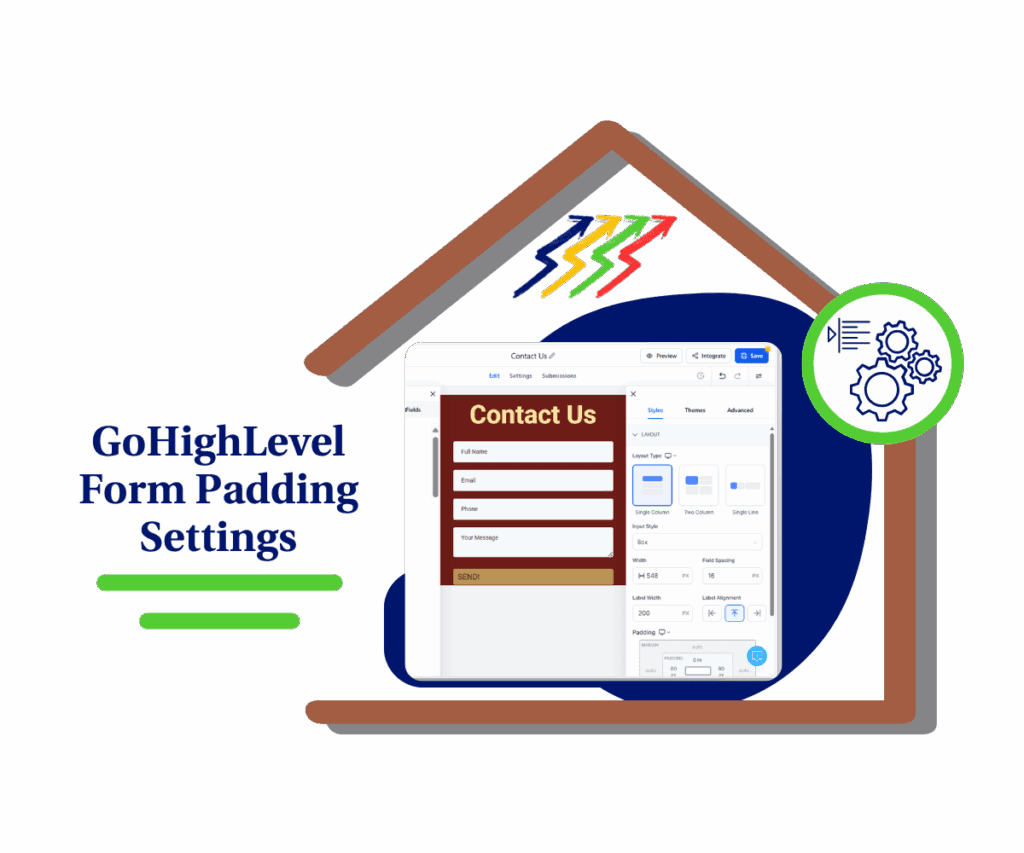
This update gives GHL users full control over form padding settings, eliminating forced white space and enabling pixel-perfect designs across all layouts.
Quick Summary – Form Padding Settings Essentials
Purpose: This update gives users true control over top and bottom form padding by removing forced spacing.
Why It Matters: It fixes a long-standing issue where padding set to 0 still added space, causing layout problems.
What You Get: Full support for setting form padding to 0 pixels in all Forms, Surveys, and Quizzes.
Time To Complete: About 1–2 minutes per form to apply the setting and preview the layout.
Difficulty Level: Beginner. No coding or design skills needed.
Key Outcome: Cleaner form layouts that match your design exactly, without hidden spacing.
You Can Now Set 0px Padding Top & Bottom
GoHighLevel has made a small but important update. You can now set the form padding settings to 0 pixels on the top and bottom, and it will actually show up that way.
Before, even if you typed in “0,” the system still added some space. That made it hard to get clean sections, especially when placing forms inside tight funnel layouts or landing pages.
Automate marketing, manage leads, and grow faster with GoHighLevel.

Now, what you set is what you get. If you want no space above or below your form, you’ve got it. This works for all forms, surveys, and quizzes.
Whether you’re building from scratch or tweaking a design, you now have full control of how much space your form takes up vertically.
It’s a simple fix that opens up more room for better design.
No More Forced White Space
Until now, setting top or bottom padding to 0 in GoHighLevel didn’t really mean zero. There was still some space added around the form, even if you didn’t want it.
This caused a lot of small layout problems. Your forms might look fine in the builder, but show up with extra white space on your live page. That could throw off your alignment, especially in funnels or tight layouts.
Form Padding Settings update fixes this issue.
Now, when you set your form padding settings to 0 pixels, the form will sit exactly where you place it. No more extra gaps. What you build in the editor will match what users see on the page.
That small fix makes your forms look sharper and more reliable in every layout.
Pixel-Perfect Control Is Now Possible
When you build a form, layout matters. Even a little extra space can throw things off, especially on mobile.
Before this update, you couldn’t fully control the space above or below your forms. That led to uneven designs and extra white space where you didn’t want it. It made things harder than they needed to be.
Now that form padding settings let you set 0 pixels and mean it, you get more control. Your forms sit exactly where you place them. No guessing. No hidden spacing.
This matters whether you’re designing for a brand, building for a client, or just trying to clean up a funnel. When your layout is tight and clean, your pages look better and work better.
It’s a small update with a big impact on design control.
How to Use the New Form Padding Settings in GHL
Setting your form’s padding to a true 0 pixels is quick and simple. This gives you full control over your layout with no hidden spacing added by default.
Follow these steps to adjust the form padding settings in GoHighLevel:
Step 01: Access the Main Left Hand Menu in GoHighLevel
- The Main Menu on the Left side of your screen has all the main areas that you work in when using GHL
1.1 Click on the Sites Menu Item.
- Access the ‘Sites’ section of GoHighLevel
- You’ll now be in the ‘Sites’ section of GHL, where you can access the Forms section from the top menu:
1.2 Click on the Forms menu link
- (Note: This same process works for Surveys, and Quizzes too.)
1.3 In the Forms dashboard, click the “+ Add Form” button in the top right corner.
- a pop-up window will appear

Step 02: Add Form using template
2.1 Select ‘From Templates’ then click ‘Continue’ button

Step 03: Open the Template Library
- After Clicking the ‘Continue’ button, a new window will appear
3.1 Click ‘All Templates’ Menu link on the left side
3.2 Choose from the available template which one you want to use
3.3 Click into any template to see what it looks like.

Step 04: Preview Before You Apply
- after clicking the selected template another window will appear, where you can view the pages of the template before adding them to your workspace
4.1Click ‘Continue’ button to add the template on your workspace.

Step 05: Go to Style Settings
5.1 In the builder, click on the Styles tab from the left panel
5.2 Select the Layout option within Styles
5.3 Adjust Padding Settings enter 0px in both top and bottom padding fields to remove all vertical spacing

Step 06: Preview and Save
6.1 Click the Preview button in the top right to check the layout to confirm there’s no extra white space
6.2 Click Save to apply your changes

This quick update to your form padding settings helps your designs look cleaner and behave the way you intended, especially when placing forms inside tight sections or custom layouts.
Quick Tips – Design Tricks for Tighter Layouts
Now that you can fully control your form padding settings, here are a few ways to make the most of it:
- Use zero padding inside hero sections
When adding a form above the fold, setting the top and bottom padding to 0 helps the layout feel tighter and cleaner. - Control spacing with section margins
Instead of padding on the form itself, use margins on the parent section or container. This gives you better control over the entire block. - Match your site or funnel spacing
Align the spacing of your forms with other elements on the page so everything looks balanced. - Check your mobile view
Preview your form on mobile to make sure the new layout looks right on smaller screens. Sometimes, a little space is still useful for readability. - Use global sections or snippets
If you use forms across many pages, update padding inside a saved section or snippet so the change applies everywhere at once.
These small layout choices can have a big impact. Cleaner spacing means better visual flow, which can improve how users interact with your content.
Frequently Asked Questions – Common Questions About Form Padding
These questions come up often, especially when working with funnel designs or embedded forms. Making sure your layout is tight from every angle helps the whole page look more professional.
Better Layouts with Less Hassle
This update fixes something that used to cause a lot of small layout problems.
Before, even if you set your form padding settings to 0 pixels, there was still space added above or below your form. That meant your layout didn’t always match what you saw in the builder.
Now, when you enter 0, it really means zero. No more second-guessing your spacing.
This makes it easier to create clean, balanced pages. You don’t need to waste time adjusting other elements to hide extra gaps. It just works.
For agencies, this helps meet client design requests more easily. For solo users, it means your forms look sharper without extra effort.
It’s one of those quiet updates that helps your work look better with less work.
Cleaner Forms That Just Work
When you control your form padding settings, your layouts feel more solid and polished.
Expect your forms to line up better with the rest of your content. Whether you’re placing them in a funnel, a landing page, or a website section, they’ll fit right in without awkward gaps.
Your pages will also feel more consistent. When padding is under control, your layouts look tighter. That can help with readability, reduce scrolling, and keep people focused on what matters.
This is especially useful on mobile. Less extra space means your forms show up higher on the screen, leading to more people filling them out.
You won’t need to fight the builder or look for design workarounds. You just set the spacing and move on.
Try It Out on Your Next Build
If you’ve ever had to fight with extra space around a form, form padding settings update will save you time.
Now that form padding settings support true zero, you can finally control how your forms sit on the page. No added gaps. No second-guessing. Just clean spacing that works the way it should.
Go into the builder, set the top and bottom padding to 0 pixels, and preview the change. You’ll see the difference right away.
It’s a small setting that helps your pages look sharper with less effort.
Scale Your Business Today.
Streamline your workflow with GoHighLevel’s powerful tools.