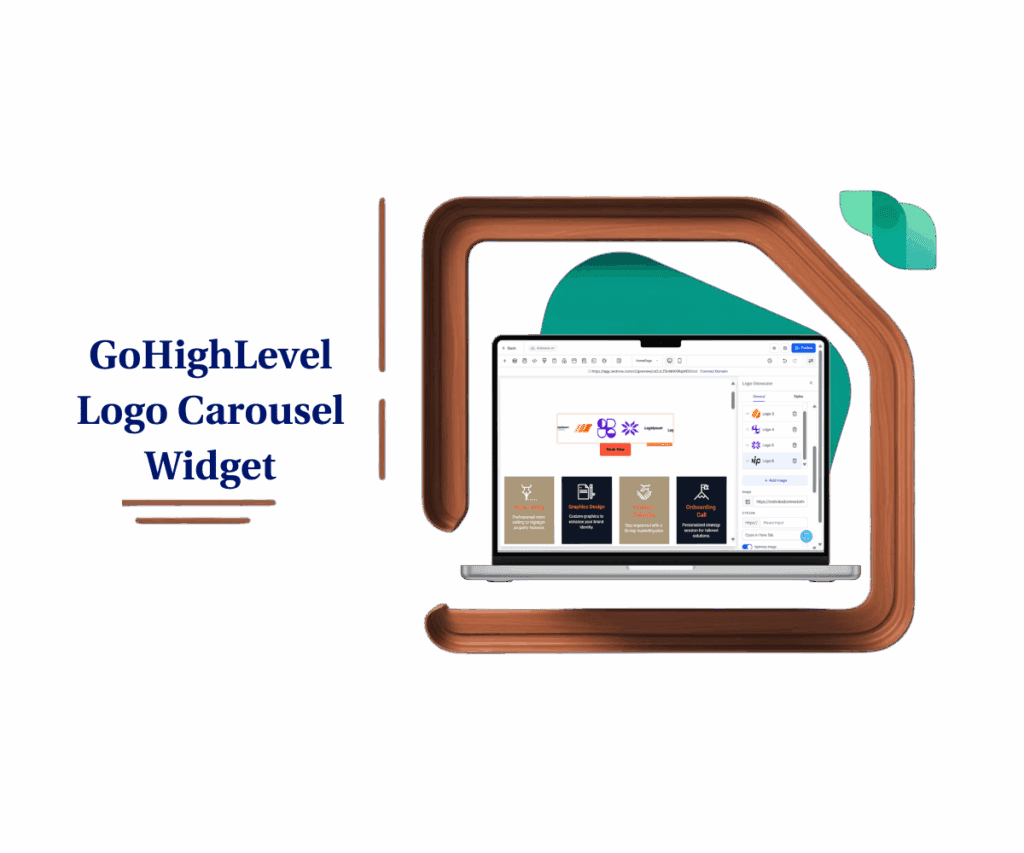A Smarter Way to Build Images Without the Design Hassle
You know the feeling—staring at a blank Canva screen, trying to whip up a decent graphic for your social post, only to end up with something that looks…meh. Or worse, wasting hours tweaking an image that still doesn’t hit right.
That’s why this new update from GoHighLevel is a game-changer.
Ask AI now lets you create and tweak images with just your words. Yup, type it out, and boom—your visuals are ready to roll. Whether you’re building an email, planning your next Instagram post, or refreshing your website, this AI image generator takes the guesswork (and design headaches) out of the picture.
If you’ve ever wished for a visual tool that just “gets it,” this is it. A smart AI image generator built into your workflow—no extra apps needed.
Let’s break down what’s new, how it works, and why this one update might just save you hours every week.
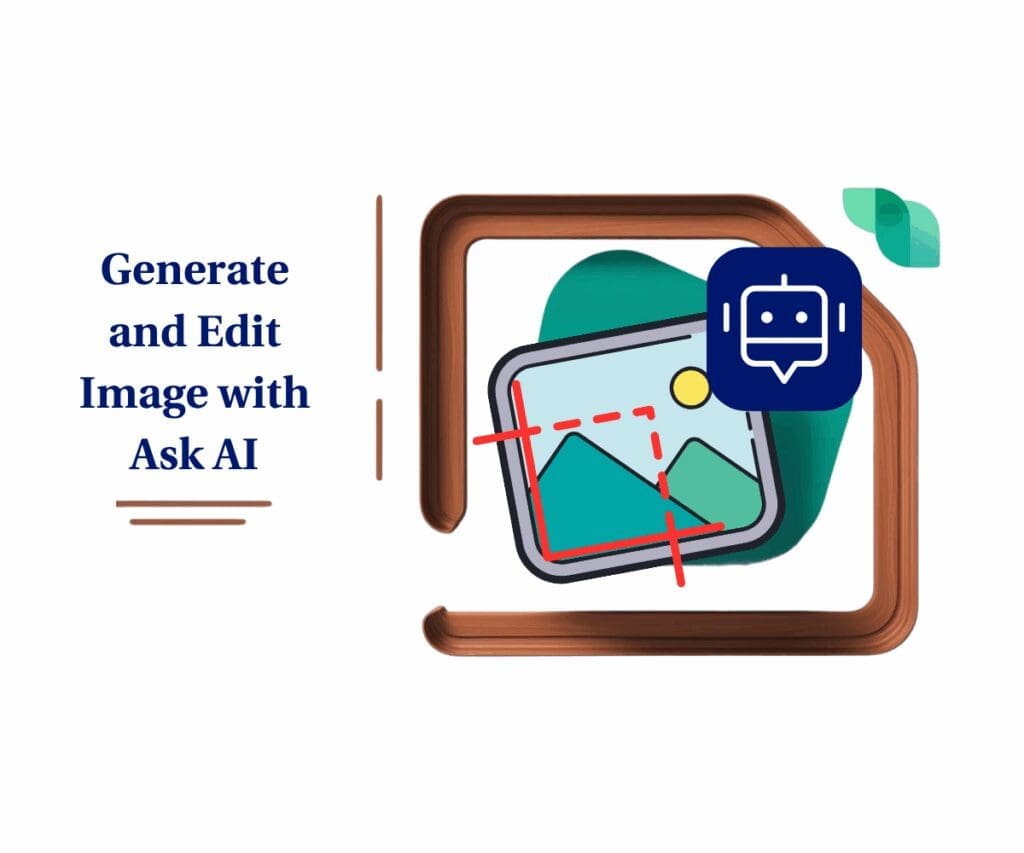
What’s New: Visual Power That Starts with a Prompt
This update brings two big features into Ask AI: the ability to create images from scratch and the option to edit those images on the fly.
No more bouncing between design apps. No need to be a Photoshop wizard. Just type what you want and let Ask AI handle the magic.
It’s all thanks to the built-in AI image generator, designed to simplify the way you create visuals inside GoHighLevel. Whether you’re building brand-new images or fine-tuning existing ones, the process is lightning-fast and dead simple.
Automate marketing, manage leads, and grow faster with GoHighLevel.

Here’s what’s fresh under the hood:
- Create images with a single prompt. Whether it’s a “sunset on a mountain” or a “cartoon dog holding a sign,” Ask AI gets it done. You can even pick the style—realistic, 3D, or something artsy.
- Edit on the spot. Already have an image? Want to tweak the background or add a little greenery? Just tell Ask AI what to change, and it will handle it conversationally—like chatting with your own personal designer.
- Session history that sticks. You can go back and forth with the same image, building on it until it’s perfect.
- Store your favorites. Once you’ve got what you like, click save and it drops right into your Media Library.
This AI image generator lives inside your GoHighLevel dashboard. No exporting. No switching tabs. Just smart, fast image creation built right into your workflow.
How to Use It: No Tools, No Tabs, Just Talk to Ask AI
Using this new AI image generator is surprisingly simple. It feels like texting a friend who’s really good at design.
Let’s walk through how to get started:
To start, make sure you’re logged in to your GoHighLevel sub-account.
Step 01 – Access the Main Left Hand Menu in GoHighLevel
The Main Menu on the left side of your screen has all the main areas that you work in when using GHL.
1.1 Click on the ‘Media Storage’ menu item.
- Access the ‘Media Storage’ section of GoHighLevel.
- You’ll now be in the ‘Media’ section of GHL, where you can access your stored images and generate new ones.
1.2 Click the AI icon button.
- This button is usually located within the Media Storage area.
- Ask AI is also available if you’re working on social posts, email creatives, or websites, offering flexibility to create a new image directly within those tools.

Step 02 – Create a New Image
When you want to start fresh with a brand-new visual, here’s how you do it:
2.1 Type in your prompt.
- Be clear but not complicated. For example, “a cartoon fox in the forest at night” works just fine to help create a new image.
2.2 Click the Generate button.

Step 03 – Edit the Image Generated with AI
Once the AI generates an image, you can refine it further.
3.1 Click the ‘Edit with Ask AI’ button.
3.2 Type your edits directly into Ask AI.
- You can add specific details like “add fireflies” or change colors such as “make the background blue.”
- Refine and repeat.You can keep adjusting the same image without starting over. The system remembers your session, allowing you to make deeper edits.


Step 04 – Use or Save Your Image
Once you’re satisfied with your new image, you can use it or save it for future use.
4.1 Click the ‘Use this image’ button.
4.2 Click the ‘Continue’ button to save the image.
- The image generated will be saved in the Content AI folder within your media library.




The whole process is smooth, and there’s no jumping between tools or needing design know-how.
What to Expect: Better Visuals, Less Time Wasted
Here’s where the real value shows up. You’re not just creating images—you’re creating breathing room in your day.
With Ask AI’s AI image generator, you can:
- Save hours you used to spend fiddling with graphics or hiring a designer.
- Make your visuals pop with styles and quality that match what big agencies put out.
- Keep your workflow tight. No extra apps, no new logins, no learning curve.
It’s a practical, fast way to boost your marketing. The kind of tool that feels small at first—until it starts saving you hours every week.
Wrap Up: Go Create Something Cool
This update isn’t flashy fluff—it’s the kind of smart, quiet tool that changes how you work. You’re already building funnels, emails, and posts. Now you can make the visuals that go with them, without breaking stride.
The built-in AI image generator gives you a fast lane to creative, polished images—no extra software, no long learning curve. Just type what you need and keep building.
So yeah, go fire it up. Type something wild. Get weird. Or just knock out a header image in 30 seconds and move on with your day.
Have you tried Ask AI’s new image features yet? Got a prompt that turned out awesome? Share it—we want to see what you’re building.
Scale Your Business Today.
Streamline your workflow with GoHighLevel’s powerful tools.