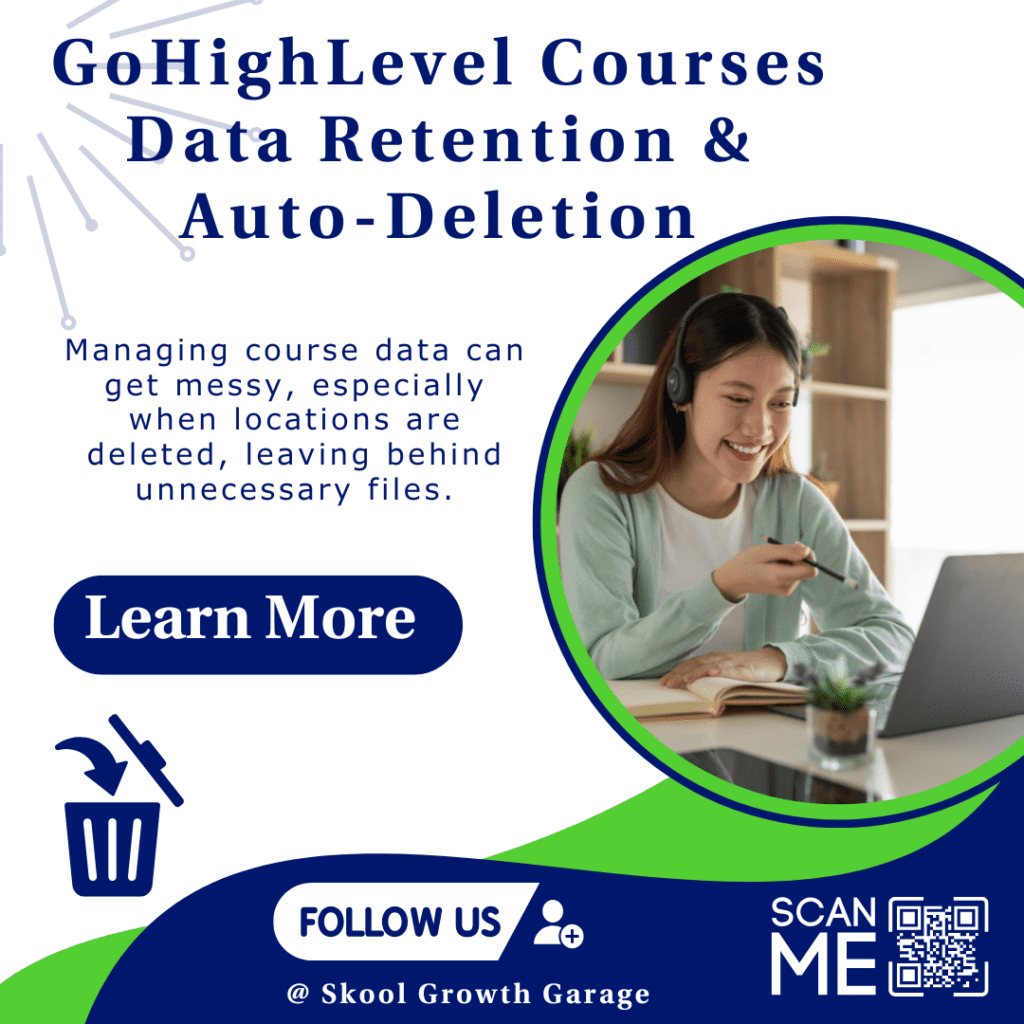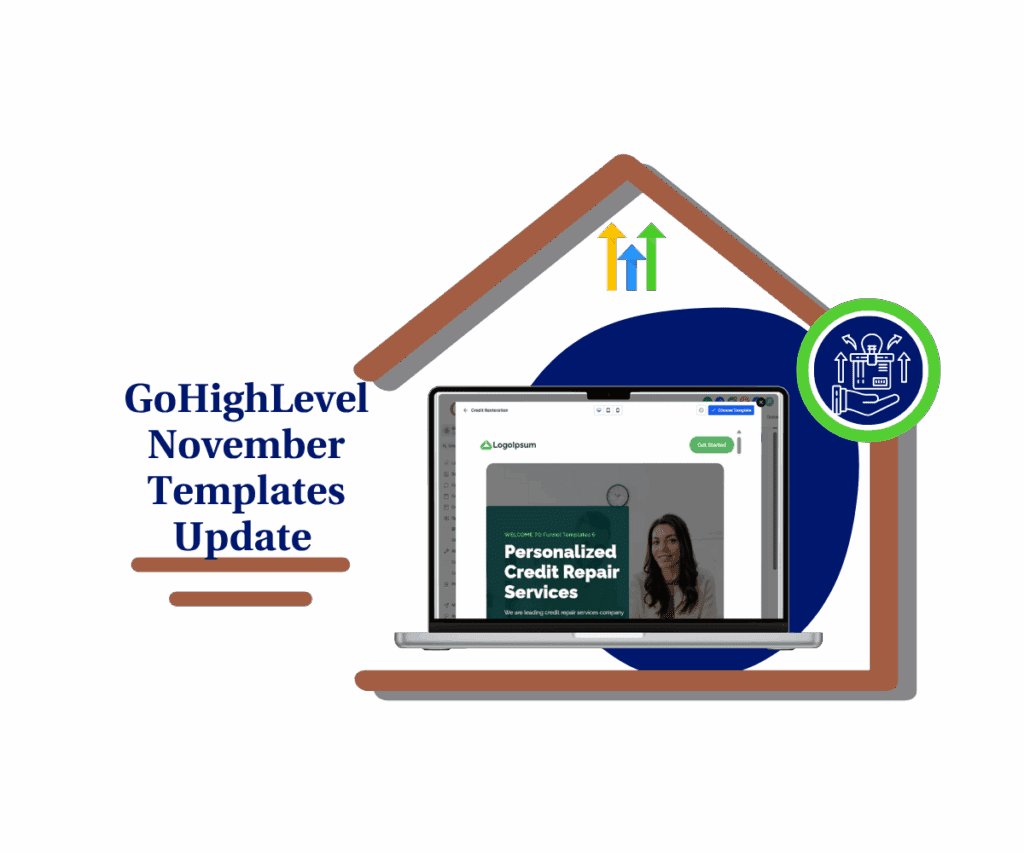Say Goodbye to Tedious Manual Updates and Hello to Effortless Design Consistency Across Your Digital Assets
Running a business or leading a marketing team comes with a lot of moving parts. One common bottleneck? Keeping your website and funnels aligned across the board. You build a strong site, launch high-converting pages—and then a small update needs to happen everywhere. Without the right system, you’re stuck making the same change on dozens of pages. It’s slow, repetitive, and easy to mess up. That’s where universal section syncing changes the game. It keeps your content consistent and saves hours you’d rather spend on strategy, not clean-up.
We know you’re always looking for ways to work smarter, not harder. That’s precisely why GoHighLevel is rolling out a feature designed to tackle this challenge head-on. Imagine making a change to your header, footer, or a key call-to-action, and seeing it instantly update across all your web properties—your websites, funnels, webinar pages, and even your e-commerce store. This isn’t just about convenience; it’s about eliminating the repetitive tasks that eat into your day and ensuring your brand always looks its best.
Universal Section Syncing empower you to effortlessly maintain a cohesive brand identity and instantly update design elements across all your GoHighLevel funnels, websites, and digital assets, saving you valuable time and ensuring unparalleled consistency.
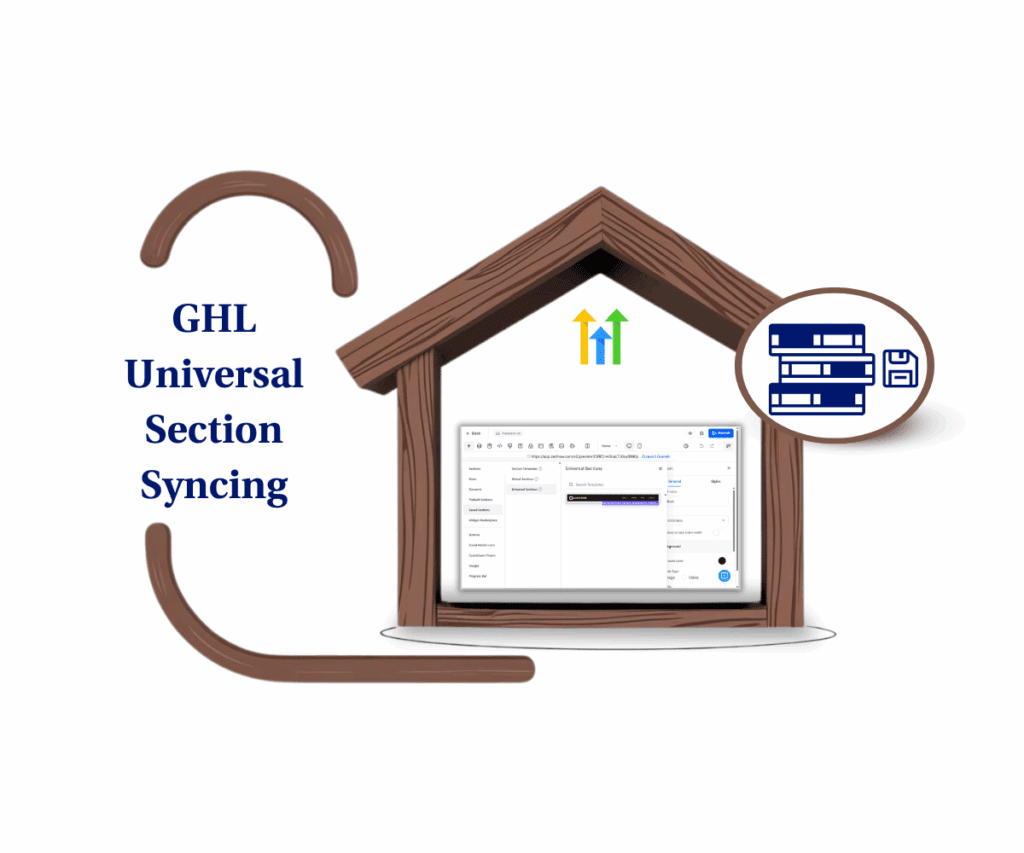
What Are Universal Sections and How Do They Work?
Alright, let’s talk about Universal Sections—a seriously smart upgrade for your GoHighLevel funnels and websites. Think of it this way: instead of manually updating the same header, footer, or call-to-action on page after page, you can now save that design element as a “Universal Section.” The big win? When you change that one saved section, those updates instantly show up everywhere it’s used across your entire sub-account—your websites, funnels, blogs, and even your e-commerce store. This is how you achieve truly effortless universal section syncing and keep your brand looking sharp.
GoHighLevel has made managing all your saved sections much clearer. They’ve grouped them into three distinct types, giving you precise control over how your design elements behave:
- Universal Sections (New): These are the powerhouses. Edit one, and the changes apply everywhere it’s linked across your whole account. Perfect for critical elements that need to be identical across your entire online presence, like your main navigation.
- Global Sections (Familiar): These still work within a single funnel or website. If you update a Global Section, those changes only show up on pages within that specific funnel or website. They’re great for consistency within a particular project.
- Section Templates (Static): Think of these as handy starting blocks. When you drop a Section Template onto a page, it’s a standalone copy. Any changes you make to that copy won’t affect the original template or any other pages using it. They’re quick ways to build out new sections.
Automate marketing, manage leads, and grow faster with GoHighLevel.

To make it even easier to tell them apart, GoHighLevel added some clear visual cues. You’ll now see little thumbnail previews for Universal Sections in your “Saved Sections” sidebar, which helps you quickly find what you need. Plus, when you’re working on a page, just hover over a saved section, and a label will pop up in the corner, telling you if it’s “Universal” or “Global.” This simple addition helps avoid any confusion and ensures you pick the right type every time.
Saving a section has also been streamlined. There’s now one clear pop-up that guides you through the process, allowing you to choose whether to save your design as a Universal, Global, or Section Template. The descriptions are straightforward, so you know exactly what each option does before you save. It’s all about making your design workflow more intuitive and mistake-proof.
Implementing Universal Section Syncing: Your Step-by-Step Guide
Ready to put Universal Sections to work? This guide will walk you through exactly how to save, use, and update these powerful new design elements within your GoHighLevel account. We’ll show you where to find these features in your Funnel and Website Builders, ensuring you can streamline your design workflow and start seeing the benefits of universal section syncing right away.
Here’s how to get started:
Step 01 – Access the Main Left Hand Menu in GoHighLevel
- The Main Menu on the left side of your screen has all the main areas that you work in when using GHL.
1.1 Click on the Sites menu item.
- Access the Sites section of GoHighLevel.
- You’ll now be in the Sites section of GHL, where you can access the Funnels section from the top menu.
- Funnels are used in this example, but the same steps apply to Websites, Stores, and Webinars.
1.2 Click on any existing funnel.

Step 02 – Open a Funnel Step
- You’ll be taken to your selected funnel’s dashboard.
2.1 Click the Edit button for the funnel step you want to update.
- Pick the step where you want to use the Universal Section syncing feature.

Step 03 – Save a Section to Use Later
- You’ll land inside the funnel builder.
3.1 Hover over the section you want to save, then click the Save icon.
- Make sure the border of the section turns green before saving—it means it’s selected.
- Once you hover, four icons will appear on the left side of the section:
- Arrow Up
- Arrow Down
- Settings
- Save

Step 04 – Create the Universal Section
- A “Save this Section” pop-up will appear.
4.1 Enter a name for your Universal Section.
4.2 Check the Universal Sections option.
- This activates the Save button.
4.3 Click the Save button.

Step 05 – Insert the Universal Section
- Once saved, you’ll return to the funnel builder.
5.1 Click the + icon to open the tools library.
- You’ll find this in the top-left corner of the editor. A list of tools will appear on the left.
5.2 Click on Saved Sections.
5.3 Click Universal Sections.
- This opens the list of all your saved Universal Sections.
5.4 Your saved section should now appear.
- You can reuse this across other funnels, website pages, and builder tools inside GHL.

Why Universal Sections Are a Smart Move for Your Business
Let’s be real—before this update, keeping your GoHighLevel funnels, websites, and pages in sync felt like a never-ending task. If you needed to update something important—like a promo banner or a legal footer—you had to do it one page at a time. That meant more room for mistakes, especially with multiple team members in the mix. It was time-consuming, inconsistent, and far from ideal if you’re trying to scale.
Now, with universal section syncing, you can update shared sections once and see changes reflected everywhere instantly. Simple, reliable, and built for growth.
This is precisely where Universal Sections step in to change things for the better. This feature was designed with a clear goal: to cut down on those time-consuming, repetitive tasks, freeing you up to focus on strategic growth instead of constant design maintenance.
Here’s a breakdown of why Universal Sections are such a valuable addition:
- Significant Time Savings: This is the most immediate and tangible benefit. Picture being able to update your entire site’s navigation or a seasonal offer across countless pages in just a few clicks. What used to demand hours, or even days, now takes moments. This saved time can be directly reinvested into bringing in new clients, optimizing your campaigns, or developing fresh business opportunities.
- Ensured Consistency, Fewer Mistakes: Manual updates are simply more prone to human error. A forgotten change on one page, a slight variation in design on another—these small inconsistencies can subtly detract from your brand’s professional image. Universal Sections ensure uniform consistency across all your digital properties, eliminating discrepancies and strengthening your brand identity. You set it once, and it’s perfectly aligned everywhere.
- Improved Team Collaboration: For agencies or businesses where multiple team members contribute to different funnels and websites, Universal Sections provide a unified foundation for key design elements. Everyone works from the same approved blueprint, ensuring brand guidelines are consistently met and reducing any confusion about which version of a header or footer is the most current. It fosters a more cohesive and efficient working environment.
Ultimately, Universal Sections aren’t just a new button in your builder; they fundamentally refine your workflow. They reduce wasted effort, minimize the potential for design errors, and empower your teams to maintain a unified, professional brand presence across every digital asset. This means more time for strategic thinking, less time on busywork, and a polished online image that truly drives results, thanks to effective universal section syncing.
Unlock Design Consistency and Boost Efficiency Today
We’ve explored GoHighLevel’s new Universal Sections in detail, and hopefully, you can clearly see the practical benefits they offer your business. This isn’t just a minor update; it’s a significant improvement to how you build and manage your online presence. By enabling seamless universal section syncing, GoHighLevel has truly minimized the manual effort previously required for design updates. You can now ensure your branding is consistently perfect across every funnel, website, blog, and online store with remarkable ease.
The ability to make a single change and see it instantly update everywhere is genuinely transformative. It translates directly into less time spent on repetitive tasks, fewer opportunities for design inconsistencies, and a more streamlined workflow for your entire team. Imagine the confidence of knowing that your brand’s message and visual identity are always perfectly aligned, regardless of how many pages you’re managing.
What’s next? Log into your GoHighLevel account and give universal section syncing a go. Start with something simple—like your header or footer. Save it as a Universal Section and watch how easy it is to update it everywhere at once. No more jumping between funnels or wasting time on repeat edits. This is about working smarter, not harder—so you can focus on the big stuff that actually moves the needle.
We’d love to hear from you! What’s the first design element you plan to turn into a Universal Section in your GoHighLevel account? Share your insights in the comments below!
Scale Your Business Today.
Streamline your workflow with GoHighLevel’s powerful tools.