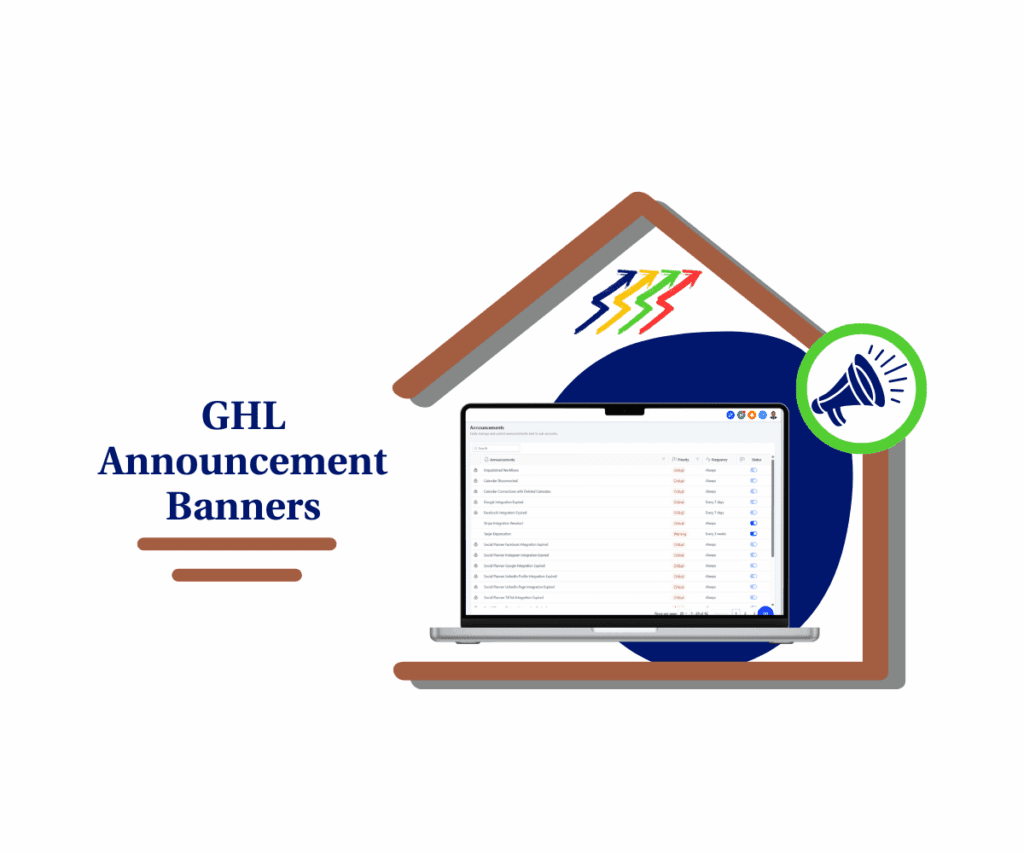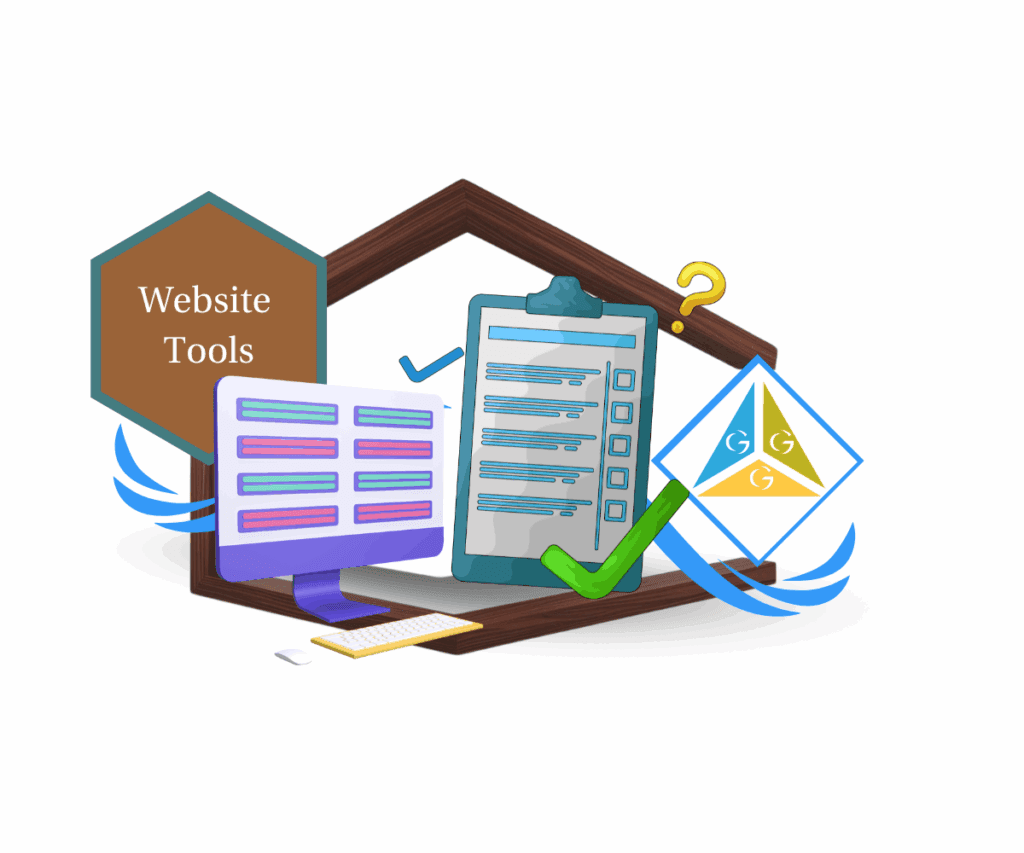Securely Manage Your WordPress Server with SSH Key Authentication in GoHighLevel
For GoHighLevel power users and agencies managing WordPress sites, the wait is over. We’re thrilled to announce a game-changing update that delivers unparalleled control and fortified security directly to your fingertips. Say hello to SSH access with robust SSH key authentication, your new secret weapon for streamlined server management and enhanced site security.
Imagine a world where you can effortlessly dive into your WordPress server, execute critical commands with precision, and automate complex tasks without the hassle of cumbersome browser interfaces.
This isn’t a dream; it’s the reality unlocked by this powerful new feature.
Whether you’re a seasoned developer optimizing performance or an agency handling a fleet of client websites, SSH key access empowers you with the direct, secure control you’ve always needed.

How To Set Up SSH Key Access
Ready to dive in and experience the power of SSH key access? Here’s a simple, step-by-step guide to get you started:
Step 01: Navigate to Your WordPress Dashboard:
- First things first, log in to your GoHighLevel account and access the specific sub-account where your WordPress site is hosted. From there, head over to your WordPress Dashboard. You know the drill!
Automate marketing, manage leads, and grow faster with GoHighLevel.


Step 02: Access Advanced Server Settings:
On the left-hand menu of your WordPress Dashboard, look for Advanced Settings and click on it. Within the Advanced Settings, you’ll find a section labeled Server Settings. Click on that to open up your server configuration options.

Step 03: Enable SSH Access
Inside the Server Settings, you’ll now see a toggle labeled Access SSH. Simply switch this toggle ON. This activates the SSH functionality for your WordPress hosting.

Step 04: Upload Your SSH Public Key:
Once SSH access is enabled, a new option will appear, allowing you to Upload SSH Public Key. Click on the Upload button. This will open a file selection window on your computer. Locate your SSH public key file (it usually has a .pub extension) and select it for upload. Remember, security is key here – we’re using SSH keys for a more secure connection, so passwords aren’t supported.

Step 05: Grab Your Connection Details:
After successfully uploading your public key, GoHighLevel will provide you with your unique Connection Details. This information is crucial for connecting via your SSH client. Make sure to note down the Server Address, your Username, and the Port Number. You’ll need these to establish the SSH connection.

Step 06: Connect with Your SSH Client
Now it’s time to use your preferred SSH client. If you’re on Windows, PuTTY is a popular choice. Mac and Linux users can typically use the built-in Terminal application. Open your SSH client and enter the Connection Details you obtained from GoHighLevel. Your SSH client will then use your private key (which corresponds to the public key you uploaded) to securely authenticate and connect you to your WordPress server.

Why This Matters: Unleashing the Power of SSH
- Enhanced Security: SSH key authentication is significantly more secure than traditional password-based logins. By using cryptographic keys, you eliminate the risk of brute-force attacks and unauthorized access.
- Command-Line Mastery with WP CLI: This update unlocks the full potential of WP CLI (WordPress Command-Line Interface). Directly execute commands on your server to:
- Effortlessly manage plugins and themes.
- Clear various caches for optimal performance.
- Import and export large databases and files that might time out through the browser.
- Automate repetitive administrative tasks, saving you valuable time.
- Bypassing Limitations: Say goodbye to browser-based restrictions and timeouts when dealing with large files or complex operations. SSH provides a direct and stable connection to your server.
- Streamlined Workflows: Automate deployment processes, perform bulk actions, and integrate server management into your existing workflows for maximum efficiency. This is a game-changer for agencies managing multiple WordPress installations.
- Troubleshooting Power: When issues arise, direct SSH access allows for in-depth server-level troubleshooting and diagnostics, empowering you to resolve problems quickly and effectively.
Getting Started: Embrace the Control
The power to securely manage your WordPress server is now at your fingertips. Simply navigate to the Advanced Settings of your WordPress hosting within GoHighLevel and follow the straightforward steps to enable SSH key access.
Take advantage of this incredible new feature to enhance your security, streamline your workflows, and unlock a new level of control over your WordPress environment.
Stay Connected
We’re always striving to bring you the features that empower your agency’s growth. Do you have ideas or suggestions for further enhancements to our WordPress hosting or other GoHighLevel features? Head over to our Ideas Board and let us know! Your feedback drives our innovation.
Scale Your Business Today.
Streamline your workflow with GoHighLevel’s powerful tools.