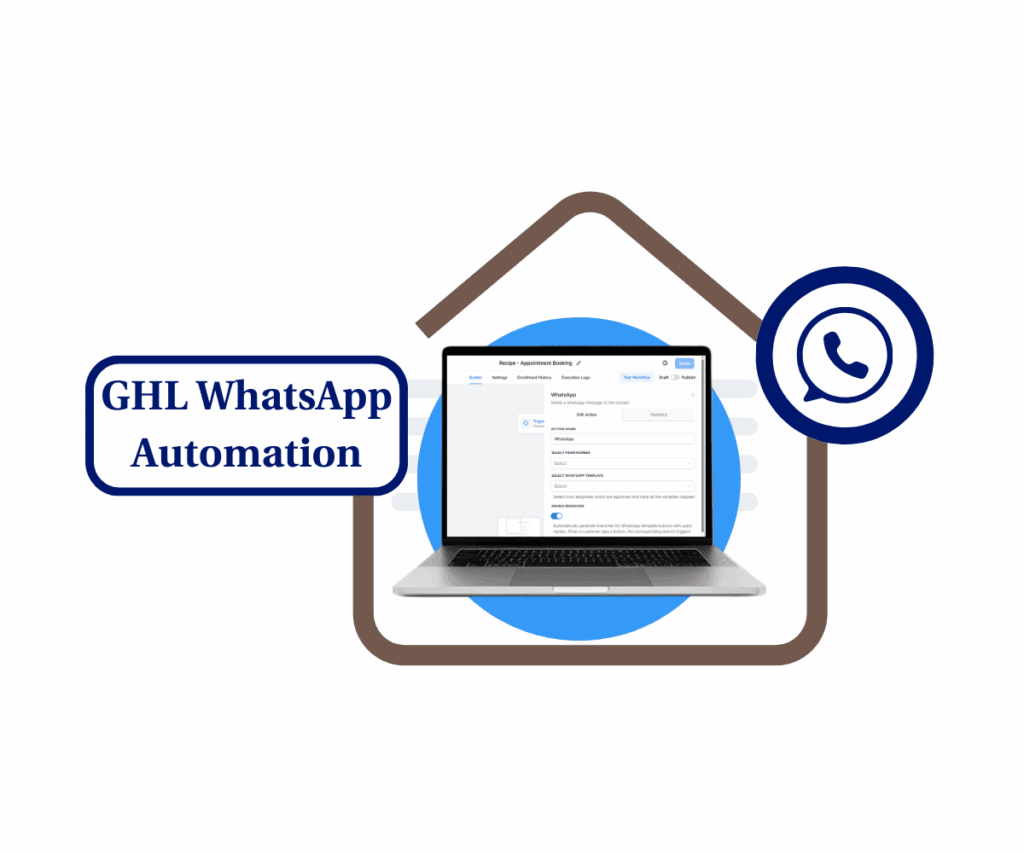Get to Know Multiple Knowledge Bases for Your Chatbots
Are you fed up with your chatbot spitting out generic answers and not getting it right? Trust me, you’re not alone. GoHighLevel listened to the concerns and rolled out something awesome: Multiple Knowledge Bases for Conversation AI. Now with this feature, you can set up different knowledge bases for each bot. Say goodbye to one-size-fits-all AI. Each bot can now shine in its own way, offering more relevant, on-point, and smart responses based on what it’s designed to do.
Before this update, all bots had to rely on the same information, which led to some blah replies. Now, you can personalize each bot’s knowledge—whether it’s for sales, support, onboarding, or anything else you need. Picture this: your agency uses two bots, Jane and Parker. Jane handles onboarding while Parker takes care of tech support. You can set Jane up with two knowledge bases—one for general company info and another specifically for client onboarding. Parker gets a tech support knowledge base. What do you get? Smarter bots, better chats, and happier users.

Why It Matters
This update gives GoHighLevel users more focused and efficient chatbot skills, which means better accuracy, smoother processes, and happier clients.
How-To Guide: Using Multiple Knowledge Bases in GoHighLevel
Step-by-step setup:
Automate marketing, manage leads, and grow faster with GoHighLevel.

1. Access the Knowledge Base Section
1.1 Head to the left-hand navigation panel.
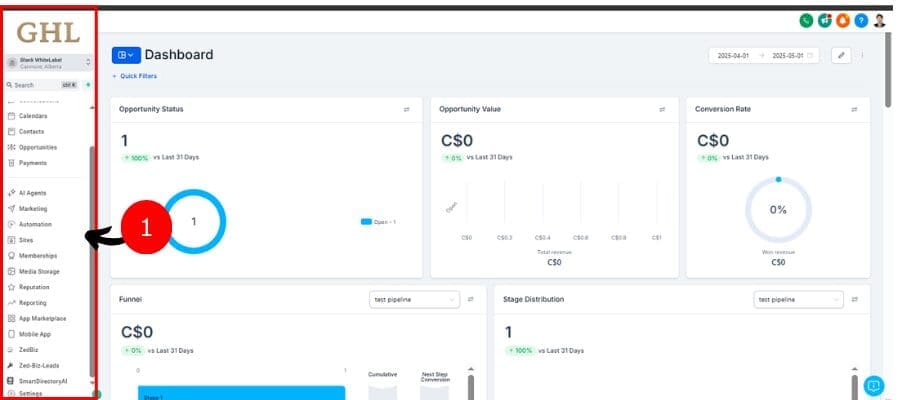
1.2 Click Settings

1.3 Click on “Knowledge Base” to see your main hub.

2. Create a New Knowledge Base
2.1 Click “Create Knowledge Base.”

2.2 Name it and hit “Save & Continue.”

You can make up to 15 unique knowledge bases.
3. Train Your Knowledge Base
3.1 Click Faqs

3.2 Add content using URLs or FAQs (file uploads are coming soon).

3.3 Organize topics for better clarity.

4.Assign KBs to Bots
4.1 Go to Conversation AI

4.2 Pick AI Employee

4.3 Click Bot Training

4.4 Pick up to 7 knowledge bases from the dropdown.

Customize each bot’s smarts by linking different knowledge sets.
5. Manage & Edit Knowledge Bases
5.1 See assigned KBs as tabs inside bot training.

5.2 You can create a KB right in the bot editor.

Note: Default knowledge bases in workflow bots can’t be deleted just yet. Multi-KB for workflow bots is on the way.
Real-World Use Cases
Real Estate Bot Setup:
- Knowledge Base A: Listings, prices, features.
- Knowledge Base B: Scheduling viewings, buying process.
E-Commerce Bot Setup:
- Knowledge Base A: Product specs, usage guides.
- Knowledge Base B: Shipping updates, order tracking, returns.
This way, you get clearer answers and less confusion.
Benefits of Multiple Knowledge Bases
- More Relevant Responses: Bots become specialists instead of generalists.
- Faster Resolution: Quick, clear, focused support.
- Scalability: Build more bots with distinct roles without mixing knowledge.
Conclusion
GoHighLevel’s Multiple Knowledge Bases is a game-changer for anyone wanting powerful, smart chatbots. By letting you assign specific info to each AI bot, you unlock clever conversations, smoother client experiences, and save a ton of time for your team.
So go for it—log into GoHighLevel and check it out. You’ll see how breaking your knowledge into specialized chunks can totally boost your AI performance.
What’s your first use case? How will you set up your knowledge bases? Drop us a comment!
Scale Your Business Today.
Streamline your workflow with GoHighLevel’s powerful tools.