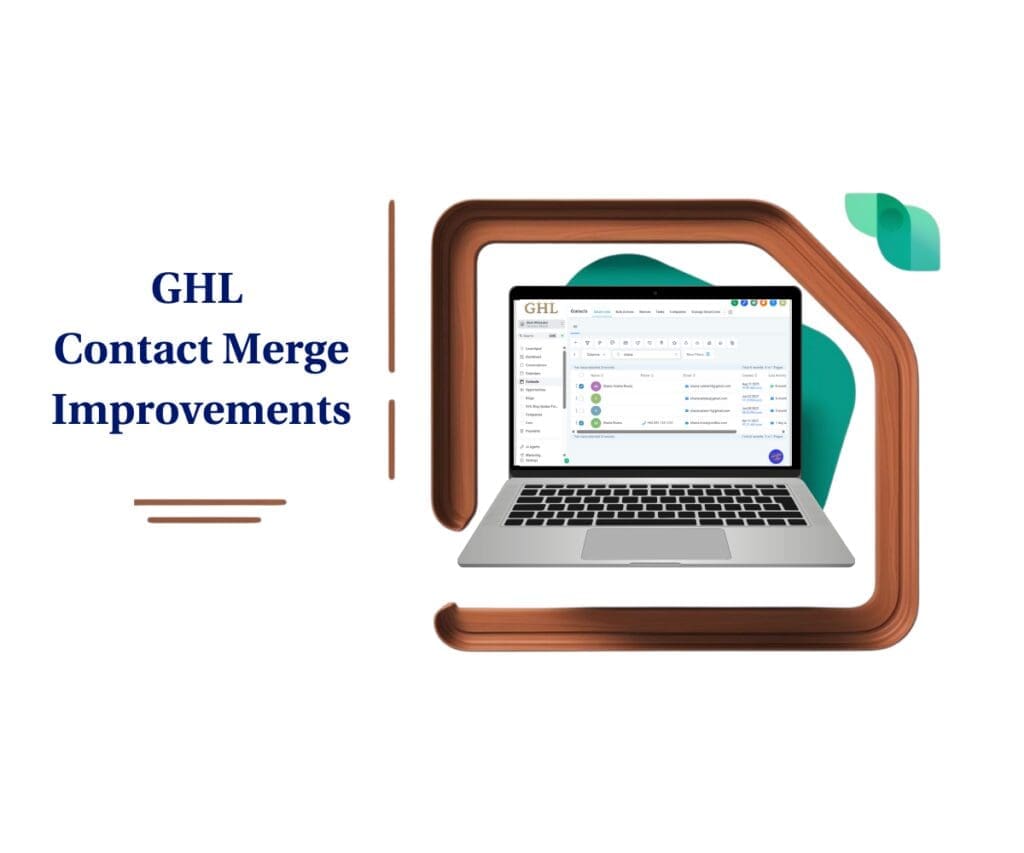- Why GHL Custom Contact Labels Matter
- Quick Summary – Custom Contact Labels
- Rename Contact Labels with Total Freedom
- Custom Contact Labels for CRM Personalization
- How to Custom Contact Labels in GHL
- Rename ‘Contacts’ to Fit Your Brand
- How to Keep Custom Labels Consistent
- Custom Contact Labels Clarified
- Your CRM, Your Language
Why GHL Custom Contact Labels Matter
Your CRM should speak your language, and your clients’. But until now, GoHighLevel stuck you with a generic term: “Contacts.” Whether you’re working with clients, leads, members, patients, custom contact labels, or something else entirely, that label never quite fit.
Now that changes.
With the latest GHL update, you can finally customize contact labels inside your CRM and Email Builder. Rename “Contacts” to whatever best fits your brand or business model, without any hacks, workarounds, or translations getting in the way.
This update might seem small, but it unlocks huge white-label potential.

With custom contact labels, you can rename the “Contacts” object to anything, Clients, Leads, Members, or Patients, giving your CRM a branded, business-specific feel. This GHL update helps agencies deliver a more personalized experience and boost client adoption instantly.
Quick Summary – Custom Contact Labels
Purpose: This update allows users to rename the default “Contacts” object in GoHighLevel to match their business language and industry terminology.
Why It Matters: Custom contact labels improve platform adoption, enhance white-label branding, and make the CRM more intuitive for both internal teams and clients.
What You Get: You can set both singular and plural labels for Contacts, and they’ll appear throughout the Email Builder and other CRM modules as entered.
Time To Complete: Less than 60 seconds per location, it’s a quick change with a big payoff.
Difficulty Level: Beginner-friendly. Anyone with location-level access can apply this change without technical skills.
Key Outcome: You’ll deliver a more branded, client-aligned CRM experience that feels tailor-made for each sub-account or industry vertical.
Rename Contact Labels with Total Freedom
The newest GoHighLevel update gives you direct control over what your “Contacts” are called. This means you can now:
- Rename the Contacts object to any term that fits your business
- Customize both the singular and plural version (e.g., “Client” vs. “Clients”)
- See your custom labels reflected in real-time, exactly as entered
- Avoid any system auto-translation or “smart formatting” that changes your intent
Automate marketing, manage leads, and grow faster with GoHighLevel.

For example, if you’re a gym owner, you might call them “Members.” If you run a coaching program, they could be “Clients.” Running political campaigns? Try “Voters” or “Donors.”
Your CRM, your language, no limits.
And yes, this applies directly inside the Email Builder, which means your communications look and feel more consistent and personalized to your audience.
Custom Contact Labels for CRM Personalization
For agencies, white-labeling is everything. Your clients shouldn’t feel like they’re logging into “just another CRM.” They should feel like it was built for them.
That’s where custom contact labels come in.
This update gives you the power to swap out the word “Contacts” for something that actually fits your business. Whether it’s clients, donors, or leads, your CRM can now match the language your team and customers already use.
This matters because:
- It improves adoption—people are more likely to use software that reflects their world
- It reduces confusion—“Contacts” might be meaningless in a medical or nonprofit context
- It boosts your brand—especially for white-label SaaS offers or training materials
- It gives you an edge when pitching the CRM as part of your services
Bottom line? Your clients feel like the system was made for them. Because now, it is.
How to Custom Contact Labels in GHL
Tired of seeing “Contacts” when your business works with clients, members, or patients? This update lets you rename the CRM’s most-used object to whatever fits your business. It takes less than a minute and instantly updates your interface, including inside the Email Builder.
Here’s how to personalize your CRM language fast:
Step 01 – Go to Location Settings
1.1 Head into the GHL location account where you want the change to happen.
1.2 Use the sidebar to scroll down and select Settings.
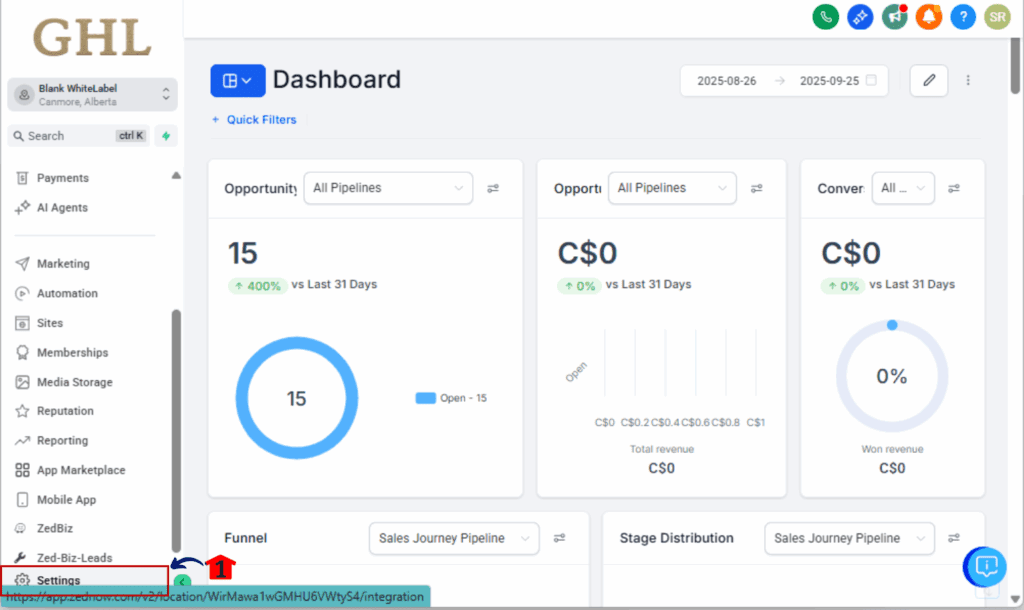
Step 02 – Access the Object Manager
2.1 Inside Settings, click on Objects.
2.2 Choose the Contacts object from the list.
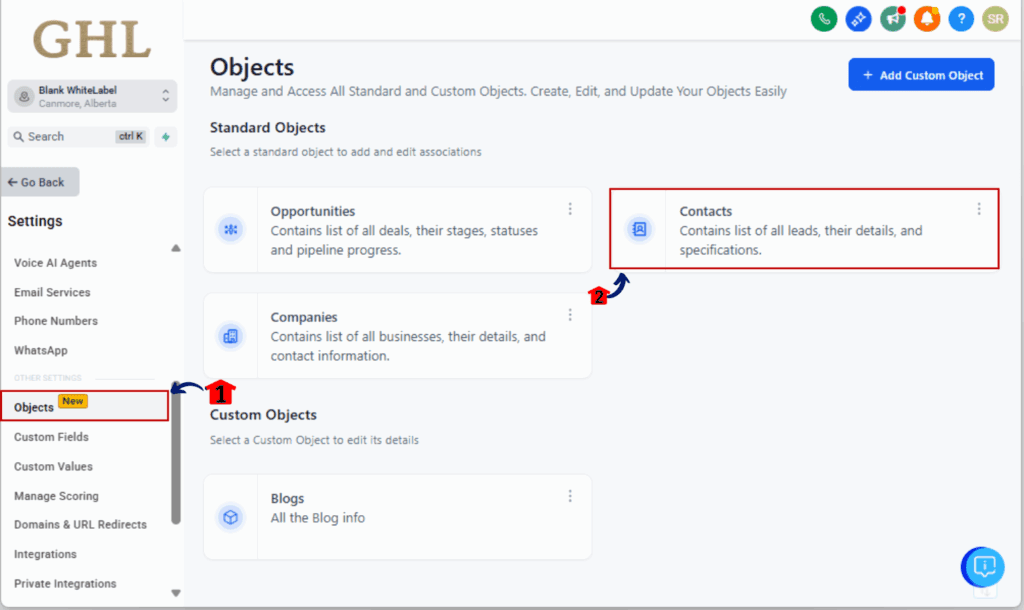
Step 03 – Customize the Labels
3.1 You’ll see two editable fields:
• Singular Label (example: “Client”)
• Plural Label (example: “Clients”)
3.2 Enter your custom terms exactly how you want them displayed.
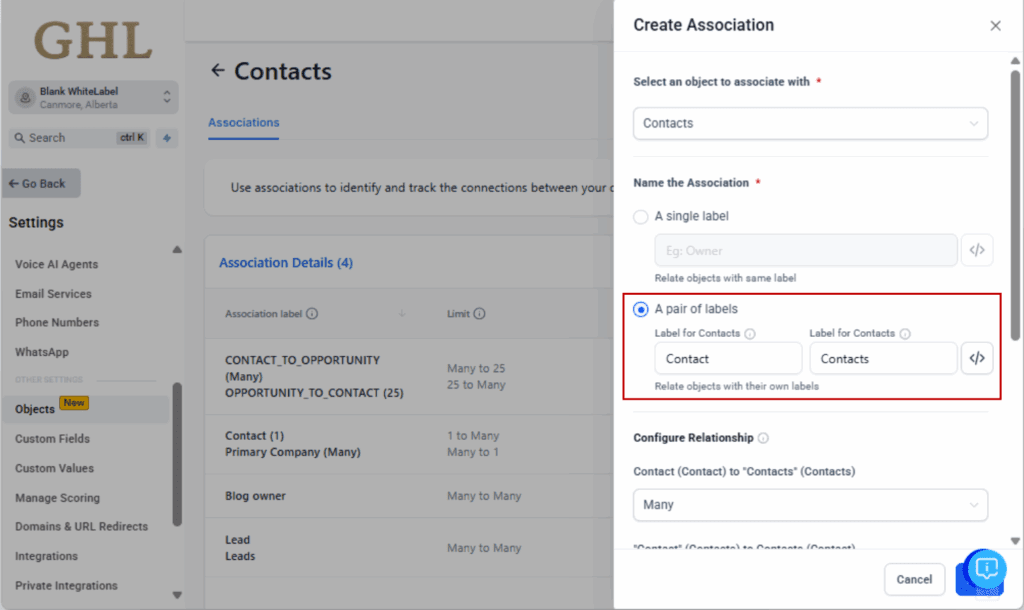
Step 04 – Save Your Changes
4.1 Hit Save Changes to apply your new labels instantly.
4.2 The changes will now reflect in your CRM views, Smart Lists, and Email Builder.
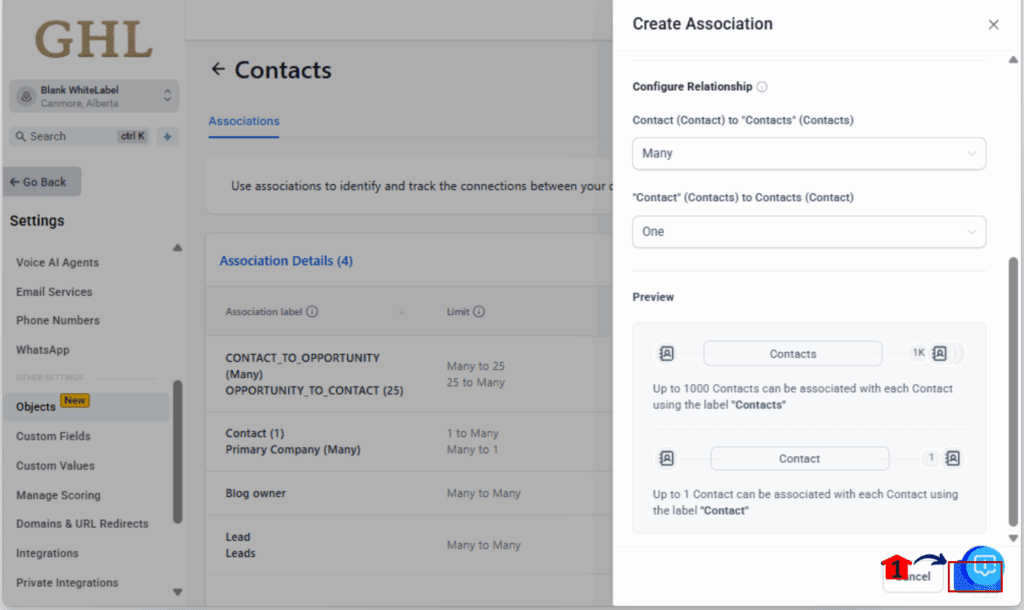
Step 05 – Confirm the Label Update
5.1 Open the Email Builder or Smart Lists to verify the new label appears.
5.2 You’ll now see your custom name where “Contacts” used to be.
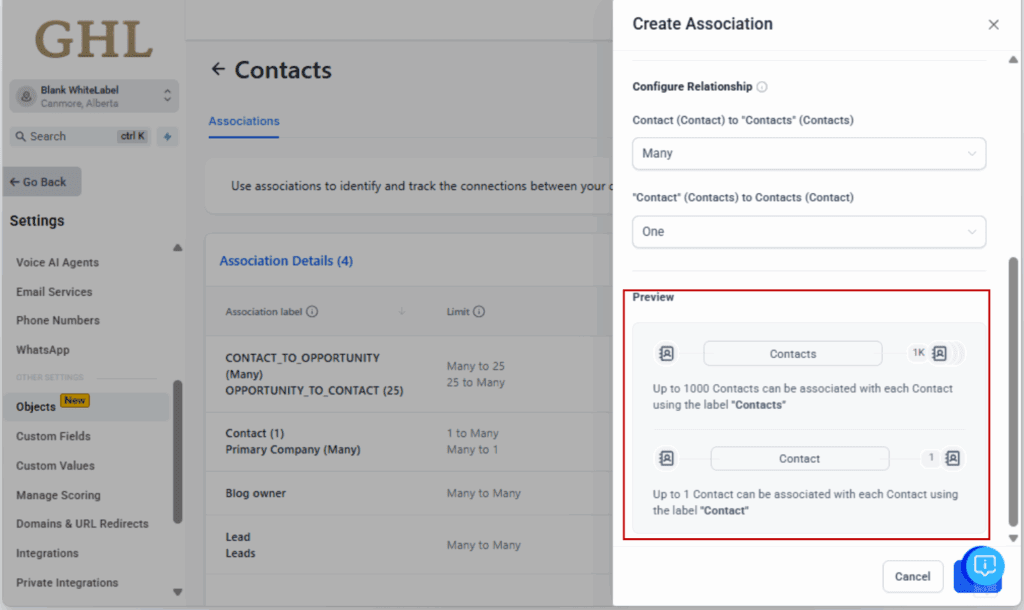
That’s it. Your CRM now uses language your clients and team actually understand. Simple, smart, and way more on-brand.
Rename ‘Contacts’ to Fit Your Brand
Not every business works with “contacts.” That term might be fine for software companies or sales teams—but if you’re in a specialized niche, it can feel cold, vague, or flat-out confusing.
Here are some real-world examples where custom contact labels make a big difference:
For Coaches & Consultants:
- Use “Clients” or “Coachees” to match the terminology used in client-facing materials.
For Membership Businesses:
- Swap in “Members” for a more community-driven experience in your portals and emails.
For Medical Practices or Wellness Pros:
- Rename to “Patients” or “Guests” to align with intake forms, appointment confirmations, and follow-ups.
For Nonprofits or Campaigns:
- Go with “Donors,” “Supporters,” or “Voters” to better reflect your mission and communications.
For Sales & Lead-Gen Agencies:
- Use “Leads” or “Prospects” to make it obvious these contacts are still in the nurturing stage.
This feature is about meeting your users where they are. A single word swap can shift perception, improve clarity, and make your CRM feel tailor-made for any niche.
How to Keep Custom Labels Consistent
Renaming your contact labels is just the start. To really make this change stick and avoid confusion down the line, here’s how to keep everything aligned across your GHL account:
1. Standardize Across Automations
Go through your workflows, emails, and texts to check for any mention of “Contacts.” Replace it with your updated term so everything’s speaking the same language.
2. Update Smart Lists & Filters
Smart Lists and filters may use contact-centric naming. Give them a quick refresh so the naming matches your new label system.
3. Keep It Short and Clear
Stick with simple, one-word labels that make sense to everyone. Skip the fancy industry terms that might leave folks scratching their heads.
4. Adjust Snapshots & Training Docs
If you’re using snapshots for new clients or running onboarding, update all the relevant docs to reflect your new object names. Consistency = trust.
5. Communicate the Change
If clients or team members are used to seeing “Contacts,” a quick Loom or email explaining the label change can prevent unnecessary support questions.
Pro Move: Apply this consistently across sub-accounts with similar clients, especially if you’re offering GHL as a white-labeled SaaS.
Custom Contact Labels Clarified
Your CRM, Your Language
It might look like a minor tweak, but this change seriously levels up your branding and how clients interact with your CRM.
Renaming the “Contacts” object gives you full control over how your CRM speaks to your team and clients. Whether you serve patients, members, clients, or voters, your platform can now reflect that with just a few clicks.
For agencies offering white-labeled GHL portals, this adds another layer of polish and professionalism. And for internal teams, it simply makes things more clear.
You’re no longer stuck with generic terms. Your CRM can now talk like your business does.
Try it now: Pick a sub-account, rename “Contacts” to something that actually fits, and see how much more intuitive the platform feels.
Scale Your Business Today.
Streamline your workflow with GoHighLevel’s powerful tools.