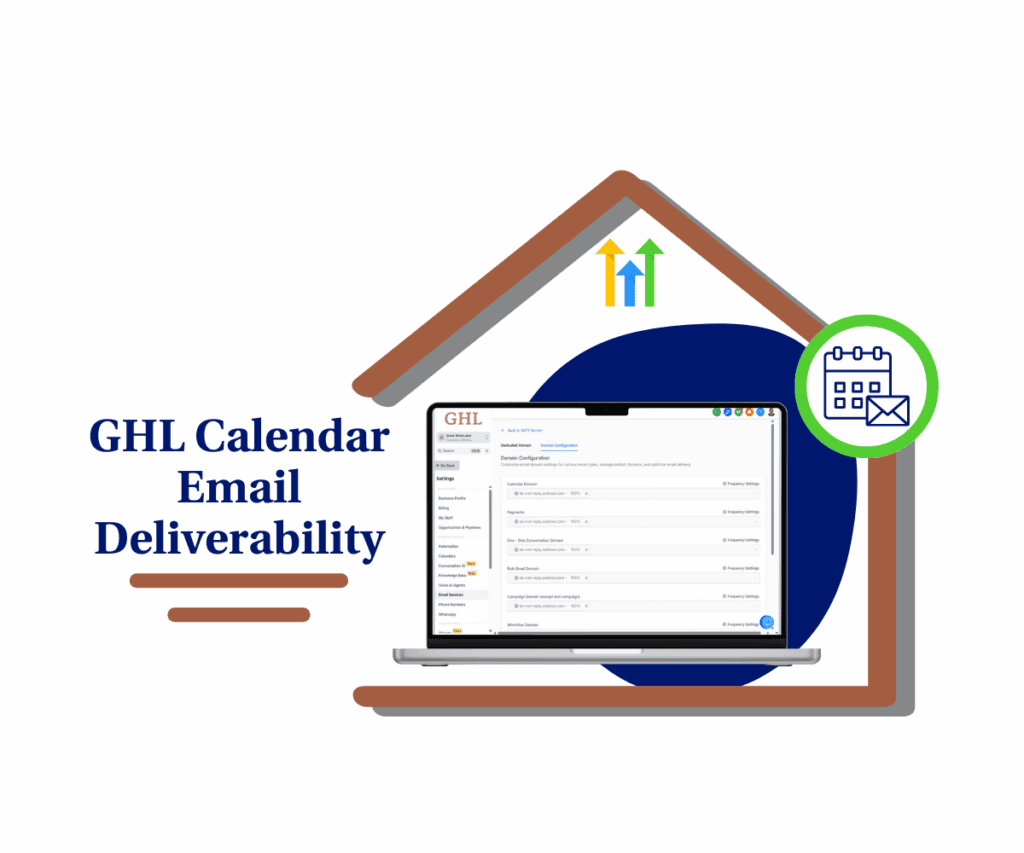- Fine-tune GHL LaunchPad visibility by sub-account, plan, or role.
- Quick Summary – LaunchPad Visibility at a Glance
- LaunchPad user permission settings
- Better UX for every user
- How to Use LaunchPad User Permission Settings
- Smarter LaunchPad management
- LaunchPad permission controls FAQs
- More flexibility at scale
- Your workspace, your rules
Fine-tune GHL LaunchPad visibility by sub-account, plan, or role.
Let’s be honest—when every user sees the same cluttered dashboard, things get messy fast. GHL’s LaunchPad is a powerful onboarding tool user permission settings, but not everyone needs it staring them in the face every day.
Maybe your power users have already moved past the basics. Or maybe your team only needs LaunchPad when setting up a new sub-account. Until now, there was no way to control who saw it.
That just changed.
GoHighLevel’s latest update gives you total control over who can see LaunchPad and where. Whether you’re managing dozens of SaaS sub-accounts or keeping your agency team focused, these new user permission settings let you streamline visibility by sub-account, SaaS plan, or user role.
Finally—your workspace, your rules.

With the new GHL user permission settings, you can now control LaunchPad visibility by sub-account, SaaS plan, or user role—helping you reduce clutter, simplify onboarding, and create a cleaner workspace experience across your entire team.
Quick Summary – LaunchPad Visibility at a Glance
Purpose: This update introduces granular user permission settings to show or hide LaunchPad based on sub-account, SaaS plan, or user role inside GoHighLevel.
Why It Matters: Agencies and SaaS providers can now reduce clutter, personalize onboarding, and streamline the user experience with role-specific LaunchPad access.
What You Get: Full control to toggle LaunchPad visibility at three levels—per sub-account, per SaaS plan, or per team role—all managed from your existing GHL dashboard.
Time to Complete: Just 5–10 minutes to adjust settings across all accounts or roles—no coding required.
Difficulty Level: Beginner-friendly. Accessible to anyone with admin-level user permission settings.
Key Outcome: Cleaner dashboards, smoother onboarding, and better control over what each user sees—making your GHL environment more focused and scalable.
LaunchPad user permission settings
Here’s what GHL user permission settings just rolled out—and why it matters:
You now have three separate layers of control over who can see the LaunchPad inside any GoHighLevel account:
Automate marketing, manage leads, and grow faster with GoHighLevel.

- Sub-Account Level Control
Go to any sub-account and decide whether LaunchPad should be visible. Perfect for tailoring the experience based on client type or account maturity. - SaaS Plan Level Control
Inside the SaaS Configurator, you can toggle LaunchPad visibility for every account under that plan. This is ideal if you’re using different plans for different stages (like onboarding vs. growth). - User Role Level Control
Want only admins or owners to see the LaunchPad? Now you can assign visibility based on specific user roles under Team/My Staff → Roles and Permissions.
By default, LaunchPad is visible across the board—but now you can hide it selectively wherever it’s not needed.
This isn’t just a visual tweak—it’s strategic UX control built into the GHL core.
Better UX for every user
Let’s face it—showing the same dashboard to every user, regardless of their needs or experience level, is a recipe for confusion. That’s where these new user permission settings for LaunchPad visibility become a game-changer.
Here’s why this matters:
- Cleaner workspace for power users
Your experienced clients or staff don’t need basic setup prompts in their face every day. Hiding LaunchPad keeps their dashboards clean and focused. - Streamlined onboarding for new accounts
On the flip side, brand-new users do need LaunchPad. Turning it on only where it’s helpful makes onboarding smoother and more effective. - More focus, less distraction
When you control what’s visible, you control what gets attention. That’s essential for improving productivity and keeping users on track.
This isn’t just about turning off a tab—it’s about building a smarter, more focused user experience that adapts to your agency or SaaS structure.
How to Use LaunchPad User Permission Settings
LaunchPad is a helpful starting point—but only when it’s used intentionally. Whether you’re onboarding new clients or optimizing workspaces for seasoned pros, this feature lets you decide exactly where LaunchPad shows up (or doesn’t). You can control visibility at the sub-account, SaaS plan, or user role level—right inside your GHL dashboard. Here’s how to set it up in just a few clicks.
Step 01 – Set LaunchPad Access by User Role
1.1 In your Agency or Sub-Account view, click Team / My Staff.
1.2 Go to Roles and Permissions.
1.3 Select the role you want to adjust.
1.4 Look for the LaunchPad access control and enable or disable as needed.
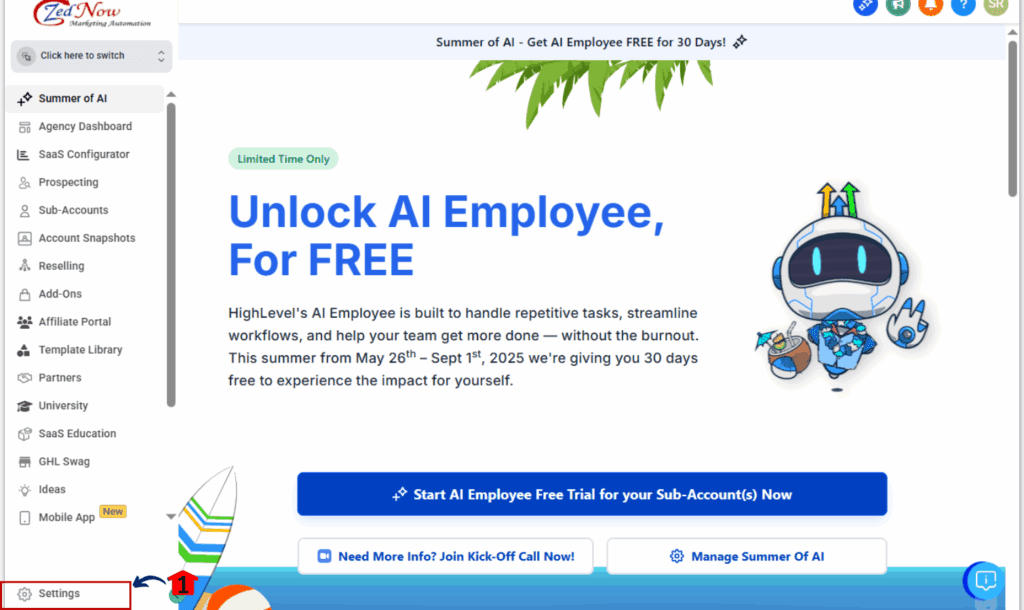
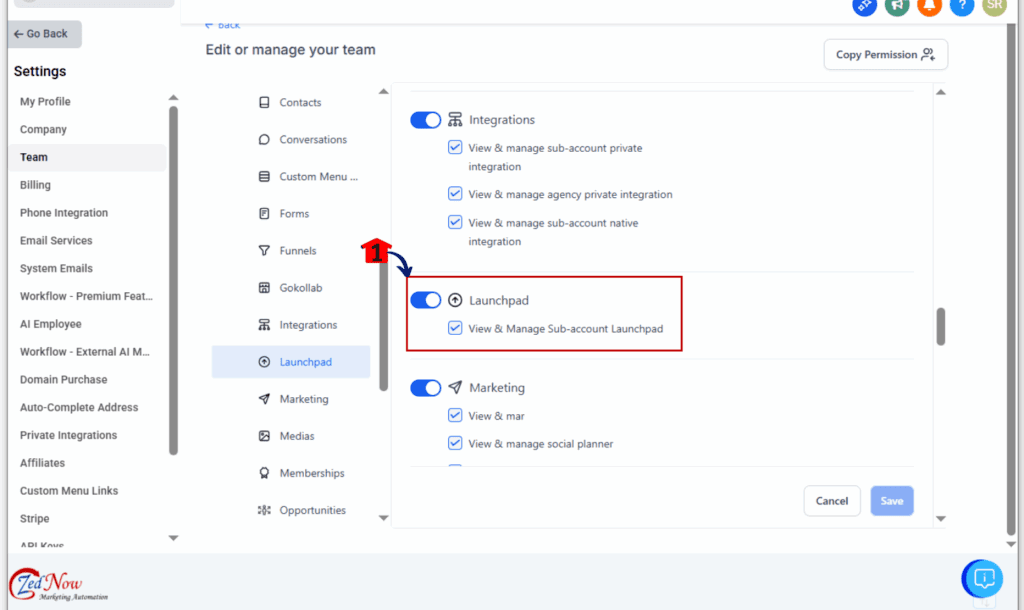
Use this to clean up dashboards for support teams or advanced users.
Step 02 – Test & Confirm Visibility Settings
2.1 Log in as a test user with the relevant role/plan/account.
2.2 Check whether LaunchPad appears or is hidden as intended.
2.3 Adjust settings as needed for a clean and intentional user experience.
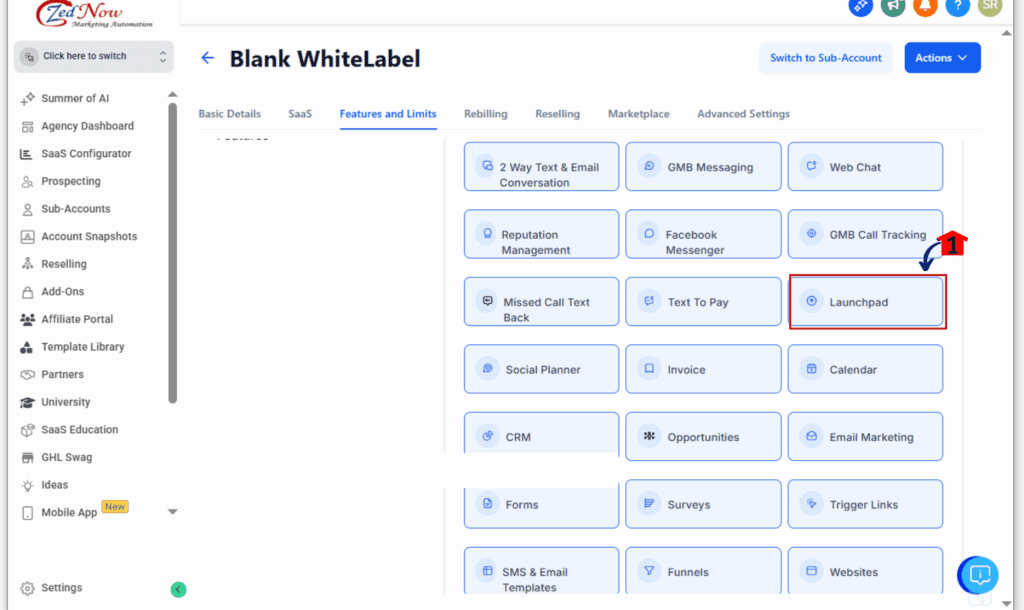
Smarter LaunchPad management
Now that you’ve got the controls in place, here are a few ways savvy agency owners and SaaS admins can take LaunchPad visibility to the next level.
Use LaunchPad only during onboarding
Set LaunchPad to appear only for new users or trial accounts. Once they’ve completed setup tasks, remove it to reduce clutter. This creates a guided first experience without overwhelming long-term users.
Hide LaunchPad for internal staff roles
Your support reps and dev teams don’t need to see the same setup screen every day. Turn off LaunchPad for internal roles to streamline their workspace and keep them focused.
Create SaaS plans with built-in visibility logic
Offer an “Essentials” plan with LaunchPad on by default, and a “Pro” or “Growth” plan with it hidden. It’s a subtle but effective way to differentiate tiers and user experience.
Use role-based visibility with client teams
Working with larger businesses that have multiple team roles? Give LaunchPad access only to admins and hide it from assistants or sales reps who don’t need setup help.
Pair LaunchPad visibility with automated workflows
Turn LaunchPad on temporarily during an onboarding workflow, then disable it via API or user role update when tasks are completed.
These tips aren’t just about aesthetics—they help you deliver a cleaner, smarter, and more personalized experience that feels intentional from the start.
LaunchPad permission controls FAQs
Still have questions about how to use the new LaunchPad visibility user permission settings? Here are the answers to the most common ones we’ve seen from agency owners and SaaS admins:
More flexibility at scale
This update isn’t just about hiding a widget—it’s about giving you strategic control over your user permission settings experience. Whether you’re onboarding hundreds of new users or managing a lean internal team, LaunchPad visibility settings let you create cleaner, smarter workflows at every level.
For SaaS businesses, this means you can now:
- Design unique user permission settings experiences per plan (onboarding vs. pro)
- Hide onboarding tools from power users or resellers
- Keep team dashboards free from unnecessary distractions
For agencies, it unlocks:
- The ability to simplify views for internal roles like sales or support
- A better first impression for new client accounts
- More intentional training and onboarding processes
It’s another step toward true modular control in GoHighLevel—where you decide what each user sees, based on their journey, role, and needs.
Your workspace, your rules
GoHighLevel just handed you the keys to a more focused, personalized user permission settings experience. With LaunchPad user permission settings now live, you can declutter your dashboard, improve onboarding, and make sure every user only sees what they need—nothing more.
Whether you run a SaaS with multiple tiers or manage dozens of agency clients, this feature gives you the power to streamline LaunchPad access by sub-account, SaaS plan, or user role. No more one-size-fits-all dashboards.
It’s a small change with a big impact. Now’s the time to log in, test your visibility settings, and start tailoring the experience across your entire HighLevel system.
Take control. Clean up the noise. Build smarter workspaces.
Scale Your Business Today.
Streamline your workflow with GoHighLevel’s powerful tools.