Turn Your Customer Reviews into Conversion Machines
You’ve earned those 5-star reviews—now let’s make sure they actually get seen. Because if they’re buried in some forgotten corner of your site, you’re wasting social proof that could be winning sales. GoHighLevel just leveled up with smarter review display options that let your testimonials shine front and center—without messy code or clunky workarounds.
Want to show reviews in a floating badge? Done. Prefer a clean slider that blends with your brand? Easy. Need a section that pulls in live feedback with AI-powered summaries? You’ve got that too.

This update isn’t just about showing off praise. It’s about using real feedback to guide new visitors, earn trust fast, and help close the deal. Bottom line? You’re not just displaying reviews—you’re putting them to work.
How to Use GoHighLevel’s New Review Display Options
Want to show off your best reviews without the tech headaches? Good news—GoHighLevel just made it easier. You’ll find the new review display options right inside the “Reputation” section of your dashboard.
Start by heading to the “Widgets” tab. This is where you’ll control how your reviews appear on your site. Two fresh tools are now in the mix: the Floating Badge and the Slider widget. Both are simple to set up, with no coding needed. Just pick a style, tweak the colors, and you’re good to go.
You also get to decide how AI-generated summaries show up. It’s all about giving you control—what shows, where it shows, and how it looks. Whether you’re spotlighting your top testimonials or blending them with your brand, these review display options keep everything sharp and on-brand.
Automate marketing, manage leads, and grow faster with GoHighLevel.

Let’s walk through the steps so you can get them live fast—and start turning browsers into believers.
Step 01 – Access the Reputation Section in GoHighLevel
- The Main Menu on the Left side of your screen has all the main areas that you work in when using GHL.
1.1 Click on the Reputation Menu Item.
- Access the Reputation section of GoHighLevel.
- You’ll now be in the Reputation section of GHL, where you can access the Widgets section from the top menu.
1.2 Click on the Widgets menu link.
- You’ll find this link between the Reviews and Listings tabs.
1.3 Click the Templates tab inside the Widgets dashboard.
- This takes you to the available widget templates.
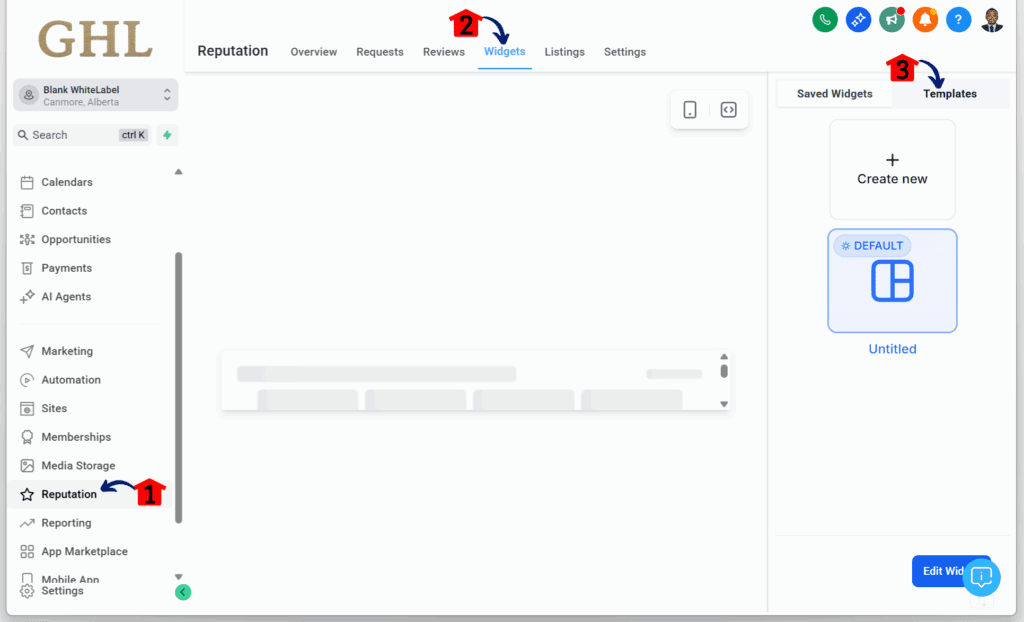
Step 02 – Choose and Edit a Widget Template
2.1 Choose a template.
- For this example, we’re using Review Template 3.
2.2 Click the Edit Widget button.
- This opens the widget editor for customization.

Step 03 – Select the Widget Display Type
3.1 Click the Slider option as the widget type.
- You’ll now be in the Slider Widget settings area.

Step 04 – Turn On AI Summarization
4.1 Toggle on the AI Summary.
- This feature condenses reviews into short, clear, and actionable summaries.
4.2 Click the Save button.
- Make sure to tweak your widget to match your branding and goals.

Step 05 – Name and Save Your Widget
- After hitting Save, the Save Widget pop-up will appear.
5.1 Write a name for your widget.
- This helps you quickly identify it later.
5.2 Click the Save button.
- Your widget is now saved and ready to use.

Step 06 – Check and Use Your Widget
6.1 Check the appearance of your widget.
- You can set this widget as the default or copy the embed code to add it to your funnels or website pages.

What You Get from Smarter Review Display Options
You’ve set up the new review display options—nice. But what’s in it for your business?
Simple: trust, credibility, and more conversions.
This update isn’t just about looking pretty—it’s about using your real customer feedback to drive results. When people see strong, clear reviews front and center, it builds instant trust. That trust leads to action—more clicks, more calls, more sales.
Picture this: a floating badge showing real-time testimonials, or a clean slider on your service page with a killer review. It doesn’t interrupt the flow—it boosts it. You keep your brand looking sharp and professional without extra effort.
And here’s the kicker: no more fiddling with code or third-party apps. The built-in tools and templates make setting it all up quick and painless. Your reviews now match your site’s style and tone—no patchy design, no tech headaches.
Let’s make it real: someone lands on your funnel page. They’re curious, maybe a little unsure. Then—bam—a review slider rolls in with words from someone just like them who got results. That’s the moment the doubt fades and the trust clicks.
The Final Word: Elevate Your Reviews Today
That’s a wrap. GoHighLevel’s new update isn’t just a facelift—it’s a smart move to show off your best customer feedback in a way that actually drives results. Whether you’re using the clean, subtle Floating Badge or the eye-catching Slider, these upgraded review display options make it easier than ever to turn social proof into real trust and more clicks.
This isn’t something to sleep on. With just a few clicks inside the Reputation tab under “Widgets”, you can test out layouts, tweak styles, and make your brand shine—no coding needed. It’s fast, flexible, and built for real business owners who want to look sharp and convert better.
We’re pumped to see how you run with it. Are you going all-in on the Slider? Keeping it classy with the Floating Badge? Got a clever way to use the AI summaries? Let us know in the comments—your take might inspire someone else to rethink how they use their own review display options.
Scale Your Business Today.
Streamline your workflow with GoHighLevel’s powerful tools.



