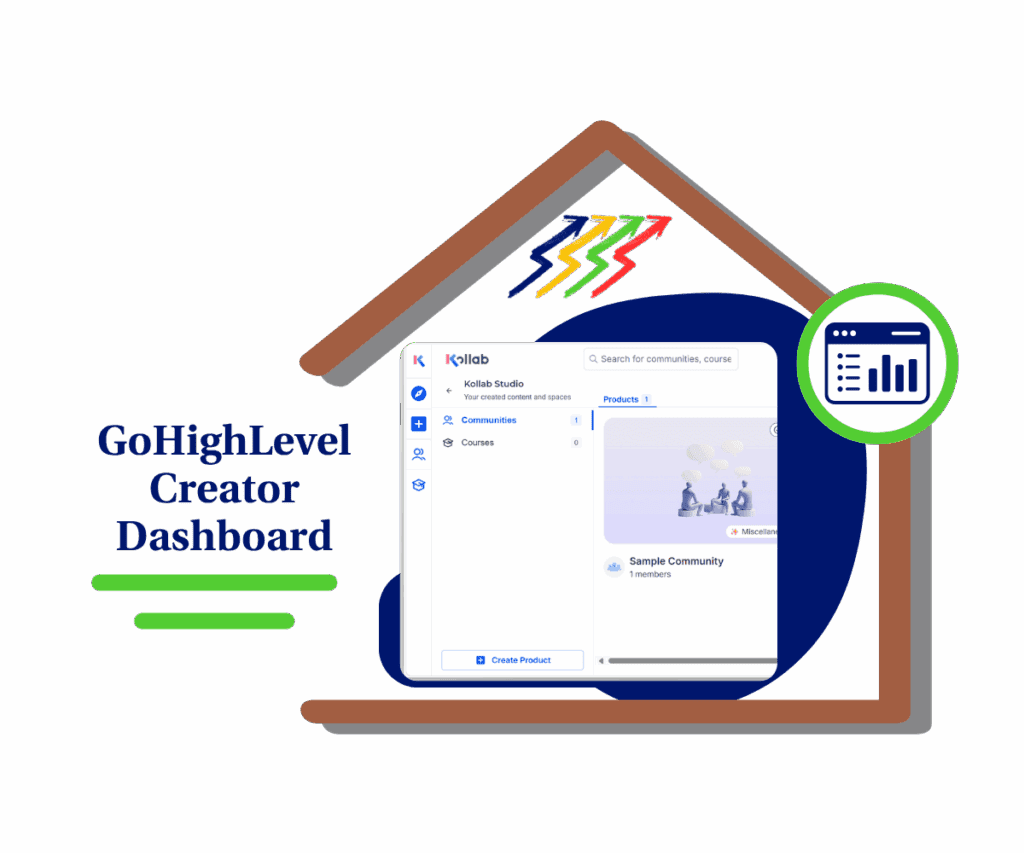Your Social Posts Just Got a Massive Upgrade! No More Awkward Crops.
You’ve been there, right? You craft the perfect post—that stunning photo, a caption that just hits different. You hit ‘publish,’ and then you see it: your masterpiece gets butchered by a bad crop on Instagram, or the video is cut off on Twitter. It’s enough to make you throw your phone across the room. We live in a visual world, and a single piece of media that doesn’t fit is a wasted opportunity. You need your content to look custom-made for every platform, not like it was just shoved into a feed.
It’s about performance. A post with a perfectly sized photo on Instagram gets seen more, clicked on more, and gets way more love. A video that fits Twitter’s dimensions gets better engagement. Trying to force a single piece of content to work across every platform is a losing game, and it’s costing you clicks and leaving money on the table.
Well, get ready because we’ve got a total game-changer for you in the GoHighLevel Social Planner. We’re talking about a new feature that lets you take total control of your visual content. Now, here’s the best part: you can upload a unique image or video for every single social media channel, all from that one post creation screen. You whip up your core post, and then you just swap out the visuals for Facebook, Instagram, Twitter, and every other platform, making sure your content looks absolutely flawless everywhere it goes.

What’s New in the Social Planner
Let’s talk about the new stuff in the Social Planner. GoHighLevel’s always pushing out updates to make your life easier, and this one? It’s a massive win for anyone who takes their social media presence seriously. This new customization feature hands you the keys—you get total control over your visuals.
And get this—you can manage all your media separately for each network from one centralized location. Seriously, no more juggling multiple drafts. It’s a huge streamline for your workflow. The interface is also ridiculously simple, so you can upload and assign media for each platform in just a few clicks.
It’s about building a brand that commands respect. When your content is tailored, it looks professional and builds trust. It shows your audience you know your stuff. And here’s the real kicker: platform algorithms love seeing high-quality, native content, which can mean way more reach and visibility for your posts.
How to Customize Your Social Media Posts in GoHighLevel’s Social Planner
Automate marketing, manage leads, and grow faster with GoHighLevel.

Ready to dive in and see this new Social Planner feature in action? We’re about to walk you through customizing your social posts with unique images and videos for every channel—all from one spot. If you’re juggling a bunch of platforms, this is your new best friend. It completely wipes out the need to create separate posts for every single network. We’re going to show you exactly where to click in your dashboard and how to use this new option to get your visuals looking razor-sharp, boosting engagement and giving you that professional edge. The entire process is a total breeze, happening right inside the Social Planner, so you’ll get a smooth workflow that just plain works. Just follow the steps below to start tailoring your posts and elevating your social media game today.
Here’s the step-by-step for Customize Your Social Media Posts:
Step 01: Jump into the Social Planner and Start a New Post
First things first, log in to your GoHighLevel account. Look for the Marketing tab on the left-hand menu and click it. From there, you’ll want to select Social Planner. That’s going to take you to your social media calendar. To kick things off, just hit the New Post button in the top right corner of your screen.

Step 02: Add Your Content
In the new post creation window, you can add your content as you normally would.
- 2.1: Add your text content in the main content box. This is the spot to type out your caption. Just throw in any hashtags, mentions, or links you want to include.
- 2.2: Go ahead and add your images or videos. You can either grab them from your computer or pull them from your media library. This is just the starting point for your media—we’ll customize it for each channel in the next step.

Step 03: Customize for Each Channel
Once your content is loaded, look just below the media preview. A new option will pop up, and this is where you take control. Click on Customize for Each Channel.

Step 04: Upload Unique Media for Each Channel
Now, you will see a separate media upload section for each connected social media channel. This is your chance to get creative and upload media that’s a perfect fit for each platform.
- 4.1: For every social channel you see, just click on the upload box.
- 4.2: This is where you grab the perfect image or video for that platform. Go ahead and use a square photo for Instagram, a landscape shot for Facebook, and a vertical video for a short-form reel. It all happens in the same place Just do this for every channel you’re posting to.
- 4.3: You’ll get a live preview showing you exactly how your content will look on each platform as you go.
Instagram:

Pinterest:

Step 05: Schedule or Publish Your Post
Once you’ve got all the media customized for each channel, you’re ready to roll.
- 5.1: Go ahead and pick a date and time for your post using the calendar and time selector.
- 5.2: Click on the Schedule Post or Publish Now button to complete the process.

Your custom post is now ready to be published, and it’ll hit each platform with the specific media you chose. This makes sure your content is always displayed perfectly, without any of that annoying awkward cropping or resizing.
Results You Can Expect
Let’s cut right to the chase on what this new superpower does for your business. First off, more engagement. When your visuals are a perfect fit for each platform, they just perform better. A properly sized image on Instagram gets tons more likes. A video custom-made for Twitter gets way more retweets. This update means more eyes on your content and a real jump in your numbers—it’s that simple.
And your workflow gets a massive upgrade. You can finally stop manually resizing everything and scheduling a million different posts. You now manage all your social media content from one spot, which cuts out all that busywork and frees you up to handle other tasks.
Plus, you get a seriously polished brand look. Consistent, polished visuals build serious brand authority and trust. Your audience sees you as a professional business that cares about the details, and that’s a huge deal for your brand identity.
Real word Scenario:
- Real Estate: You can post a stunning landscape photo of a property on Facebook and then use a vertical, immersive video for Instagram Reels to show a walk-through.
- Marketing Agency: Share a client testimonial as a graphic on LinkedIn, but use a short, punchy video clip of the testimonial for Twitter to grab attention.
- E-commerce: Use a carousel of product images for Instagram to show off different angles, while posting a single, attention-grabbing product shot on Facebook.
Conclusion
When you start tailoring your content, it just hits different. You’ll see a jump in engagement because your visuals will finally fit each platform’s vibe and algorithms perfectly. A photo sized right for Instagram gets way more likes, and a video made for Twitter gets more retweets. It’s really that simple—more eyes on your content, more engagement. And honestly, you’ll save so much time.
Polished visuals build real brand authority and trust with your audience. They’ll see you as a detail-oriented business that’s on top of its game, and that’s huge for your brand identity.
Think about it in action: for a real estate listing, you can post a stunning landscape photo on Facebook and then use a vertical, immersive video for Instagram Reels to give a walk-through of the property.
Scale Your Business Today.
Streamline your workflow with GoHighLevel’s powerful tools.