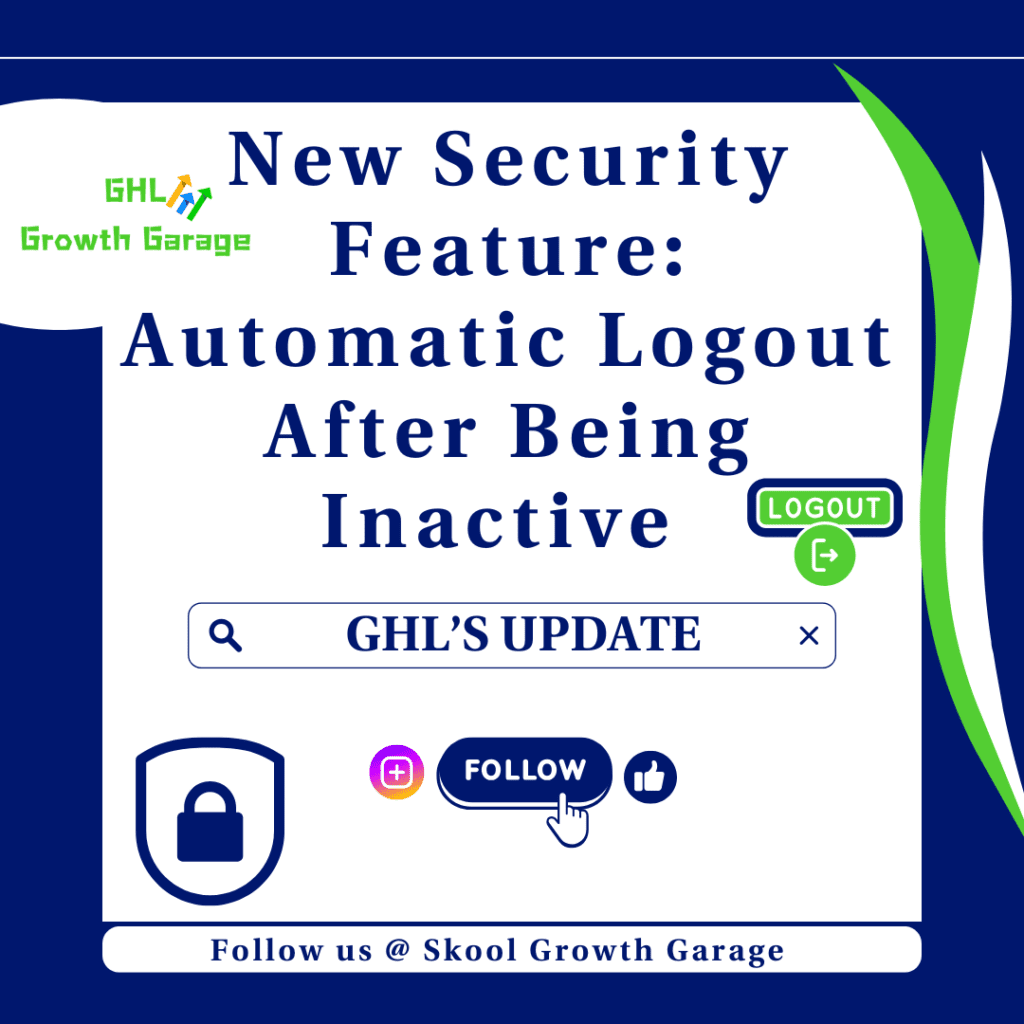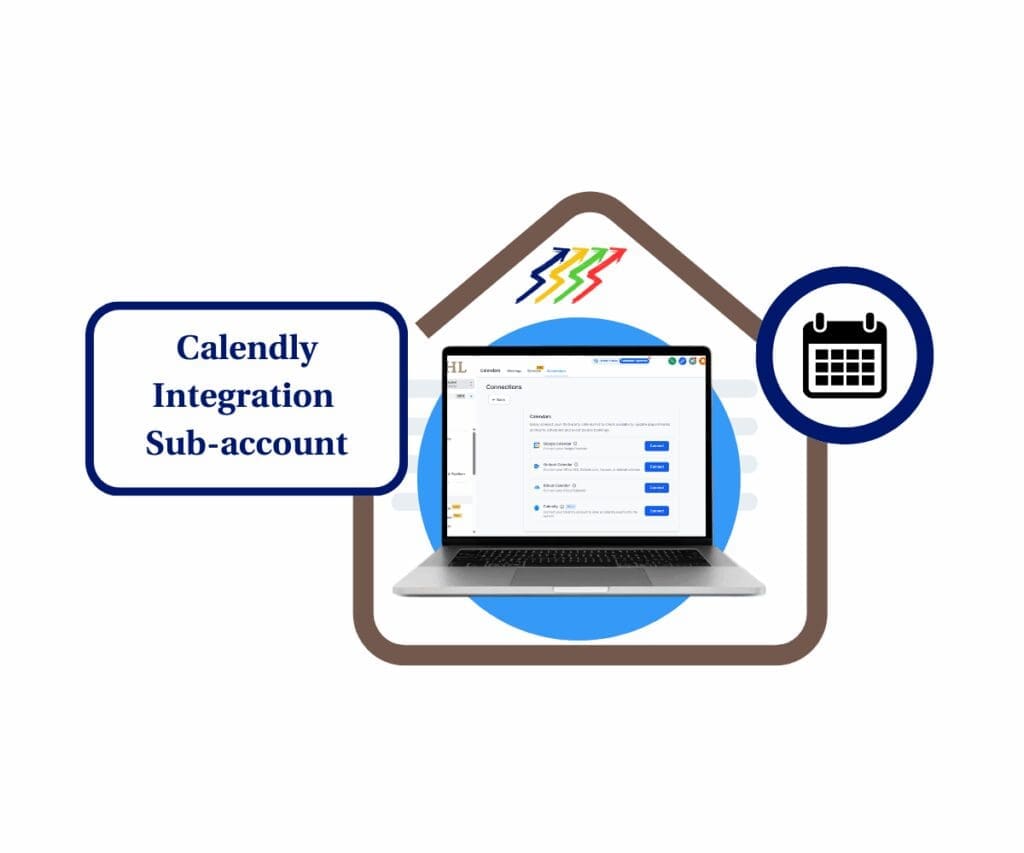Empower Your Agency with Total Calendar Control
Calendar access control used to be a headache. You’d try to fix a teammate’s calendar, check their schedule, or connect a new one only to find out you’re locked out unless you’re added to their location. It’s confusing, it wastes time, and it slows everything down.
Good news, those days are over.
With the new update, admins can now manage calendar settings for anyone on the team. No more location limits. Whether you’re an Agency Admin, Account Admin, or even an Agency User, you now have full control to view and update team calendar connections.
If you run a fast-paced agency or work with multiple sub-accounts, this makes life way easier. You can onboard new users faster, fix calendar issues on the spot, and keep your team moving without the back-and-forth.
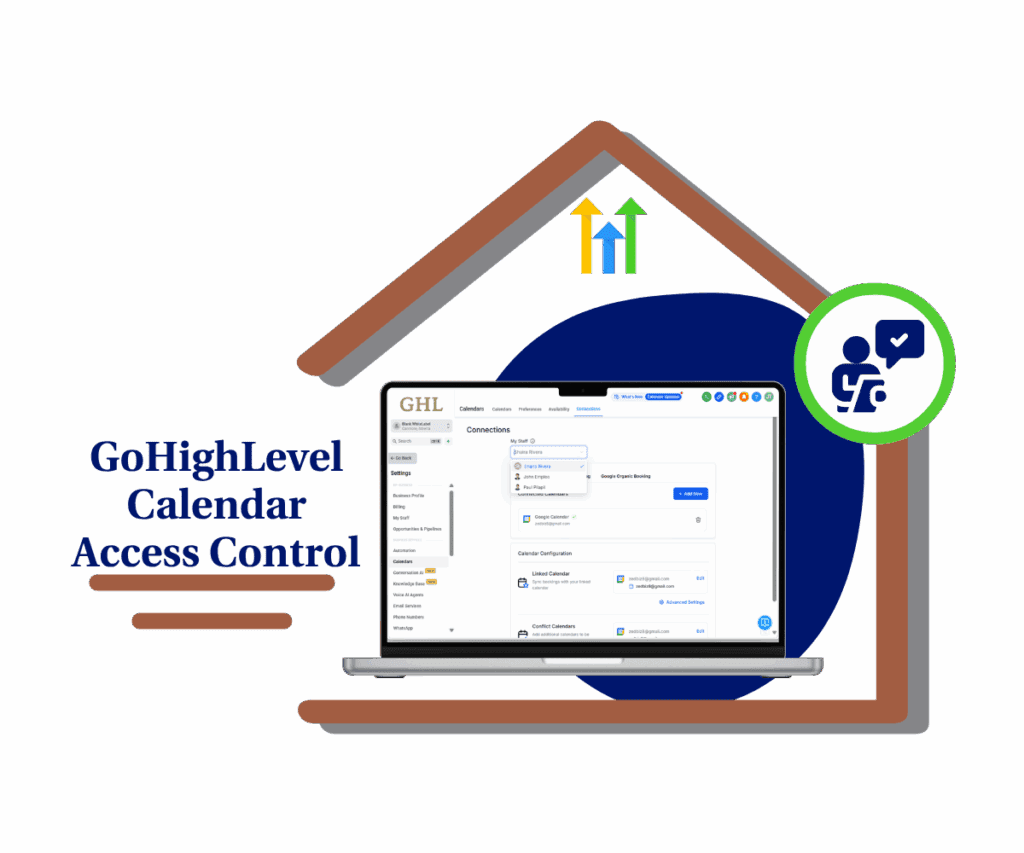
This isn’t just a small update; it’s a big win for smoother workflows and fewer headaches.
What’s New: Enhanced Calendar Access Control
If you’ve been managing multiple users inside your agency account, you know how frustrating it was when calendar setups became a bottleneck. Whether it was syncing issues or onboarding delays, the limitation of needing location-based access for each calendar was a constant pain point.
That’s why this update hits differently.
Now, Agency Admins, Account Admins, and even Agency Users can fully manage calendar connections for any staff member, no matter the location assignments. It all lives in one streamlined tab: Calendar Settings > Calendar Connections.
Automate marketing, manage leads, and grow faster with GoHighLevel.

Here’s what you can now do from a single screen:
- View all calendar integrations for any user
- Add new connections quickly during onboarding
- Remove outdated or incorrect syncs
- Update sync settings and fine-tune configurations
And the cherry on top? This new access doesn’t require being tied to a location. Previously, Agency Admins were locked out unless they were added manually. That’s history. Now, admins have the flexibility to manage staff calendars seamlessly across the board.
This change isn’t just a backend fix; it’s a timesaving, support-ticket-reducing, team-onboarding miracle.
How to Use the New Calendar Access Control
This guide walks Admin and Agency users through the process of managing calendar connections for staff members inside GoHighLevel. You’ll learn how to navigate to the right tab, select a staff member, view their calendar integrations, and add, update, or remove connections. This new calendar access control feature ensures you can manage calendar settings efficiently across your team without needing location-based permissions.
Step 01 – Access the Main Left Hand Menu in GoHighLevel
- The Main Menu on the Left side of your screen has all the main areas that you work in when using GHL
1.1 Click on the Calendars Menu Item.
- Access the ‘Calendars’ section of GoHighLevel
- You’ll now be in the ‘Calendars’ section of GHL, where you can access the Calendar setting section from the top menu:
1.2 Click on the Calendar setting menu link.
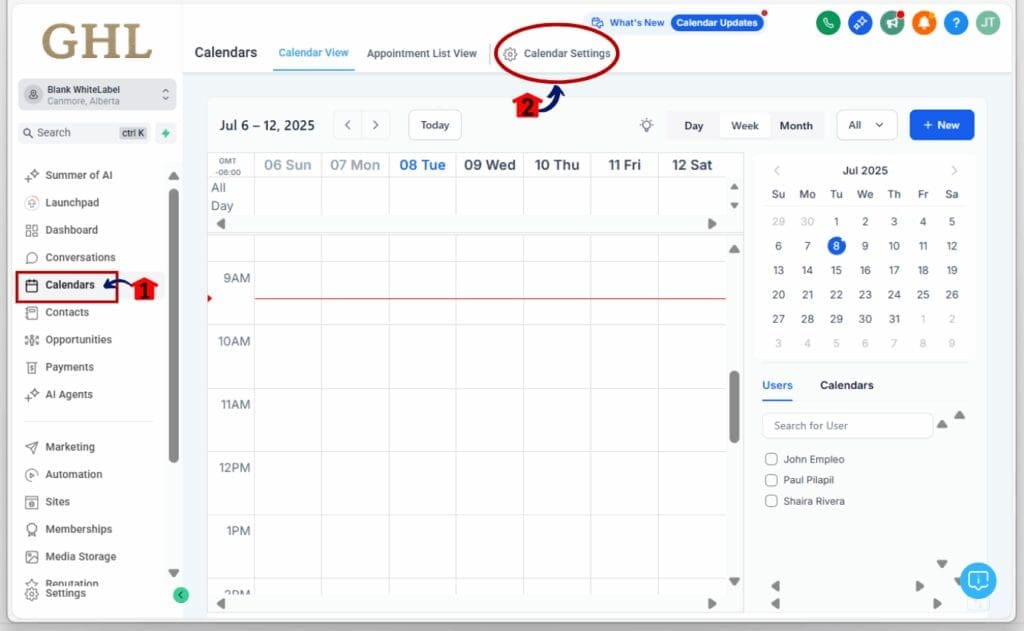
Step 02: Access Calendar Connections Tab
- After clicking Calendar Settings, you will land on the Calendar Settings dashboard.
2.1 From the top menu, click on the “Connections” tab.
- This tab displays all calendar integration settings for your team. From here, you can select and manage individual staff calendar connections.
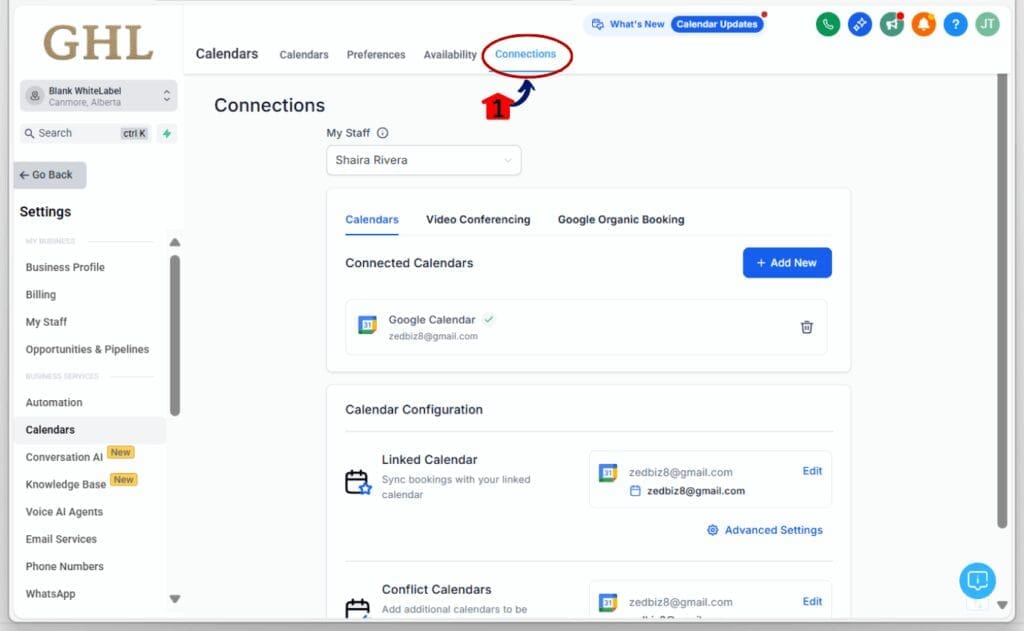
Step 03: Select the Staff Member
3.1 Click the “My Staff” dropdown menu located at the top of the Connections screen.
3.2 From the list, choose the team member whose calendar you want to manage.
You can select any user, even if they are not assigned to a specific location.
- Once selected, that user’s existing calendar integrations will automatically display below.
- You’re now ready to view, update, or add calendar connections for the selected staff member.
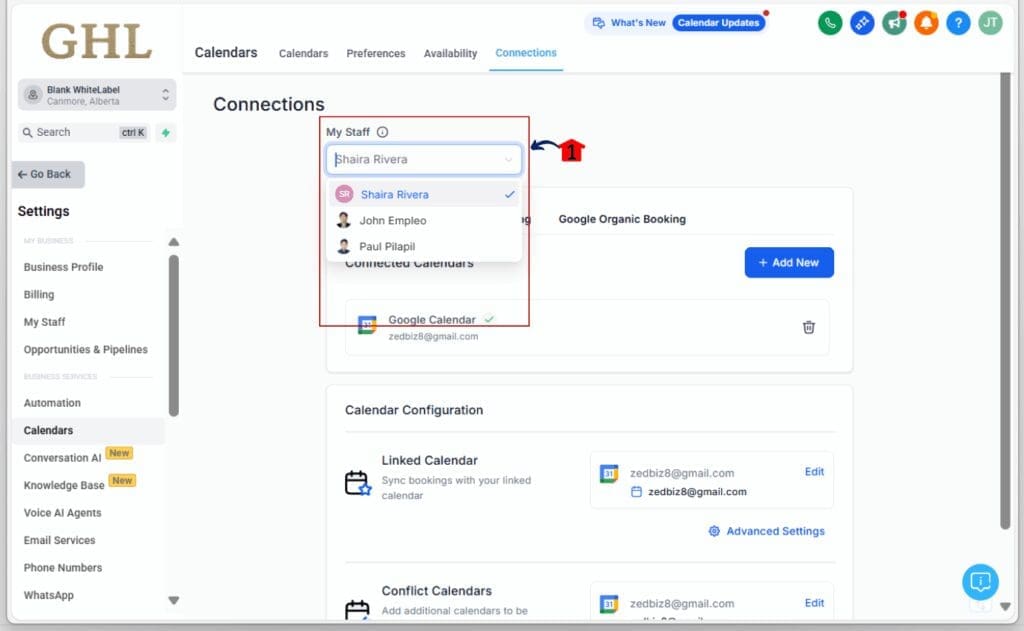
Pro Tip:
Make calendar access control part of your new hire SOP. Set up their calendar the moment you create their user account.
What This Means for Your Business
This calendar access control update may seem small, but for agencies that manage growing teams or run client-heavy operations, it’s a big deal.
Let’s talk about real-world impact:
- Onboarding gets faster. No more chasing users to sync their calendars. Admins can do it all during setup.
- Support tickets drop. When an integration goes sideways, your admin team can fix it no permission hoops to jump through.
- Productivity increases. Your team spends less time troubleshooting calendar issues and more time doing their actual work.
- Consistency improves. Every team member gets synced correctly, the first time.
Whether you’re onboarding VAs or managing multiple client teams, centralized calendar access control ensures your workflows don’t miss a beat.
Conclusion: Try It Out Simplify Your Calendar Management
The new calendar access control update might seem small, but it makes a big difference. Now, admins can easily manage any team member’s calendar without needing special access or jumping through confusing steps.
That means less back-and-forth, faster setup for new team members, and fewer problems when calendars don’t sync right. Whether you’re helping someone get started or fixing a calendar issue, you can now do it all from one place.
Calendar Access Control helps your team move quicker and stay organized without the usual calendar headaches.
Ready to take full control?
Head to Calendar Settings > Calendar Connections and give it a spin.
Have you tested the new calendar access control feature? Drop your thoughts or tips below; we’d love to hear how it’s working for your agency.
Scale Your Business Today.
Streamline your workflow with GoHighLevel’s powerful tools.