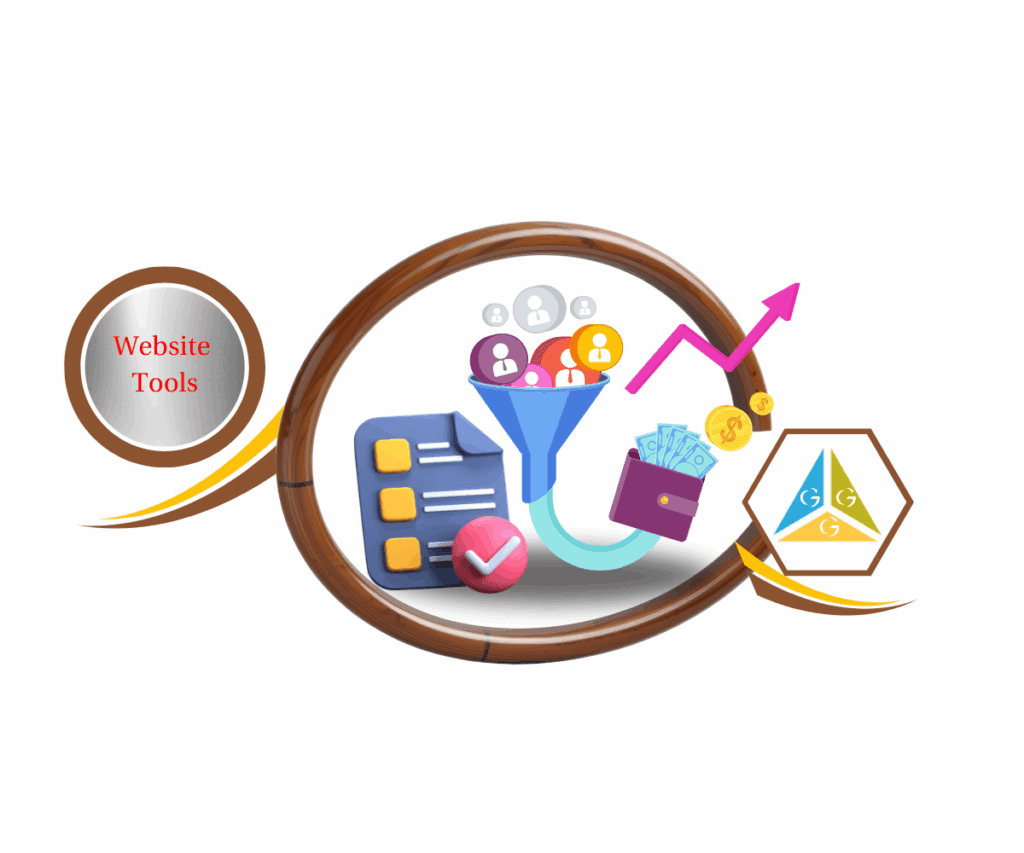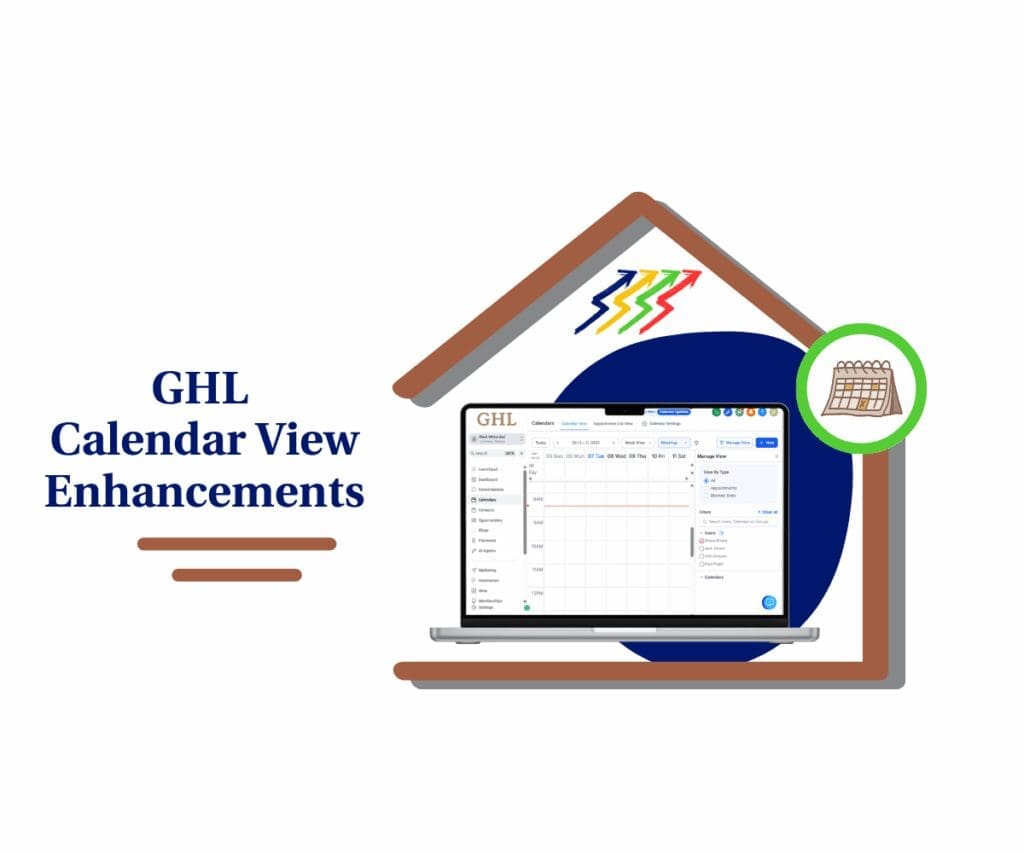- Show different offers and messages on the same page
- Quick Summary – Multiple Website Popups Essentials
- What’s New – Multi-Popup Flexibility Now Live
- Why This Matters to You – More Control, More Conversions
- How to Use – Add & Control Multiple Website Popups
- Pro Tips – Maximize Your Popups Strategy
- What This Means for Your Business – Faster Funnels, Smarter UX
- FAQs – Everything You Need to Know About Multi-Popups
- Conclusion – Turn On, Test, and Keep It Simple
Show different offers and messages on the same page
Need to show more than one message on your funnel or site? You can now use multiple website popups in GoHighLevel. One for an offer. One for a form. One for an exit message. All on the same page.
Before, you were stuck with one popup per page. That meant choosing between your lead magnet or your discount—unless you hacked around it or built duplicate pages. Not anymore.
Now, GoHighLevel lets you set up multiple website popups, each with its own timing, design, and trigger. Want one to show after a delay and another when someone clicks a button? Easy. Need a third popup for exit intent? Done.
This update means cleaner funnels, smarter offers, and better control over how you engage your visitors. It’s built right into the page builder, and once you turn it on in Labs, it’s good to go.
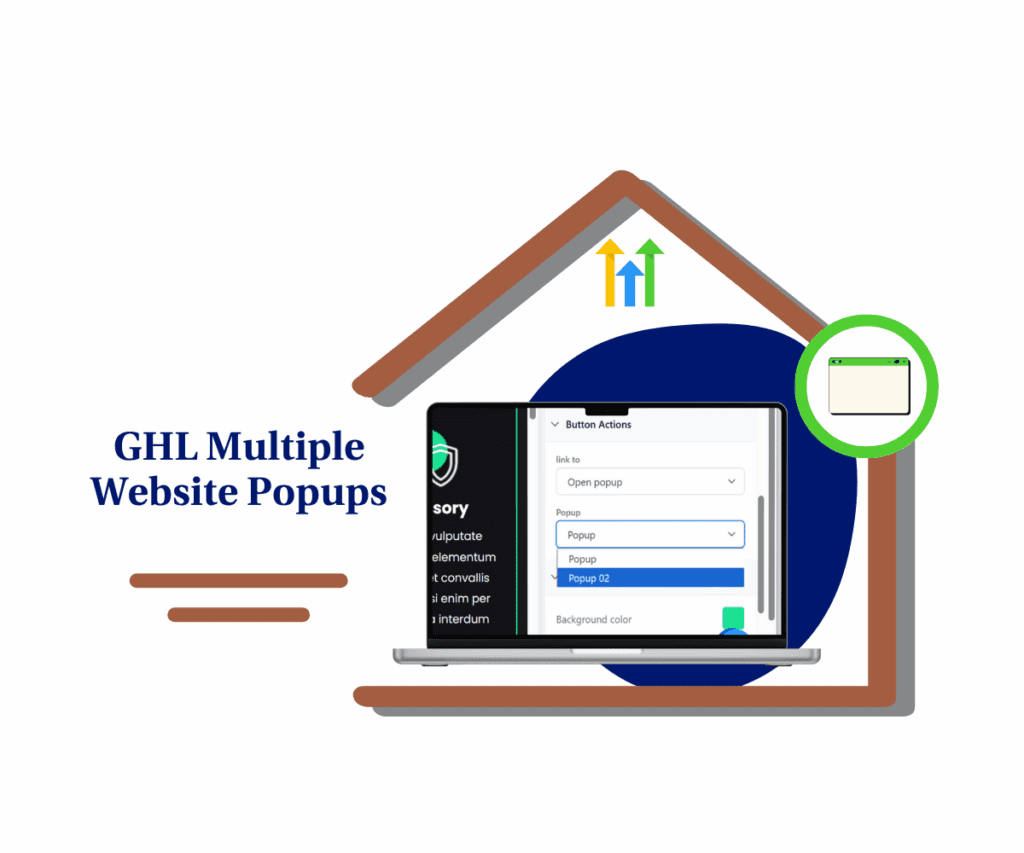
With the new ability to control multiple website popups per page in GoHighLevel, marketers and agency users can now deliver highly targeted offers, messages, and lead capture forms—all without custom code or duplicate pages. This unlocks powerful, behavior-based interactions that boost conversions without cluttering your design.
Quick Summary – Multiple Website Popups Essentials
Purpose: Let you show more than one popup on the same page—each one with its own message, timing, and layout.
Why It Matters: Using multiple website popups means you can guide visitors better without adding clutter or extra pages.
What You Get: Popups that trigger on click, delay, or exit intent. Full control over how they look and when they show up.
Time to Complete: About 10 to 15 minutes for setup—quicker if you’ve built popups before.
Difficulty Level: Easy. You’ll use the same builder tools you already know.
Key Outcome: More control, cleaner pages, and better timing for your calls to action.
What’s New – Multi-Popup Flexibility Now Live
You can now add multiple website popups to the same page in GoHighLevel. Each one can be different—different content, different timing, different goals.
This update gives you:
Automate marketing, manage leads, and grow faster with GoHighLevel.

- Triggers like delay, exit intent, or click
- Placement options—center, left, or right
- Full control over spacing, background, and overlays
- Auto-close settings if you want it to disappear after a few seconds
- Drag-and-drop content: buttons, forms, text, images
You’re not locked into just one popup anymore. Now, you can stack your page with focused messages and use each one where it makes sense.And yes, these multiple website popups live in the same popup menu you’re already used to. The setup is simple—and if you’ve used a single popup before, you’ll feel right at home.
Why This Matters to You – More Control, More Conversions
With multiple website popups, you get more control over what shows up, when, and for who. Instead of one-size-fits-all, you can tailor messages to different actions on the same page.
Here’s what that means in practice:
- Delay popups to warm up cold visitors before asking for an email
- Exit popups to give one last offer before someone bounces
- Click-triggered popups tied to buttons or images for specific actions
- Split offers into separate popups so your message stays focused
- Skip the code—no more workarounds or cloning funnels just to test different popups
If you’re running multiple campaigns or handling client sites, this change simplifies your workflow. And it keeps everything on one clean, flexible page.
This is where multiple website popups earn their keep—by giving you sharper control without adding more tools or pages.
How to Use – Add & Control Multiple Website Popups
You’ve got access to multiple website popups. Here’s how to put them to work.
This process takes a few clicks. You’ll create popups, set when they show, where they show, and what triggers them. Let’s keep it simple.
How to Enable Multiple Popups in Labs
Step 01 – Access the Settings Area in GoHighLevel
- Go to the left-hand sidebar, look all the way to the bottom.
1.1 Click on the gear icon ⚙️ labeled “Settings.”
- You’ll now be in the main Settings dashboard, where you can access:
- Business Info
- Billing
- My Staff
- and more.
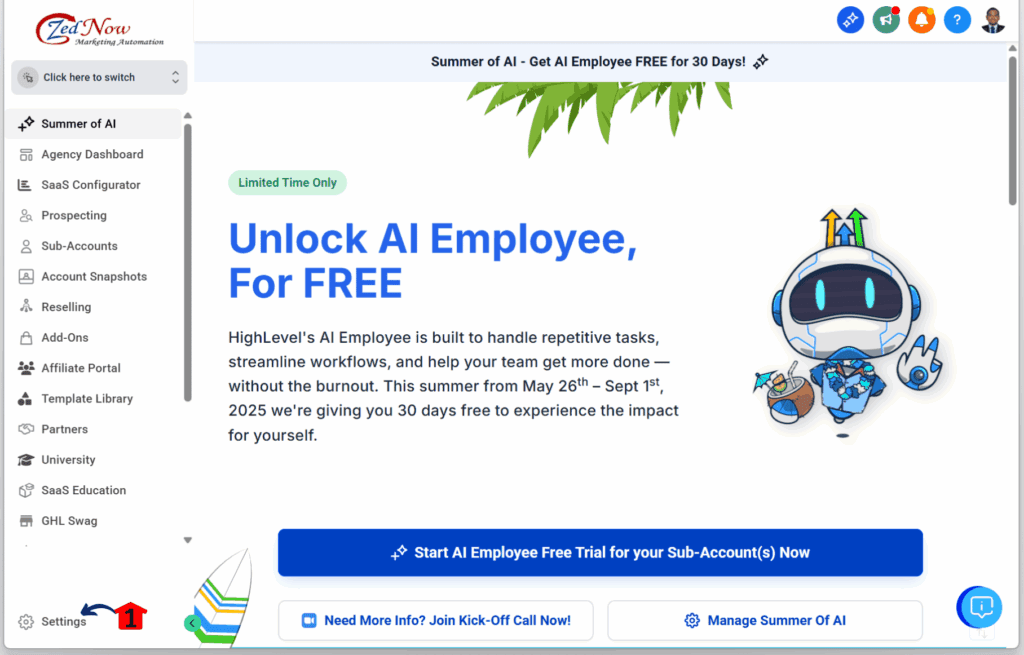
Step 02 – Navigate to Labs
2.1 Scroll down until you see the Labs option and click it.
2.2 Click on the Sub-Account tab.
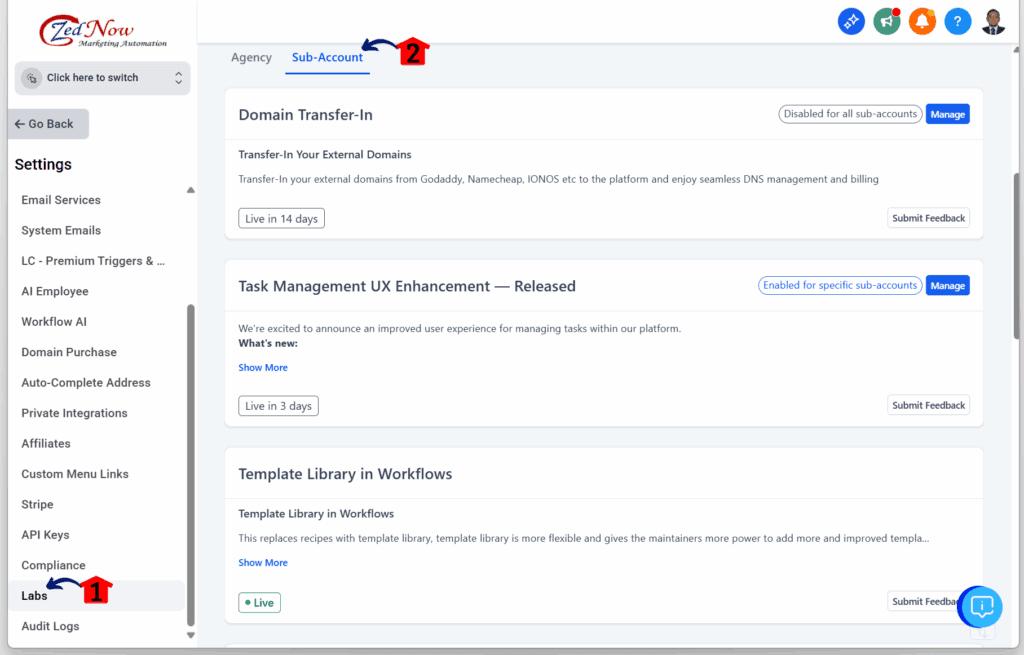
Step 03 – Manage Multi-Popup Support
3.1 Click the Manage button under Multi-pop up support for Funnels & Websites.
- A popup with the Multi-pop up settings should appear.
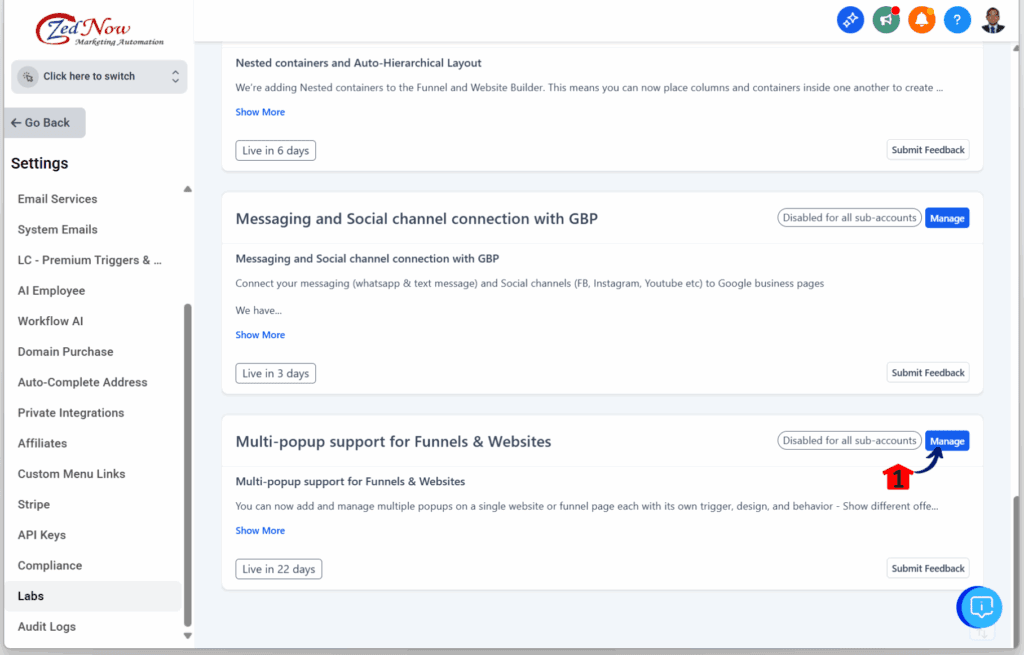
Step 04 – Enable Multi-Popup Support
- You should now see the Multi-pop up support settings window.
4.1 Tick the sub-accounts where you want to enable this feature.
4.2 Click the Save button.
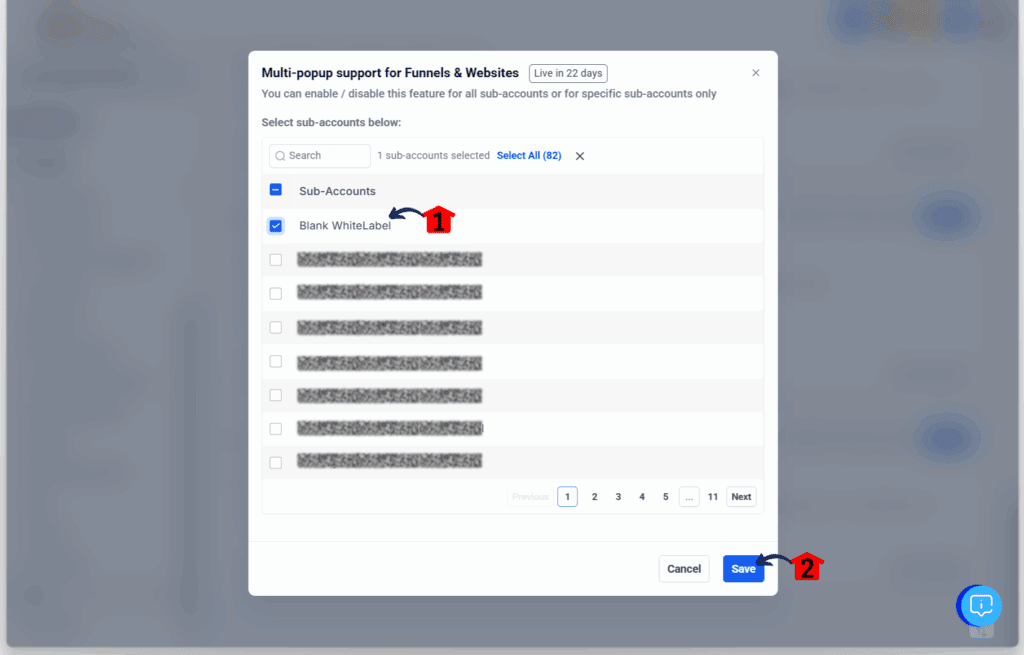
How to Set Multiple Popups in a Single Funnel Step or Website Page
Step 1.0 – Access the Main Left Hand Menu in your GoHighLevel Account
- The Main Menu on the Left side of your screen has all the main areas that you work in when using GHL
1.1 Click on the Sites Menu Item.
- Access the Sites section of GoHighLevel
- You’ll now be in the Sites section, where you can view the list of all your funnels.
1.2 Click the Funnels option.
- We’ll use the Funnels section for this walkthrough.
1.3 Choose an existing funnel to use for the multi-popup update.
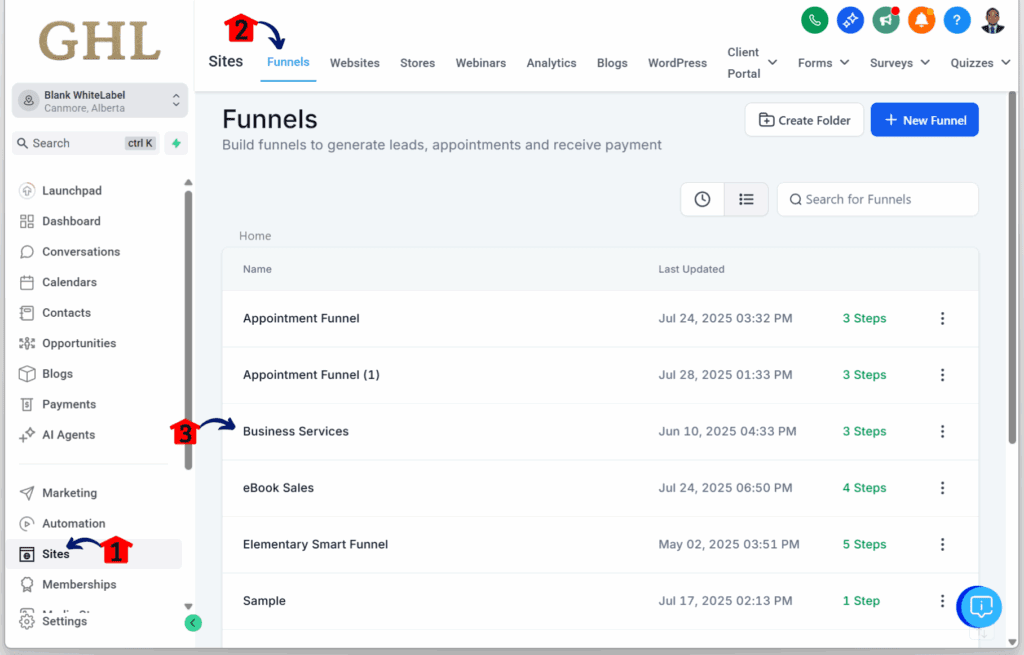
Step 02 – Edit the Funnel Page
- You should now be in that specific funnel’s dashboard.
2.1 Click the Edit button on the squeeze page or first step.
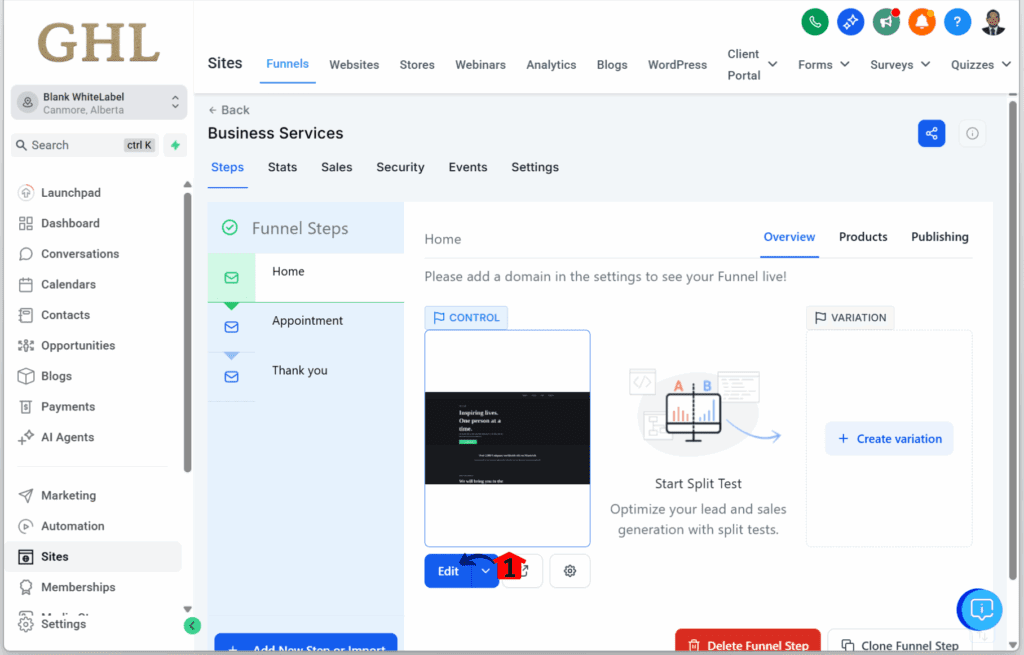
Step 03 – Access the Funnel Editor
- You should now be inside the funnel editor.
3.1 Click on the Popup Settings icon.
- You’ll find it above the funnel builder, along with other page tools.
3.2 Click the Create New Popup button to add another popup.
- Need help with popups? Check out this tutorial: HOW TO CREATE POP UP FORMS ON GOHIGHLEVEL.
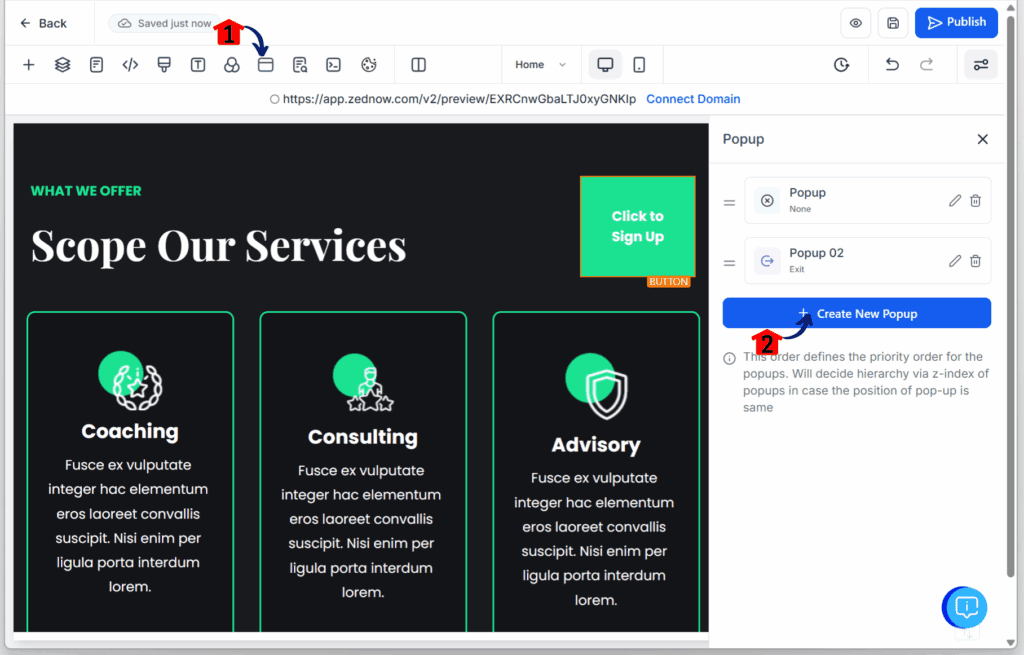
Step 04 – Set Popup Triggers
4.1 Click any button on the editor canvas.
- The button settings panel should slide in from the right.
4.2 Under the Button Actions tab, click the Link To dropdown.
4.3 Choose the Open Popup option.
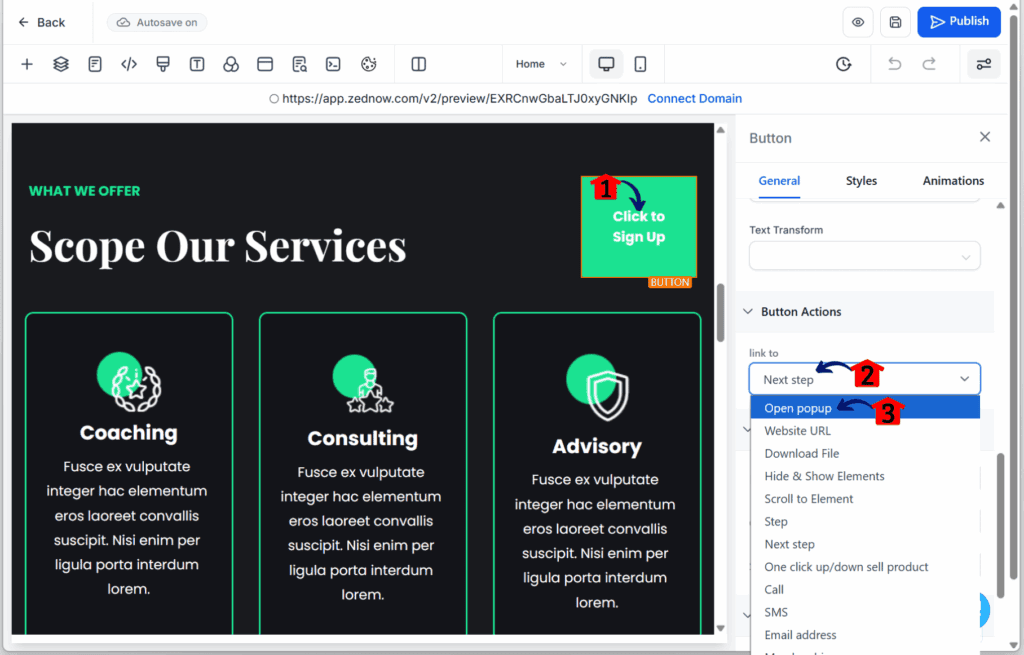
Step 05 – Connect the Popup
- Once you’ve selected the Open Popup option and enabled it in Labs, the popup dropdown will appear.
5.1 Click on the Popup dropdown and choose from the list of popups you’ve created.
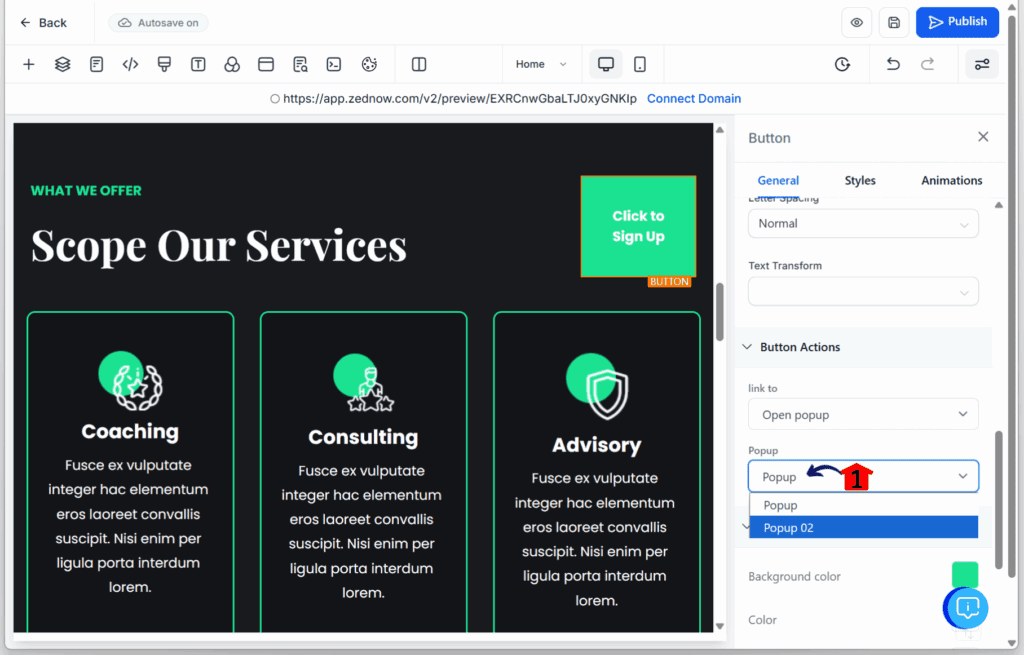
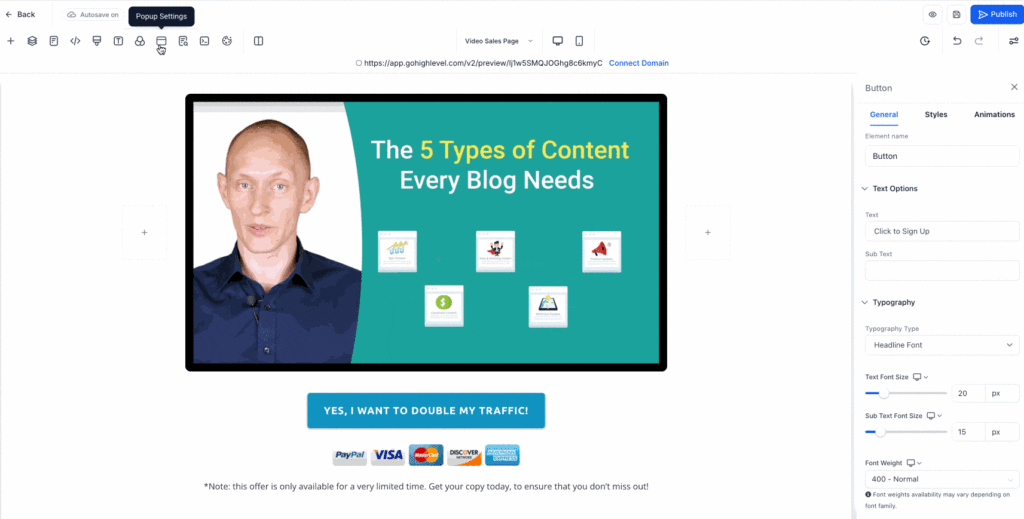
Pro Tips – Maximize Your Popups Strategy
Using multiple website popups is helpful—but only if they’re done right. Here’s how to keep things sharp and user-friendly.
- Give each popup a job. One for leads. One for exit. One for buttons. That’s it. Don’t stack five messages in one window.
- Don’t trigger them all at once. If two popups show at the same time, you lose people. Spread them out with different triggers.
- Stay out of your own way. Popups should help, not block the screen. Keep designs simple and content clear.
- Use the right placement. Test center vs. corner. See what works for your page and audience.
- Preview often. Always test how your multiple website popups show up on desktop and mobile. Fix issues before you hit publish.
Good popups feel useful. Bad ones feel annoying. These tips help you land on the right side.
What This Means for Your Business – Faster Funnels, Smarter UX
This update to multiple website popups gives you more flexibility with less work.
You don’t need to build extra pages just to show a different message. Now, one funnel page can handle it all. A lead form shows after a delay. A special offer pops up on exit. A product reminder appears on click.
It keeps your pages clean. Your goals clear. And your edits quick.
For agencies, it means building smarter funnels with fewer moving parts. For solo users, it’s one less thing to hack or patch together.
It’s a simple way to do more with the tools you already have—and that saves time.
FAQs – Everything You Need to Know About Multi-Popups
Conclusion – Turn On, Test, and Keep It Simple
The new multiple website popups feature lets you do more with less. No need for workarounds or extra pages. Just set what you need, where you need it.
Build a lead form popup. Set up a timed offer. Drop in a quick message on exit. It’s all possible now—on one page.
If you haven’t tried it yet, switch it on in Labs. Build a few popups. Test them out. See what fits your flow.
Simple changes like this can make a big difference.
Scale Your Business Today.
Streamline your workflow with GoHighLevel’s powerful tools.