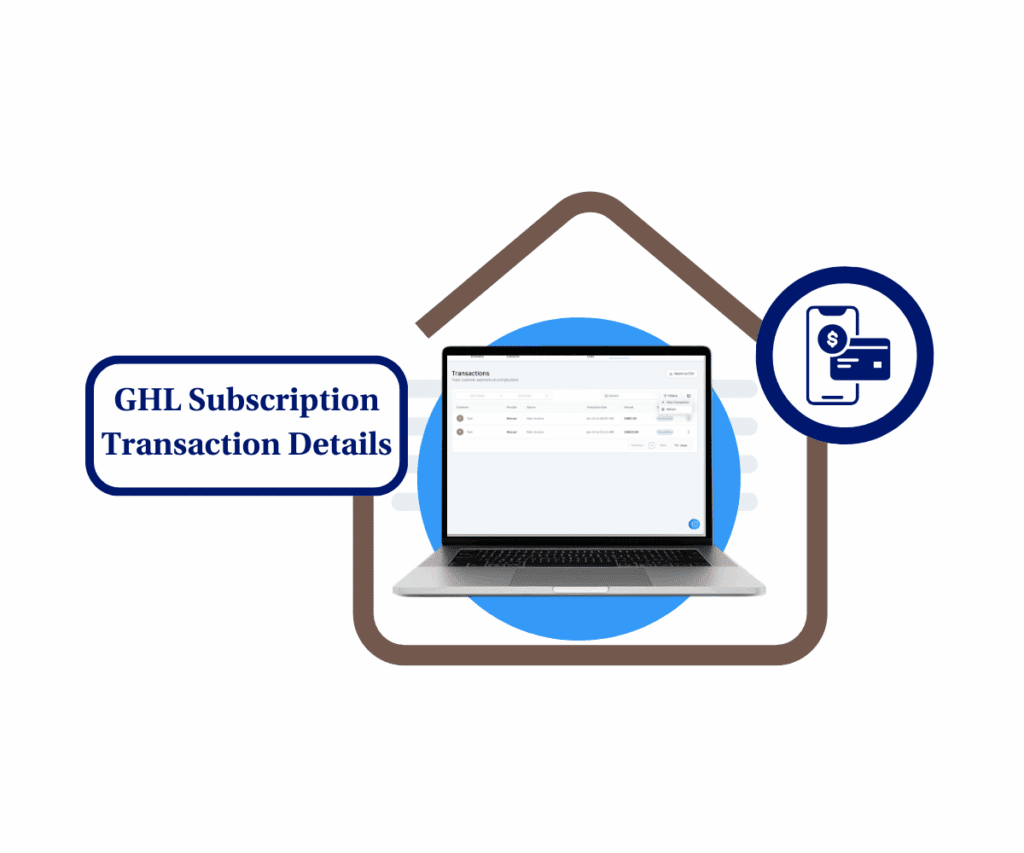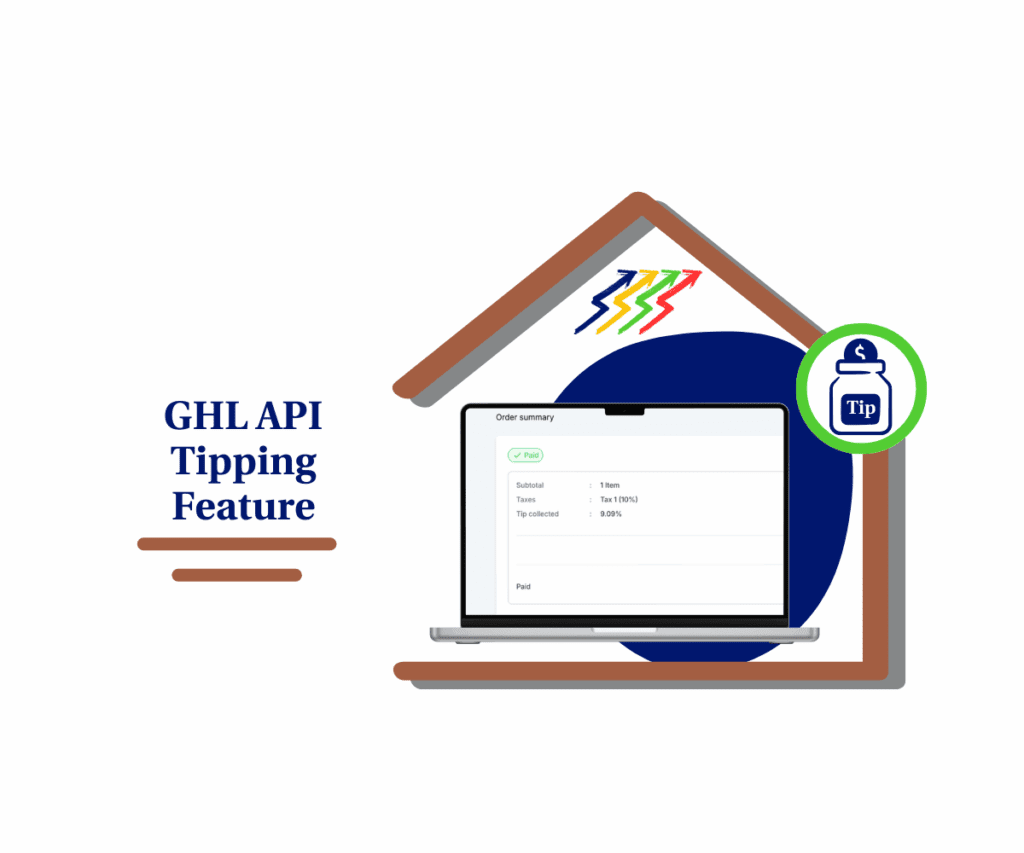- PayPal Payment Setup in GoHighLevel
- Quick Summary – PayPal Payment Setup Essentials
- What’s New: PayPal Built Into Funnel Checkouts
- Why This Matters to You
- How to Use PayPal Integration
- Pro Tips for Optimizing PayPal Usage
- What This Means for Your Business
- Expected Results with PayPal Enabled
- Frequently Asked Questions About PayPal Integration
- Are You Ready to Integrate PayPal Payment Setup in GHL?
PayPal Payment Setup in GoHighLevel
Doing the PayPal Payment Setup inside your GoHighLevel funnel is now quick and simple. If you’ve been looking for an easy way to let clients pay with PayPal, the option is now built right into your funnel checkout.
This guide walks you through how the PayPal payment setup works in GHL and how to start using it today. You’ll learn where to find the settings, how to connect your PayPal account, and what to expect once it’s live.

By adding PayPal to your funnel steps, you give clients more flexibility, and that usually means more completed checkouts.
Quick Summary – PayPal Payment Setup Essentials
Purpose: Show you how to do the PayPal payment setup inside your GoHighLevel funnels.
Why It Matters: Some people prefer PayPal. When you give them that option, more of them finish the checkout.
What You Get: A simple guide to help you connect PayPal, turn it on in your funnel, and test the setup.
Time to Complete: Around 10 minutes from start to finish.
Difficulty Level: Easy. No outside tools needed and no advanced tech skills required.
Key Outcome: Your funnel checkout will support PayPal, giving buyers a fast and familiar way to pay.
What’s New: PayPal Built Into Funnel Checkouts
GoHighLevel now includes a built-in way to let people pay through PayPal inside your funnels. The PayPal payment setup is part of the checkout form, which means no extra plugins or outside tools are needed.
Once you connect your PayPal account in the settings, you can turn it on inside any funnel product step. It will then show as an option during checkout, right next to the credit card form.
Automate marketing, manage leads, and grow faster with GoHighLevel.

This works for both one-time and subscription payments. When customers choose PayPal, the funds go straight to your PayPal account. Everything happens in one smooth flow.
If you’ve ever had a client ask for PayPal, this new option saves time and helps close more sales.
Why This Matters to You
The PayPal payment setup in GoHighLevel makes it easier for people to pay you. That alone is reason enough to pay attention. Not everyone wants to type in a credit card. Some feel safer using PayPal.
When you give people that option, you make checkout simpler. That often means fewer drop-offs and more sales.
If you build funnels for clients, this helps them too. You can offer both PayPal and cards, and let their buyers pick what works best. It’s a small change that can make a big difference in results.
This update is useful for anyone running online offers, digital services, or one-click upsells.
How to Use PayPal Integration
Setting up the PayPal payment setup inside your GoHighLevel account is straightforward. You’ll link your PayPal account, add it to a funnel product, and make sure everything works. It’s a simple process once you know where to look.
Here’s how to get it done.
Step 1.0 – Access the Main Left Hand Menu in your GoHighLevel Sub Account
- The Main Menu on the Left side of your screen has all the main areas that you work in when using GHL
1.1 Click on the Payments Menu Item.
- Access the Payments section of GoHighLevel
- You’ll now be in the Payments section, where you can create invoices, add products, and manage other payment tools
1.2 Click the Integrations tab.
1.3 Click the Connect button for PayPal.
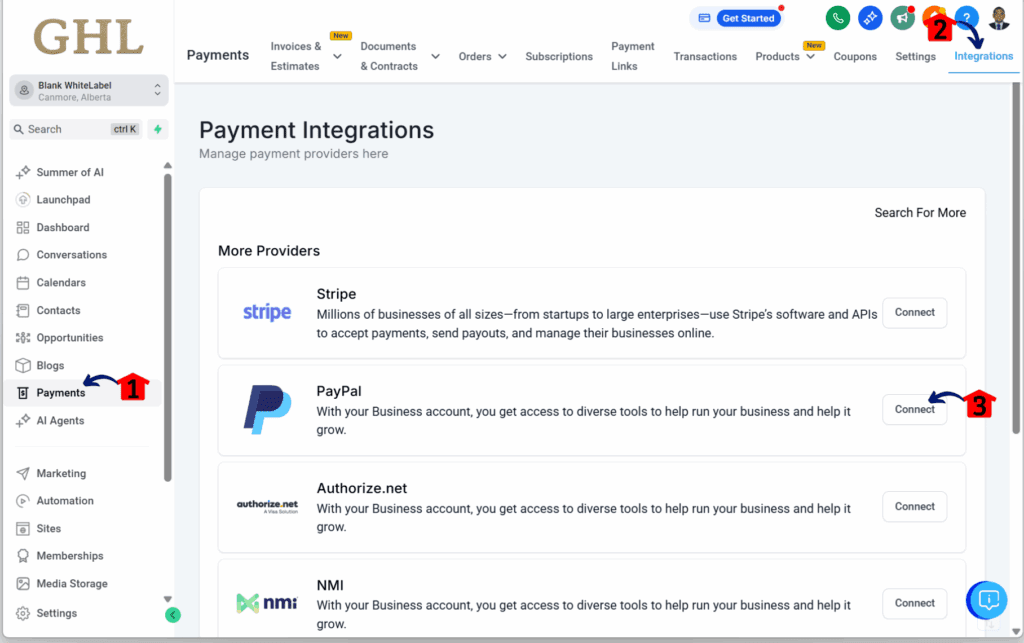
Step 2.0 – Verify PayPal Integration Access
- You’ll now be taken to the PayPal integration screen.
2.1 Check if there are no PayPal accounts currently connected.
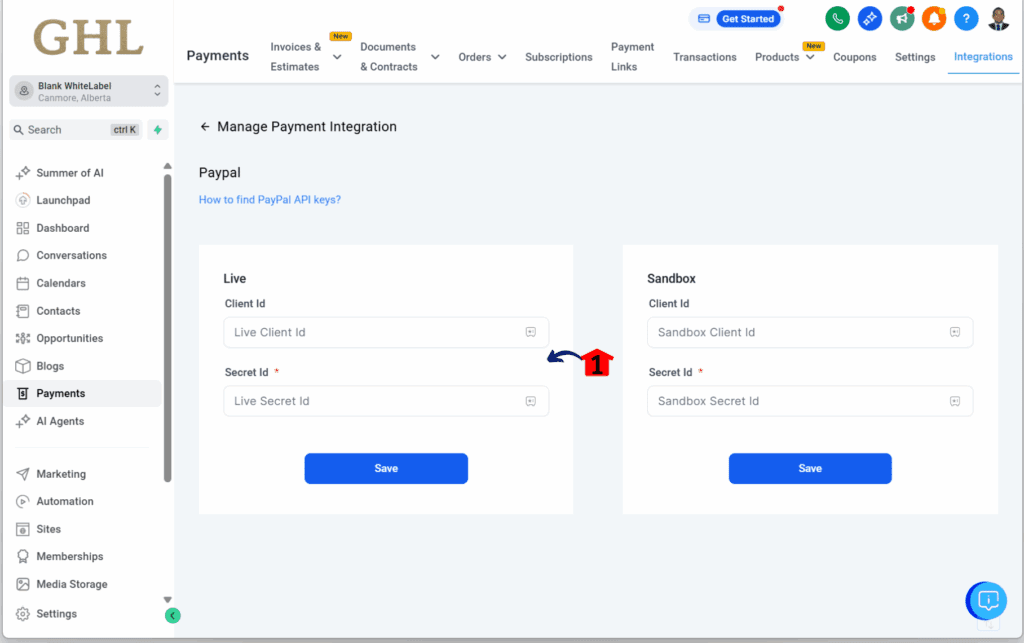
Step 3.0 – Log In to PayPal
3.1 Log in to your PayPal account.
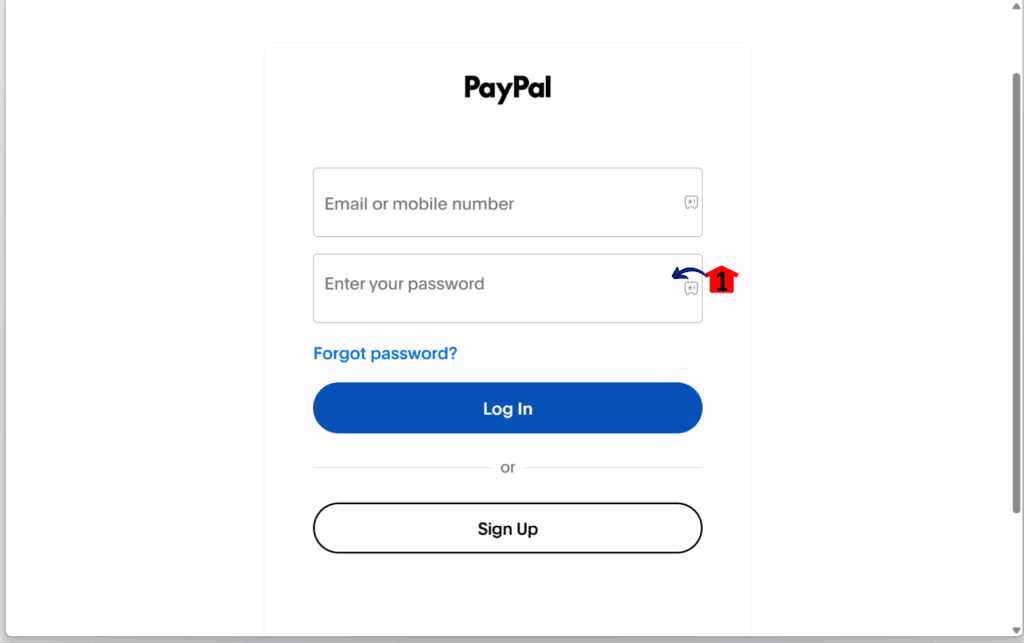
Step 4.0 – Access the Developer Tools
- Once logged in, you’ll land on your PayPal dashboard.
4.1 Click the Developer button.
- If you don’t see the Developer button, you’ll need to upgrade your PayPal account to a Business account.
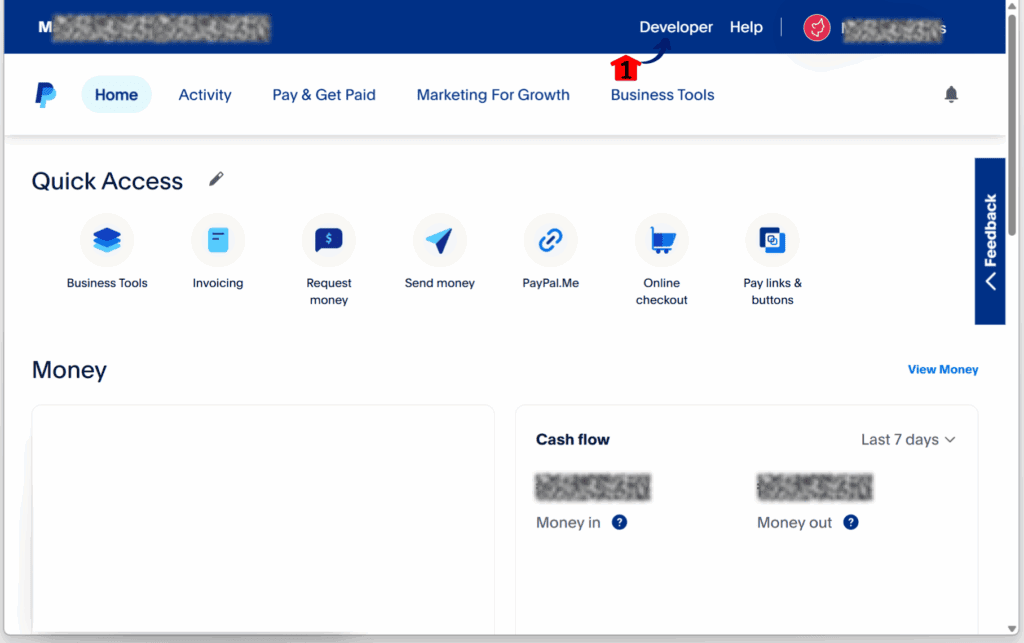
Step 5.0 – Generate Live API Credentials
5.1 Click the App & Credentials tab.
5.2 Select the Live option to generate your PayPal Live credentials.
5.3 Click the Create App button.
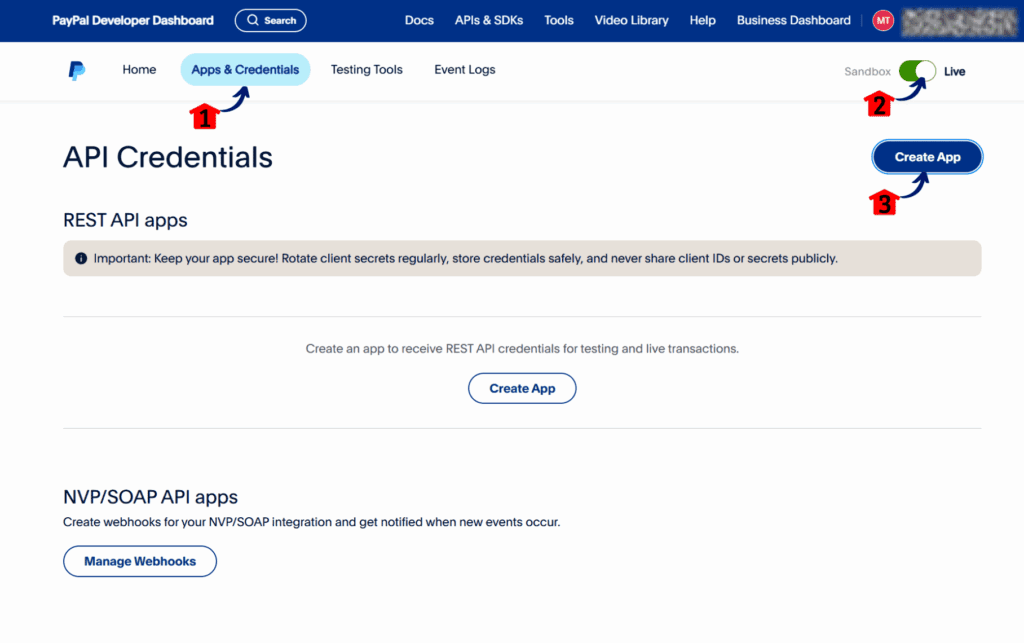
Step 6.0 – Create a New App
- A popup should appear for app creation.
6.1 Type in your App Name.
6.2 Click the Create App button.
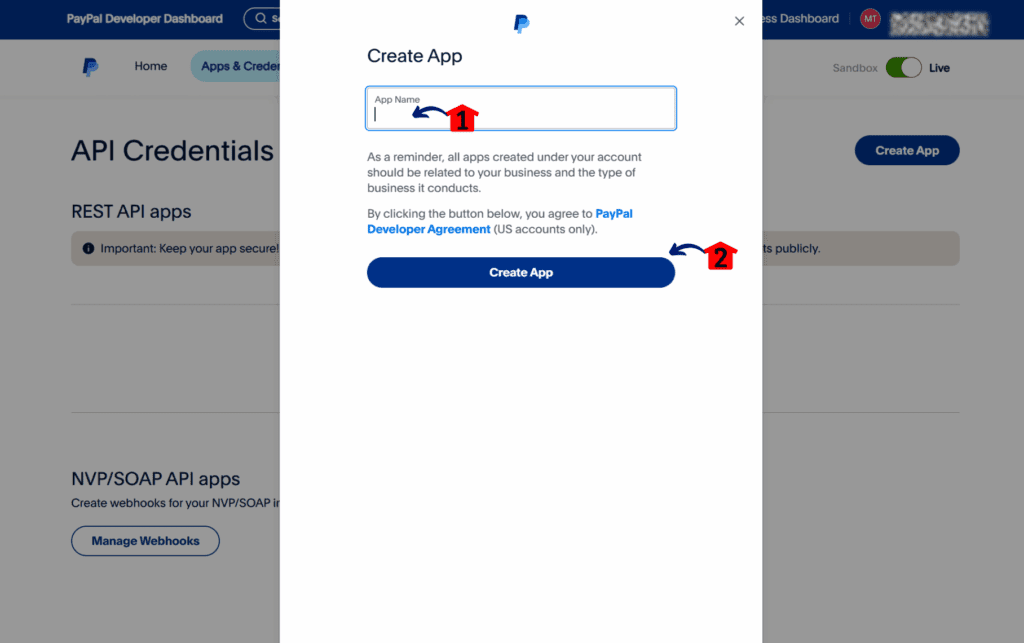
Step 7.0 – Copy Live Credentials
- After creating the app, PayPal will generate your Live Client ID and Secret for PayPal payment setup
7.1 Copy the Client ID for PayPal Live.
- Use a notepad or text app to save it.
7.2 Copy the Secret ID for PayPal Live.
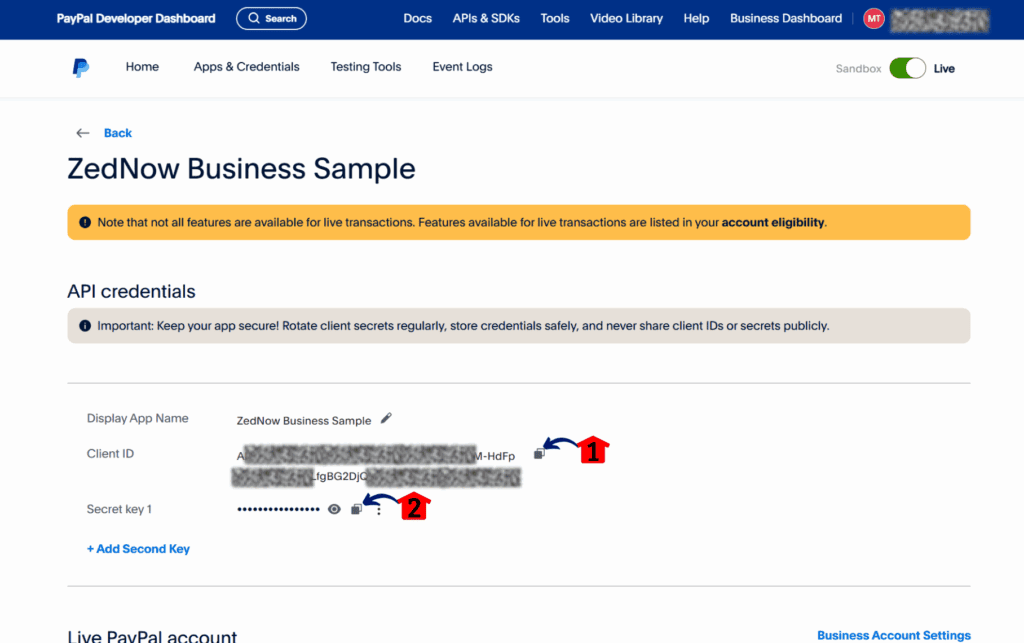
Step 8.0 – Switch to Sandbox Mode
8.1 Click the Sandbox toggle button.
- The interface will now switch to Sandbox mode.
8.2 Repeat Step 6.0 to generate your Sandbox credentials.
- Save the Sandbox credentials in a notepad as well.
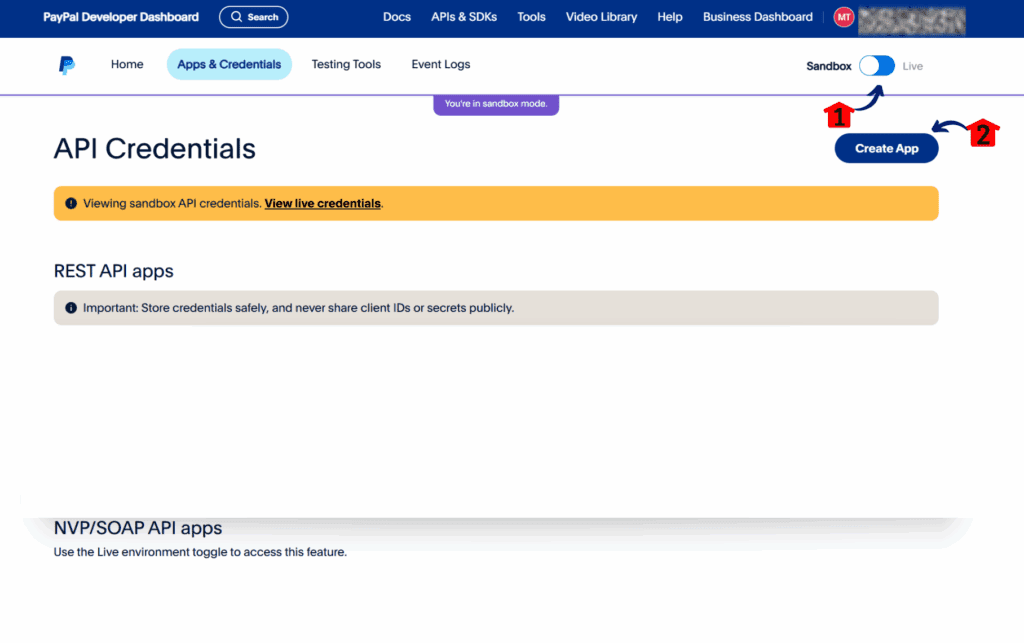
Step 9.0 – Add PayPal Credentials in GoHighLevel
- Go back to your GoHighLevel account.
9.1 Paste your PayPal Live Client ID and Secret ID.
9.2 Click Save.
9.3 Paste your PayPal Sandbox Client ID and Secret ID.
9.4 Click Save.
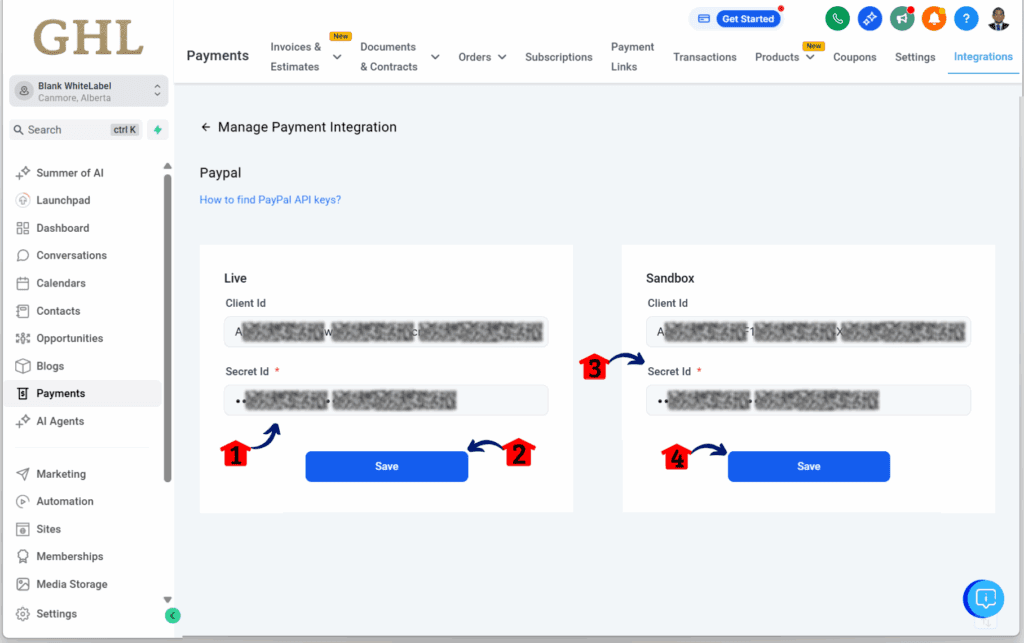
Step 10.0 – Confirm the Integration for PayPal Payment Setup
10.1 Check if both Live and Sandbox credentials are successfully connected.
- You should see a Disconnect button and no error messages.
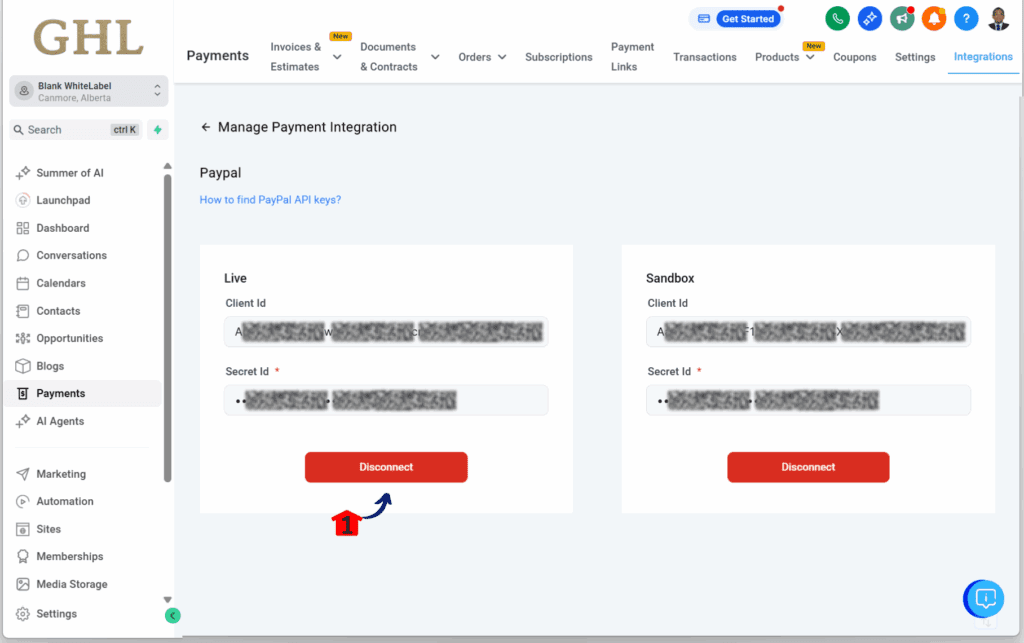
Pro Tips for Optimizing PayPal Usage
Once you’ve completed the PayPal payment setup in your funnel, a few small changes can help things run even better. These tips will make checkout easier for your customers and smoother for you.
- Offer both PayPal and cards. Don’t limit people to just one option. Let them pick what works best for them.
- Check how your business shows in PayPal. Go into your PayPal settings and make sure your name or company looks right. This helps people trust the checkout page.
- Try both one-time and recurring products. PayPal works with both, so test what makes sense for your offers.
- Keep an eye out for connection issues. If something stops working, try reconnecting PayPal in your settings. That usually solves it.
- Use automations for follow-up. Set a tag or send an email when someone pays. That way, nothing gets missed.
These simple changes can make a difference in how your funnel feels and functions.
What This Means for Your Business
Doing the PayPal Payment Setup in GoHighLevel gives people another easy way to pay. That small change can lead to better results. When checkout feels simple, more people finish the process.
PayPal is a name people know. Some trust it more than entering card details. Others already have a balance they want to use. Either way, offering PayPal makes things easier for them and better for you.
If you run funnels for clients, this is a feature you can add without extra tools. It’s already part of the system. That means less tech work and fewer moving parts to manage.
It’s a simple option that improves the experience and supports your business goals.
Expected Results with PayPal Enabled
After you finish the PayPal payment setup in GoHighLevel, you may notice that more people complete the checkout. PayPal is fast, familiar, and easy to use. Many customers already have it set up, so paying takes just a few clicks.
You will also see your payments arrive faster. They go right into your PayPal account as soon as someone checks out.
There may be fewer questions from buyers too. When the process feels easy and familiar, they are less likely to get stuck.
If you build funnels for clients, this gives them a helpful upgrade. No extra tools. No complicated setup. Just one more way to make sure people can pay without delay.
Frequently Asked Questions About PayPal Integration
Are You Ready to Integrate PayPal Payment Setup in GHL?
The PayPal payment setup in GoHighLevel is a simple way to give people another option to pay. It takes just a few minutes to set up, and once it’s live, you can start seeing results.
You don’t need any extra apps or complicated steps. Just connect PayPal, turn it on in your funnel product, and you’re good to go.
Whether you’re building funnels for yourself or for clients, this is one of those updates that makes the process better without adding extra work.
Give it a try. And if you’ve already set it up, let us know how it’s working for you.
Related Posts You’ll Find Useful:
- How to Set Up a Stripe Payment Link in GoHighLevel
- Customize Your Payment Link Branding Colors with GHL’s Latest Update
Scale Your Business Today.
Streamline your workflow with GoHighLevel’s powerful tools.