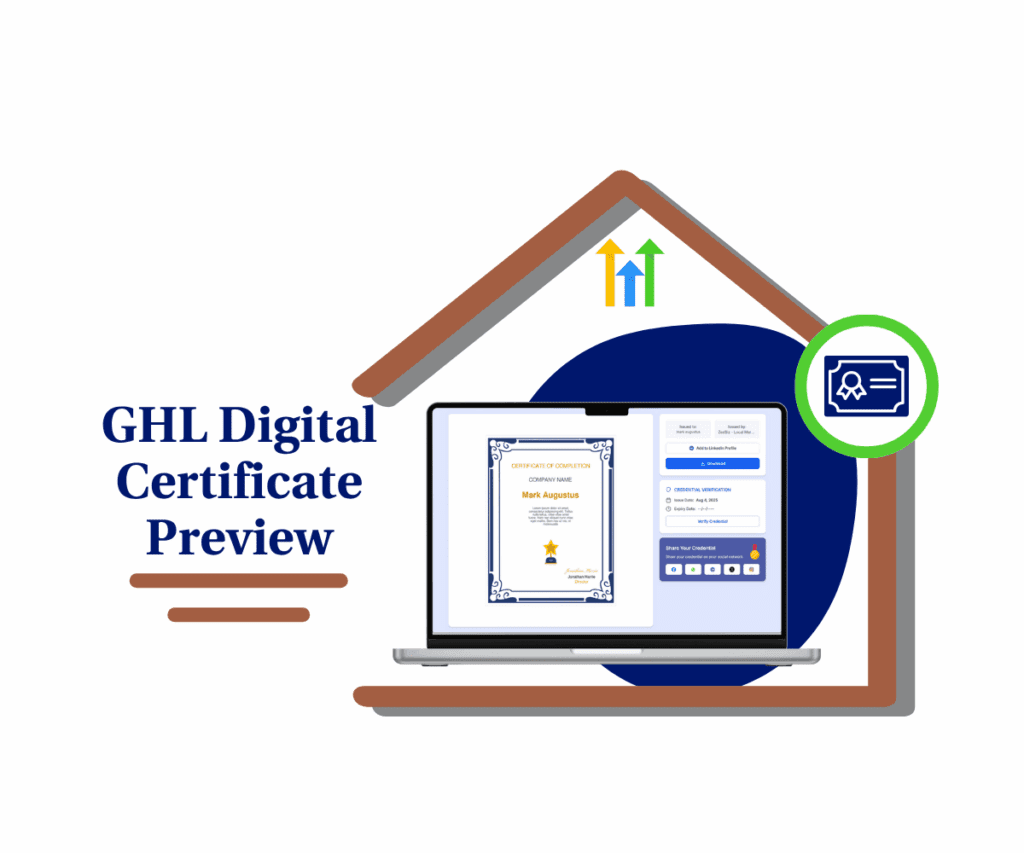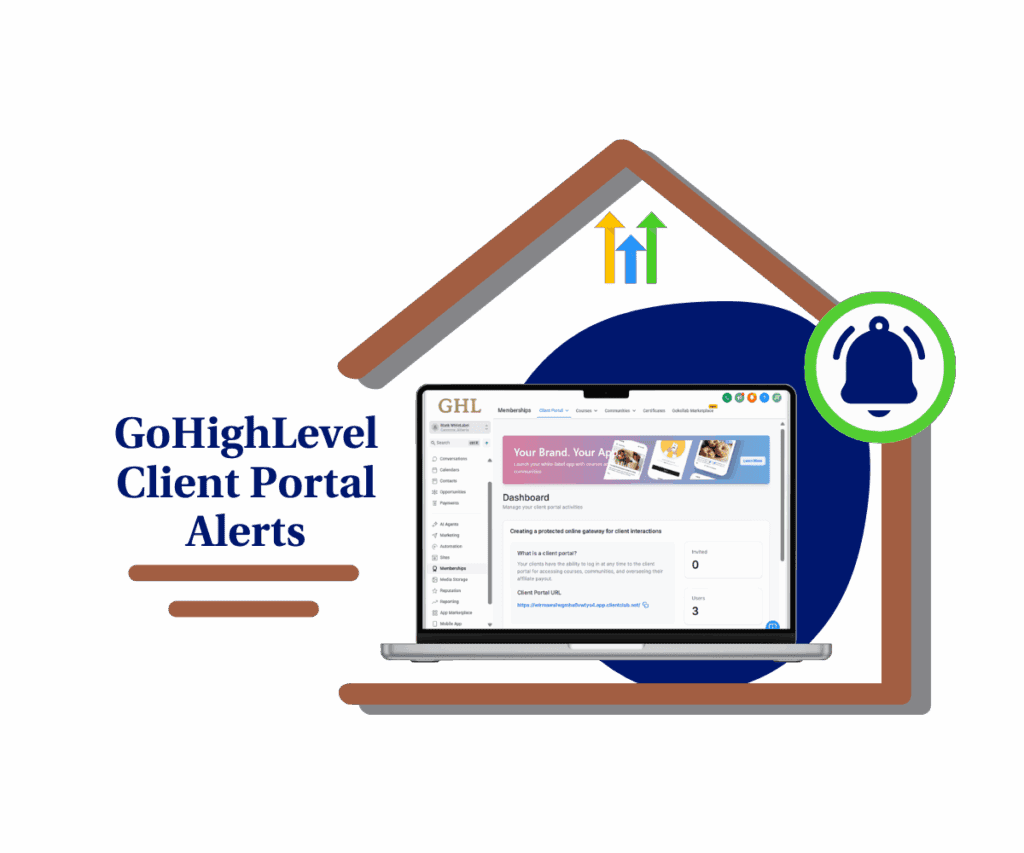- Documents, Templates, and Emails Now Follow Language Settings
- Quick Summary – Multilingual Documents at a Glance
- What’s New – Platform Language Sync with Documents
- Why This Matters – Less Friction, More Professionalism
- How to Use – Configure and Send Multilingual Documents
- Pro Tips – Get More from Multilingual Documents
- What This Means – Scale Globally with Confidence
- FAQs – Real Answers for GHL Users
- Conclusion – Ready to Go Global?
Documents, Templates, and Emails Now Follow Language Settings
Working with international clients? Then sending multilingual documents in just English isn’t cutting it anymore. These days, people expect to see contracts and forms in their own language. That’s why GoHighLevel rolled out a game-changing update—your docs now adjust to your platform language automatically.
This means no more awkward manual translation, no more building duplicate templates in every language. GHL now detects the platform language and ensures that your documents, public forms, and product lists match it—automatically.
Whether you’re sending contracts to clients in France or sharing onboarding forms with leads in Brazil, GHL has you covered.

GoHighLevel now supports multilingual documents that automatically adapt to your platform language. That means faster client onboarding, fewer mistakes, and a more native experience for every international user.
Quick Summary – Multilingual Documents at a Glance
Purpose: Expand GoHighLevel’s multilingual documents tool with multilingual support.
Why It Matters: Simplifies global client onboarding and enhances professionalism.
What You Get: Auto-translated product lists, forms, and email-linked documents.
Time to Complete: Less than 5 minutes to configure
Difficulty Level: Beginner – no tech skills required
Key Outcome: Native language document experience for every client you serve
What’s New – Platform Language Sync with Documents
The Documents feature in GoHighLevel lets you create contracts, proposals, and intake forms that clients can sign or submit digitally. It’s a core tool for closing deals and collecting the right info—fast.
Now, it’s even better.
Automate marketing, manage leads, and grow faster with GoHighLevel.

With the new multilingual documents update, GoHighLevel will automatically detect and apply your Platform Language setting across several key elements:
- Product List Headers – When you include a product list in a document, headers like “Item,” “Quantity,” or “Price” are now shown in your configured language.
- Public Template Input Forms – When you publish a document as a public link, input fields (like name, email, phone) will match the set language.
- Email Links – When you email a document, the link preserves the language setting so the recipient sees the content in the correct locale.
That means GHL will now handle language logic for you behind the scenes—making your multilingual documents feel local, native, and professional no matter where your client is.
Why This Matters – Less Friction, More Professionalism
Sending a contract in the wrong language? That’s a deal-killer.
This update to multilingual documents removes that risk completely. It ensures every public-facing document looks like it was crafted for the recipient—no awkward English labels, no half-translated templates, no manual work.
Here’s why this matters:
- Better Experience for International Clients
Whether you’re onboarding a lead from Madrid or closing a deal in Tokyo, the forms and multilingual documents they see now feel native. That builds trust fast. - Less Manual Editing, More Automation
No more duplicating documents per language or manually translating labels. GHL does the heavy lifting based on your platform language setting. - Cleaner Client Communication
The email links that deliver your documents now preserve the locale. That means what your client sees in their inbox matches what they open in their browser. - One Centralized Document System
You no longer need multiple versions of the same multilingual documents for different regions. One setup. Multiple languages. Done.
For global agencies, VAs, and anyone serving clients in multiple countries, this is a quiet but powerful upgrade. It’s one less friction point—and in sales, every second counts.
How to Use – Configure and Send Multilingual Documents
First things first—you’ll need to pick your language in settings. Once that’s locked in, GoHighLevel handles the rest. Any new docs you send will follow that language automatically. Let me show you where to do that and how to make sure it’s set up right.
Step 01 – Access the Settings Area in GoHighLevel
1.1 On the left side of your screen, head all the way to the bottom and hit the gear icon ⚙️ for Settings.

1.2 Once you’re in Settings, look for and click on “Business Profile” to continue.

Step 02 – Set Your Platform Language
2.1 In the Business Profile settings, scroll down until you find the Platform Language option.
2.2 Hit the dropdown and choose the language that fits your clients best.

2.3 Click Update Business Info to save.

Step 03 – Create a Document with a Product List
3.1 Head over to “Sites” in the left menu, then choose “Documents.”
3.2 You can either create a new document by clicking the plus sign or open one you’ve already made.

3.3 Inside the document editor, add a Product List section—watch how the headers now show up in the language you set.

3.4 Save everything and exit the editor when you’re good to go.
Step 04 – Send the Document or Publish It as Public Template
4.1 To email the document, click the Share icon and select “Send via Email.”
– GHL will automatically append the correct locale to the link.

4.2 Want to share your doc publicly? Click on “Publish as Public Template.”
– The form fields, like name and email, will now show in the language you’ve selected.
4.3 Copy the link and open it in your browser to make sure everything looks right—check the labels and headers.

Pro Tips – Get More from Multilingual Documents
Want to make your multilingual documents even sharper? Here are a few power-user tips to make this feature work harder for your agency:
- Preview Before You Send
Before sharing a link with clients, preview the document in an incognito window. This ensures your language setting applies cleanly and catches any missed elements. - Email Yourself First
When using the “Send via Email” option, try sending it to yourself first. You’ll see exactly what your client sees—including the localized URL and document layout. - Use Public Templates for Global Teams
If your agency operates in multiple countries, have each location set their own platform language. Then build public document templates that match their workflows—localized and repeatable. - Keep Template Names Language Neutral
Use internal naming like “Proposal – Base Template” instead of “Proposal – English” or “Proposal – Spanish.” Since the language auto-adjusts, you don’t need separate versions. - Check for Custom Field Translations
If you use custom fields inside public templates, check how those fields display in each language. Some manual tweaks may be needed to align translations.
What This Means – Scale Globally with Confidence
This update might seem small, but it’s a big deal for agencies serving clients outside a single language zone.
Here’s what this really unlocks:
- Serve More Markets Without More Work
You don’t need to rebuild workflows or forms in different languages. Just set your platform language, and GHL adapts everything from product list headers to form fields. - Look Bigger, Operate Leaner
Even if you’re a solo operator or a small team, multilingual documents let you present as a pro international operation—without hiring translators or investing in custom dev. - Close Deals Faster
No one wants to guess what a contract means. When a client sees documents in their native language, trust goes up—and close times go down. - Better Team Collaboration Across Countries
If your VA is in Mexico, your client is in Canada, and your agency is in Germany, everyone now works inside the same GHL system, but each sees what they need in their local language.
This update turns GHL into a more serious contender for global agencies—and shows that the platform is listening to what international users need.
FAQs – Real Answers for GHL Users
Conclusion – Ready to Go Global?
The new multilingual documents update is one of those quiet features that can make a loud impact.
It doesn’t just translate words—it translates trust. It shows clients you care enough to speak their language, literally. And it removes the friction that slows down deals, onboarding, and payments.
Here’s what you get with this update:
- Seamless native-language support in multilingual documents, product lists, and public forms
- Automatic locale handling in email links
- A smoother, more professional experience for international clients
If you’re working with clients outside your home market—or plan to—this feature is a no-brainer.
Next Step:
Head to your GoHighLevel Settings > Business Profile and set your Platform Language. Then go build your next document, send it, and see the difference.Have you tried multilingual documents yet? Drop a comment or send us feedback—we’d love to know how it’s working for your agency.
Scale Your Business Today.
Streamline your workflow with GoHighLevel’s powerful tools.