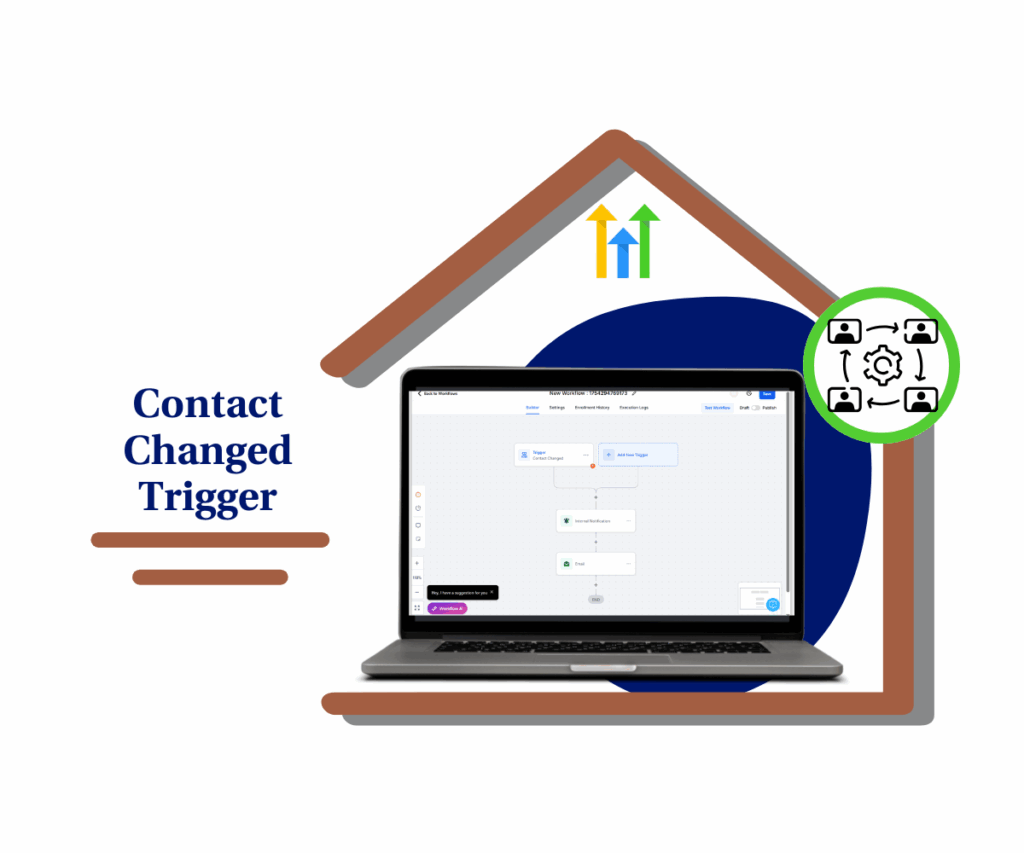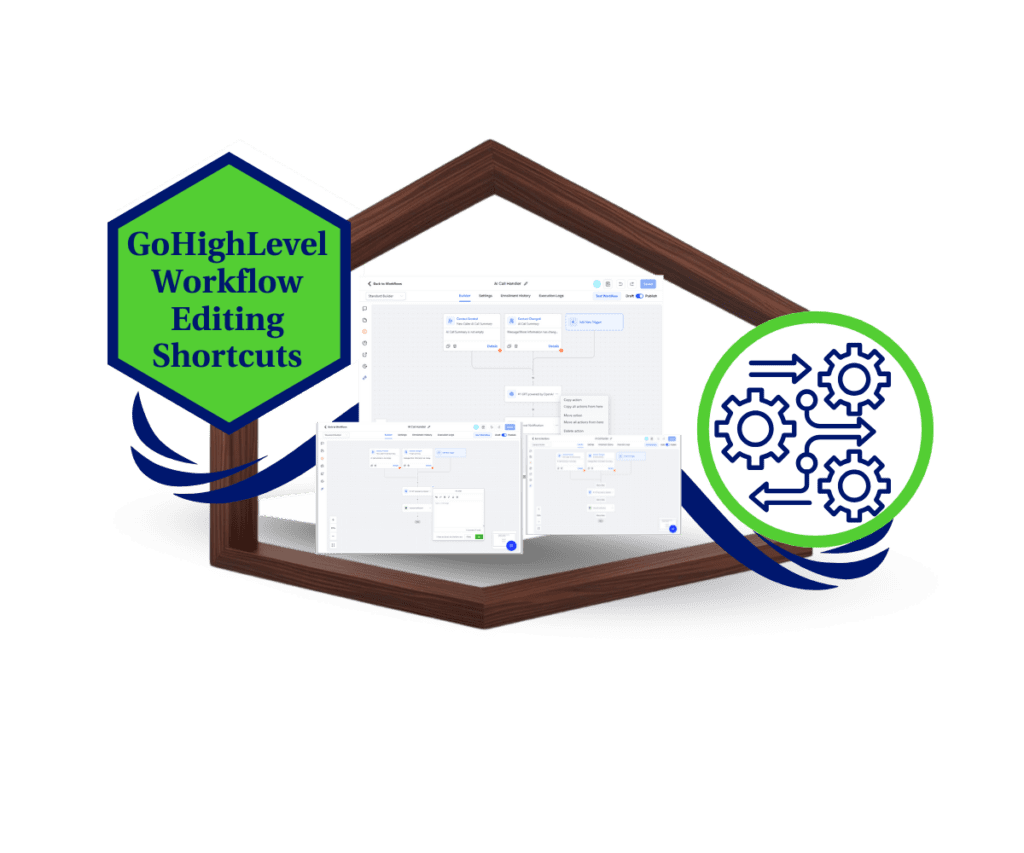- Quickly duplicate any action or block to other workflows
- Quick Summary – Workflow Automation Tips
- What’s New – Copy Steps from One Workflow to Another
- From Local Copying to Cross-Workflow Power
- Why This Matters – Time-Saving, Scalable Automation
- How to do Workflow Automation Tips
- Quick Pro Tips – Make the Most of This Feature
- Results You Can Expect – Speed, Consistency, Clarity
- Real-World Use Cases – How Agencies Are Using It
- Frequently Asked Questions – Workflow automation tips
- Conclusion – Maximize Automation, Minimize Rebuilds
Quickly duplicate any action or block to other workflows
Workflow automation tips is here. Workflow builders, rejoice—your biggest time-suck just got slashed.
Until now, building or updating workflows in GoHighLevel meant recreating actions step-by-step. Sure, you could copy inside the same workflow, but if you wanted to reuse steps across different workflows or clients? You were stuck duplicating everything manually. Not anymore.
GoHighLevel just rolled out a powerful new update that lets you copy any single step or a whole block of workflow actions—and paste them directly into another workflow, even across different tabs. That’s right: true cross-workflow automation tips.
For agencies managing multiple sub-accounts, and power users with complex automations, this update is a massive time-saver. It doesn’t just speed things up—it makes your automations smarter, more consistent, and a whole lot easier to scale.

This new GoHighLevel update lets you copy any action or block between workflows in seconds. It’s a game-changer for anyone serious about scaling fast with workflow automation tips.
Quick Summary – Workflow Automation Tips
Purpose: This update allows users to copy workflow steps across workflows inside GoHighLevel, enabling faster, smarter automation building.
Why It Matters: You no longer need to rebuild actions or logic step-by-step—copy once, paste wherever needed, and deploy faster.
What You Get: The ability to copy any single step or block of actions from one workflow and paste it into another, even across browser tabs.
Time to Complete: Less than 2 minutes to copy and paste a block into a new workflow.
Difficulty Level: Beginner-friendly. No coding, triggers, or API needed—just click, copy, and paste.
Key Outcome: Faster workflow creation, consistent logic reuse, and streamlined agency scaling with zero duplicated effort.
What’s New – Copy Steps from One Workflow to Another
This feature drops the limits on workflow automation tips copying—now you can move steps between different workflows just as easily as within the same one.
Here’s what’s brand new:
Automate marketing, manage leads, and grow faster with GoHighLevel.

- Cross-workflow copying: You can now copy any single action—or an entire block of actions—from one workflow and paste it into another.
- Works across tabs: No need to keep everything in one window. Copy in another tab, paste in another. Smooth.
- Copied actions stick around for 15 minutes: which means you can drop them into several workflows before they disappear.
- Quick Paste options: Look for the new “Quick Paste” button beside the “+” when adding actions. Or use the 3-dot menu beside any action and hit “Paste Below.”
This isn’t just a minor tweak—it’s a major quality-of-life upgrade for anyone building or maintaining multiple automations.
From Local Copying to Cross-Workflow Power
Before this update, GHL users could only copy and paste workflow steps within the same workflow. It helped, sure—but it was limited. If you wanted to use the same logic in a different workflow, you had two choices: rebuild it from scratch or open two tabs and recreate it manually. Neither was fast or fun.
Now, those days are over.
With cross-workflow copy/paste, you’re no longer locked into a single workflow at a time – it is workflow automation tips. You can:
- Clone tested sequences into new workflows without rebuilding
- Copy blocks of actions—like email chains, tagging rules, or conditional branches—and drop them into place instantly
- Avoid rework and reduce the chance of manual errors
This is more than a productivity boost. It changes how you think about workflow design. You can build reusable logic blocks, store them temporarily, and move them anywhere inside your account—all in seconds.
Why This Matters – Time-Saving, Scalable Automation
Time is everything in automation. When you’re managing a bunch of workflows or client accounts, even small upgrades can make a huge difference. This update isn’t just handy—it helps you grow faster without working harder.
Here’s why it matters:
- Agencies can standardize faster: You’ve built the perfect onboarding flow or nurture sequence. Now you can drop it into multiple client workflows in seconds—no rebuilding, no errors.
- Speed equals revenue: The faster you launch, the faster you get results. Copying between workflows eliminates repetitive setup, letting you deploy faster.
- Consistency matters: When you copy proven logic blocks, you’re not reinventing the wheel—you’re reusing your best work.
- Multi-tab freedom: Work in one tab, paste in another. It’s smoother, cleaner, and fits the way real power users operate.
For anyone serious about workflow automation tips, this update is a turning point. You’re not just building workflows—you’re building systems that scale.
How to do Workflow Automation Tips
If you’ve ever rebuilt the same automation from scratch, copied logic manually, or toggled tabs to match actions step by step, this update is your shortcut. You can now copy any workflow step or block from one workflow to another—no rebuild required.
It works across tabs, within the same sub-account, and lets you reuse your best workflow automation tips in just a few clicks.
Follow these steps to use it right now:
Step 01 – Open the Source Workflow
1.1 From your GHL account, go to the left-side Main Menu.
1.2 Click on Automation > Workflows.
1.3 Choose the workflow containing the actions you want to copy.
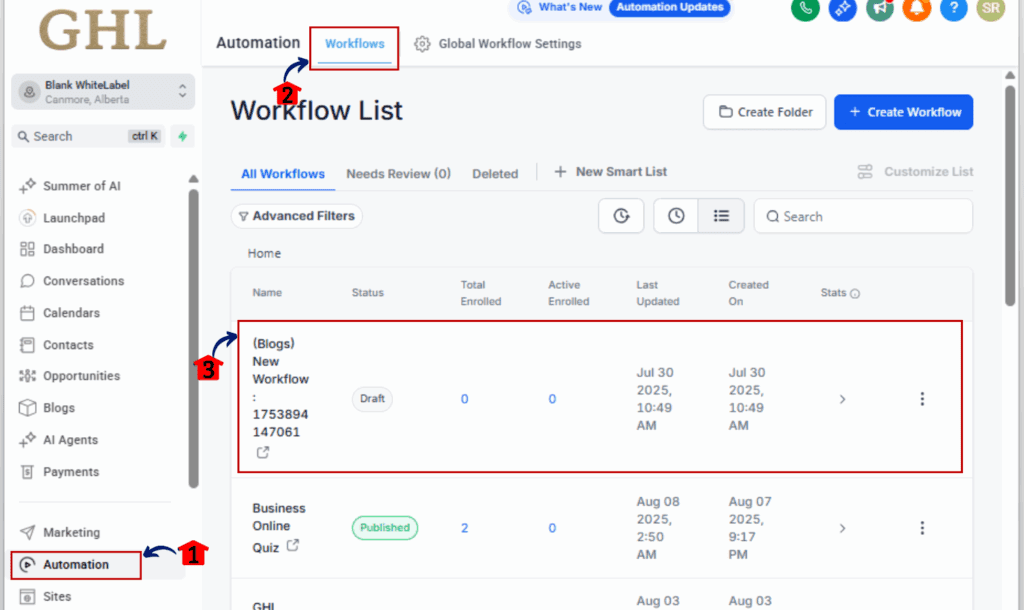
Step 02 – Copy a Single Action or Action Block
2.1 Hover over the action you want to copy.
2.2 Click the 3-dot icon.
2.3 Choose “Copy Action” to copy one step OR
2.4 Choose “Copy All Actions From Here” to grab everything from that point downward.

Step 03 – Open the Target Workflow
3.1 Stay in the same sub-account.
3.2 Open another tab, or stick with the one you’re using.
3.3 Go to the workflow you want to paste everything into.

Step 04 – Paste the Actions
4.1 Look for the Quick Paste button next to the “+” Add Action icon.
4.2 Or click the 3-dot icon on any action and select “Paste Below.”

Step 05 – Review and Adjust the Actions
5.1 Check for correct tags, custom values, or conditional logic.
5.2 Update or adjust anything needed for this specific workflow.
5.3 Ensure triggers align with your new goals.

That’s it. Your copy-paste automation power just leveled up—and your time just got a major raise.
Quick Pro Tips – Make the Most of This Feature
Copying workflow steps across workflow automation tips is already a massive time-saver—but if you want to go pro-level with it, here’s how to get even more out of this feature:
Use clear naming conventions
If you’re copying multi-step sequences (like onboarding flows or lead routing logic), name each key action before you copy. This keeps things organized once you paste them into a new workflow.
Color-code your blocks
Use the built-in color tag system to visually group copied blocks. This is especially helpful when pasting into complex workflows with lots of branching logic.
Paste into drafts or templates
Use a “template workflow” with your most-used workflow automation tips structures. Copy from it as needed and paste into live workflows as you build out client accounts.
Validate logic after every paste
Just because the steps copy doesn’t mean they auto-magically fit every use case. Always review custom fields, conditions, or email templates after pasting.
Stack your copy-paste power with Snapshots
Combining this feature with Snapshots gives you ultra-efficient scaling power. Build once, copy endlessly.
Results You Can Expect – Speed, Consistency, Clarity
This update isn’t just a nice-to-have—it’s a straight-up performance boost for workflow automation tips. Whether you’re an agency scaling across dozens of client accounts or a solo operator trying to streamline systems, here’s what you’ll start seeing:
Build Workflows 2–3x Faster
Stop wasting time recreating the same steps. With just a few clicks, your best-performing logic can be reused instantly in new builds.
More Consistent Automations
Copying eliminates the “human error” that creeps in when manually recreating actions. You can trust that what worked in Workflow A will behave the same in Workflow B.
Easier Onboarding for Team Members
Junior team members or VAs don’t have to figure out how to rebuild logic—they can just copy and paste proven steps. That means better training and faster execution.
Improved Campaign Testing
Want to try different triggers or conditions with the same action block? Now you can run A/B variations quickly without touching the original build.
Less Workflow Clutter
Instead of cluttering a single workflow with conditional branches just to reuse logic, copy that section and paste it where it belongs—clean, clear, and purpose-built.This is how smart workflow automation tips scales: not with more steps, but with smarter systems.
Real-World Use Cases – How Agencies Are Using It
This feature isn’t theory—it’s already changing how real agencies and power users build their workflow automation tips in GoHighLevel. Here are a few smart ways it’s being used right now:
1. Clone Client Onboarding Workflows
Agency onboarding flows usually include welcome emails, assigned tasks, notification steps, and CRM tagging. Now, you can copy that full sequence and paste it into a new client workflow in 30 seconds flat.
2. Replicate Review Request Sequences
Built the perfect “Ask for a Google Review” workflow with time delays, email follow-ups, and SMS nudges? Copy it and deploy it to all your local business clients without starting from scratch.
3. Reuse Lead Routing Logic
You’ve got a complex lead router built with conditional logic and user assignments? Copy and paste the entire logic block into any new campaign or sub-account workflow instantly.
4. Create a ‘Workflow Template Hub’
Some users now create one master workflow that acts as a library of tested automation blocks—everything from appointment reminders to sales follow-ups. Whenever they need something, they just open that hub, copy what they need, and paste it into the live workflow.
5. A/B Testing Sequences Without Rework
Instead of duplicating full workflows, users are copying key steps, changing just the trigger or timing, and running side-by-side comparisons in minutes.
This update isn’t just a tool—it’s a multiplier. It takes everything you’ve already built and turns it into reusable assets you can deploy anywhere.
Frequently Asked Questions – Workflow automation tips
Conclusion – Maximize Automation, Minimize Rebuilds
The ability to copy workflow actions across workflows isn’t just another nice-to-have—it’s a serious upgrade to how you work inside GoHighLevel because of workflow automation tips.
Stop rebuilding what already works. Now, you can grab your best workflows, drop them into new ones, and get back to the stuff that actually moves the needle—like client results or campaign strategy by following workflow automation tips.
Here’s your next move:
Open your most polished workflow, copy a block, and drop it into something new. You’ll instantly feel the time-savings—and wonder how you ever built without it.
Because the best workflow automation tips don’t come from doing more… They come from doing less—but better.
Scale Your Business Today.
Streamline your workflow with GoHighLevel’s powerful tools.