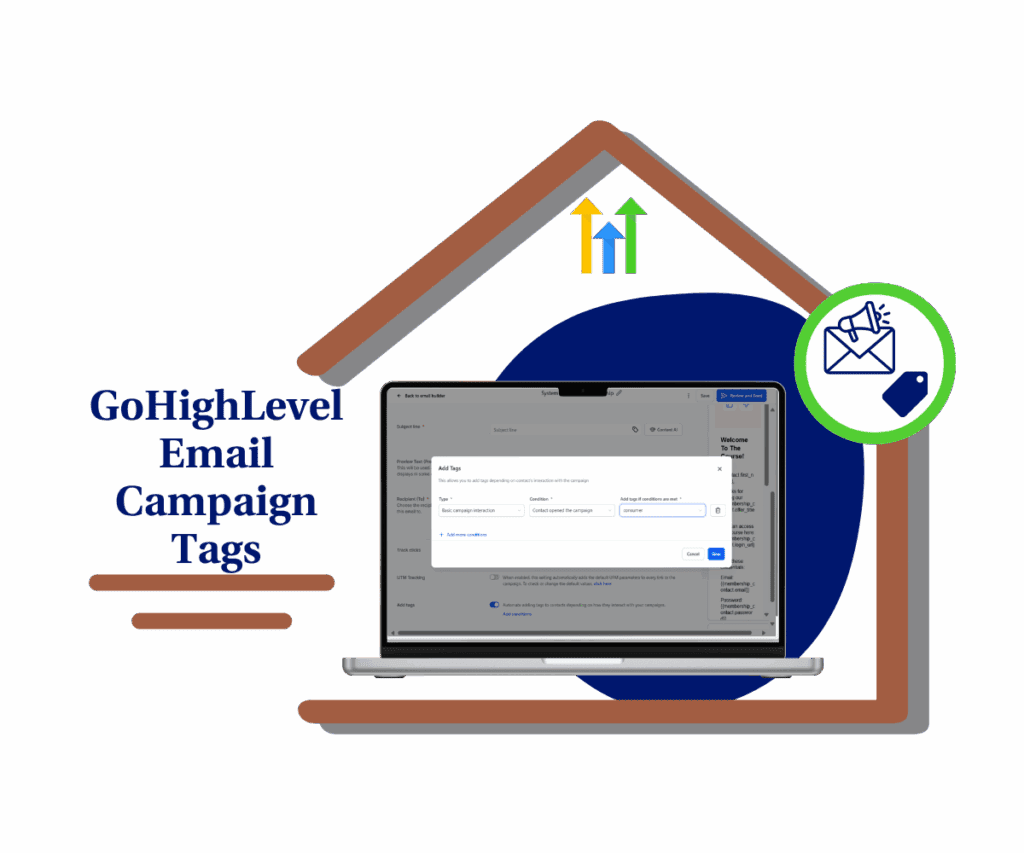- How to schedule workflows by account or contact timezone in GoHighLevel
- Quick Summary – Workflow Timezone Settings at a Glance
- What’s New – Workflow Timezone Settings
- What’s Changed in Workflows
- Why This Matters for Your Agency
- How to Use Workflow Timezone Settings
- Pro / Quick Tips for Workflow Timezone Settings
- Results You Can Expect
- FAQs – Workflow Timezone Settings
- Conclusion – Smarter Automation with Workflow Timezone Settings
How to schedule workflows by account or contact timezone in GoHighLevel
If you’ve ever had a workflow send a “Good morning” text at 3 AM to a lead on the other side of the world, you already know why workflow timezone settings matter. This GoHighLevel update fixes that once and for all. With workflow timezone settings, you can choose whether your automation runs on your account’s timezone or on each contact’s local timezone.
Here’s the deal: before this update, all workflows ran based on your account timezone. That meant if you were in New York and your client was in California, they’d get emails or texts three hours off. Now, you can flip the switch and make your workflows adapt to every contact’s timezone automatically.

With workflow timezone settings, you can send messages at the right time for every contact—improving engagement, accuracy, and customer experience.
Quick Summary – Workflow Timezone Settings at a Glance
Purpose: Workflow timezone settings let you choose whether automations run on your account’s timezone or each contact’s local timezone.
Why It Matters: Timing is everything in automation. This feature ensures messages land at the right hour, boosting engagement and preventing late-night or early-morning notifications.
What You Get: A new timezone option inside workflow wait steps and time windows, with fallback to account timezone if a contact has no timezone set.
Time to Complete: Setup takes just a few clicks inside the workflow builder and can be done in under 5 minutes.
Difficulty Level: Beginner-friendly. Anyone comfortable with workflows can set it up without extra training.
Key Outcome: Smarter, more personalized automations that improve engagement and customer experience while saving you from building duplicate workflows.
What’s New – Workflow Timezone Settings
GoHighLevel’s new workflow timezone settings give you control over how your automations run. Instead of everything defaulting to your account’s timezone, you now have two options inside workflow wait steps and time windows.
First, you can stick with Account Timezone. This means every automation follows the clock where your business is set up. If your agency is based in Chicago, then all the scheduled emails, texts, and calls will follow Central Time, no matter where your leads are.
Automate marketing, manage leads, and grow faster with GoHighLevel.

Second, you can switch to Contact Timezone. This is where the magic happens. When you select this option, each contact runs through your workflow in their own timezone. If someone is in Los Angeles, they’ll get that “9 AM” message at their 9 AM. If they’re in London, they’ll get it at their 9 AM.
And don’t worry—if a contact doesn’t have a timezone set, the workflow automatically falls back to your account timezone. This way, nothing breaks or gets delayed.
This new flexibility is designed to help agencies run campaigns that actually feel local and personal, no matter how global their audience is.
What’s Changed in Workflows
Before this update, GoHighLevel workflows had one rule: everything ran on your account’s timezone. That meant if your agency account was set to Eastern Time, all wait steps and time windows were locked to that clock.
For local businesses working in one city, that setup wasn’t a big problem. But for agencies serving clients nationwide—or even worldwide—it caused headaches. A simple two-hour difference could make a welcome email land at midnight, or a reminder text ping someone during dinner.
Now, with workflow timezone settings, you’re no longer stuck with a one-size-fits-all schedule. You can choose between running everything by your account timezone or adapting to each contact’s timezone.
The shift might seem small, but it changes how automation feels for your contacts. Instead of rigid scheduling, you now have flexible, personalized timing built right into your workflows.
Why This Matters for Your Agency
Workflow timezone settings might look like a small tweak, but for agencies it’s a game-changer. Why? Because timing is everything in marketing automation.
When you send emails, texts, or reminders at the right local time, you increase the chance that your audience actually opens, clicks, and responds. Nobody wants to get a sales message at 2 AM. By aligning automations to each contact’s timezone, you make your campaigns feel natural instead of intrusive.
For agencies managing global clients, this feature is essential. You no longer need separate workflows for each region just to time your messages correctly. One workflow can now handle it all, adjusting for every contact automatically. That means less setup for you, fewer mistakes, and more consistent results.
Even for local businesses, the Account Timezone option keeps things simple and reliable. Restaurants, gyms, or salons that only serve one city can stick to account-based scheduling and keep all automations aligned with local business hours.
Bottom line: this update saves time, reduces errors, and makes your marketing automations smarter.
How to Use Workflow Timezone Settings
Setting up workflow timezone settings in GoHighLevel is simple once you know where to look. Here’s the step-by-step breakdown:
Step 01 – Access the Main Left Hand Menu in GoHighLevel
- The Main Menu on the Left side of your screen has all the main areas that you work in when using GHL
1.1 Click on the Automation Menu Item.
- Access the ‘Automation’ section of GoHighLevel
- You’ll now be in the ‘Automation’ section of GHL, where you can access the “Workflows” section from the top menu:
1.2 Click on the ‘Workflow’ menu link.
1.3 Choose Workflow
- Choose any Workflow that you already Have/created

Step 02 – Access the Workflow Settings
2.1 Click Settings
2.2 Choose “Contact Timezone”
- if you want everything to follow your agency’s timezone. select “Account Timezone”

That’s it. With just a few clicks, you can make sure your automations run smarter and more personal espcially when you use “Wait time” action.
Pro / Quick Tips for Workflow Timezone Settings
Once you start using workflow timezone settings, you’ll notice how much smoother your automations run. Here are a few pro tips to help you get the most out of it:
- Double-check contact data – The Contact Timezone option only works if your contacts have a timezone set. Make sure your forms, imports, or integrations capture this info.
- Use Account Timezone for local-only businesses – If your client only serves one city or region, there’s no need to complicate things. Stick with Account Timezone to keep workflows simple.
- Leverage Contact Timezone for global audiences – Agencies running international campaigns will see the biggest impact. Messages will always land at the right time, no matter where the lead lives.
- Combine with Smart Lists – Want to get advanced? Create Smart Lists by region, then run them through workflows using Contact Timezone for ultra-targeted campaigns.
- Test before going live – Add test contacts in multiple timezones to confirm the automation works as expected.
Pro move: mix and match. You can use Account Timezone in some workflows (like internal notifications) and Contact Timezone in others (like lead nurturing campaigns).
Results You Can Expect
When you start using workflow timezone settings, the results show up fast. Automations feel more natural because they land at the right time, and your audience is more likely to respond.
Here’s what agencies and businesses can expect:
- Higher engagement rates – Emails and texts that arrive at the right local time get opened and clicked more often.
- Better customer experience – No more awkward late-night or early-morning notifications. Your messaging respects each contact’s day.
- Simplified workflow management – Instead of building separate workflows for each region, you can manage everything from one streamlined setup.
- Improved lead nurturing – By reaching leads when they’re most likely to engage, you move them through the funnel faster and more smoothly.
- Fewer unsubscribes – People are less likely to opt out when they feel messages are timed appropriately.
The difference might not be flashy, but it’s practical, measurable, and instantly valuable.
FAQs – Workflow Timezone Settings
Conclusion – Smarter Automation with Workflow Timezone Settings
Workflow timezone settings might look like a small toggle in your GoHighLevel workflows, but the impact is big. By choosing between Account Timezone and Contact Timezone, you gain full control over when your automations run—whether you’re serving one local city or a global client base.
This update helps you avoid awkwardly timed messages, makes your campaigns feel more personal, and saves you from building unnecessary duplicate workflows. The result? Better engagement, happier contacts, and smoother automation management.
If you haven’t tested this feature yet, now’s the time. Try it in one of your active workflows and see how much difference it makes.
Scale Your Business Today.
Streamline your workflow with GoHighLevel’s powerful tools.