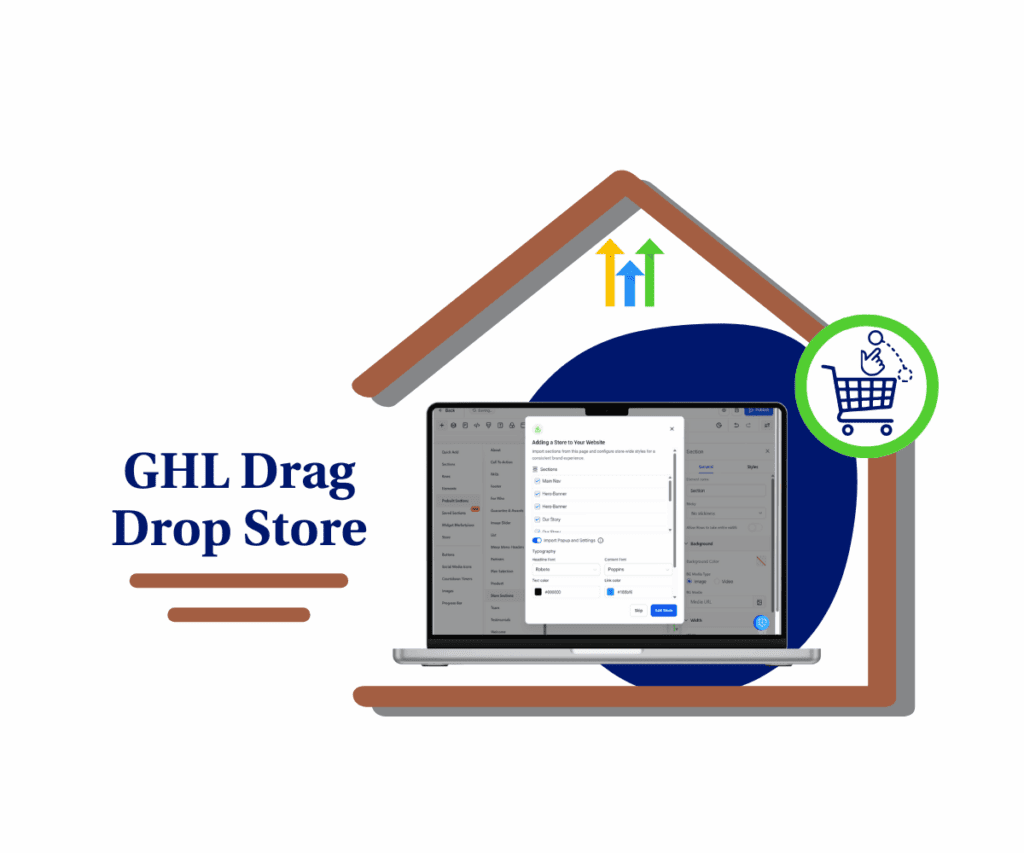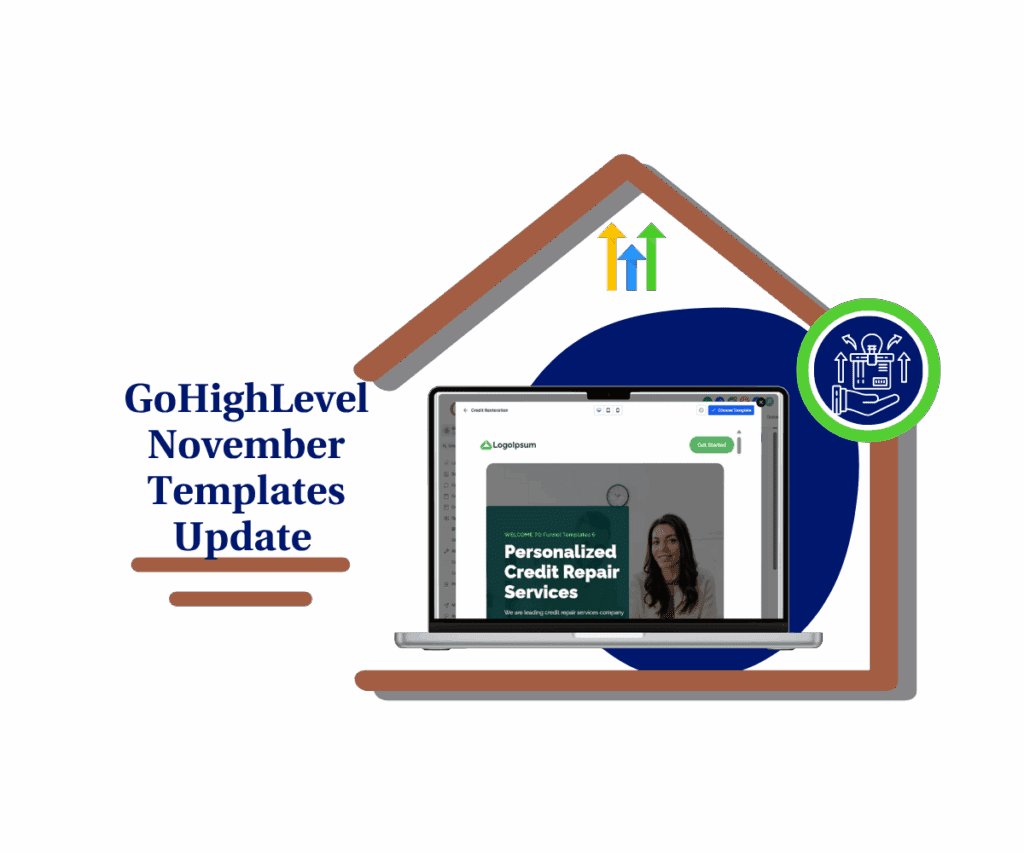- Customize plans, boost sales, and showcase pricing like a pro right inside your funnels, websites, blogs, or store
- Quick Summary – Pricing Table Builder Essentials
- New Layouts, Smarter Models, Better Buttons
- From Basic to Brilliant—Major Upgrade Alert
- Boost Conversions with Smarter Pricing Layouts
- How to Set Up the Pricing Table Builder
- Tips to Maximize Your Pricing Table Builder
- FAQs About the Pricing Table Builder
- Start Using the Pricing Table Builder Today
Customize plans, boost sales, and showcase pricing like a pro right inside your funnels, websites, blogs, or store
If you’re still using a plain old pricing table that lists numbers and calls it a day, you’re leaving conversions on the table literally.
In today’s world, how you present your offers is just as important as the offers themselves. A messy or boring pricing section can make your site look cheap. Worse? It confuses visitors and drives them away.
That’s why GoHighLevel just dropped a powerful new upgrade across Funnels, Websites, Blogs, and E-Commerce Stores: the Pricing Table Builder.
This thing is slick. More layout options. More pricing flexibility. More control over how people experience your plans and how fast they say yes.
Here’s the deal: If you want to turn browsers into buyers, your pricing layout needs to work with your funnel, not against it.
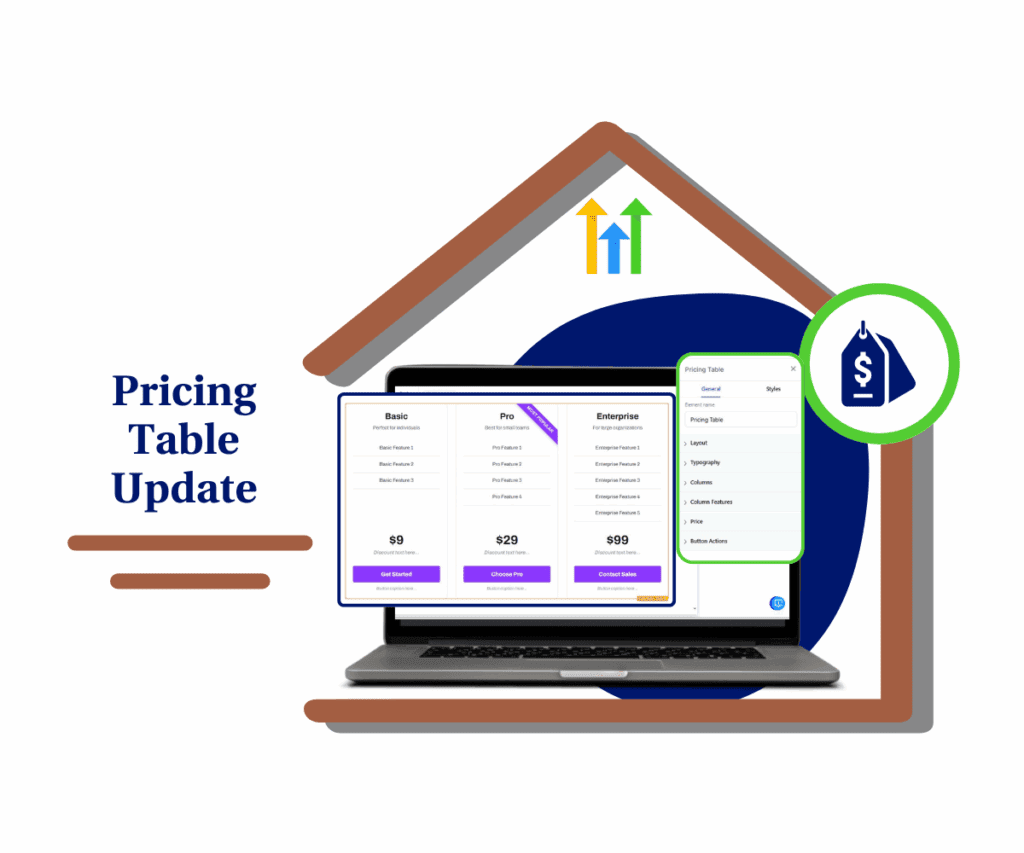
With the new Pricing Table Builder in GoHighLevel, you can now create engaging, high-converting pricing sections across funnels, websites, blogs, and e-commerce stores. Flexible layouts, powerful button actions, and custom pricing models give you total control over how your offers are showcased—no coding needed.
Quick Summary – Pricing Table Builder Essentials
Purpose: This update introduces a fully redesigned Pricing Table Builder inside GoHighLevel that gives you control over how you present and sell your offers across Funnels, Websites, Blogs, and E-Commerce Stores.
Why it matters: Better pricing layout = better conversions. This builder lets you show off your offers in the cleanest, most user-friendly way possible—on desktop and mobile.
What you get: Four layout modes (Grid, Carousel, Classic, Comparison), flexible pricing models, interactive buttons, captions, strikethroughs, and more—all no-code and drag-and-drop.
Time to Complete: You can build a polished, conversion-ready pricing table in under 10 minutes—even faster once you’ve used it once.
Difficulty Level: Beginner-friendly. No coding needed. Works seamlessly inside the GHL builder.
Key Outcome: Your offers look more professional, your CTAs work smarter, and your conversion rates go up—just by upgrading your pricing section.
New Layouts, Smarter Models, Better Buttons
GoHighLevel didn’t just tweak the old pricing table—they rebuilt it. The new Pricing Table Builder is packed with flexible layouts, pricing display options, and interactive button actions that give you full control over how your offers are shown.
Here’s what’s new under the hood:
Automate marketing, manage leads, and grow faster with GoHighLevel.

Four Dynamic Layout Modes
- Grid Mode: A clean, column-based card layout. Perfect for showcasing 2–5 pricing tiers side by side.
- Carousel Mode: Swipeable pricing plans with autoplay and hover pause. Mobile-friendly and great for storytelling your offers.
- Classic Table: A scrollable, row-based table for old-school clarity. Great for product feature comparisons.
- Comparison Table: A sticky first column keeps plan names visible while users scroll through features. Ideal for SaaS-style layouts.
Flexible Pricing Models
This builder doesn’t lock you into one way of selling. You can show:
- Fixed prices
- Subscriptions
- “Starting at” pricing
- Price ranges
- Per unit pricing
- Or even just custom text like “Contact us” or “Free”
Plus, you can highlight sales and special offers with:
- Strikethrough pricing
- Captions like “Best Value” or “Most Popular”
- Discount callouts to emphasize urgency or savings
Interactive Buttons That Actually Convert
Each pricing card now comes with ultra-customizable buttons. You can set them to:
- Link to a URL
- Trigger a popup
- Navigate to another step in your funnel
- Or do nothing (for passive display)
You also get control over the button text, captions, and visibility so you can tailor every action to match your user journey.
From Basic to Brilliant—Major Upgrade Alert
Let’s be real: the old pricing table was functional but limited.
You had a simple grid, a few design tweaks, and basic static content. If you wanted to get creative with pricing strategies or button actions, you were stuck using custom code, third-party tools, or awkward workarounds.
Here’s how the new Pricing Table Builder levels up:
Old Table:
- One layout style
- Fixed price or nothing
- Static buttons that just linked somewhere
- No flexibility for feature comparisons
- Mobile experience? Meh.
New Table:
- Four layout modes to fit any brand, niche, or strategy
- Pricing logic that adapts to subscriptions, promos, or service ranges
- Interactive buttons that drive user flow (popups, steps, CTAs)
- Sticky comparison columns for high-ticket product decisions
- Mobile-optimized with swipe, scroll, and clean formatting
This isn’t a minor tweak, it’s a full rebuild of one of the most important sections of your site. Whether you’re selling coaching packages, SaaS subscriptions, online courses, or physical products, this builder gives you the control to present offers the way you want to.
It’s cleaner. It’s smarter. And it’s built to drive action.
Boost Conversions with Smarter Pricing Layouts
Pricing isn’t just about numbers, it’s about perception. And perception is what drives clicks, signups, and sales.
Here’s why this update isn’t just a nice-to-have. It’s a game-changer for anyone using GoHighLevel to sell services, memberships, products, or anything in between.
Clarity Converts
People don’t buy when they’re confused. The new layout options especially the Comparison Table and Grid Mode make it easy for prospects to see the difference between plans and decide fast. No more bouncing because they couldn’t figure out what’s included.
Flexibility Drives Confidence
“Starting at” pricing. Custom labels. Strikethroughs. Captions. These small elements build trust. They show prospects that your pricing is transparent, thoughtful, and tailored to real needs.
Buttons That Guide the Journey
Want your “Buy Now” button to launch a popup? Need to send users to a form step or upsell? Now you can. Button actions are no longer static, they’re part of your sales flow. That means less drop-off and more completed funnels.
Better Mobile Experience = More Sales
Let’s not forget mobile. Carousel Mode and responsive tables mean your pricing section doesn’t break on small screens. You keep users engaged wherever they visit from.
Bottom line: if you’re serious about conversions, this update gives you the design power and UX control to turn browsers into buyers without code, plugins, or hacks.
How to Set Up the Pricing Table Builder
This is how you set up the Pricing Table Builder. Follow these simple steps to add pricing tables to your sales funnels and websites.
Step 01 – Access the Main Left Hand Menu in GoHighLevel
The Main Menu on the Left side of your screen has all the main areas that you work in when using GHL.
1.1 Click on the ‘Sites’ menu item.
- Access the ‘Sites’ section of GoHighLevel.
- You’ll now be in the ‘Sites’ section of GHL, where you can access your Funnels, Websites, Stores, and Blogs from the top menu.
1.2 Choose a site type.
- Click on ‘Funnels,’ ‘Websites,’ ‘Stores,’ or ‘Blogs’ from the top menu.
1.3 Create or select an existing one.

Step 02 – Add the Pricing Table Builder
Once you’ve selected a site, you can now add the new Pricing Table Builder to your page.
2.1 Click on the plus icon ➕.
- This is the ‘Add Element’ button. A menu will appear with different elements you can add to your page.
2.2 Drag the ‘Pricing Table’ element onto your page.

Step 03 – Customize the Pricing Table
Now that you’ve added the pricing table, you can customize it to fit your needs.
3.1 Pick a layout.
- Choose a layout that best suits your design needs. You can change this later if you want.
3.2 Customize the typography.
3.3 Add your pricing model and features.
- Enter your pricing details, such as the price, a list of features, and any other relevant information.
3.4 Set up button actions.
3.5 Customize the design.
- Adjust the colors, borders, and other design elements to match your brand’s style.
3.6 Click the ‘Preview’ button.
3.7 Click the ‘Save’ or ‘Publish’ button.

Pro Tip: Use split testing inside GHL to try different layouts and button CTAs for your top offers. You might be surprised which version converts better.
Tips to Maximize Your Pricing Table Builder
Now that you’ve got the new Pricing Table Builder in place, here are some quick, practical tips to take it from “meh” to money-maker:
Match the Layout to the Offer
- Use Grid Mode for clean, simple pricing with 2–3 tiers.
- Choose Carousel Mode when you want to guide users through a story or step-by-step packages.
- Go with the Comparison Table if you’ve got multiple feature-heavy plans (especially for SaaS or service tiers).
Use Captions & Strikethroughs Strategically
- Add captions like “Most Popular” to subtly guide decision-making.
- Strikethrough old prices to show limited-time discounts or urgency.
- Highlight “Free” or “Included” to increase perceived value even when it’s a basic offer.
Button Actions Should Match Intent
- Send to checkout or lead form if you’re ready to close the sale.
- Trigger a popup for more details or a short quiz before selling.
- Use “do nothing” for comparison tables where selection happens later.
Keep Mobile Top of Mind
- Always test on mobile! Carousel and Comparison layouts behave differently depending on screen size.
- Make sure buttons are thumb-friendly and not too close together.
Don’t Skip A/B Testing
- Create two pricing tables, one with a “starting at” model and one with full pricing to see which one converts better.
- Test captions like “Best Deal” vs “Popular Choice.” Even subtle copy can make a difference.
Bonus Tip: Duplicate your pricing table across multiple pages (funnels, websites, blogs) using GHL’s clone feature so you don’t have to rebuild it every time.
FAQs About the Pricing Table Builder
Start Using the Pricing Table Builder Today
The way you present your pricing can make or break the sale. With GoHighLevel’s new Pricing Table Builder, you’re no longer stuck with boring, static layouts or generic pricing blocks.
Now you’ve got full control over:
- How your offers look
- What pricing logic you show
- Where your CTAs lead
- And how customers interact across every page
This isn’t just a design upgrade, it’s a conversion tool. Whether you’re running a funnel, selling on a website, writing blog posts, or building an online store, this new table helps you guide users with confidence and clarity.Don’t wait to test it. Open your next funnel, drop in the Pricing Table Builder, and start creating offers that sell themselves.
Scale Your Business Today.
Streamline your workflow with GoHighLevel’s powerful tools.