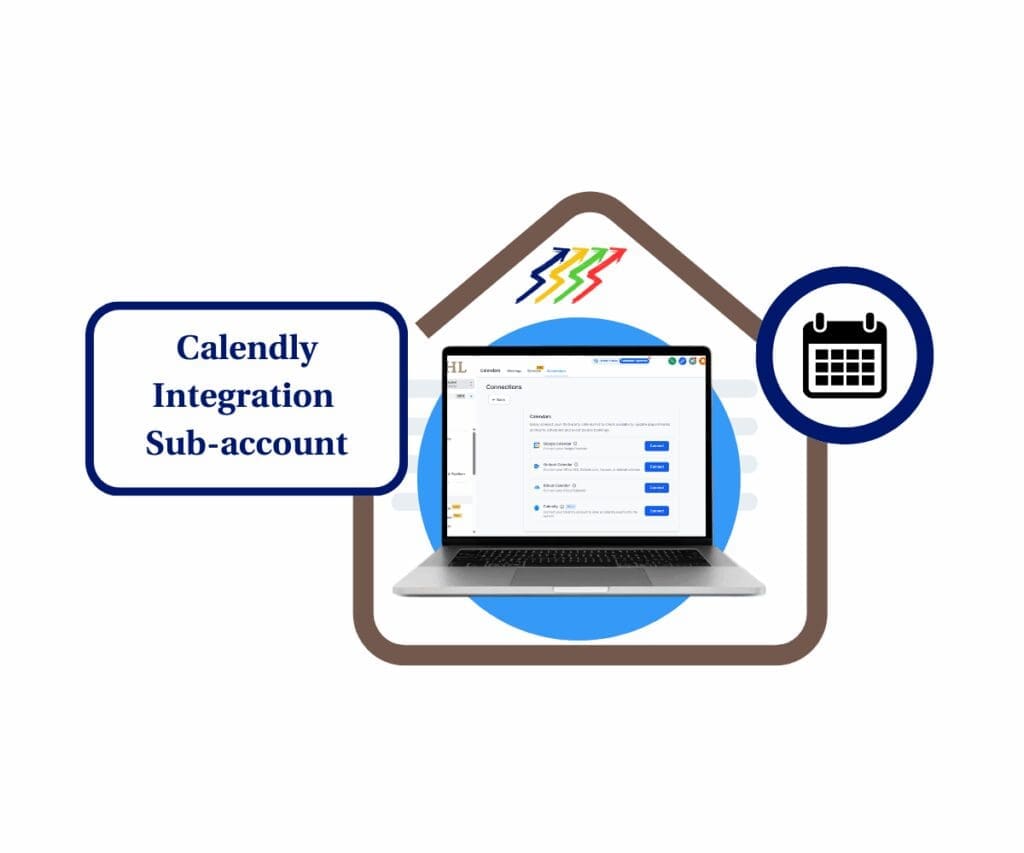- GoHighLevel now auto-enables the right countries for calling. No support tickets needed
- Quick Summary – International Calling Settings Overview
- What’s New: Calling now auto-enabled by default
- How It Works: Where the system pulls your country from
- What Hasn’t Changed: SMS geo-permissions
- How to Use: Check or update your international calling settings
- Why It Matters: Time-saving + global readiness
- Pro Tips: Streamline setup even further
- FAQ – Common questions about international calling settings
- Wrap-Up: Key takeaways for agency owners
GoHighLevel now auto-enables the right countries for calling. No support tickets needed
International calling settings in GoHighLevel are now enabled by default for the most relevant countries. This change means users no longer need to contact support just to make a simple outbound call. If your agency sets up new sub-accounts often, this is one less step to worry about.
Before this update, only a few countries were automatically allowed. If your business wasn’t based in one of those, you had to wait for support to unlock calling features. It was frustrating, especially for teams working across borders or with global clients.
Now, the system looks at two things: the country listed in your Business Profile and the location where your phone number was purchased. Based on that, calling permissions are turned on automatically.
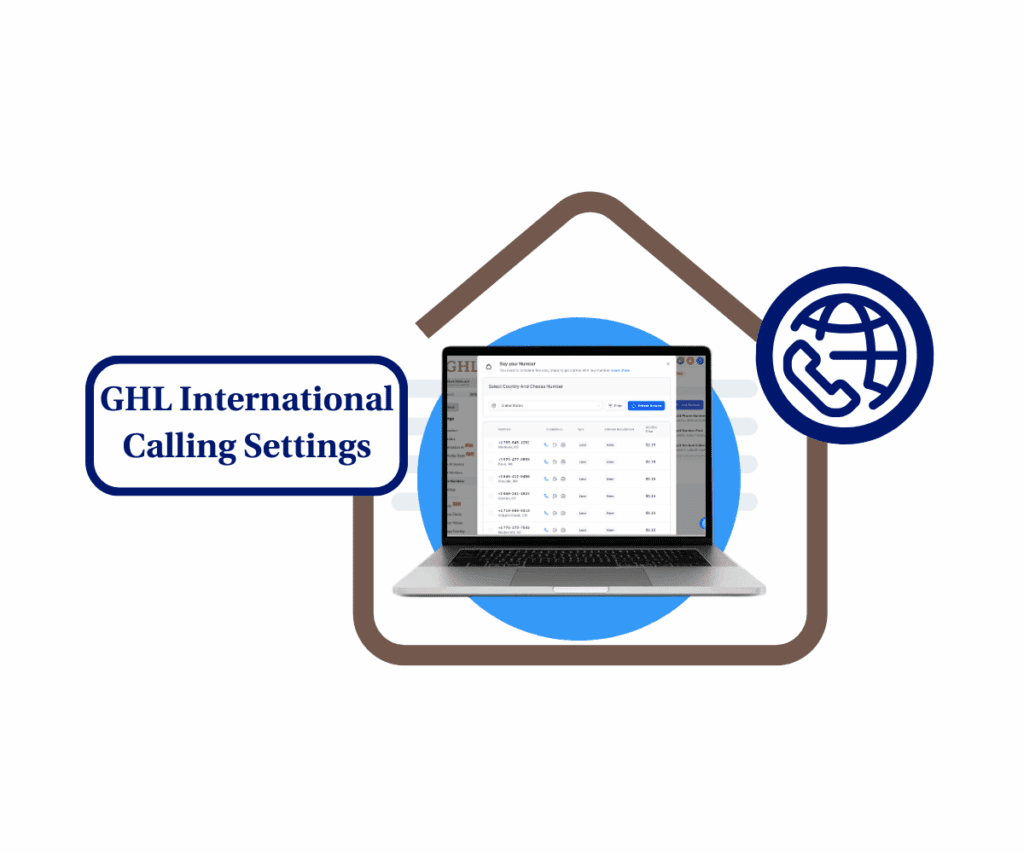
GoHighLevel now makes international calling easier by auto-enabling the most relevant countries based on your Business Profile and phone number. This saves agencies time, reduces support tickets, and simplifies sub-account setup for anyone managing global teams or clients in multiple regions.
Quick Summary – International Calling Settings Overview
Purpose: This update makes international calling settings easier to manage by turning on calling for the right countries during setup.
Why It Matters: Agencies no longer need to ask support for calling access. The system now handles it based on the business profile or phone number.
What You Get: Calling is automatically enabled for the country tied to your business address or the phone number you purchase.
Time to Complete: Most of the time, no action is needed. Just make sure the address and number are correct.
Difficulty Level: Simple. The system applies the calling settings during account setup.
Key Outcome: New sub-accounts are ready to call without delays, helping teams move faster and avoid setup problems.
What’s New: Calling now auto-enabled by default
GoHighLevel has updated how international calling settings work. New sub-accounts and phone numbers now get calling enabled for the right countries automatically. This change removes the need to contact support for basic setup.
It’s a small shift, but it solves a common issue for many users, especially agencies that work with clients in different parts of the world.
Automate marketing, manage leads, and grow faster with GoHighLevel.

Here’s what’s changed:
- Calling is now enabled based on the country listed in the Business Profile.
- It also checks the country where the phone number was purchased.
- If either matches a supported region, calling is turned on without any extra steps.
This international calling settings update makes it easier to get started. Instead of waiting for access, users can begin calling from the moment the number is added.
Some things haven’t changed:
- This update applies only to voice calls.
- SMS geo-permissions still need manual approval because of provider limits.
In short, GoHighLevel has made international calling settings smarter. It’s a behind-the-scenes update that helps agencies move faster and set up global accounts with less hassle.
How It Works: Where the system pulls your country from
GoHighLevel now takes a smarter approach to setting up international calling. Instead of asking users to manually enable permissions, the system figures it out using details already in the account.
It looks at two main sources to decide which countries should be active for calling:
- Business Profile Address: This is the physical address listed in the Business Profile settings. The system uses the country from that address to enable calling automatically.
- Phone Number Location: If a user buys a phone number in a certain country, calling for that country is turned on right away.
As long as one of these points matches a supported region, international calling settings are applied during setup. There’s no need to reach out to support or toggle anything.
For example:
- If a user enters an address in Australia, the platform enables calling in Australia.
- If a UK number is purchased, calls to the UK are ready to go by default.
This setup helps agencies and users avoid delays. It makes the calling setup process faster and more predictable, especially when working across different regions.
What Hasn’t Changed: SMS geo-permissions
The recent update improves how international calling settings are handled in GoHighLevel, but it does not change how texting works.
SMS geo-permissions are still limited by outside providers. These providers have specific rules about which countries can receive texts, and GHL has to follow those restrictions.
Here’s what that means for users:
- Text messaging permissions are not enabled automatically.
- If someone needs to send texts to countries not already open, they still need to contact support.
- This applies to all accounts, even if calling is already working in that country.
The international calling side is more flexible now, but texting still comes with limits. Agencies setting up accounts for clients in different regions should plan for this and check SMS availability early in the process.
How to Use: Check or update your international calling settings
In most cases, international calling settings in GoHighLevel will work right away. The system now activates calling for the correct countries during setup. But if something doesn’t look right, here’s how to check and make sure everything is in place.
Step 01 – Access the Settings Area in GoHighLevel
- Go to the left-hand sidebar, look all the way to the bottom.
1.1 Click on the gear icon ⚙️ labeled Settings.
- You’ll now be in the main Settings dashboard, where you can access:
- Business Profile
- Billing
- My Staff
- and more.

Step 02 – Update the Business Profile
2.1 Click the Business Profile section.
2.2 Enter the country where this sub-account is registered.
- After this update, the country you set here will automatically be enabled for calling.

Step 03 – Add a New Phone Number
3.1 Click the Phone Numbers section in the Settings navigation menu.
3.2 Click the Manage Numbers tab.
3.3 Click the + Add Number button.
- A dropdown menu with options will appear, including Add Phone Number.
3.4 Click the Add Phone Number option.

Step 04 – Buy a Phone Number
- The Buy a Number popup will appear, showing the list of available numbers you can purchase.
4.1 Select a country to purchase a phone number from (e.g., United States, Australia, Brazil, Canada, etc.).
- The system will then display available numbers along with their monthly prices.
- Once you buy a number, that country will automatically be enabled for calling after this update.

Why It Matters: Time-saving + global readiness
International calling settings may not sound exciting, but they matter more than most people think. Before this update, agencies had to wait for support just to turn on basic calling in certain countries. That held up onboarding, delayed calls, and slowed down teams working with clients outside the default regions.
Now, GoHighLevel takes care of that behind the scenes. It uses the business address and phone number country to decide where calling should be allowed. That means less setup time, fewer mistakes, and faster results.
This is especially useful for agencies working across time zones or managing clients in different countries. With international calling settings in place, you can skip the long setup process and start making calls right away.
By automating this part of the process, GoHighLevel helps users stay focused on client work instead of chasing down permissions. It keeps things simple, clean, and ready to go.
Pro Tips: Streamline setup even further
There are a few easy ways to make sure international calling settings are set up right the first time. These tips can save time and help avoid common mistakes during sub-account setup.
- Pick phone numbers based on location. Buy numbers from the country where your client is based or where most calls will happen. This makes it easier for GoHighLevel to activate calling for the right region.
- Add the correct address to snapshots. If your team uses snapshots, include a complete business address that matches your client’s location. When a new account is created from that snapshot, the calling settings should apply without any extra work.
- Check calling right after setup. After assigning a new phone number, make a quick test call. If it works, you’re all set. If not, double-check the business profile or reach out to support.
- Create a short setup checklist. Use a simple checklist during onboarding. Include tasks like updating the business profile, buying a local number, and testing the line. This keeps things moving and avoids setup delays.
These tips are easy to apply and help make sure international calling works as expected. A little planning upfront can prevent problems down the road.
FAQ – Common questions about international calling settings
Wrap-Up: Key takeaways for agency owners
This update to GoHighLevel makes international calling settings much easier to manage. Instead of waiting for support or checking permissions manually, calling is now turned on automatically during setup.
It works by using the country listed in your business profile or the location of the phone number. If either one matches a supported region, calling is ready right away.
For agencies, this means faster onboarding and fewer delays. New sub-accounts can make calls without extra steps, which saves time and reduces errors.
The international calling settings update may seem like a small update, but it removes one more roadblock from your workflow. That makes it easier to stay focused on what matters most, running your agency and helping your clients.
Scale Your Business Today.
Streamline your workflow with GoHighLevel’s powerful tools.