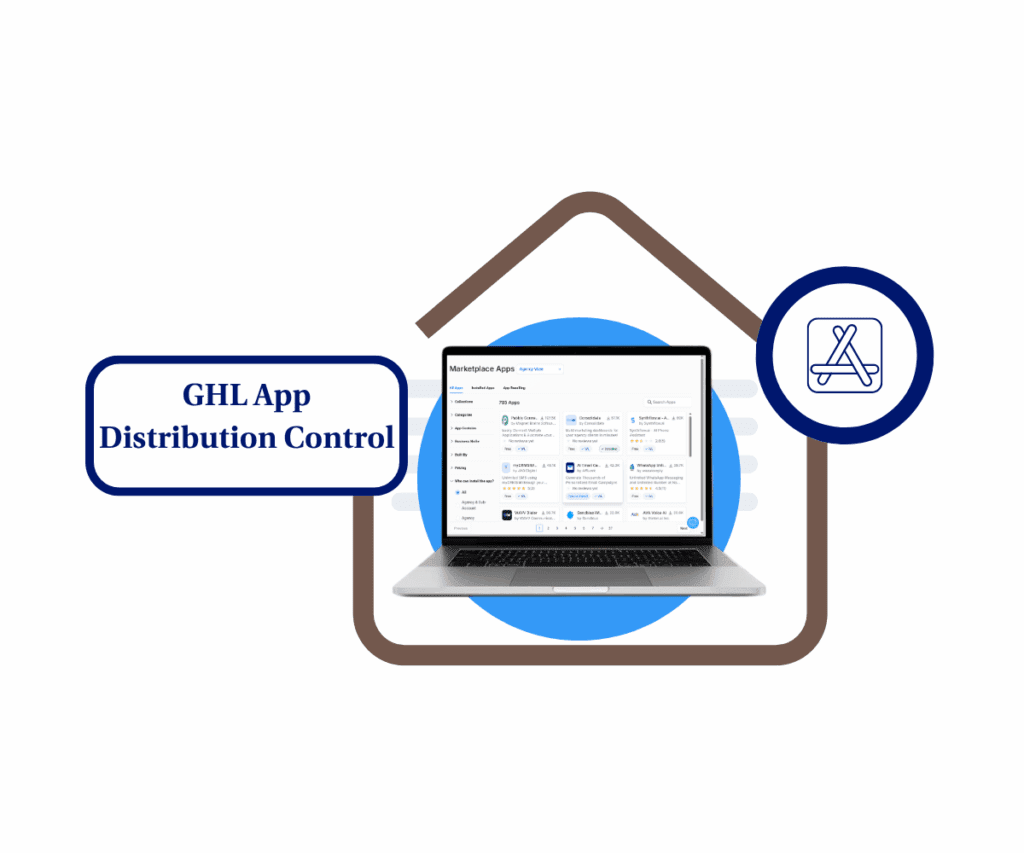Building a simple email and name form in GHL doesn’t have to feel like solving a Rubik’s Cube blindfolded. If you’re ready to streamline your lead collection process and save time while doing it, you’re in the right place. No need to overcomplicate things – this process is designed to be straightforward, so you can quickly get your form up and running without pulling your hair out.
Here’s the deal: Creating a form to capture your leads is as easy as clicking a few buttons. Start by creating a new form in your GoHighLevel sub-account. From there, it’s a matter of customizing the fields to match your needs. You can remove any unnecessary fields (goodbye, irrelevant questions!) and focus on the essentials: name and email. Want to jazz up your button or add a catchy call-to-action? You’ve got the power. And if you need a terms and conditions section? It’s easily editable or removable. Before you know it, your form is ready to capture leads and grow your business.
Once your form is set up, embedding it on your website is a breeze. With just a few clicks, you’ll copy the embed code and drop it right into your website editor. No more worrying about complicated tech, and no more wasting time. Just simple, effective forms that work for you. So, let’s get started and make lead generation effortless!
Create a New Form
Step 01: Create a new form in your GHL sub-account.

- Go to Sites.
- Select the Forms tab.
- Choose Builder from the drop-down menu.
- Click the Add Form button.
Automate marketing, manage leads, and grow faster with GoHighLevel.

Step 02: Select Start from Scratch or Choose from Template if you want to build your form using available templates.

Building the Form
Step 03: To Create a GoHighLevel Email form, you need to build your form by selecting the fields you need and customizing its appearance.

- Create a name for your form.
- Default fields are already added when you start creating your form. You can remove fields you don’t need by clicking the field and then clicking the “X” button in the corner. Since we only need a simple form, we’ll keep just the name and email fields.
- To edit a field, click on it, and the general settings will appear on the right side of the screen.
- To add a new field or element, click the “+” icon.
- Drag and drop an element onto your form.
Step 04: Customize your button’s appearance, text, and more by clicking it and editing its general settings on the right side.

Step 05: If you want a terms and conditions section, you can edit the default one or remove it if it’s unnecessary. Click the Save button when everything is done.

Now that your form is saved, it’s time to embed it on your website.
Step 06: Click Integrate near the Save button. Then choose your preferred layout for how the form appears on your website.

You can also edit the Trigger, Activation, and Deactivation options if needed. Finally, click Copy embed code and paste it into your website editor.
And I Conclude…
And just like that, you’ve created a simple, yet effective email and name form in GoHighLevel that will help you collect leads and grow your business. It’s easy, customizable, and doesn’t require a tech degree to set up. So go ahead, give it a try and watch your marketing automation work its magic. Don’t forget to share your thoughts on how it went – I’m curious to hear if you found it as simple as I promised! And if you’re hungry for more tips and tricks to make your life even easier, check out the other blog posts I’ve got lined up. You’ll be a GHL pro in no time!
Scale Your Business Today.
Streamline your workflow with GoHighLevel’s powerful tools.