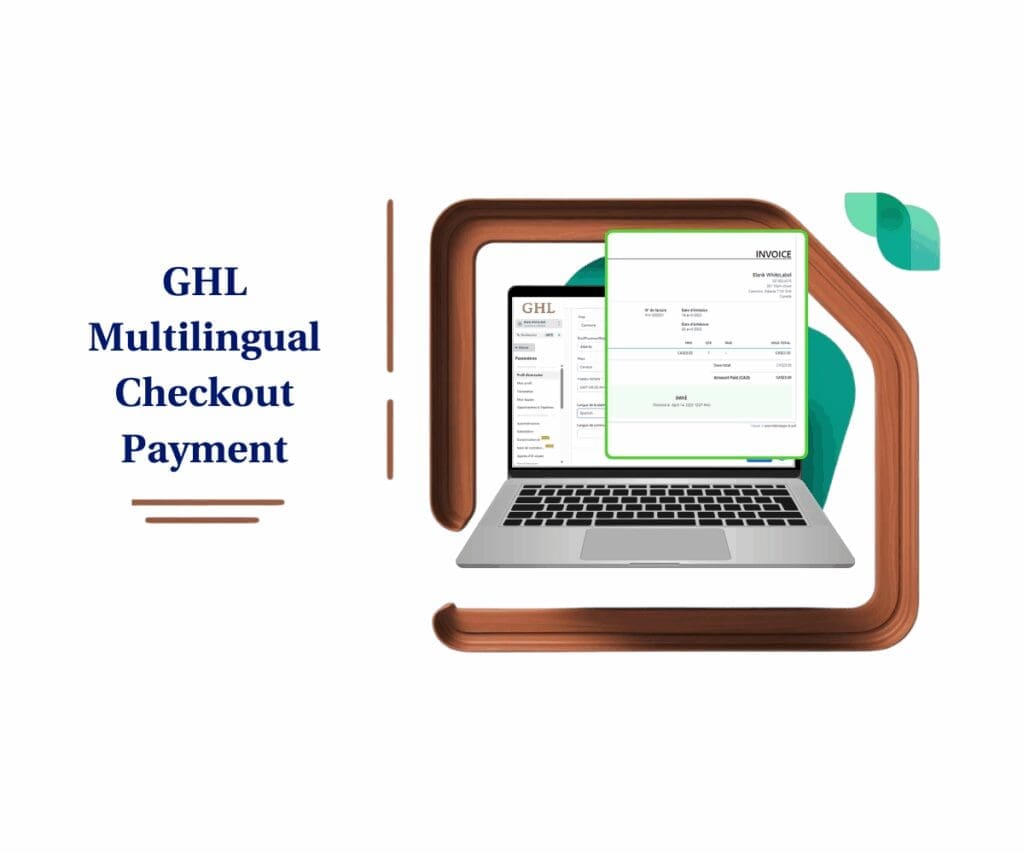- Give your forms a modern edge with the new Bubble Style option no code, just better design.
- Quick Summary – Custom Form Styles Overview
- What’s New With Custom Form Styles
- How to Use – Custom Form Styles in GoHighLevel
- Why Custom Form Styles Improve UX
- Pro Tips for Using Custom Form Styles
- Frequently Asked Questions About Custom Form Styles in GHL
- What Custom Form Styles Mean for Your Brand
- Wrap Up – Try Custom Form Styles Today
Give your forms a modern edge with the new Bubble Style option no code, just better design.
Why Custom Form Styles Matter
Custom form styles may seem like a small thing, but they make a big difference. When someone lands on your form, it’s often their first real interaction with your business. If the form looks outdated or clunky, people notice. They may not say anything, but it can still cost you leads.
Clean design builds trust. When your checkboxes and radio buttons look good and feel easy to use, more people finish the form. That means fewer drop-offs and better results without changing anything else.
GoHighLevel just added a new Bubble style that lets you update the look of your form fields in a few clicks. It gives your checkboxes and radio buttons a rounder, smoother look. No coding needed. No outside tools. Just a fast way to improve how your forms feel. Benefit Statement:
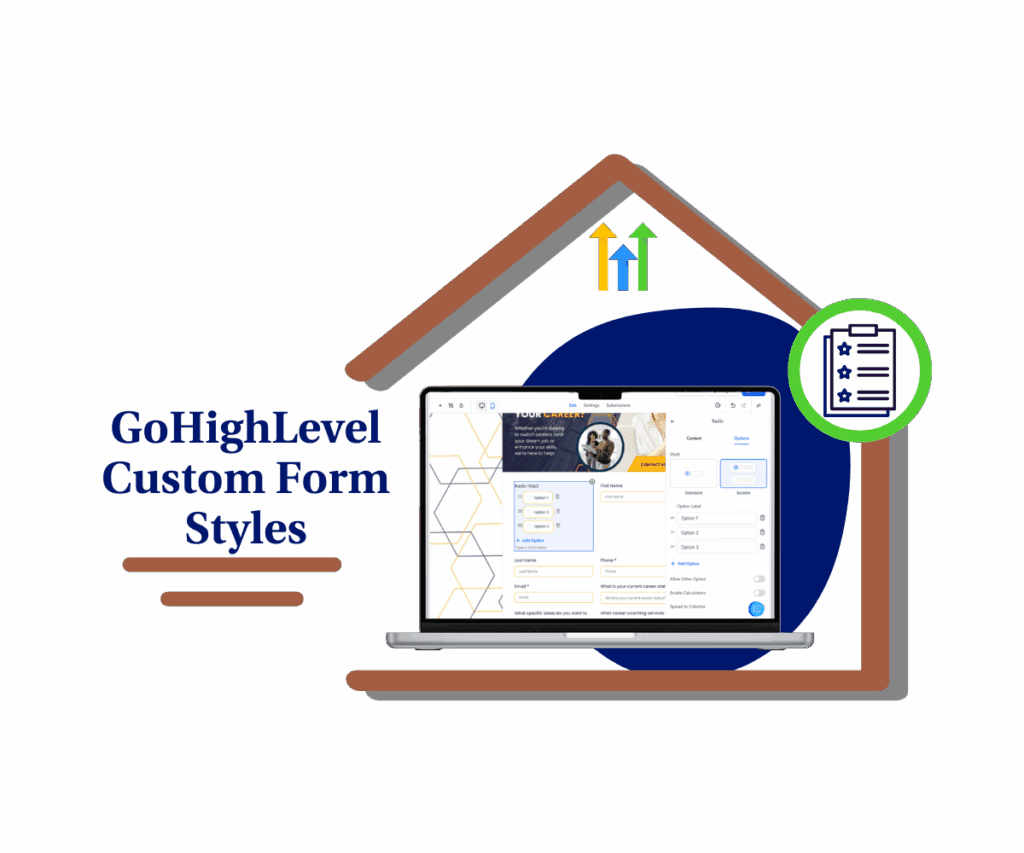
GoHighLevel now lets you switch to custom form styles with one quick setting. The new Bubble look gives your checkboxes and radio buttons a smooth, modern design that’s easier to use and nicer to look at. It’s a fast way to upgrade your forms without adding any extra work.
Quick Summary – Custom Form Styles Overview
Purpose: This update adds a new Bubble style option for checkboxes and radio buttons in GoHighLevel forms, surveys, and quizzes.
Why It Matters: It improves the visual design of forms, makes them easier to use on mobile, and helps your pages feel more modern.
What You Get: A simple way to toggle between Standard and Bubble styles without touching code or affecting your existing logic.
Time To Complete: Less than 5 minutes per form. Just pick the field, select the style, and save.
Difficulty Level: Easy. If you’ve used the form builder before, you’re good to go.
Key Outcome: Sleeker, more responsive forms that look better and create a smoother user experience.
What’s New With Custom Form Styles
GoHighLevel has added a new visual option for radio buttons and checkboxes called Bubble style. It’s a small design update that makes a big difference in how your forms look and feel.
Instead of the usual boxy checkmarks and plain circles, you can now switch to a more rounded, modern design. It’s cleaner, easier on the eyes, and fits well with today’s design trends.
Automate marketing, manage leads, and grow faster with GoHighLevel.

You’ll find this option inside the form builder, survey builder, and quiz builder. It doesn’t change how the form works. The logic, tracking, and workflows stay the same. This is strictly a visual upgrade.
What’s nice is that it’s easy to test. Just toggle between the “Standard” and “Bubble” style inside the Options tab for any checkbox or radio field. Preview the change and go with the one that fits your brand best.
How to Use – Custom Form Styles in GoHighLevel
GoHighLevel now lets you switch the style of checkboxes and radio buttons with just a few clicks. Here’s how to apply the new custom form styles inside the form, survey, or quiz builder:
Step 01: Access the Main Left Hand Menu in GoHighLevel
- The Main Menu on the Left side of your screen has all the main areas that you work in when using GHL
1.1 Click on the Sites Menu Item.
- Access the ‘Sites’ section of GoHighLevel
- You’ll now be in the ‘Sites’ section of GHL, where you can access Forms, Surveys, or Quizzes section from the top menu
1.2 For this demo Click Forms menu section
- This is where you’ll find all your forms available
1.3 Select the form you want to edit
- this will open the editor where you can apply the bubble style.
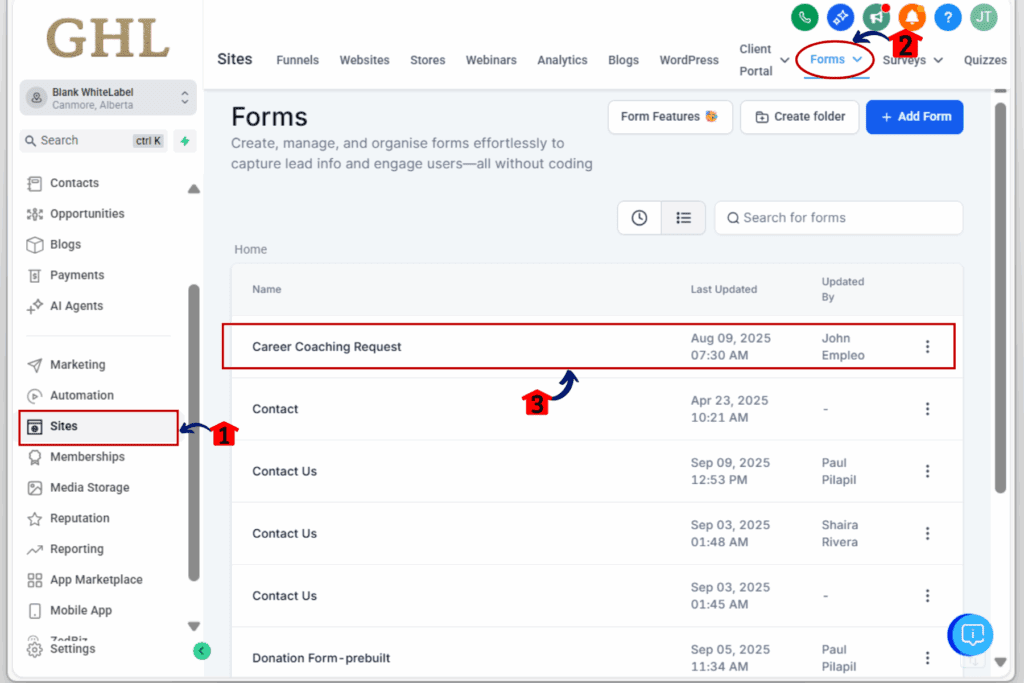
Step 02: Add a Radio or Checkbox field in your form.
- You can update any existing form, survey, or quiz.
2.1 Click ‘+’ Button on the left side of the form or survey you want to update
- This will open the drag-and-drop form element.
2.2 Add a Radio or Checkbox field in your form.
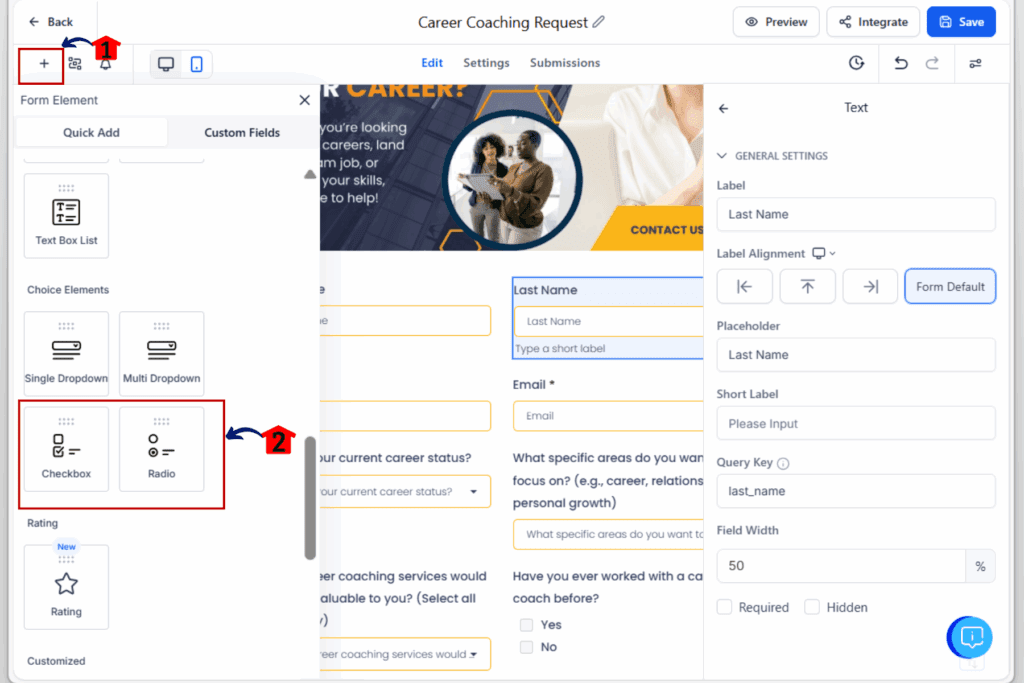
Step 03: Select a Checkbox or Radio Button Field
- The style option only appears for these field types.
3.1 Click on a field that uses checkboxes or radio buttons
- Make sure you’ve selected the correct field type.
3.2 Look at the right-side settings panel
- This is where you’ll find all the options for the selected field.
3.3 Click the Options tab on the right panel
- This tab controls the behavior and look of each field.
- You’ll see two choices: Standard and Bubble.
3.4 Select Bubble to apply the new rounded look
- The preview in the builder will update automatically.
3.5 Click the Save button in the top-right corner
- This locks in the visual update.
3.6 Use the Preview button to see your changes live
- You can test it on desktop, tablet, and mobile views.
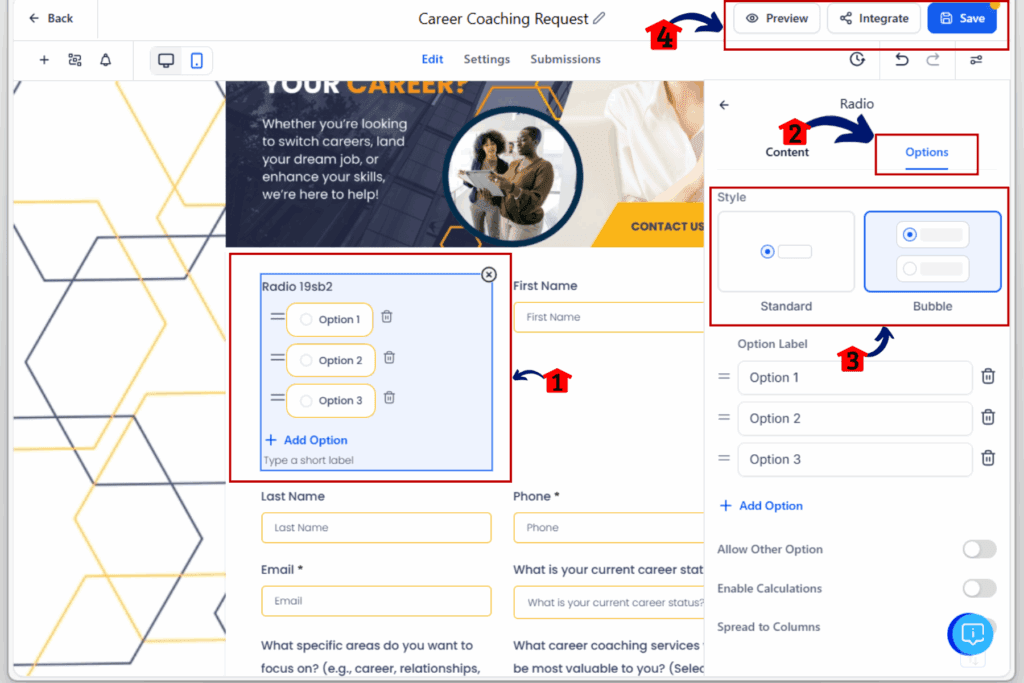
That’s it. You’ve just applied the new custom form styles to your form elements without touching any code.
Why Custom Form Styles Improve UX
Form design isn’t just about looks. It affects how people use your site. The new custom form styles give your checkboxes and radio buttons a cleaner, smoother shape. This small visual change can make a big difference in how users feel when filling out your forms.
The Bubble style is easier to tap on mobile, which helps with accessibility and reduces frustration. It also matches modern design trends, so your forms feel up to date instead of stuck in the past.
If you’re building quizzes, surveys, or lead forms, this is an easy win. It helps users focus on the choices without getting distracted by clunky or outdated design. And when forms look good, people are more likely to complete them.
This update won’t change how your forms work, but it will improve how they feel. And that can lead to better results with the same setup.
Pro Tips for Using Custom Form Styles
Want your forms to look sharp and feel smooth? Here are a few ways to make the most of the new custom form styles:
- Use Bubble style for quizzes or surveys
- It gives a softer, more engaging look that feels easier to interact with.
- Pair Bubble fields with rounded buttons
- his keeps your overall design consistent and modern across the whole form.
- Match styles to your brand colors
- Custom colors combined with Bubble styling help reinforce your brand’s look and feel.
- Keep spacing clean and simple
- Let your form breathe. Clean design makes fields easier to read and tap.
- Test both Standard and Bubble styles
- A/B test two versions of your forms. See if Bubble styling boosts completions or user engagement.
These tips take just a few extra minutes but can improve how your forms look and perform especially on mobile.
Frequently Asked Questions About Custom Form Styles in GHL
What Custom Form Styles Mean for Your Brand
If you’re running a white-label agency or building client funnels, small design details matter. The new custom form styles help you deliver a cleaner, more modern experience without hiring a designer or messing with CSS.
This update makes it easier to keep your forms consistent with the rest of your brand. Whether you’re aiming for a sleek tech vibe or a soft and friendly look, switching styles gives you more control over how your pages feel.
It also helps your forms stand out in a good way. When users land on a clean, easy-to-use form, they’re more likely to trust your process and complete the steps. That means fewer drop-offs and more leads coming through.
The best part? You can do all this right inside GoHighLevel. No extra tools, plugins, or hacks.
Wrap Up – Try Custom Form Styles Today
GoHighLevel’s new custom form styles are a simple way to make your forms look better. You don’t need to build anything new or use outside tools. Just change a setting, and your checkboxes and radio buttons get a cleaner, modern look.
This update helps your forms feel more polished and easier to use. It also works well on mobile, which is key for most users today.
If you build forms, surveys, or quizzes often, give the Bubble style a try. It’s quick, it looks good, and it’s already built into the platform.
Scale Your Business Today.
Streamline your workflow with GoHighLevel’s powerful tools.