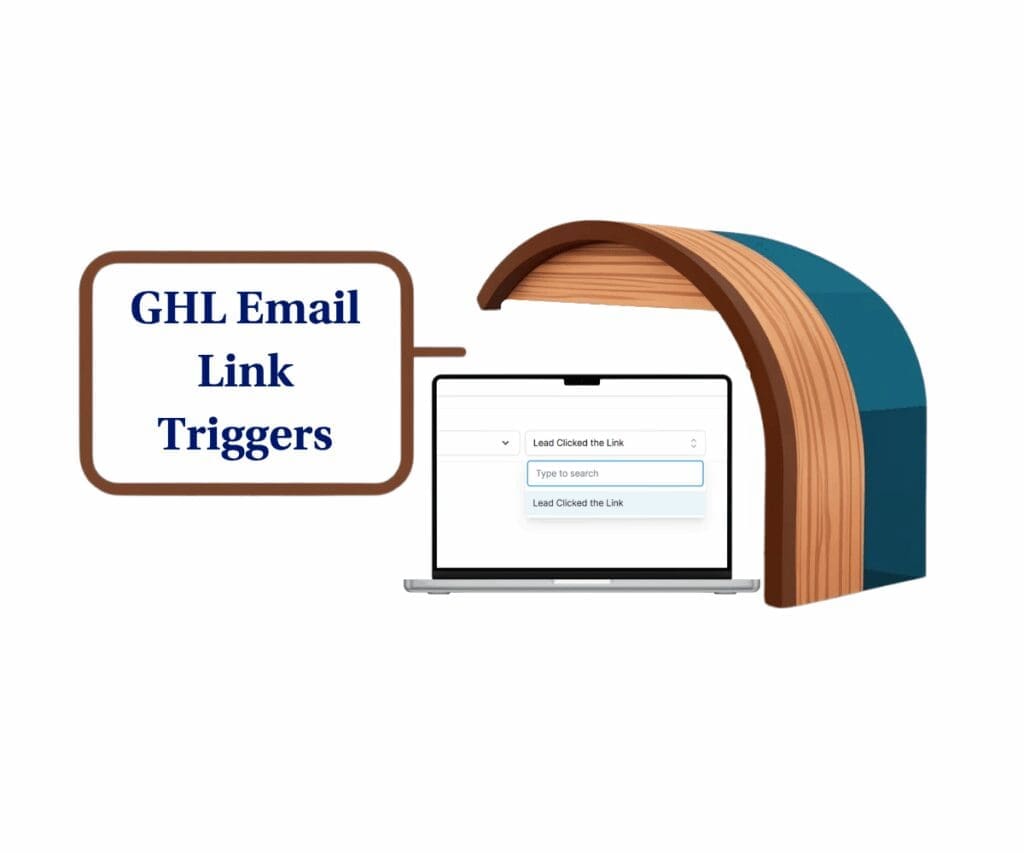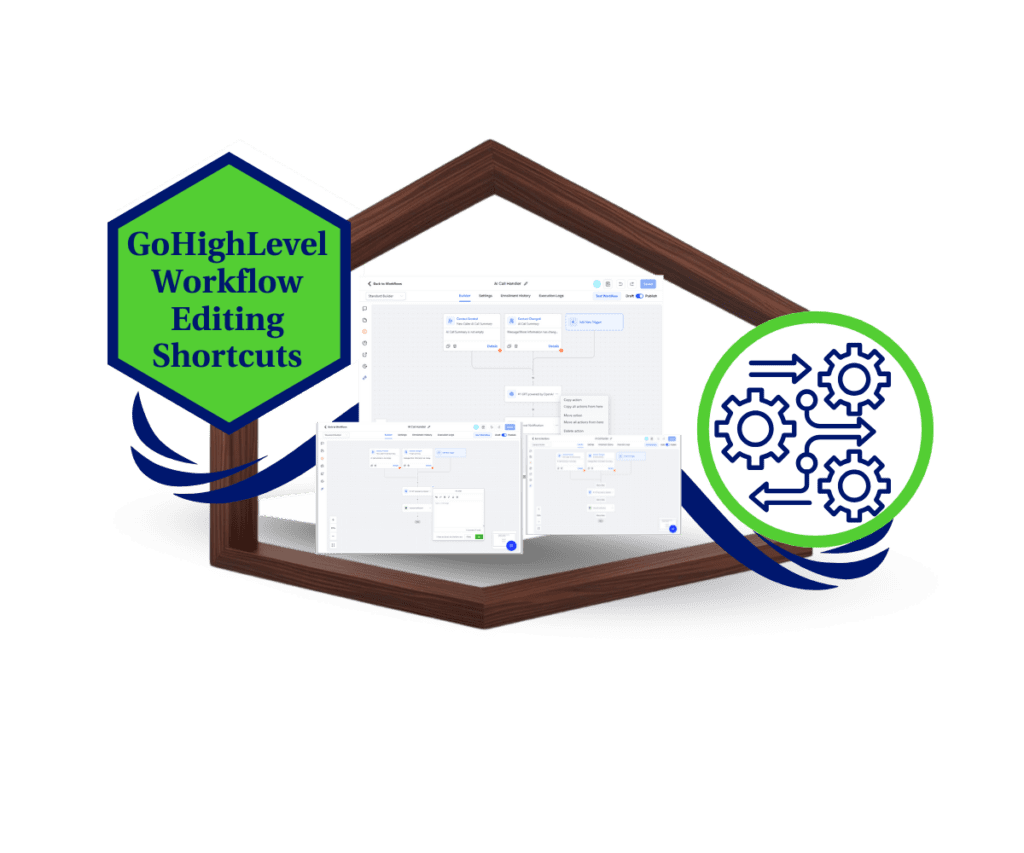- Workflow Task Automation Gets a Boost
- Quick Summary – Contactless Tasks at a Glance
- Contactless Task Creation in GHL
- From CRM-Only to Fully Flexible Tasks
- Automation for Internal Ops, Finally
- How to Use Contactless Tasks in Workflows
- Power-Up Your Workflow Task Automation
- Common Questions About Contactless Tasks
- Cleaner Workflows, Smarter Teams
- Expand Workflow Task Automation Beyond the CRM
Workflow Task Automation Gets a Boost
For years, GoHighLevel users were stuck with a frustrating blocker: you couldn’t create a task in a workflow unless a contact was involved. That meant internal team to-dos — like launching a campaign, following up on invoices, or handling internal SOPs — all had to be handled manually or through clunky workarounds.
Now? That roadblock is gone.
You can finally use workflow task automation in GHL without needing a contact. This unlocks a new level of power for agencies who want to streamline internal operations, not just CRM tasks tied to a person.
Whether you’re running client onboarding checklists or scheduling internal content reviews, you can now assign tasks automatically, even from contactless triggers like inbound webhooks or company updates.
This change means agencies can finally automate internal to-dos — without needing CRM data for every task.

This update eliminates the need for a contact in your “Add Task” workflow steps, making it easier than ever to automate internal to-dos like ops checklists, billing reminders, and content planning using workflow task automation.
Quick Summary – Contactless Tasks at a Glance
Purpose: This update allows GHL users to create workflow tasks even when no contact is present, making it possible to automate internal agency operations.
Why It Matters: Agencies can now automate internal SOPs, checklists, and team reminders directly within GoHighLevel workflows—without relying on contact data.
What You Get: You gain the ability to use the “Add Task” action in any workflow, even when triggered by non-contact sources like webhooks or company updates.
Time to Complete: Set up takes less than 10 minutes per workflow and works with existing task assignment features.
Difficulty Level: Beginner to Intermediate — no code required, just smart workflow setup.
Key Outcome: Streamlined team operations and fewer manual steps by unlocking contactless task automation inside GoHighLevel.
Contactless Task Creation in GHL
GoHighLevel’s workflow builder just got a major upgrade — you can now create tasks even when no contact is present in the automation path.
Here’s what’s new: the “Add Task” action no longer requires a contact to function. Before, if a workflow hit that step and no contact was attached, it would simply skip it. Now, it creates a fully functional task anyway.
Automate marketing, manage leads, and grow faster with GoHighLevel.

That means you can automate tasks that are meant for your internal team — not tied to a lead or client. Each task supports:
- Assignee
- Due Date
- Priority
- Notes (or task description)
If a contact is present in the workflow, the task still gets attached to that contact, just like before. But if there’s no contact — say the workflow was triggered by a webhook or a company update, the task is still created and shows up in the assignee’s task view like normal.
This is the kind of flexibility power users have been asking for, and it’s finally here.
From CRM-Only to Fully Flexible Tasks
Let’s break down exactly what changed — because it’s a subtle shift with massive impact.
Before this update:
The “Add Task” step in GoHighLevel workflows only worked if a contact was involved. No contact? No task. The action would simply be skipped without warning, which made it nearly impossible to automate internal tasks or SOPs that didn’t revolve around specific people in your CRM.
Now with the update:
That same “Add Task” action works whether a contact is present or not. It dynamically adapts:
- If a contact exists — the task gets linked to that contact.
- If no contact exists — the task becomes a standalone, unlinked task, still visible to the assignee.
You don’t need to change how you set up the task. The assignee, due date, priority, and description fields work exactly the same. The only difference is: now it runs no matter what.
This unlocks GHL workflows for everything from content calendar tasks to agency billing reminders — areas where CRM data used to be a blocker.
Automation for Internal Ops, Finally
Let’s face it — not every task in your agency ties back to a contact.
Think about your daily grind:
- Following up on unpaid invoices
- Prepping client reports
- Publishing blog content
- Updating internal SOPs
- Sending gifts or swag
None of these should require a contact to fire off a task. But until now, GHL made it hard to automate any of them. You had to either hack it with contact placeholders or stick to manual reminders — neither of which scale well for growing agencies.
This update flips that script.
With contactless workflow task automation, your agency can finally build workflows that serve your team, not just your CRM. You can:
- Trigger tasks from a webhook, a company record update, or a manual workflow run
- Create recurring internal checklists that assign to team members
- Standardize project workflows with priority and due dates baked in
- Turn your workflow builder into a real operations engine
This is especially game-changing for agency owners who want repeatable, hands-off processes that ensure nothing slips through the cracks — without having to tie every task to a lead or contact.
How to Use Contactless Tasks in Workflows
Want to assign internal tasks to your team, even when there’s no contact involved? This new feature makes it possible. Whether you’re automating ops checklists, billing reminders, or internal SOPs, here’s how to set it up in GoHighLevel. You’ll be able to trigger task assignments from workflows using sources like webhooks, company updates, or manual runs, no CRM data required.
Step 01 – Access the Workflow Builder
1.1 Log into your GoHighLevel account.
1.2 From the left-hand menu, go to Automation > Workflows.
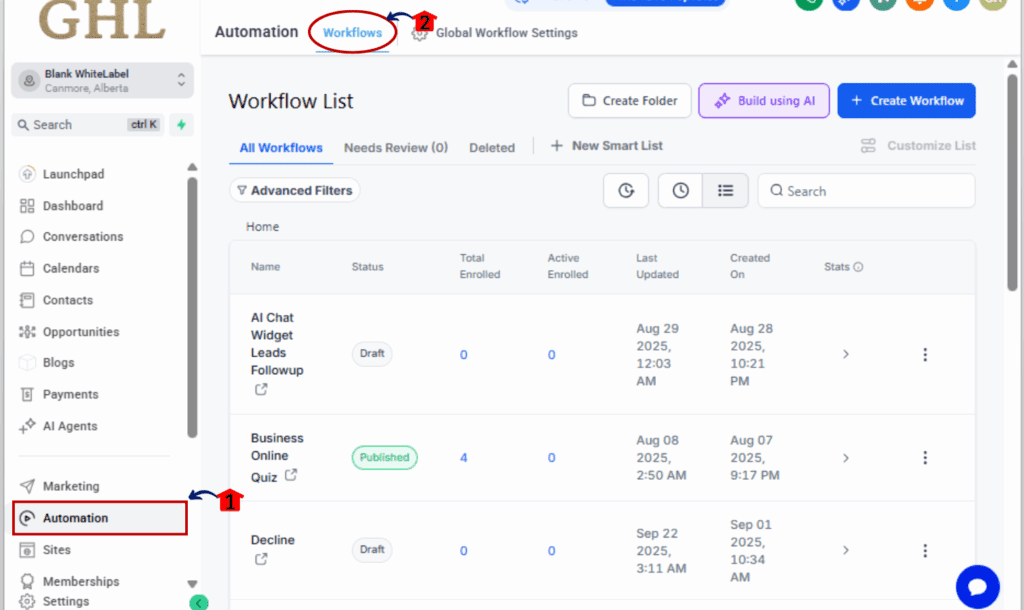
Step 02 – Create or Open a Workflow
2.1 Click +Create Workflow to start a new automation.
2.2 Or open an existing workflow where you want to assign internal tasks.
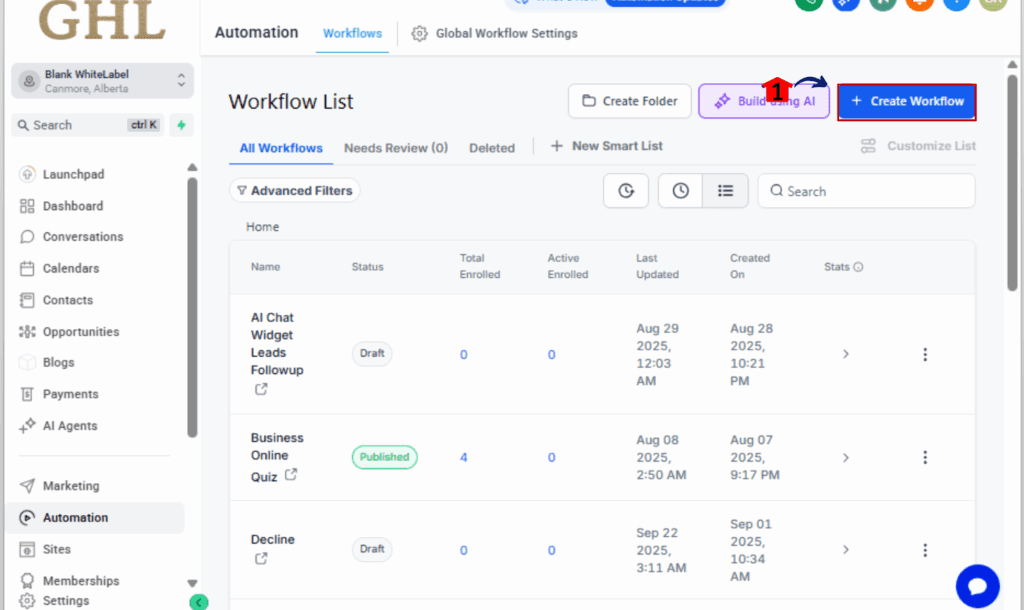
Step 03 – Add the “Add Task” Action
3.1 Click the + sign in your workflow to drop in a new action.
3.2 Type “Add Task” in the search bar and select it when it pops up.
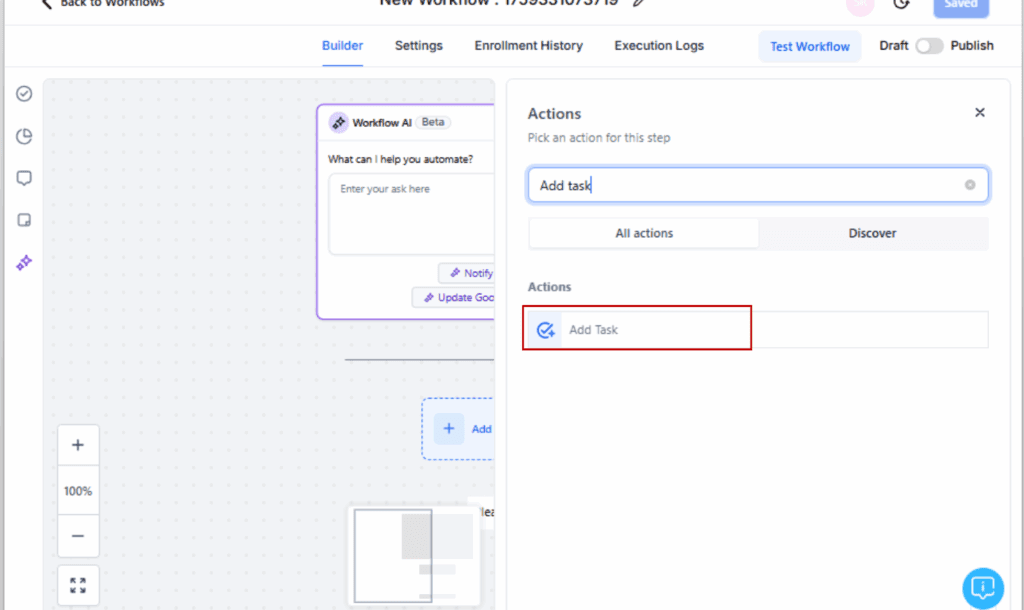
Step 04 – Configure the Task Details
4.1 Choose an Assignee (a team member who should complete the task).
4.2 Set a Due Date (relative to the trigger event).
4.3 Pick how urgent the task is — low, medium, or high priority.
4.4 Write a short task summary so your team knows what needs to get done.
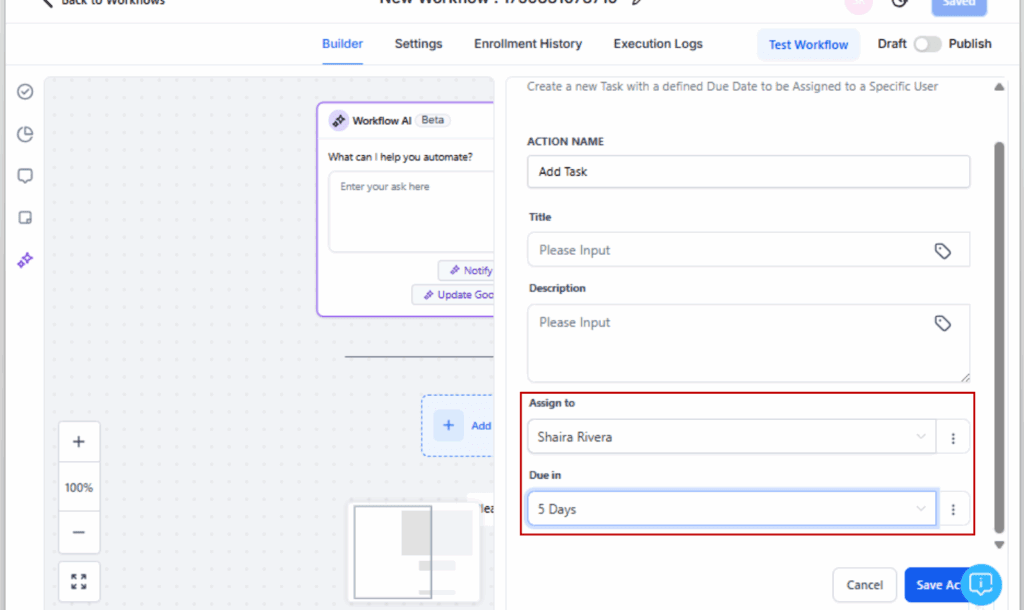
Step 05 – Use a Non-Contact Trigger
5.1 At the top of your workflow, set a trigger that doesn’t rely on contact data—like:
• Inbound Webhook
• Manual Trigger
• Company Updated
• Opportunity Status Changed
5.2 These allow the task to run even if no contact is passed through the workflow task automation.
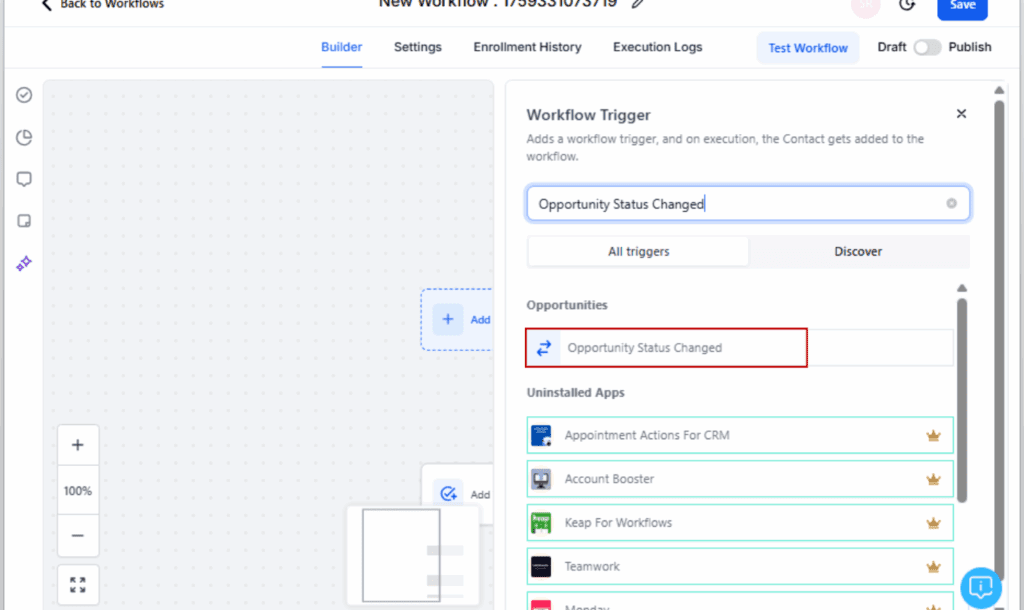
Step 06 – Save, Publish, and Test
6.1 Click Save Action once your task is configured.
6.2 Then click Publish on the workflow task automation.
6.3 Run a quick test using your selected trigger and check the assigned user’s Task tab to confirm the task appears correctly—even without a contact.
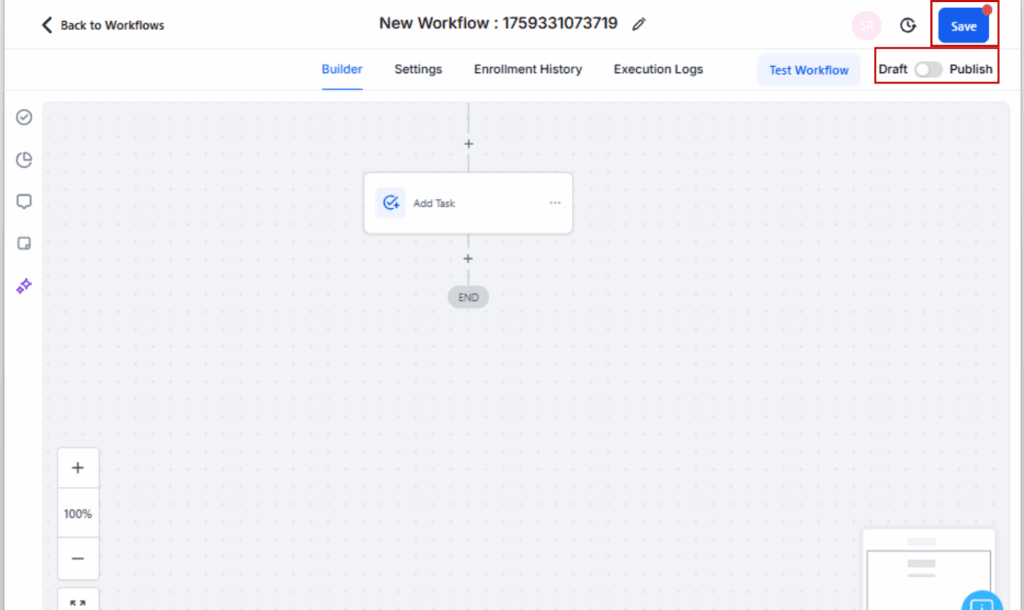
That’s it. You’re now free to automate internal tasks in GHL workflow task automation without being chained to a contact record.
Power-Up Your Workflow Task Automation
Now that you’ve got contactless tasks running, let’s make them smarter, faster, and easier to manage. Here are a few strategic ways to take this feature to the next level.
Use Conditional Logic to Customize Tasks
If you’re using one workflow task automation for multiple scenarios, add conditional branches to assign different tasks depending on pipeline stage, service type, or internal tag. That way, you don’t over-assign or confuse your team.
Trigger Tasks from Operational Events
Examples:
- Inbound Webhook → Assign “Check for signed contract”
- Company Status Change → Assign “Send billing instructions”
- Manual Start → Assign “Kick off onboarding prep list”
This gives your ops team a crystal-clear list of responsibilities with zero CRM noise.
Leverage Priority Settings
Don’t overlook the Priority field. Use “High” for urgent follow-ups (like failed payments) and “Low” for admin tasks (like review meetings). Your team will know what needs action fast.
Create Templates for SOP Tasks
Instead of building each task flow from scratch, save time by duplicating workflow task automation that use contactless tasks. Great for repeating internal processes across multiple clients.
Assign by Role, Not Just Name
Use role-based dynamic assignments (like “Assigned User” or “Team Lead”) where possible. That way, as your team grows or shifts, your automation stays rock solid.
Name Tasks Clearly for Internal Context
When no contact is attached, clarity becomes even more critical. Write task titles like:
- “Prep Launch Review: {Company Name}”
- “Billing Reminder: Check Status in Stripe”
- “Follow Up on Internal QA Notes”
You want your team to know exactly what to do, fast.
Common Questions About Contactless Tasks
Cleaner Workflows, Smarter Teams
This might look like a small tweak on paper, but the ripple effect is huge—especially for agencies juggling internal ops.
Here’s what you’ll notice once you roll this out:
No More Skipped Steps
Before, task steps were skipped if a contact wasn’t available. That led to confusion, missed tasks, and frustrated teams. Now, those tasks still get created—so your process doesn’t fall apart due to missing data.
Cleaner workflow task automation
You don’t need to shoehorn fake contacts or hack together workarounds. Your internal workflow task automation can be built exactly how your team operates, with fewer “if contact exists” conditions cluttering things up.
More Team Accountability
Tasks without contacts still go directly to your team members with due dates and priorities. That means more visibility, more ownership, and less chasing people down.
Faster SOP Execution
Instead of manually assigning internal reminders or repeating task lists for every client, you can trigger them on-demand—through a webhook, a button click, or an automation step.
Higher Operational Consistency
If you’re managing onboarding, offboarding, billing, content production, or client reporting—this feature helps you lock in standard operating procedures and avoid the “we forgot to…” moments.
Contactless workflow task automation gives you a quieter, smoother back-end—and that’s exactly what lets you scale.
Expand Workflow Task Automation Beyond the CRM
This update removes one of the most frustrating blockers in GoHighLevel automation: the need for a contact just to assign a task.
Now, your workflow task automation can support true internal operations — no dummy contacts, no skipped actions, no nonsense.
You can:
- Assign tasks for ops, finance, or content teams
- Trigger workflow task automation from sources like webhooks or company updates
- Streamline your internal SOPs with real automation
This might be a “small” update, but for agencies looking to grow without bottlenecks, it’s a powerful new lever. No more trying to make CRM tools do ops work.
With workflow task automation, your GHL workflows just got smarter — and your team’s life just got a whole lot easier.
Scale Your Business Today.
Streamline your workflow with GoHighLevel’s powerful tools.