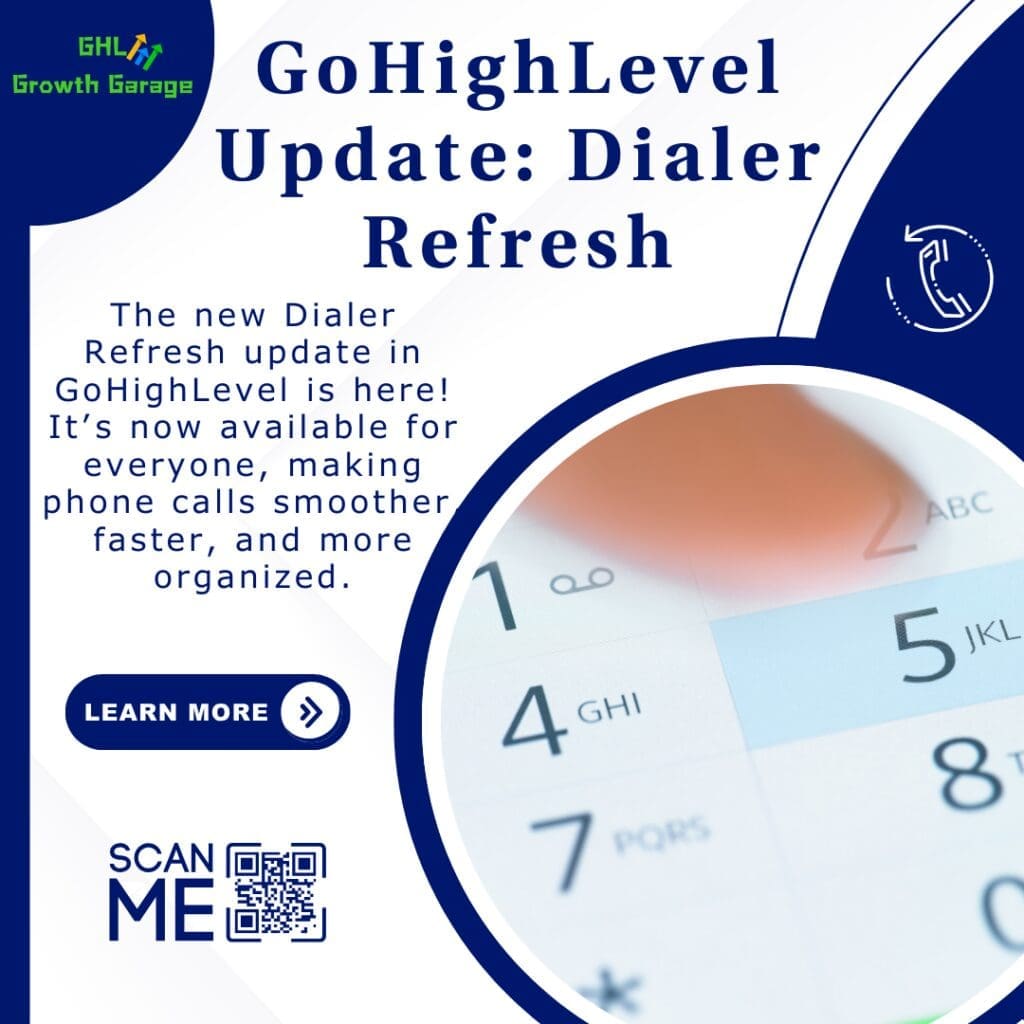Countdown Timer Emails: A Smarter Way to Use Timers
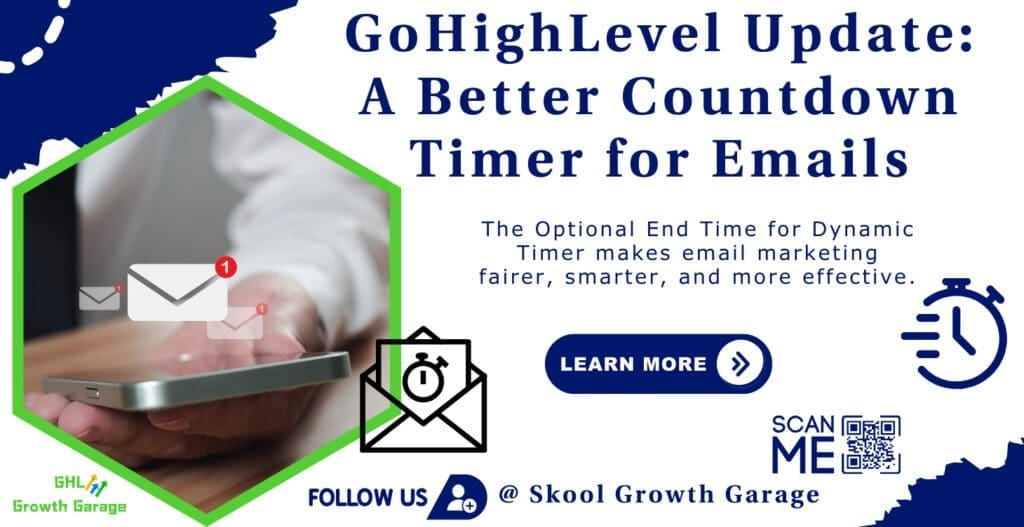
Have you ever opened an email that says “Hurry! Only 24 hours left!” but then realized the time had already run out? That can be frustrating!GoHighLevel just made a big improvement to the countdown timer feature. Before, timers started at a fixed time, even if someone opened the email later. Now, the countdown starts when the email is opened!
This update makes your email offers, discounts, and reminders more fair and more effective. Let’s go over:
- What’s new with the timer
- How this helps your business
- How to use the feature
- Ways to get the most out of it
Let’s dive in!
What’s New? A Timer That Works for Everyone
Automate marketing, manage leads, and grow faster with GoHighLevel.

What Changed?
Before this update, timers had a fixed ending time. If someone opened the email late, they might have already missed the deal.
Now, the countdown starts fresh whenever the email is opened!
- Example: Imagine you send a 24-hour discount email at 10 AM. If a customer opens it at 4 PM, their timer still starts at 24 hours—not just 16 hours left!
This means no one misses out just because they checked their email late.
Why This Update is a Big Deal
This change helps both business owners and customers. Here’s why:
1. Fair for Everyone
- Now, every customer gets the same amount of time to use the offer, no matter when they open their email.
2. More People Will Take Action
- If customers feel rushed because the timer is almost out, they might ignore the offer. With this update, they can use the discount or deal.
3. Saves You Time
- Before, you had to change timers or send multiple emails manually. Now, you set it once, and it works for everyone automatically!
4. Helps Build Trust
- People don’t like tricky timers that seem unfair. This new timer makes your emails more honest and reliable.
How to Set Up the New Timer in GoHighLevel
Follow these simple steps:
- Access the Countdown Timer:
- Log in to your GoHighLevel account.
- Navigate to the Marketing section.
- Select Countdown Timer.
- Create a New Timer:
- Click on New to start creating a timer.
- Choose a design template and click Continue with this template.
- Configure the Timer:
- Select Dynamic Timer as the timer type.
- Set the Duration for how long the timer should run (e.g., 2 hours, 24 hours).
- Disable the Set End Time option to ensure the timer starts counting from when the email is opened or sent.
- Customize and Save:
- Define the Active Link (URL users visit while the timer is active) and the Expired Link (URL users are redirected to after the timer expires).
- Adjust the timer’s appearance to match your branding.
- Rename the timer for easy identification.
- Click Save to finalize and activate your countdown timer.


Important Notes:
- Each timer works only once per contact – If you want to use it again, clone the timer for a new email.
- The timer does not restart – If someone opens the same email later, the timer continues from where it left off.
Best Ways to Use This Feature
Now that you know how to set it up, here are some great ways to use it:
1. Recover Abandoned Carts 🛒
- If someone leaves items in their shopping cart, send an email with a 2-hour discount. The timer starts only when they open the email—not before!
2. Offer Limited-Time Discounts ⚡
- Use a timer for flash sales. If you send a 24-hour deal, every customer gets a full 24 hours from the moment they open the email.
3. Give Birthday Discounts 🎂
- Send a special birthday email with a timer that starts when they open it. This makes the offer feel personal and exclusive.
4. Get More Webinar Sign-Ups 🎥
- Encourage people to sign up for a webinar by giving them 48 hours after they open your email.
5. Increase Clicks & Sales 💰
- When people see a real countdown, they’re more likely to click and buy before time runs out!
Quick Tips for the Best Results
- Make the timer easy to see – Use bold colors.
- Test different times – Short timers (1-3 hours) work well for fast decisions.
- Mention the timer in your subject line – Example: “Only 24 Hours Left!”
- Send reminders – Let people know when the time is almost up!
Why You Should Try This Update
This update makes email timers better and smarter by:
- Giving everyone the same chance to use the offer
- Helping businesses get more sales
- Saving time and effort
If you want better results from your emails, try this new timer today!
Conclusion: Try It Out Today!

The Optional End Time for Dynamic Timer makes email marketing fairer, smarter, and more effective.
You can also check our other blog post and article to learn more.
Give it a try and see how it helps your business!Have you used this feature yet? Let us know in the comments!
Scale Your Business Today.
Streamline your workflow with GoHighLevel’s powerful tools.