- Quiz Builder Updates for Smarter Sections & Scoring
- Quick Summary – Quiz Builder Updates Essentials
- What’s New in the Quiz Builder Updates
- Why This Update Matters for Agencies
- How to Use the New Quiz Builder Updates
- Your Attractive Pro Tips & Use Case Ideas
- Results You Can Expect
- Frequently Asked Questions about quiz builder updates
- Final Thoughts
Quiz Builder Updates for Smarter Sections & Scoring
If you’ve ever built a quiz inside GHL and felt frustrated by clunky layouts, inflexible scoring, or just wanted better control, this one’s for you.
GoHighLevel just dropped a serious upgrade to the quiz builder updates. Now you’ve got a left-side section panel, drag-and-drop control, pre-built section templates, and global scoring tiers that standardize everything across the board.
Quiz building just got quicker, easier to manage, and way more reliable, especially when you’re working across multiple client accounts.
So whether you’re building lead gen quizzes, client onboarding forms, or personality assessments, you’re now set up to do it better and faster than ever before.
Want tighter control over quiz flow and cleaner scoring logic? This update fixes it.

These quiz builder updates give you faster builds, cleaner structures, and consistent scoring. Use global score tiers and templates to streamline your quizzes across every client account.
Quick Summary – Quiz Builder Updates Essentials
Purpose: This update enhances GoHighLevel’s quiz builder updates by adding a section panel, templates, and global score tiers, making quiz creation smoother and more scalable.
Why It Matters: Agencies can now build quizzes faster, keep structure consistent, and automate follow-up based on standardized scoring, no more messy logic or disjointed user flows.
What You Get: A new left-side section panel, drag-and-drop section controls, pre-built templates, visibility toggles, and a normalized 0–100 global score tier system.
Time to Complete: Setting up a structured quiz with scoring logic takes under 10 minutes, with most of the heavy lifting handled visually.
Difficulty Level: Beginner to Intermediate. If you’ve built forms or quizzes before, this will feel familiar, but way faster and smarter.
Key Outcome: Quizzes that are faster to build, easier to manage, and more powerful in workflows, with results you can trust and automate around.
What’s New in the Quiz Builder Updates
GoHighLevel’s latest quiz builder updates come packed with features designed to make your life easier and your quizzes more powerful.
1. Section Visibility Panel
On the left side of the quiz builder updates, you’ll now see a visual panel showing all quiz sections at a glance. This makes it super easy to jump between parts of your quiz and quickly assess structure.
Automate marketing, manage leads, and grow faster with GoHighLevel.

2. Drag-and-Drop Section Reordering
You’re no longer stuck with the original section order—just drag sections where you want them and the quiz updates right away
3. Add Sections with Templates
Need a call-to-action section? A bonus question block? Now you can add new sections using pre-built templates that follow consistent formatting, saving you hours of manual design.
4. Hide or Delete Sections
Want to test a different flow without deleting your content? Use the new “eye” icon to hide sections from quiz-takers. Ready to trash a section completely? Click the “trash” icon and it’s gone.
5. Global Score Tiers on a Normalized Scale
Score tiers are now universal, so you won’t have to rebuild logic or guess what a “good” score means from quiz to quiz
Together, these changes make quizzes more modular, more manageable, and way more scalable.
Why This Update Matters for Agencies
If you’re running multiple client accounts or using quizzes for lead scoring, onboarding, or segmentation—this update is a game-changer.
Speed Wins Deals
The new section panel and templates let your team crank out quizzes faster than ever. That means faster funnel launches, shorter client onboarding, and less time stuck in quiz-building hell.
Consistency Across Brands
No more starting from scratch. With templates, your quizzes always match the look and feel your agency is known for
Scalable Score Logic
Standardized 0–100 scoring tiers make quiz results usable across workflows. No more custom scoring hacks. Now you can trigger automations or segment leads based on normalized performance, not guesswork.
Team Collaboration Just Got Easier
The new layout makes it dead simple for multiple team members to work on quizzes together. See everything. Reorder anything. Hide test sections. Keep it clean.
Better UX for Quiz Takers
When your quiz is easier to follow, more people finish it, and that gives you better data to work withFor agencies, these aren’t just cosmetic tweaks, they’re operational upgrades.
How to Use the New Quiz Builder Updates
If you’ve ever struggled to manage a complex quiz or wished you could reuse sections and scoring across clients, this update fixes that. The new section panel and global scoring tools let you move faster, stay consistent, and build better quizzes, all inside GHL. Here’s exactly how to use the new tool:
Step 01 – Open the Quiz Builder
1.1 From your GHL sub-account, go to Sites in the main left-hand menu.
1.2 Choose Quizzes, then select a quiz to edit.
1.3 Click into the Quiz Builder to begin.
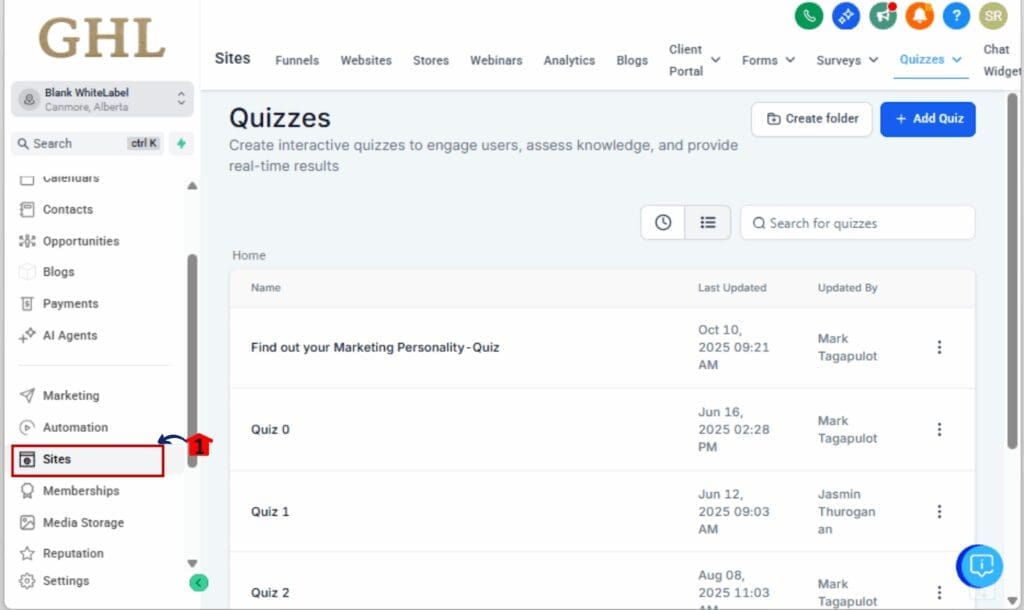
Step 02 – View the Section Panel
2.1 Look to the left side of the builder.
2.2 You’ll see a vertical panel listing all quiz sections by name.
2.3 Use this panel to quickly jump to any section.
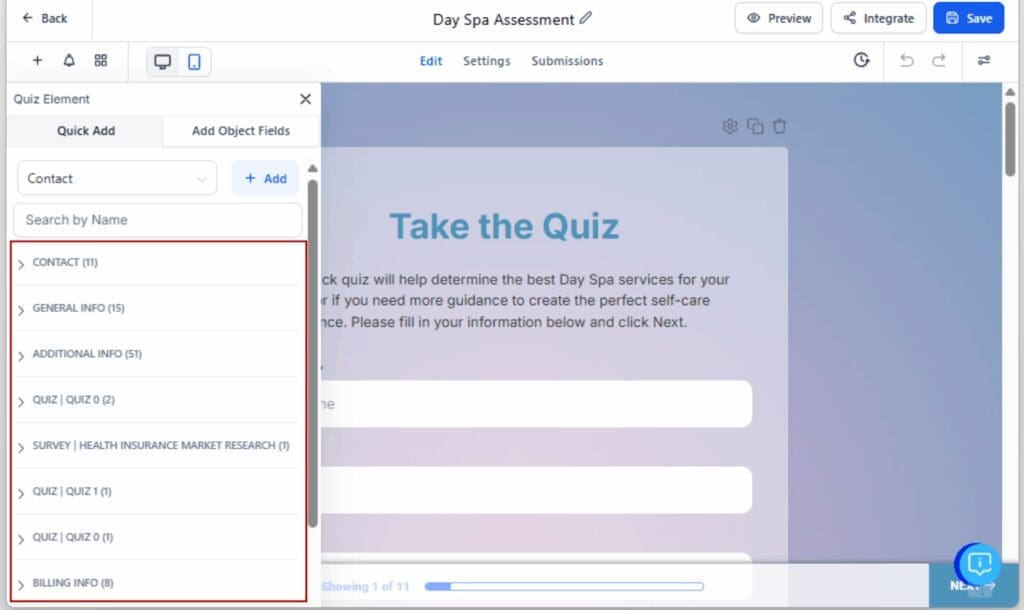
Step 03 – Reorder Quiz Sections
3.1 Click and hold the drag handle next to a section name.
3.2 Move it up or down to reorder instantly, no saving required.
3.3 Release the mouse to drop it into place.
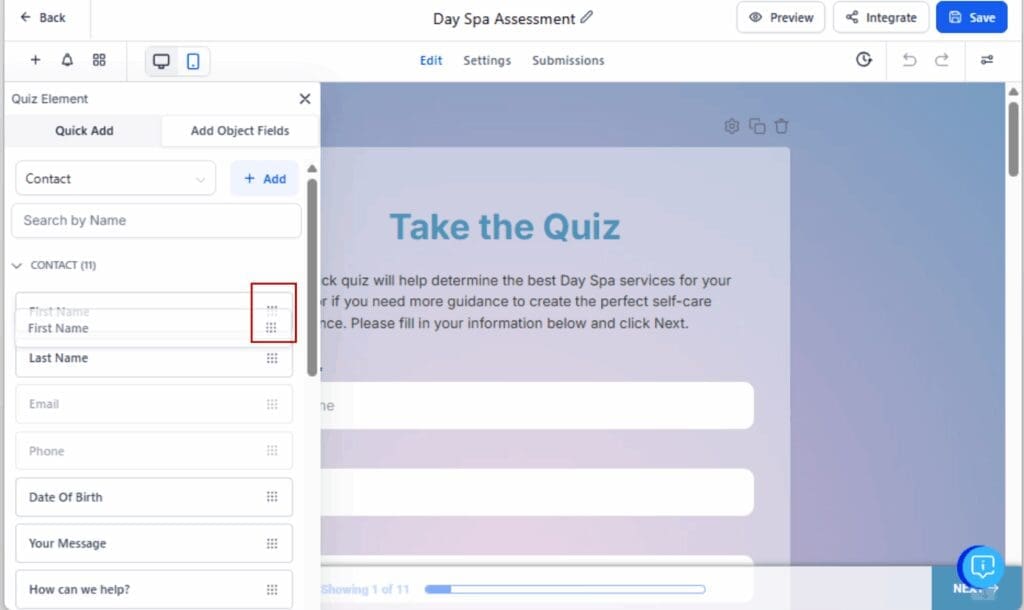
Step 04 – Add a New Section from Template
4.1 Scroll to the bottom of the panel and hit the Add Section button
4.2 Choose a pre-built section template from the library.
4.3 It will appear automatically in your quiz, ready to edit.
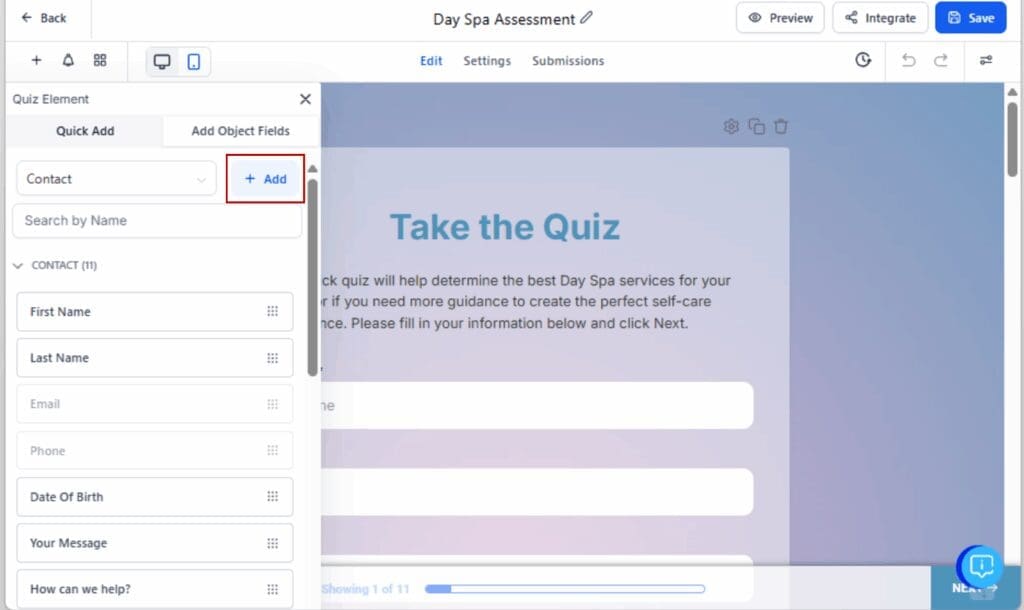
Step 05 – Hide or Delete Sections
5.1 Click the eye icon beside a section to show or hide it from the live quiz
5.2 Hit the trash icon to completely remove a section you no longer need
5.3 Hidden sections won’t appear to quiz takers but stay visible for you to edit or move around

Step 06 – Use in Workflows (Bonus)
6.1 Go to Automation > Workflows.
6.2 Create a workflow triggered by quiz submission.
6.3 Use “If/Else” or Tag actions based on score tier to trigger follow-ups, emails, or Smart List assignments.

That’s it, your quizzes are now faster to build, easier to structure, and built for scale.
Your Attractive Pro Tips & Use Case Ideas
Now that you’ve got the new tools down, here’s how to get the most out of them, especially if you’re running quizzes across multiple client accounts or lead funnels.
Standardize Onboarding Quizzes
Build your onboarding quiz once with your agency’s branding, then use it again for each new client—no need to rebuild from zero
Use Hidden Sections for Conditional Logic
Want to show bonus questions or advanced logic only in certain cases? Create those sections and toggle them to hidden until you’re ready to activate them. Perfect for A/B testing or internal versions.
Score-Based Smart Lists
With score tiers locked into a 0–100 scale, you can segment leads based on how they perform. Trigger Smart List membership or nurture sequences depending on whether someone scored low, medium, or high.
Trigger Different Follow-Up Paths by Tier
In workflows, use “If score = high” to fast-track hot leads. Use “If score = low” to drop leads into an education sequence. This turns a quiz into a sales filter without manual sorting.
Build Interactive Assessments That Actually Convert
Quizzes aren’t just a fun add-on, they’re a smart way to filter leads, point people to the right solution, and speed up the close
When used strategically, these small upgrades can completely shift how you qualify and segment leads.
Results You Can Expect
This update isn’t just about convenience, it delivers real business results. Here’s what you’ll see when you start using the new quiz builder updates features the right way.
Faster Quiz Production Across Clients
You’ll build quizzes way faster now, thanks to the drag-and-drop layout and reusable templates—agencies with lots of clients will notice the difference right away
Better Completion Rates
Cleaner structure and a more intuitive flow = better user experience. That means more leads finishing your quiz builder updates and fewer bounce-offs mid-way.
Standardized Scoring for Smarter Automation
You’ll finally have one scoring system that works across all quizzes. This makes your follow-up automations cleaner and lets you compare results across campaigns, clients, or industries.
Stronger Lead Segmentation
With consistent scoring tiers, you can route leads to the right path without custom logic for every quiz. That means sharper Smart Lists, tighter workflows, and higher conversion rates.
Less Guesswork, More Scalability
You’ll stop manually scoring or patching together workaround logic. Instead, your quiz builder updates system scales alongside your agency, just like the rest of your GoHighLevel setup.
The bottom line? Your quizzes will do more work for you, with less time and friction.
Frequently Asked Questions about quiz builder updates
Final Thoughts
GoHighLevel just made quiz builder updates a whole lot smarter, and easier to manage.
The updated layout with section controls, templates, and scoring makes it way easier to build quizzes that actually fit into your bigger process
If you’ve been sleeping on using quizzes for lead gen, onboarding, or client segmentation, now’s the time to lean in. These updates eliminate the friction that used to slow you down.
Jump into your next quiz and try out the new tools, they’ll speed things up and make everything flow smoother
Scale Your Business Today.
Streamline your workflow with GoHighLevel’s powerful tools.



