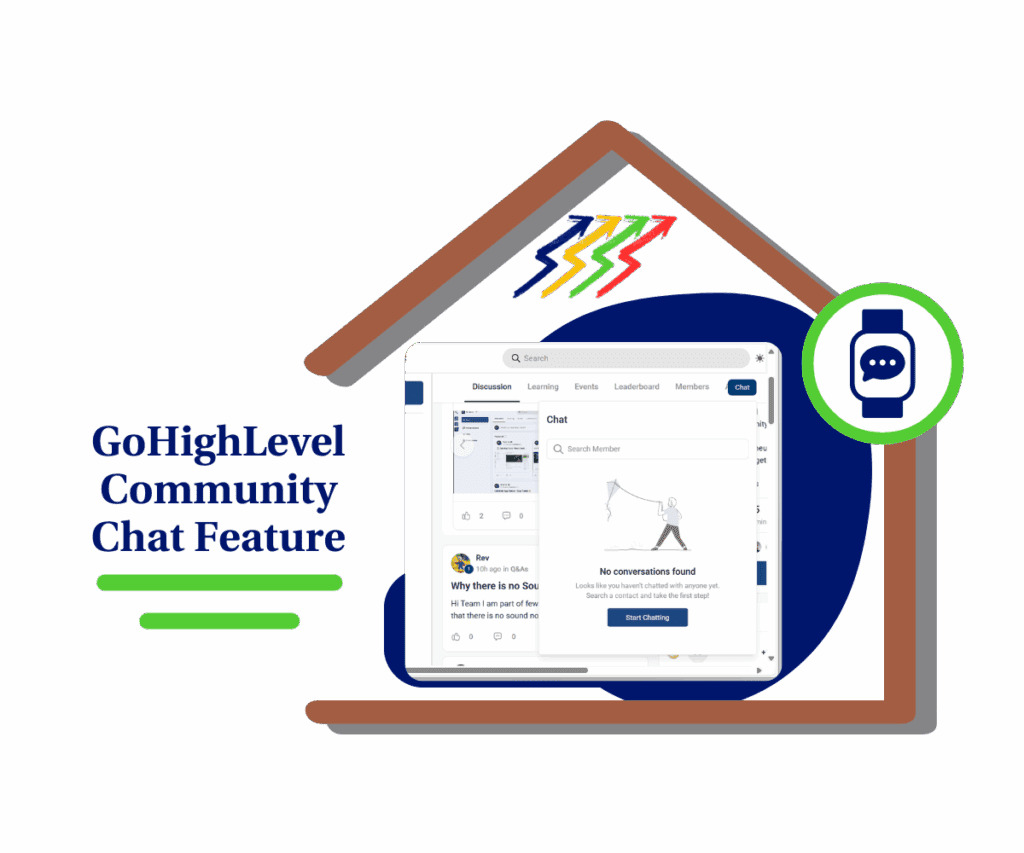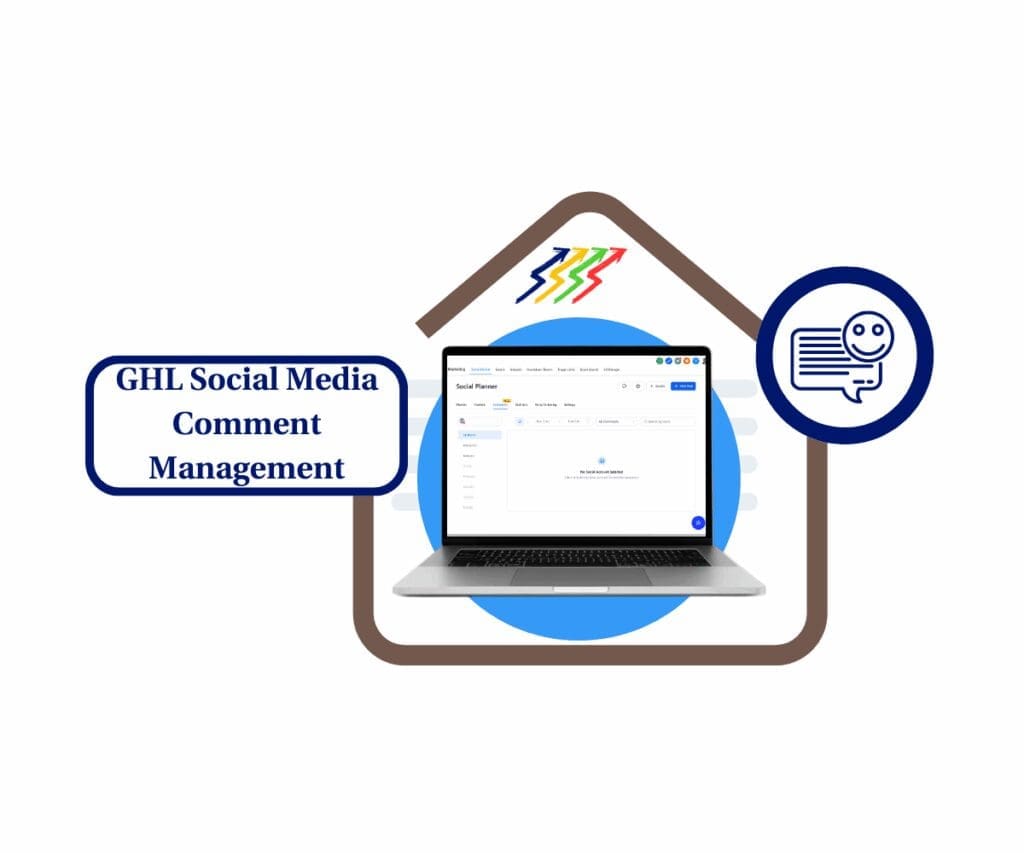- Turn sound alerts on or off in your GHL chat widget to match your brand tone and keep conversations flowing
- Chat Widget Notifications: Why They Matter
- What’s New – Notification Sound Toggle Added
- What’s Changed – Default Behavior and User Control
- Why This Matters – Control the Chat Experience
- How to Use – Chat Widget Notifications in GoHighLevel
- Quick Tips – When to Use Sound vs Silent Mode
- What This Means for Agencies – More White-Label Control
- Frequently Asked Questions – Chat Widget Notifications
- Keep Chat Aligned With Your Customer Vibe
Turn sound alerts on or off in your GHL chat widget to match your brand tone and keep conversations flowing
Chat Widget Notifications: Why They Matter
When someone sends a message through your website’s chat box, they expect a reply. But if they miss your response, the conversation ends before it starts. That’s where chat widget notifications help.
A simple sound can keep visitors focused and alert them when something new pops up. It’s a small detail that can make a big difference in holding their attention.
Still, not every business wants sound playing in the background. Some prefer a quiet experience, especially for coaching, wellness, or professional service brands.
That’s why GHL added a new option to control chat widget notifications. Now you can choose to turn sound alerts on or off. This gives you more control over how visitors interact with your site.
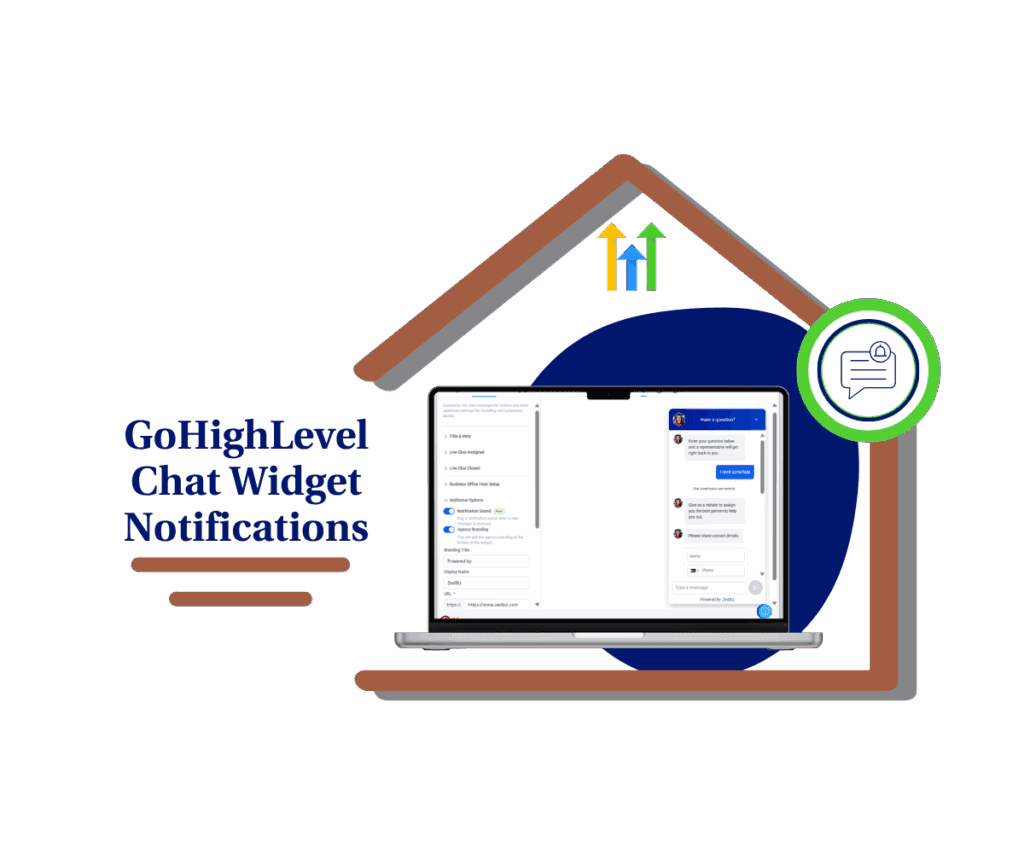
GHL’s new chat widget notifications setting gives you control over alert sounds. Turn it on to grab attention or off for a quieter vibe. Either way, you’ll stay connected without annoying your visitors.
Quick Summary – Chat Widget Notifications Overview
Purpose: Chat widget notifications help you control how message alerts behave on your site, with the option to play a sound or stay silent.
Why It Matters: You decide if visitors get a sound alert when a new message arrives, which helps match your brand tone and improve user experience.
What You Get: A new toggle inside the Chat Widget builder that lets you turn sound alerts on or off.
Time To Complete: Less than 2 minutes to find and adjust the setting.
Difficulty Level: Easy. No technical setup is required.
Key Outcome: A cleaner, more tailored chat experience that works for any type of website or brand.
Chat Widget Notifications: Why They Matter
Chat widget notifications help visitors know when they’ve got a new message. If someone sends a question through your site’s chat box and doesn’t notice your reply, that’s a lost opportunity.
A quick sound alert can keep their focus and let them know you’re there. It’s a simple way to hold attention without needing extra effort.
Automate marketing, manage leads, and grow faster with GoHighLevel.

Of course, not every brand wants sound playing in the background. Some sites aim for a quiet, low-pressure experience.
That’s why GHL added a new setting that lets you turn chat widget notifications on or off. You can now control how visitors experience your site’s chat loud or silent.
What’s New – Notification Sound Toggle Added
GHL just added a small but useful feature inside the chat widget settings. You’ll now see a toggle called Notification Sound under the “Additional Options” tab.
This setting controls chat widget notifications. When it’s on, your site visitors will hear a quick sound every time a new message comes in. It also shows a popup, a badge, and even changes the browser tab title to get their attention.
The sound setting is turned on by default, so it’s already live for most widgets. But now, if you’d rather keep things quiet, you can switch it off. Messages will still come through, just without the extra noise or alerts.
This new option gives you more control over how your chat feels on your site.
What’s Changed – Default Behavior and User Control
Before this update, chat widget notifications were fixed. Visitors would always hear a sound when a message arrived, with no way to turn it off. Now, that’s changed.
You still get the same features when the sound is on. A quick alert plays when a message comes in. A popup shows above the widget. A badge icon appears. The browser tab title also updates to show something new is waiting.
But now, you can turn all of that off with one setting. When the notification sound is disabled, the widget stays active, but messages arrive quietly. No sound, no visual popup, no flashing browser tab. Just smooth, silent chat.
It’s a small update, but it gives you full control over how your chat system works for your brand.
Why This Matters – Control the Chat Experience
Not every website needs the same kind of chat. Some brands want to get attention with sound. Others prefer a quiet experience that doesn’t interrupt the visitor.
That’s why this update matters. Chat widget notifications can now match your site’s tone. If quick replies are key, keep the sound on. If calm browsing is more your style, turn it off.
This is helpful for all kinds of businesses. A law firm or wellness coach may want fewer distractions. A sales team might want alerts to jump on every lead. The point is, you get to decide what fits best.
Giving your users the right experience builds trust. This setting helps you do that in a small but smart way.
How to Use – Chat Widget Notifications in GoHighLevel
GHL now gives you full control over chat widget notifications using a simple toggle. Whether you want a sound alert or a silent experience, it’s easy to set up. Here’s how to find and use the Notification Sound setting step by step.
Step 01: Access the Chat Widget Menu in GoHighLevel Agency Level
- The Main Menu on the Left side of your screen has all the main areas that you work in when using GHL
1.1 Click on the Sites Menu Item.
- Access the ‘Sites’ section of GoHighLevel
- You’ll now be in the ‘Sites’ section of GHL, where you can access Chat Widget
1.2 Click on the Chat Widget menu link
- You’ll land in the Chat Widget Dashboard. You’ll see a list of existing chat widgets you’ve created.
1.3 Choose the 3 dots beside the widget you want to edit
- a drop-down menu will appear
1.4 Click Edit
- This opens the chat widget builder.

Step 02: Find the Notification Sound Toggle
- The toggle is in the Chat Window tab, under extra settings.
2.1 Click on the Chat Window tab in the builder
- This is where you edit how the widget looks and behaves.
2.2 Scroll down and click the Additional Options section
- You’ll find other toggles like greeting messages and icon settings.
2.3 Find the toggle labeled Notification Sound
- It’s turned ON by default, which plays a sound for new messages.
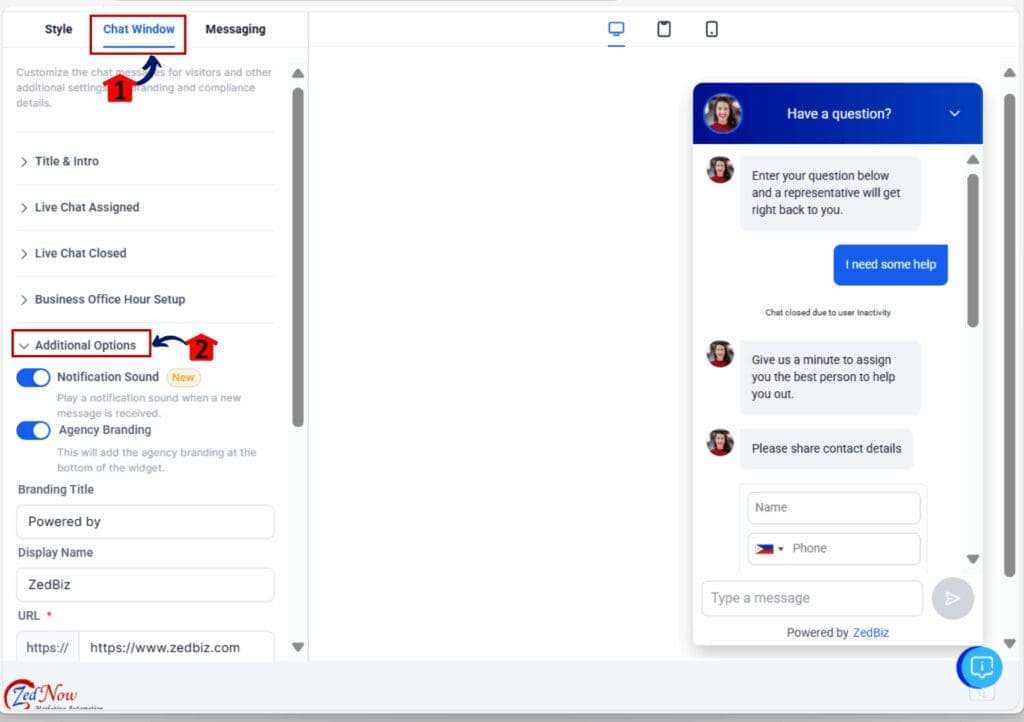
Step 03: Turn Notification Sound ON or OFF
- You can now decide how the widget behaves.
3.1 Switch the toggle OFF if you don’t want a sound
- This creates a silent experience for site visitors.
3.2 Leave it ON if you want to keep the message alert sound
- The widget will continue playing a sound and showing popups.
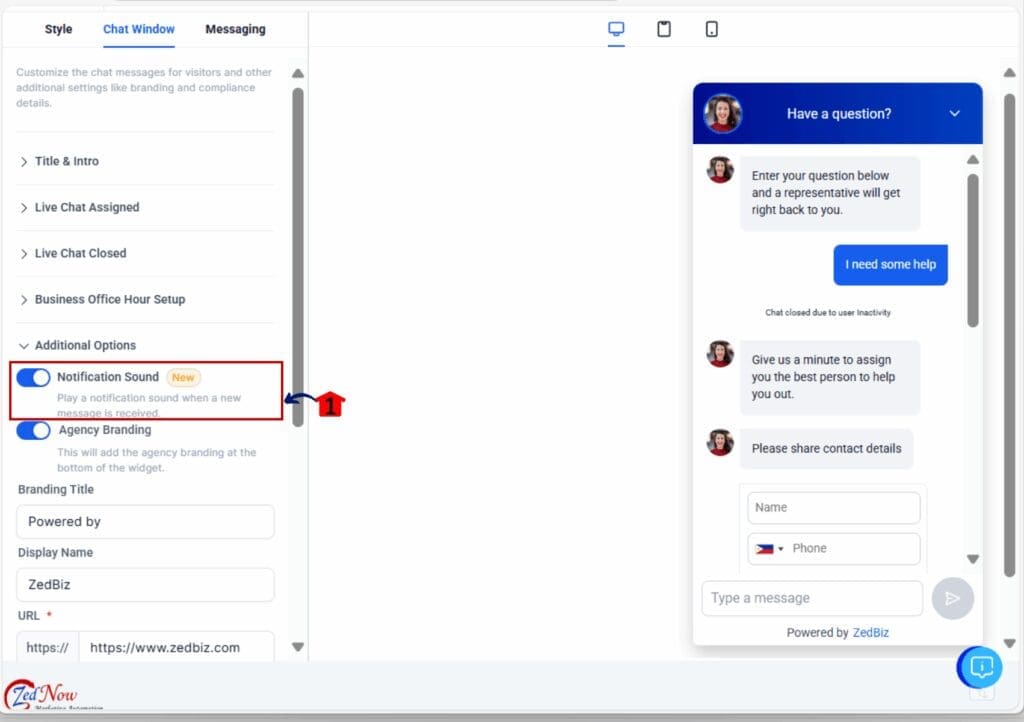
That’s it. You’ve now updated your GHL chat widget notifications to match your site’s tone whether you want more attention or a more relaxed experience.
Quick Tips – When to Use Sound vs Silent Mode
Not sure whether to keep chat widget notifications on or off? Here are a few quick tips to help you decide based on your audience and website goals.
Use sound ON if:
- You run a sales or support team that needs fast replies
- Your visitors tend to bounce quickly without engagement
- You want to draw attention during live chat hours
- You manage high-traffic pages and don’t want missed messages
Use sound OFF if:
- Your site serves coaching, wellness, or professional services
- You want a clean, quiet experience for mobile users
- You’re focused on long-form content or blog reading
- Your brand tone is calm, low-pressure, or minimal
There’s no one-size-fits-all. It’s all about matching the chat experience to your brand and customer expectations.
What This Means for Agencies – More White-Label Control
If you manage client accounts inside GHL, this update gives you one more setting you can control. The new chat widget notifications toggle lets you adjust how chat feels on each site.
Some clients want sound alerts so they never miss a message. Others may prefer a quiet experience that fits a more relaxed brand style. Either way, you can set it for them.
This makes it easier to standardize your chat setup inside snapshots or checklists. You can apply the setting by default based on the client’s industry, without adding steps later.
Chat widget notifications might seem small, but for agencies focused on detail, they show that your setup is clean and thoughtful.
Frequently Asked Questions – Chat Widget Notifications
Keep Chat Aligned With Your Customer Vibe
Chat widget notifications might seem like a small feature, but they play a big role in how people experience your site. With this new toggle in GHL, you’re not stuck with one setup. You choose what works best.
Need quick replies and active chats? Keep the sound on. Want a quiet, relaxed feel for visitors? Turn it off. Either way, you’re in control.
This update gives you more flexibility without adding complexity. It’s one of those small changes that can make your brand feel more thoughtful and your site feel more intentional.
Scale Your Business Today.
Streamline your workflow with GoHighLevel’s powerful tools.