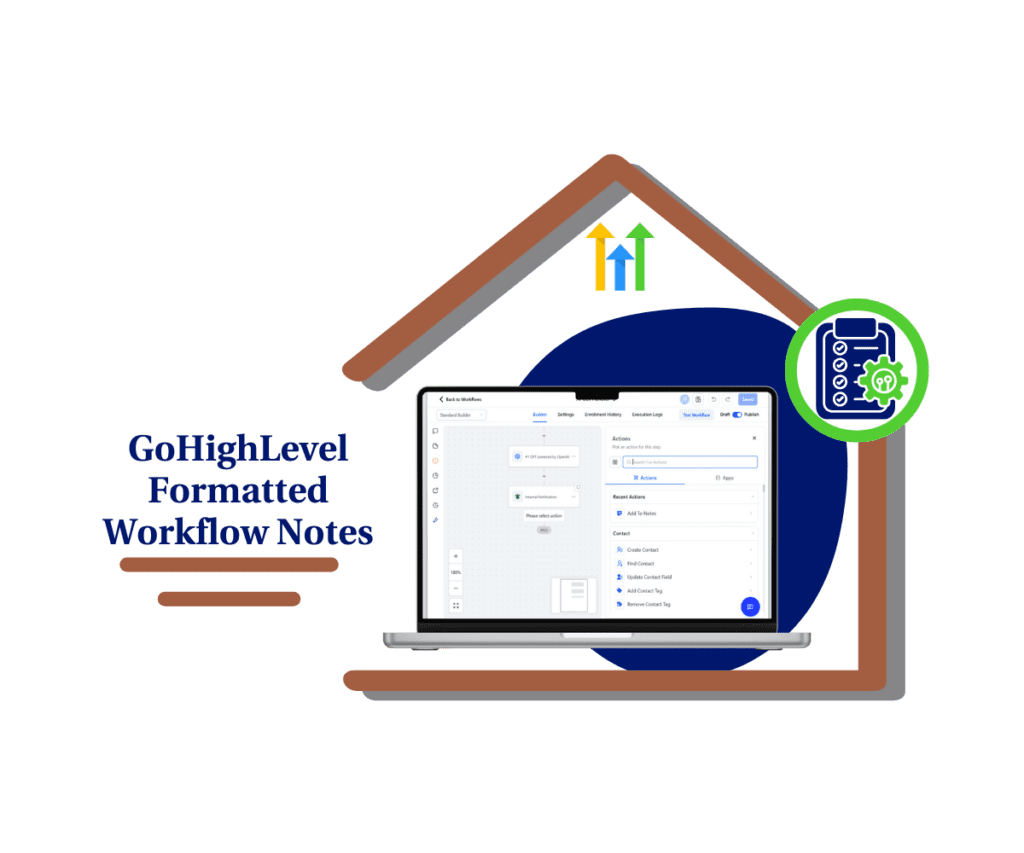Say Goodbye to Short Action Names: GoHighLevel Increases Workflow Character Limit!
Alright, listen up. These workflows in GoHighLevel? They’re the engine that powers your automation. And if you’ve ever felt squeezed by the old character limits when naming your actions, especially concerning the workflow character limit, you know what I’m talking about. The silent workhorses that keep your leads flowing and your follow-ups firing without you breaking a sweat. But let’s be real, sometimes naming those actions and triggers felt like trying to cram a ten-gallon hat on a five-gallon head. That measly 55-character limit? Sheesh. You’d end up with these cryptic little labels that only you maybe understood, and even then, sometimes you’d be scratching your head wondering what “FB Msg Seq 1” actually did.
Well, the crew over at GoHighLevel heard the grumbling. They get it. You need room to clearly spell out what each step in your automation is doing. So, what’d they do? They went ahead and uncorked the bottle. That’s right, they’ve nearly doubled the space you’ve got to name your workflow actions and triggers! We’re talking a jump all the way up to a clean 100 characters. Finally, you can say goodbye to those head-scratching abbreviations and hello to crystal-clear labeling. This “workflow character limit” increase might seem like a small thing, but it’s gonna make a big difference in how smoothly you can build, manage, and understand your automations.
Think about those sprawling workflows you’ve built. The ones with all the twists and turns. Now, you can name each action with enough detail that anyone – including your future self – can instantly grasp its purpose. No more clicking into each step just to figure out what it does. This means faster building, easier troubleshooting, and a whole lot less frustration. It’s about making your automation engine run cleaner and meaner.
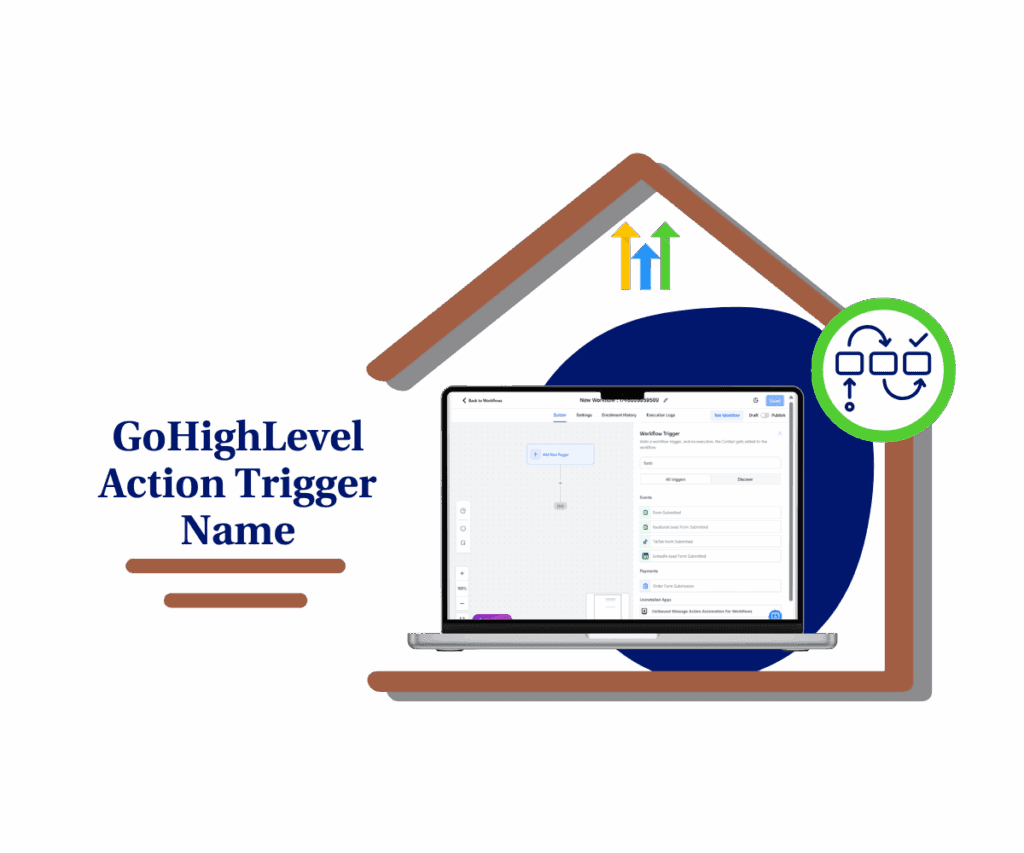
Streamline your GoHighLevel workflows with clearer, more descriptive action and trigger names, leading to better organization and easier management of your automation.
How This Helps You: Clarity, Organization, and Collaboration Unleashed
This isn’t just about having more letters; it’s about what you can do with them. Here’s how this increased “workflow character limit” is going to make your GoHighLevel life easier:
- More descriptive names for better clarity. Let’s face it, “Send Email” is okay, but “Send Welcome Email to New Lead Segment A” tells a much clearer story. Now you can easily identify the precise purpose of each action at a glance, reducing the mental load when you’re reviewing or editing your workflows.
- Enhanced organization within complex workflows. Got a multi-step follow-up sequence with different paths based on lead behavior? Now you can clearly label each branch and action, making even the most intricate workflows easier to navigate and understand. Say goodbye to the spaghetti code of automation!
- Improved team collaboration. If you’re working with a team, clear and descriptive action names are a lifesaver. New team members can quickly grasp the logic of your workflows, and everyone stays on the same page, reducing confusion and the potential for errors.
How to See the Increased Character Limit in Your Workflows
Automate marketing, manage leads, and grow faster with GoHighLevel.

This Workflow Character Limit update makes it easier to see what your workflows do. When you give names to the steps in your workflows, you now have more space! This helps so you can write clearer names.
Here’s how to see it:
Step 01 – Access the Automation Menu
- The Main Menu is on the left side of your screen.
1.1 Click on the ‘Automation’ menu item.
- This will take you to the main Automation area where you can see all your workflows.
1.2 Click on the ‘Workflows’ menu link.
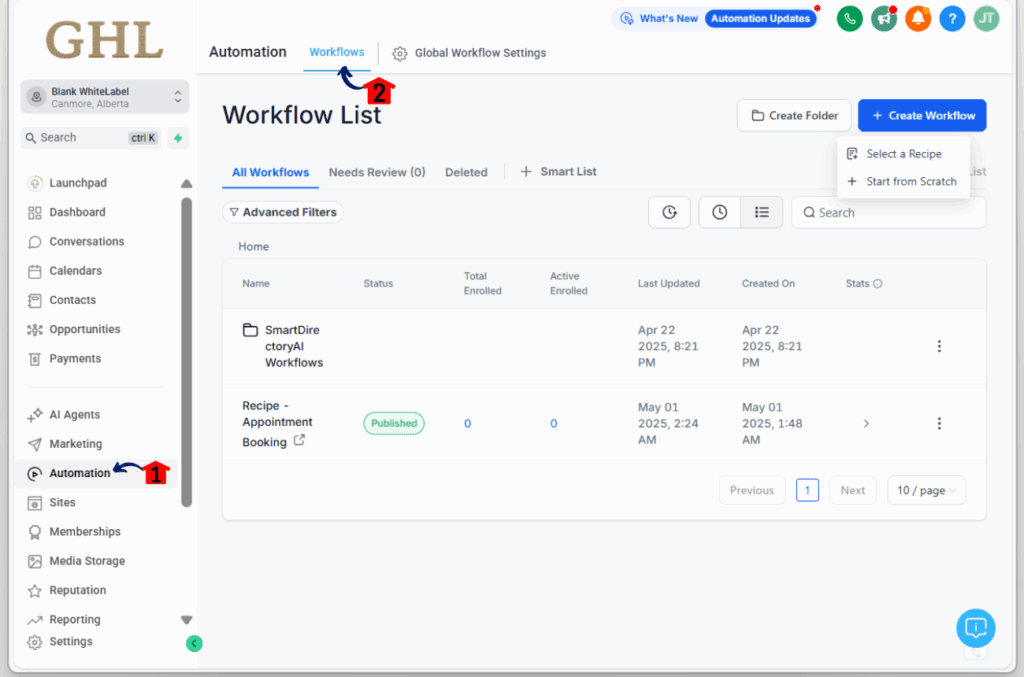
Step 02 – Create a Workflow
- Now you need to get into the Workflow Builder.
2.1 Click “Create Workflow” in the top right corner to start a new one.
- You’ll then be asked to ‘Start from Scratch’ or choose a template. For this example, let’s ‘Start from Scratch’.

Step 03 – Open an Existing Workflow
3.1 If you want to see this in an existing workflow, simply click on the name of any workflow you’ve already built.
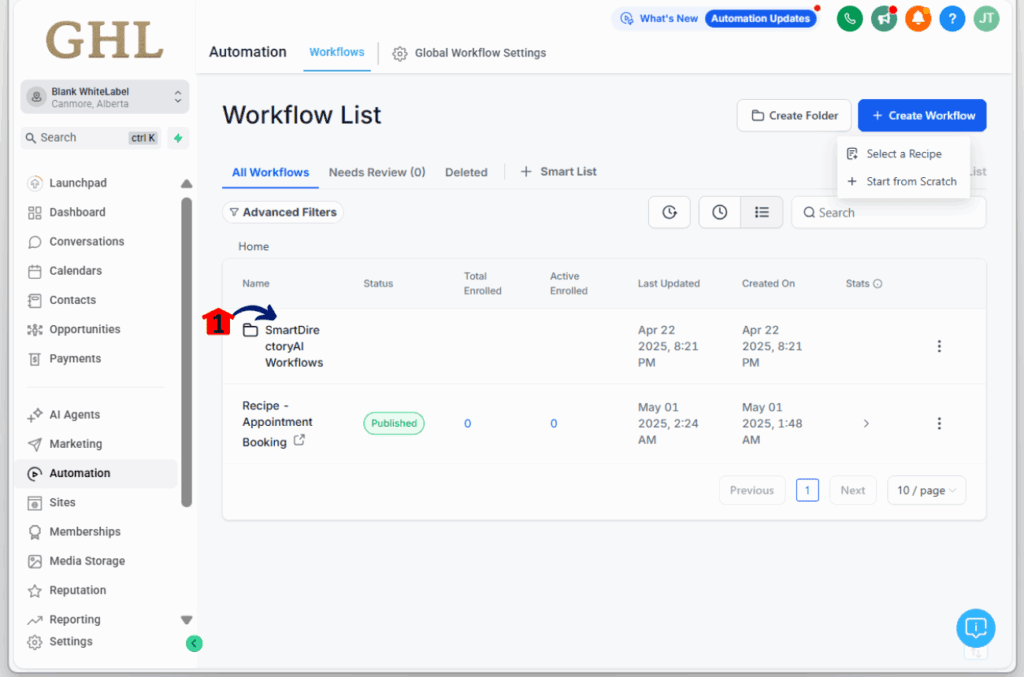
Step 04 – Find Action or Trigger Naming
- This is where you’ll see the naming fields.
- To see the name field for an Action,
4.1 click the “+ Add New Trigger” icon where you want to add a new step.
4.2 Choose any action (like ‘Form Submission’) by clicking on it.
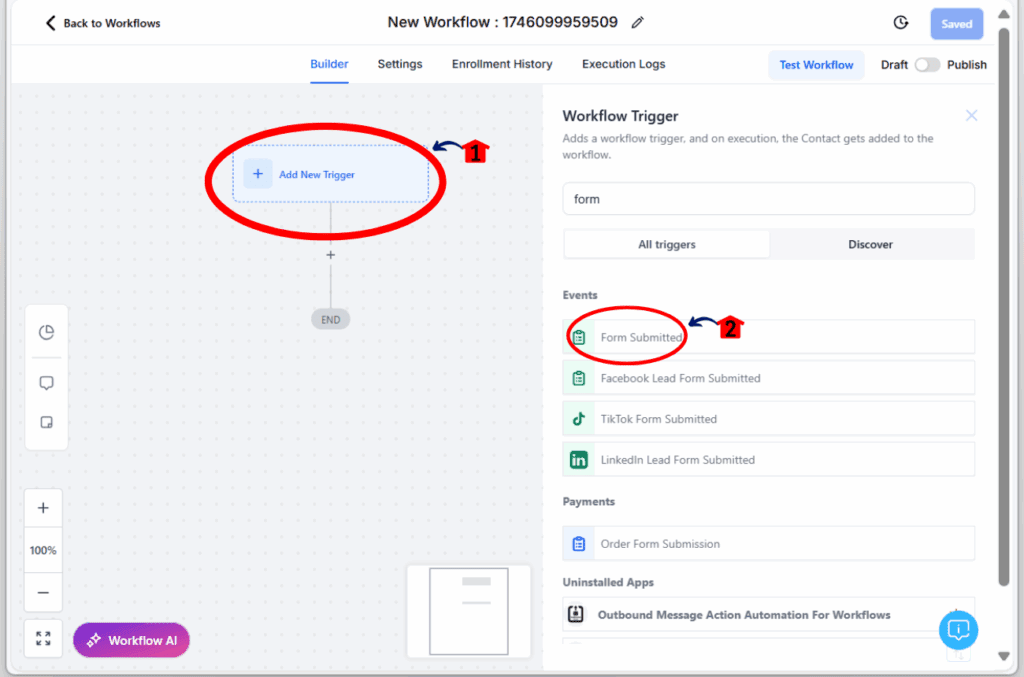
Step 05 – See the Increased Limit
- The “Action Name” field will be at the top of the action’s settings.
5.1 Click inside the “Workflow Trigger Name” field.
- Start typing a longer name. You can now type up to 100 letters and spaces! You’ll see you have much more room to be descriptive.

Results You Can Expect: Smoother Automation Sailing
With this update, expect to see:
- Increased efficiency in managing and understanding your GoHighLevel workflows.
- Fewer head-scratching moments trying to decipher cryptic action names.
- Overall smoother and more organized automation processes.
Conclusion: More Characters, More Clarity, More Power!
That’s the scoop on the expanded “workflow character limit” in GoHighLevel! It might seem like a small change, but it’s one that’s going to make a real difference in how you build and manage your automations. More characters mean more clarity, better organization, and ultimately, more power in your hands to create effective and understandable workflows.
Now it’s your turn! Go dive into your workflows and start taking advantage of that extra naming space.
How will you utilize the expanded character limit in your workflows? Share your thoughts in the comments below!
Scale Your Business Today.
Streamline your workflow with GoHighLevel’s powerful tools.