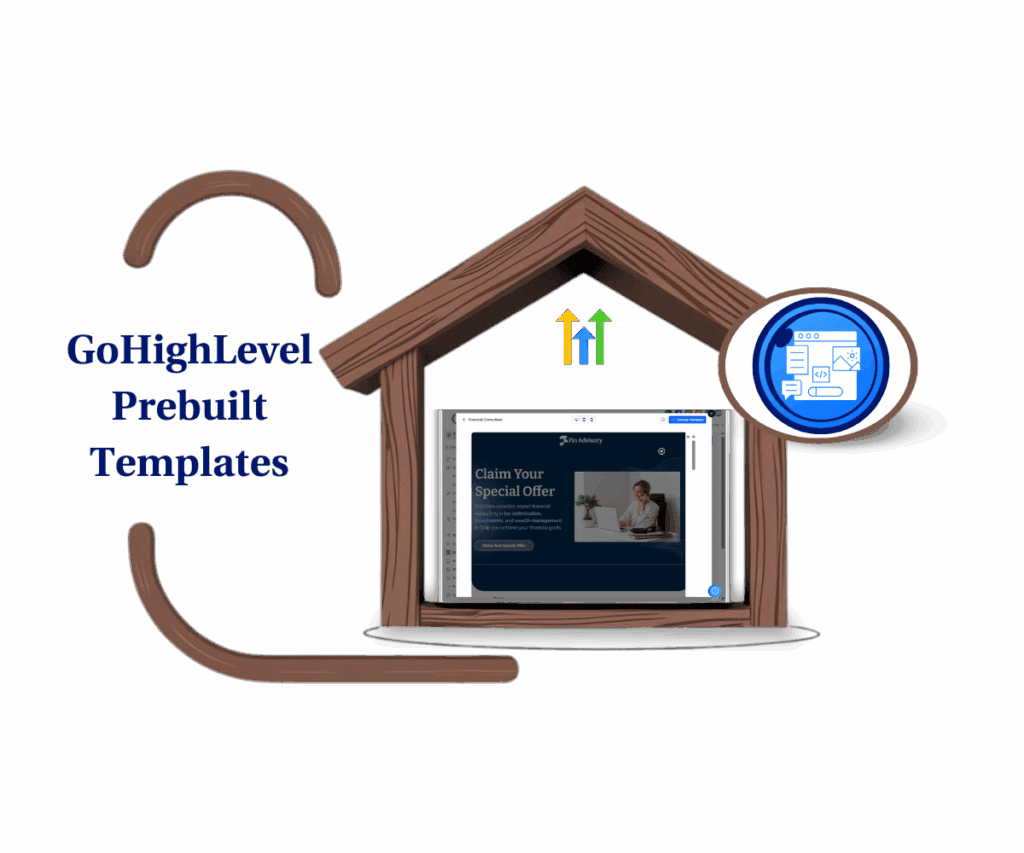Stop losing your progress! GoHighLevel’s latest update is a total game-changer for how you handle your email marketing.
Ever been in a spot where you’re busy crafting the perfect email in GoHighLevel, checking every little detail, and then—bam! Everything disappears because of a slip-up, a network hiccup, or just a quick refresh? That gut-wrenching feeling of losing your work is something every marketer and business owner dreads. We all hate having to start over from scratch.
Well, get ready to breathe easy! GoHighLevel has just introduced a fantastic new feature in its Email Builder: Email Autosave. This isn’t just a small tweak; it’s a powerful upgrade meant to safeguard your creative work. Now, every little change you make gets saved automatically as a version during your session, giving you an invisible safety net for your designs.
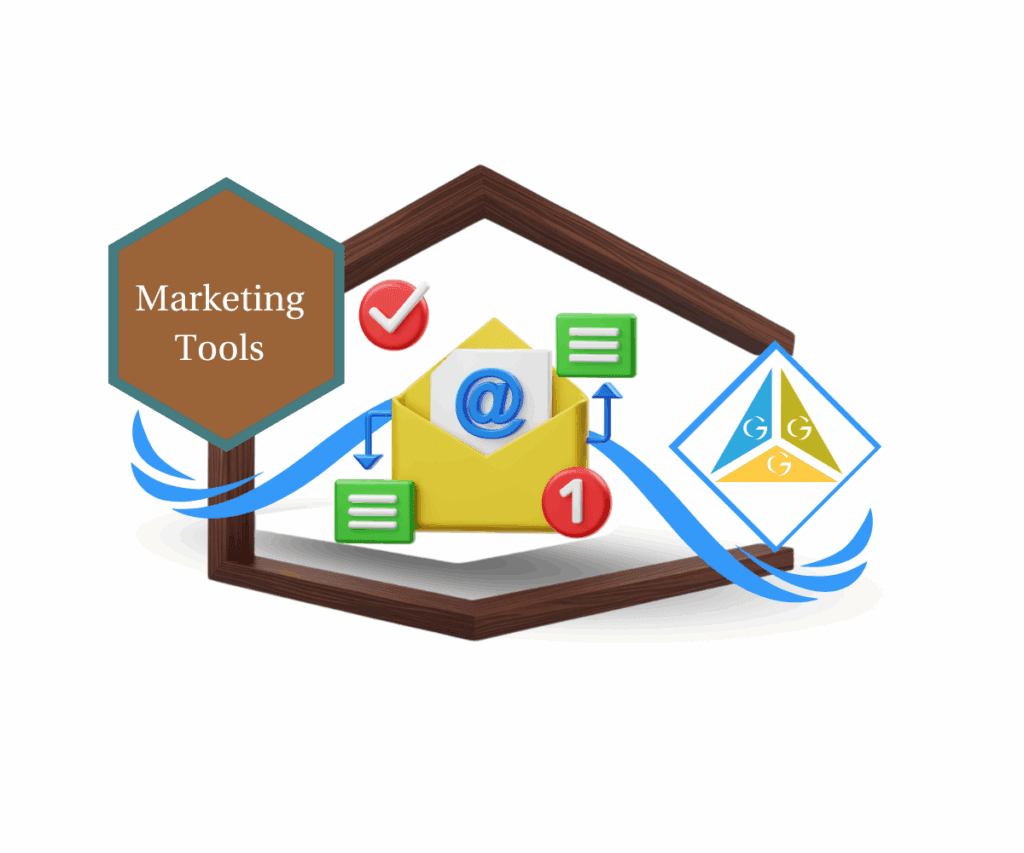
With this update, you won’t need to panic about saving anymore. You can dive into creating great emails, knowing your progress is always backed up. Plus, with the handy Version History, you can easily go back and restore old drafts of your email whenever you want, which means you can keep on saying goodbye to those frustrating workflow interruptions.
So what’s this Email Autosave all about?
GoHighLevel’s new Email Autosave isn’t just about automatically saving your work; it’s all about smart, seamless protection. It saves your edits as a version during your session, which means no more constant manual saving. You can just hover your mouse over to check the last saved time, giving you instant peace of mind. And with the robust Version History at your fingertips, you can quickly browse and restore previous versions of your email. This way, you can experiment without the fear of making irreversible mistakes.
How does Email Autosave benefit you?
Automate marketing, manage leads, and grow faster with GoHighLevel.

This awesome addition to the Email Builder totally nixes the annoying experience of losing unsaved work due to accidental clicks or network problems. It really boosts your productivity and confidence since you’ll know your progress is always safe. The smooth workflow lets you focus purely on writing captivating emails, while the easy recovery option means mistakes can quickly be undone, saving you tons of time and stress.
How to Use This Update
Ready to unlock GoHighLevel’s Email Autosave? Here’s a quick guide on how to turn it on in Beta Labs and use its features right in the Email Builder. We’ll show you how to switch it on, see the automatic saves in action, and how to use the fantastic Version History to get back control over your emails. It’s straightforward, quick, and will totally improve how you create emails.
Here’s how to get started with GoHighLevel’s Email Autosave:
Step 01: Turn on Email Autosave in Beta Labs
Go to the left-hand sidebar, look all the way to the bottom.
1.1 Click on the gear icon ⚙️ labeled “Settings.”
- You’ll now be in the main Settings dashboard, where you can access:
- Business Info
- Billing
- My Staff
- and more.

1.2 In the left menu under Settings, find and click on ‘Beta Labs.’
- Scroll through the features until you see ‘Autosave for Email Builder.’
1.3 Toggle the switch next to ‘Autosave for Email Builder’ to turn it on. That’s the crucial first step to activating it for your account!

Step 02: Go to the Email Builder
2.1 From your GoHighLevel dashboard, click on ‘Marketing’ in the left menu.
2.2 Under ‘Marketing,’ click on ‘Emails’, then pick either ‘Templates’ or ‘Campaigns’ to start working.
2.3 Click ‘Template’ or Campaign

2.4 Click ‘+ Create Template’ or ‘+ Create Campaign’ to kick off a new email, or open an existing one by clicking on its name to enter the Email Builder.

Note: All Emails that already sent under Campaign cannot be edited anymore.
Step 03: See the Automatic Saving in Action
3.1 Once you’re in the Email Builder, start editing your email content. Keep hitting—your work is being saved automatically in the background.
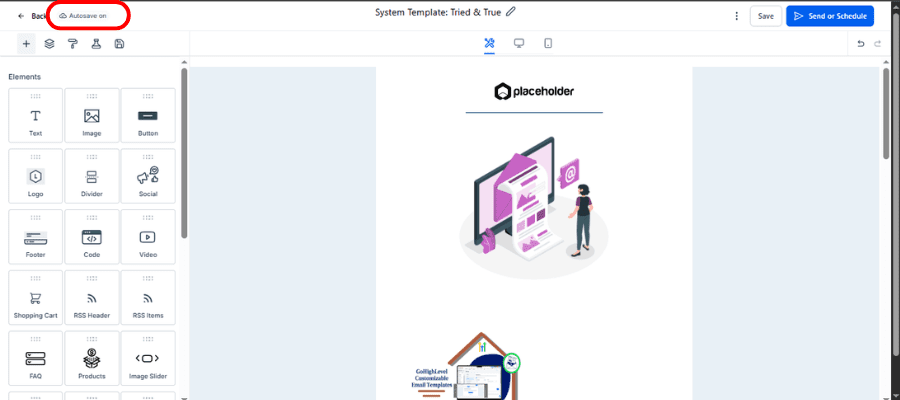
Step 04: Use Version History for Total Control
- While you’re in the Email Builder, look for the ‘Version History’ option. (Screenshots will be added to show you exactly where to find it.)
4.1 Click the Three dot Icon
4.2 Click on ‘Version History’ to open a panel with all your automatically saved versions during the current session, each showing a timestamp.

4.3 Click on any previous version to check it out. If you want to revert to that version, there’s an option to restore it, bringing your email back to that earlier state. This is super helpful for undoing mistakes or trying out different designs!

Important Note for Support Users:
If you’re on the support team and working in a client’s account and need to turn off autosave for a session, there’s a special toggle option for that. This helps with specific support situations.
Tips for Making the Most of Email Autosave
To get the best out of Email Autosave, do quick check-ins on your Version History, especially during longer editing sessions. For important milestones, doing an extra manual save can help give additional peace of mind. Most importantly, make sure your whole team knows how to use this feature for smoother, more secure email building together.
What This Means for Your Business
Beyond just saving your sanity, GoHighLevel’s Email Autosave seriously benefits your business. It means more reliable campaigns since lost content is a thing of the past. You can get your campaigns out faster because you’ll spend less time recreating lost work. Ultimately, this cuts down on stress for your team, allowing everyone to focus more on strategy and creativity, leading to better marketing results and a happier team.
So there you have it! GoHighLevel’s Email Autosave is more than just another update; it’s a game-changing upgrade that transforms how you create emails. It empowers you to build and launch campaigns with confidence, knowing your work is always protected. Don’t wait! Jump into your GoHighLevel account today, enable Email Autosave in Beta Labs, and experience the freedom it brings. Have you tried it out yet? Let us know what you think below!
Scale Your Business Today.
Streamline your workflow with GoHighLevel’s powerful tools.