Get Better Results by Targeting the Right Leads
This 5-minute guide will show you how to use Contact Smart Lists in GoHighLevel to segment your leads in a way that makes your messages count. When you send the same email or text to everyone, it’s like throwing darts in the dark. Smart Lists help you hit the bullseye.
With Contact Smart Lists, you can group people by their behavior—like who clicked a link, booked a call, or filled out a form. That means more opens, more clicks, and more conversations that actually go somewhere. You don’t need a big team or a fancy strategy. You just need the right filters and a plan.
Stick around. You’re about to learn how to build Smart Lists in GoHighLevel, use them in real life, and make your marketing feel like a one-on-one conversation—even when it’s fully automated.
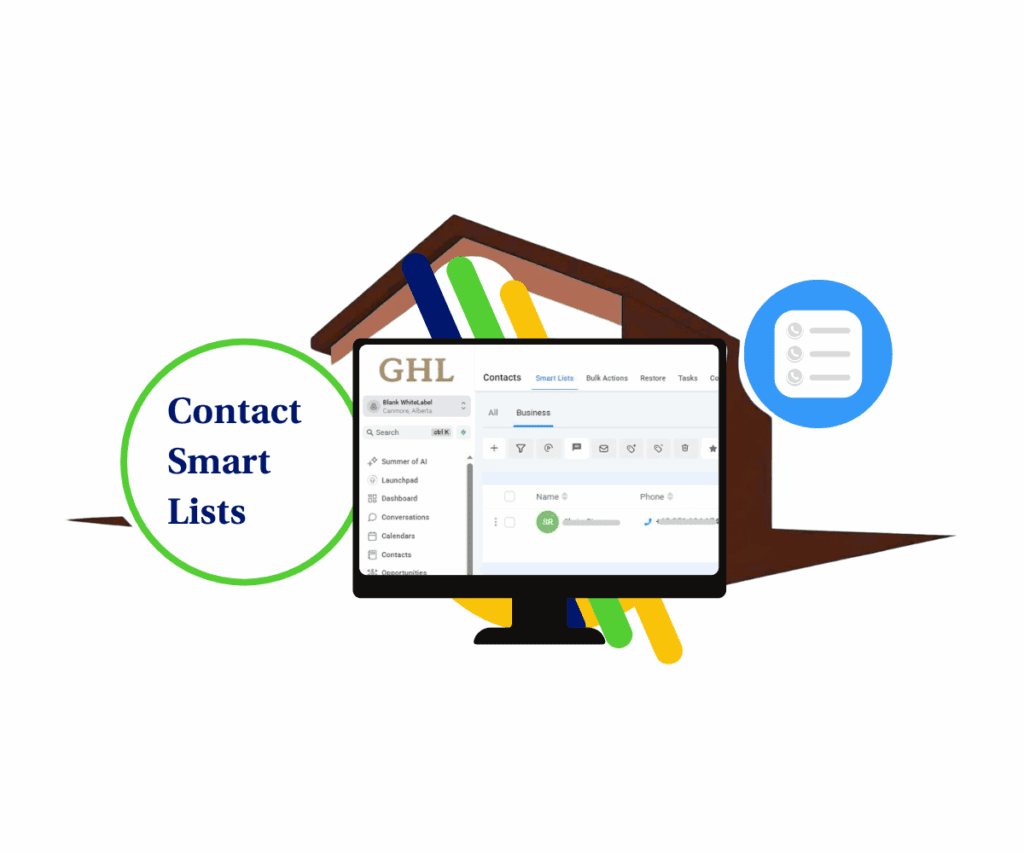
Quick Summary – Contact Smart Lists Guide
Purpose: Quickly segment leads for targeted communication.
Why it matters: Boosts engagement and saves valuable time.
What you get: Higher open rates and conversions.
Time to Complete: 5 minutes
Difficulty Level: Easy.
Key Outcome: Efficient Lead Segmentation & Engagement
Why Contact Smart Lists Are a Big Deal
Contact Smart Lists let you sort your contacts based on stuff they’ve done, tags they’ve got, or data you’ve collected. That’s a game-changer. You’re not just guessing who to message—you know.
For example, if you run an agency and want to reach leads who booked a call but didn’t show up, Smart Lists have your back. Create a list, drop in your filters, and now you’ve got a follow-up campaign that actually talks to the right people.
Businesses that segment their leads this way often see big results. Think: a 30% bump in open rates and quicker responses. Your sales team can also stop wasting time on cold leads. They’ll know exactly who’s worth reaching out to. Plus, these lists update on their own. So once it’s set, it runs on autopilot.
Automate marketing, manage leads, and grow faster with GoHighLevel.

How to Create Contact Smart Lists in GoHighLevel
Getting started with Contact Smart Lists isn’t complicated. You’ll find them inside the Contacts section of GoHighLevel, and the setup only takes a few minutes. Here’s how it works:
To start, make sure you are logged in to your GoHighLevel sub-account.
Step 01 – Access the Main Left Hand Menu in GoHighLevel
The Main Menu on the left side of your screen has all the main areas that you work in when using GHL.
1.1 Click on the ‘Contacts’ Menu Item.
- Access the ‘Contacts’ section of GoHighLevel.
- You’ll now be in the ‘Contacts’ section of GHL, where you can access your ‘Smart Lists’ from the top menu.
1.2 Click on the ‘Smart Lists’ menu link.
2.1 Locate and click on the “More Filters” button.
- This button is typically found near the top of the contact list display.
- Clicking it will open a dropdown menu with various filtering options.

Step 02 – Apply Filters to Create Your Smart List
This is where you will define the criteria for your Smart List to automatically segment your contacts.
2.1 Select your desired filter(s) from the dropdown menu.
- The dropdown menu will appear on the right side of your screen.
- You can choose one or multiple filters to narrow down your contacts. For example, you might choose filters like “Tag,” “City,” or “Last Activity.”
2.2 Input the necessary details for your chosen filter.
- After selecting a filter, specific input fields will appear. For instance, if you chose “Tag,” you would type in the tag name.
2.3 Click Apply.
- Clicking “Apply” will temporarily apply the filter to your current contact view.


Step 03 – Add More Filters (Optional) and Save Your Smart List
To refine your Smart List further or to permanently save your criteria, follow these steps.
3.1 To add additional filters, select the “AND” option.
- This option allows you to combine multiple filters, meaning contacts must meet all selected criteria to be included in your Smart List.
- For example, you could filter for contacts with “Tag: VIP” AND “City: New York.”
3.2 Click “Save as smart list” to permanently store your filter(s) as a new list.
- This button is located at the bottom of your screen.
- A pop-up will appear prompting you to name your new Smart List.
3.3 Name your Smart List.
- Give your Smart List a descriptive name that clearly indicates its purpose.



Once saved, this Smart List will automatically update as contacts meet or no longer meet the defined criteria, keeping your lists organized effortlessly.
Using Contact Smart Lists in Real Life
Now that your Smart Lists are built, it’s time to put them to work. Think beyond just having a list—think about where that list fits into your funnel.
Let’s say you’re hosting a webinar. You can create a Contact Smart List for people who signed up but haven’t attended any of your previous events. This way, your invite email speaks directly to the curious-but-hesitant group. More relevant message, better turnout.
Or maybe someone downloaded a freebie from your site. You’ve got a Smart List for that action, and it automatically kicks off a nurturing sequence built around that topic. It’s smooth, personal, and saves you hours of manual sorting.
Real talk—this isn’t just for fancy campaigns. Even basic automations like reminding no-shows to reschedule, or sending a thank you to high-value leads, become way easier when you’ve got Smart Lists doing the sorting.
Frequently Asked Questions
Wrap-Up: Use Contact Smart Lists to Talk Smarter
Contact Smart Lists aren’t about working harder—they’re about working smarter. When you build the right segments in GoHighLevel, you stop spamming everyone and start having real conversations.
Start small. Pick one group you need to follow up with. Build that Smart List today. Use it in a campaign. Then repeat.You’ll be amazed at how much better your results are when you speak to people like you actually know them.
Scale Your Business Today.
Streamline your workflow with GoHighLevel’s powerful tools.



