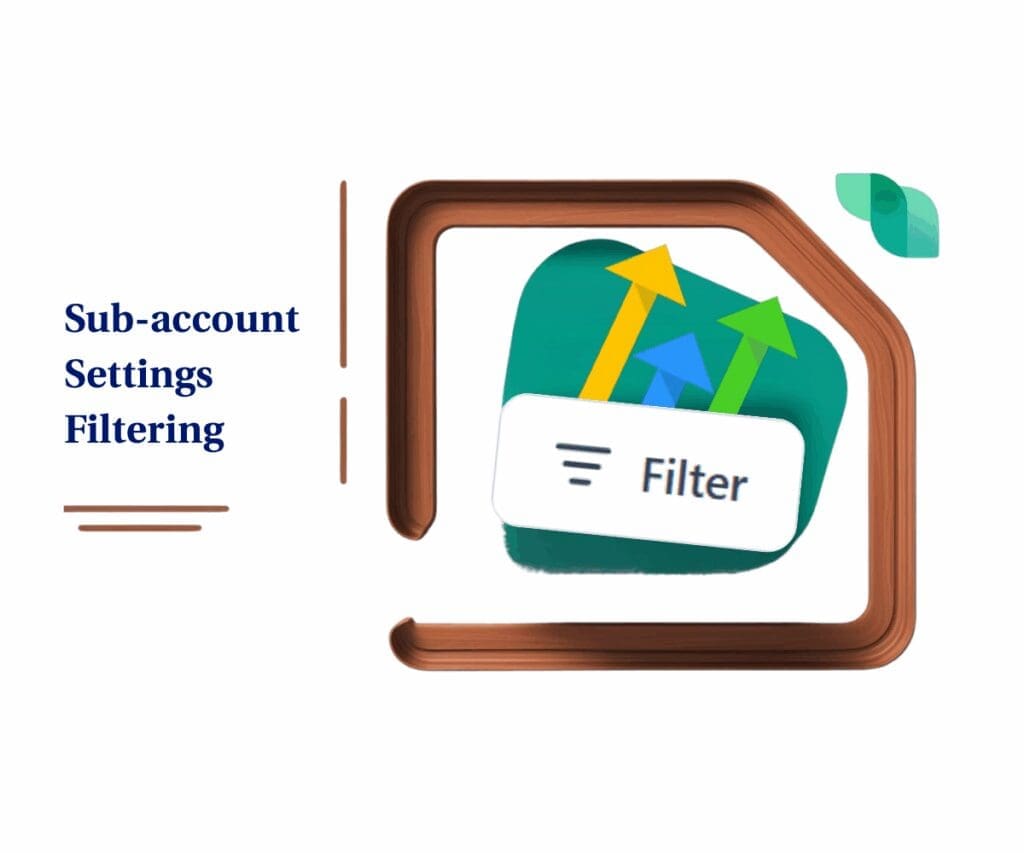- Turn missed calls into new conversations — automatically
- Quick Summary – Missed Call Text Back Guide
- Why Missed Call Text Back Matters
- How to Set Up Missed Call Text Back in GoHighLevel
- Real-Time Wins With Missed Call Text Back
- Frequently Asked Questions About Missed Call Text in GoHighLevel
- Conclusion: Don’t Let Leads Slip Through the Cracks
Turn missed calls into new conversations — automatically
This 3-minute guide will show you how to set up missed call text back in GoHighLevel that keeps leads engaged even when you can’t answer the phone.
Let’s be real — nobody likes getting ghosted, especially when it’s your own lead. And when a potential client calls and gets voicemail? You’ve already lost momentum. That’s where the Missed Call Text Back feature comes in.
It’s a dead-simple automation: someone calls, you don’t answer, and GHL fires off a text message instantly. It’s like having a virtual assistant respond before you even know you missed the call. Whether you’re a solo service pro or running a full-scale agency, this one-click setup can save the day (and the deal).
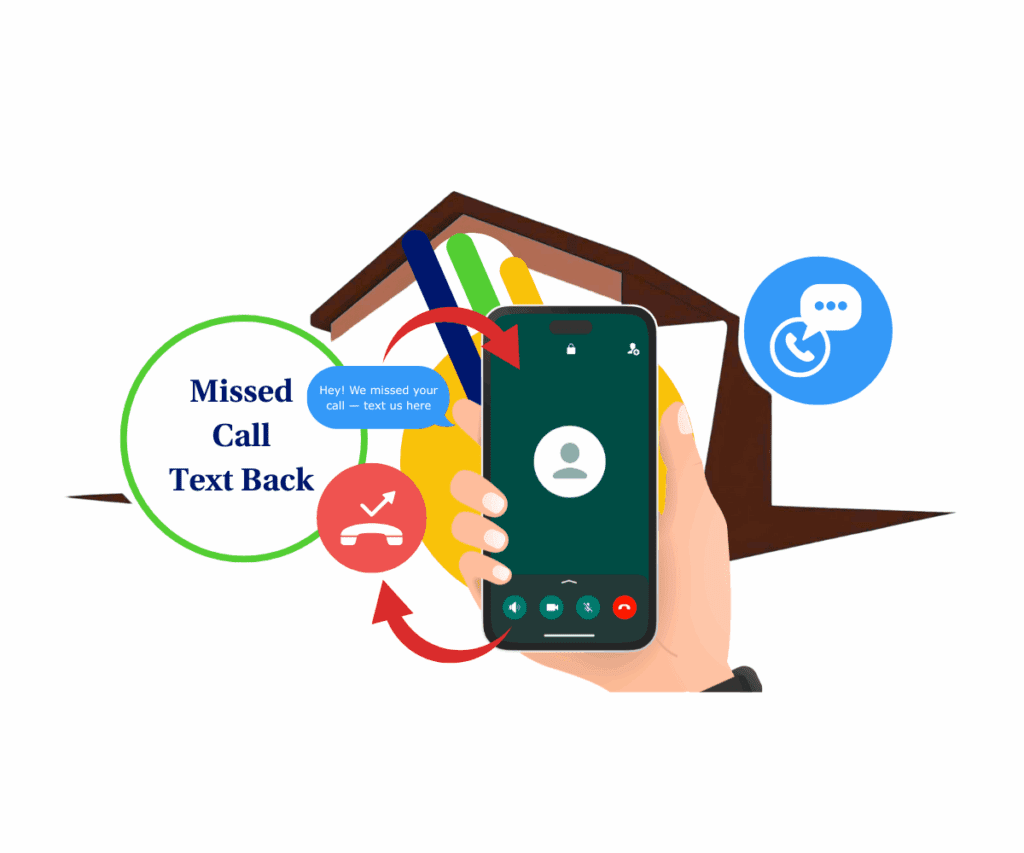
Missed Call Text Back helps you capture more leads, reduce response lag, and build trust — without lifting a finger. It’s one of the most overlooked features in GHL, and this mini-guide will help you put it to work fast.
Quick Summary – Missed Call Text Back Guide
Purpose: Auto-text leads after a missed call
Why it matters: Boosts response rate and lead capture
What you get: Instant replies, higher engagement, less manual work
Time to Complete: Under 5 minutes
Difficulty Level: Beginner
Prerequisites: Sub-account only
Key Outcome: Auto-text replies for missed calls
Why Missed Call Text Back Matters
Think about it — 80% of new leads who don’t get a response in 5 minutes move on. That’s brutal. But with Missed Call Text Back, you can respond instantly without being tied to your phone or hiring extra staff. That’s a 24/7 safety net for your funnel.
This feature closes the gap between “We’ll call you back” and “Let’s book your appointment now.” Agencies using this tactic have reported a 25–30% bump in contact rate, just by sending a text after a missed call. It’s a low-effort, high-payoff move that works across industries — from real estate to roofers to wellness clinics.
Automate marketing, manage leads, and grow faster with GoHighLevel.

Best part? You can fully customize the message — link to a booking calendar, push them into a nurture flow, or even start a two-way convo. It’s not just about automation. It’s about connection.
How to Set Up Missed Call Text Back in GoHighLevel
You’ll find this feature right inside your sub-account settings — no workflows or fancy logic needed (though you can get advanced if you want to).
To start, make sure you are logged in to your GoHighLevel sub-account.
Step 01 – Access the Settings Area in GoHighLevel
Go to the left-hand sidebar, and look all the way to the bottom.
1.1 Click on the gear icon ⚙️ labeled “Settings.”
- You’ll now be in the main Settings dashboard, where you can access:
- Business Info
- Billing
- My Staff
- and more.

Step 02 – Navigate to Phone Numbers
This section allows you to manage all the phone numbers associated with your GoHighLevel account.
2.1 Click on “Phone Numbers” from the left-hand menu within the Settings area.
- This will display a list of your configured phone numbers.

Step 03 – Access Advanced Settings
To configure the Missed Call Text Back feature, you’ll need to open the advanced settings for your phone numbers.
3.1 In the top right corner of the Phone Numbers section, click on the “Advanced Settings” tab.
- This tab contains options for voicemail, call forwarding, and the Missed Call Text Back feature.

Step 04 – Access Voicemail & Missed Call Text Back
You need to activate the overarching feature that includes the Missed Call Text Back functionality.
4.1 Select the “Voicemail & Missed Call Text Back” tab.

Step 05 – Activate Missed Call Text Back
Now that the main feature is enabled, you can specifically turn on the auto-response for missed calls.
5.1 Look for the checkbox labeled “Missed Call Text Back” and tick it.
- This action directly activates the system to send an automatic text message when a call is not answered.
5.2 Below the “Missed Call Text Back” checkbox, you will see a text box for the auto-response message. Click the Customize text to start editing your message.
5.3 Edit the text inside the text box.
- You can include information such as:
- An apology for missing their call.
- Instructions on how they can reach you (e.g., “We’re sorry we missed your call. Please text us back or call us during business hours.”).
- A link to a booking page or another relevant resource.
- Ensure your message is clear and provides a good next step for the contact.
5.4 You can send a test message to you own number to see how the message looks like.
5.5 Remember to save any changes you make to the message.


Pro Tip: Want to go further? Use a Workflow Trigger like “Customer Replied” to route follow-ups, assign to team members, or tag for nurturing. That’s where the magic happens.
Real-Time Wins With Missed Call Text Back
Let’s say you run a dental clinic. A new patient calls at 7:15 PM. You’re closed. Instead of losing that lead, your missed call text fires off: “Hey! We missed your call — text us here to schedule an appointment.” That patient replies. Boom — you just booked your next filling overnight.
Or take a home services agency managing leads for a dozen contractors. Each one has missed call text back enabled. Now, instead of scrambling to follow up, the system is working for them. Leads get a response instantly — no missed chances, no delays, no ghosting.
Even better? Pair it with a booking link or live agent workflow and you’re not just replying — you’re converting.
Frequently Asked Questions About Missed Call Text in GoHighLevel
Conclusion: Don’t Let Leads Slip Through the Cracks
Missed call text back is one of those set-it-and-forget-it features that pays off every single day. You only need to turn it on once — and it’ll keep working for you 24/7, turning “maybe later” into “text me now.”
Whether you’re running client campaigns or managing your own funnel, this small automation makes a big difference. So go flip that switch, customize your message, and watch your response rate climb.
Have you tried the missed call text mini-guide yet? Let me know how it’s working for you!
Scale Your Business Today.
Streamline your workflow with GoHighLevel’s powerful tools.