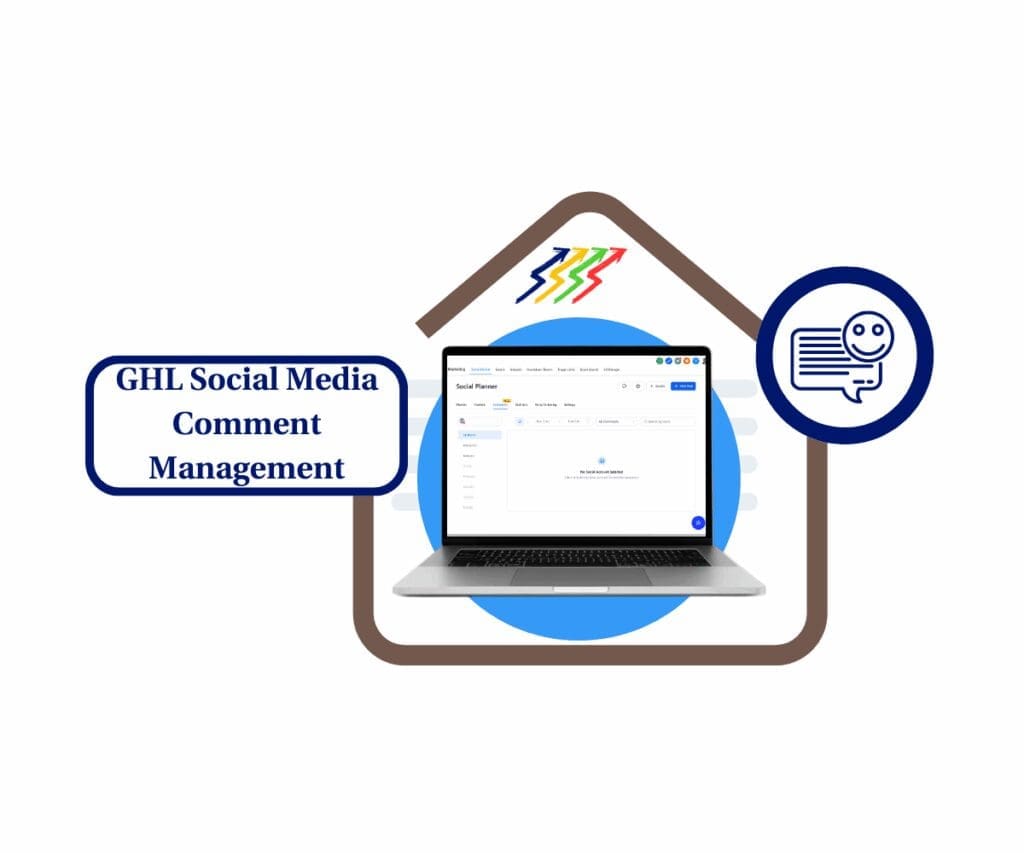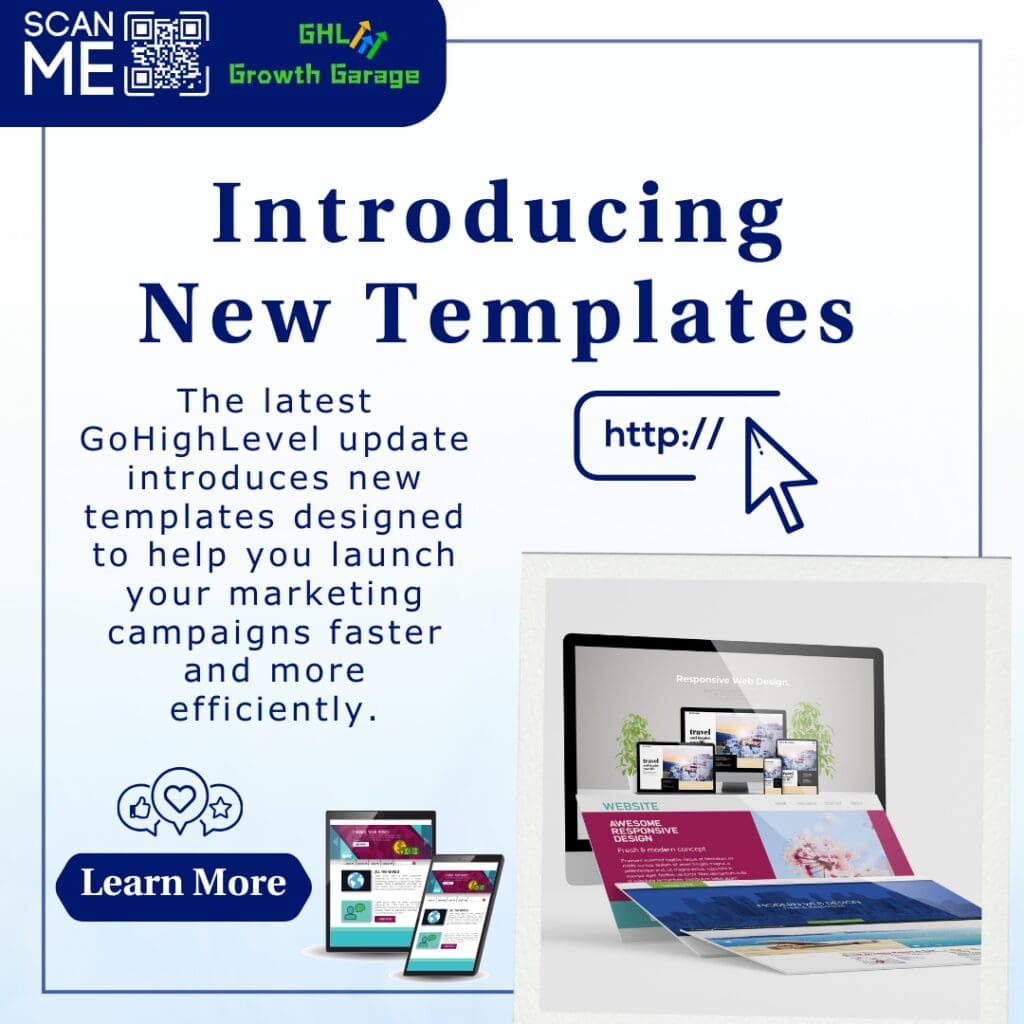GoHighLevel Social Planner helps businesses and people share their ideas, promote products, and connect with others. But regularly posting on different social media platforms can be hard.
That’s why GoHighLevel’s Social Planner is useful! It helps you create, schedule, and manage your social media posts in one place. In this guide, we will show you how to create Posts, Stories, and Reels using GoHighLevel.
Getting Started
Step 1: Log in to GoHighLevel

- Open a web browser and go to www.gohighlevel.com.
- Click “Log In” in the top-right corner.
- Enter your email and password, then click “Sign In”.
Forgot your password? Click “Forgot Password” to reset it!
Automate marketing, manage leads, and grow faster with GoHighLevel.

Step 2: Select Your Account
- Click on your profile icon in the top-right corner.
- Choose the account you want to manage from the list.
If you handle multiple businesses or clients, this helps you switch easily!
Step 3: Open the Social Planner
- On the left-side menu, click “Marketing”.
- Click “Social Planner” to start creating content.
How to Create a Post, Story, or Reel
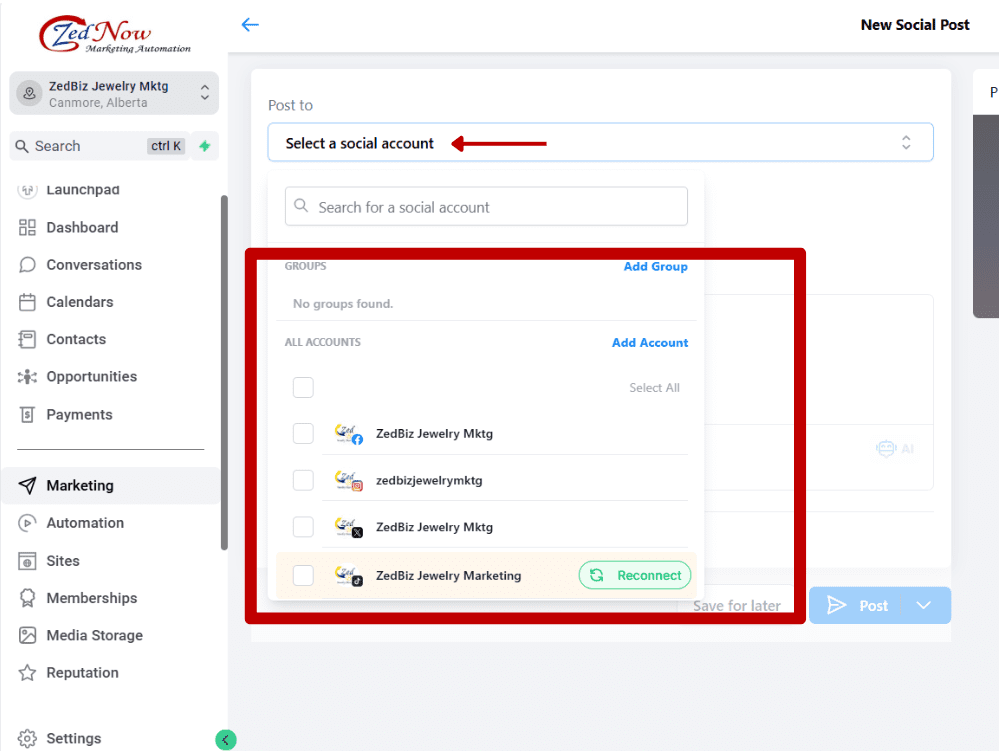
Step 1: Click “Create New Post”
- In the Social Planner, click the “Create New Post” button in the top-right corner.
Step 2: Choose Where to Post
- A window will appear. Select the social media accounts where you want to post. You can choose one or multiple accounts.
- Make sure your social accounts are connected to GoHighLevel first!
Step 3: Pick the Type of Content
- Post – Regular social media post with text, images, or videos.
- Story – Short, disappearing content (available for Instagram).
- Reel – Short videos (available for Instagram and Facebook).
Step 4: Write Your Post
- Type your message in the text box.
- Use bold and italic styles to make your text stand out.
- Add hashtags (#) to reach more people (example: #MarketingTips).
- Hashtags help more people find your post!
Step 5: Add Pictures or Videos
- To add an image, click the “Image” icon, then upload a picture.
- To add a video, click the “Video” icon, then upload a video file.
- Use clear and interesting pictures to grab attention!
Step 6: Use Extra Features
- Tag People: Click the “Tag” icon to mention someone in your post.
- Add Location: Click the “Location” icon to show where the post is from.
- Use Emojis: Click the “Emoji” icon to make your post fun.
Posting or Scheduling Your Content using GoHighLevel Social Planner
Option 1: Post Now
- Click “Publish Now” to post immediately.
Option 2: Schedule for Later
- Click “Schedule”.
- Pick a date and time for the post.
- Click “Confirm”.
Option 3: Save as Draft
- Click “Save Later” if you’re not ready to post yet. You can edit and post it later.
- Scheduling your posts helps you stay organized and consistent!
Conclusion
GoHighLevel Social Planner makes it easy to create and schedule Posts, Stories, and Reels. This tool helps businesses and creators stay active on social media without stress.
Quick Recap:
- Log in and go to the Social Planner.
- Choose your social media accounts and pick a Post, Story, or Reel.
- Write a great post with text, images, and hashtags.
- Publish now or schedule for later.
Start using GoHighLevel Social Planner today and make social media easier for you!
Scale Your Business Today.
Streamline your workflow with GoHighLevel’s powerful tools.