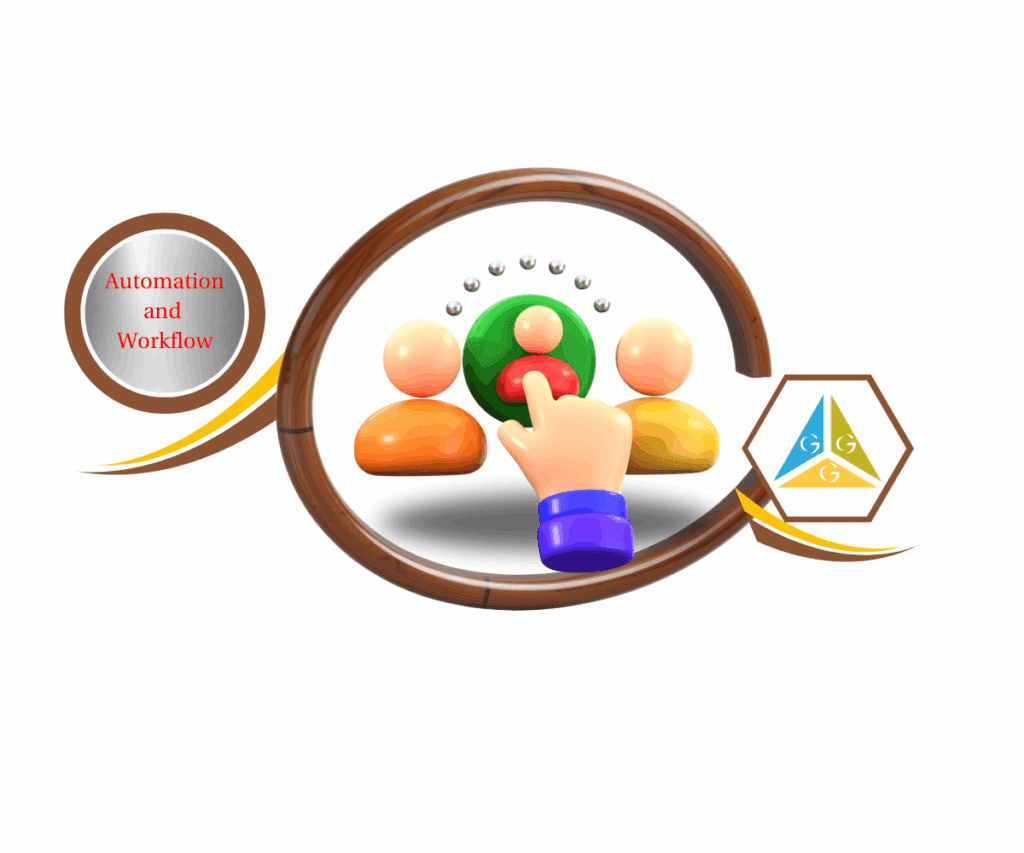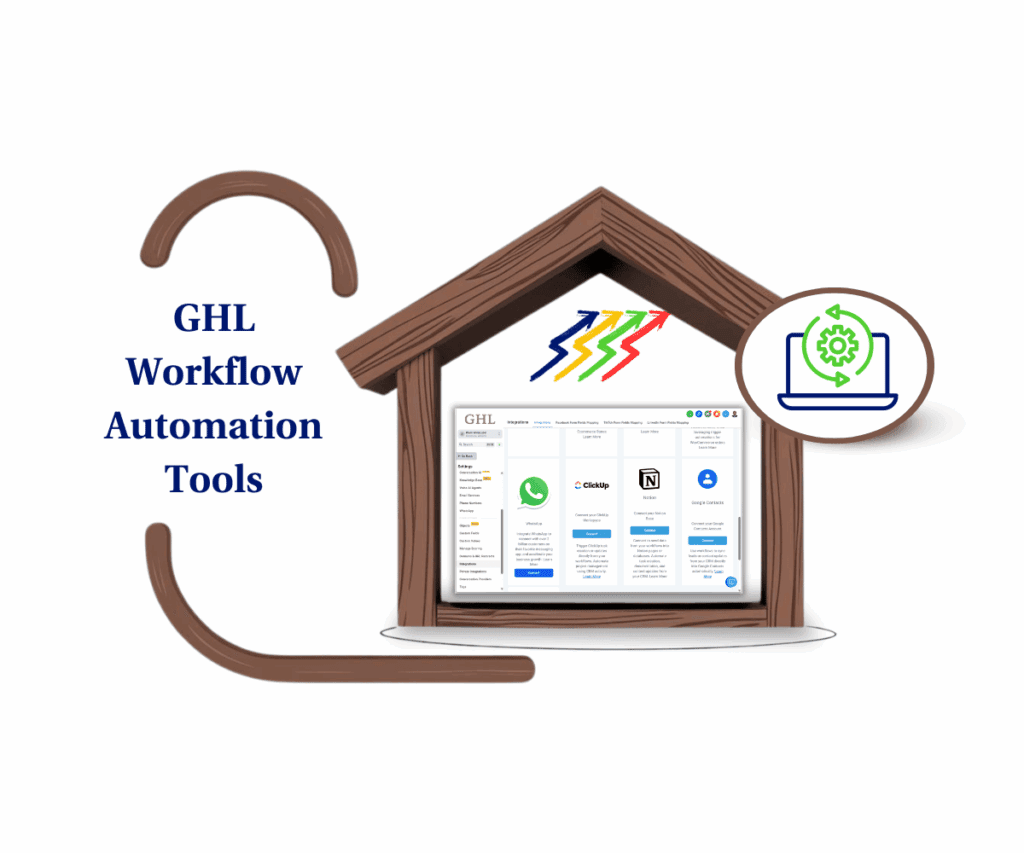- A Practical Guide to Implementing Manual Call Actions Effectively
- Quick Summary Box – Manual Call Actions Essentials
- Why Manual Call Actions Matter for Your Business
- Step-by-Step Guide: Setting Up Manual Call Actions
- Pro Tips: Maximizing the Effectiveness of Manual Calls
- Practical Applications and Use Cases
- Common Mistakes and How to Avoid Them
- Frequently Asked Questions – Manual Call Actions
- What This Means for Your Business
A Practical Guide to Implementing Manual Call Actions Effectively
What Are Manual Call Actions in GoHighLevel?
If you’ve been looking for ways to simplify your workflow and boost your sales team’s productivity, Manual Call Actions in GoHighLevel is the feature you’ve been missing. This mini-guide takes less than 5 minutes to read, providing you with clear, actionable steps on mastering GHL Manual Call Actions.
Manual Call Actions help your team manage follow-ups and customer calls efficiently by seamlessly integrating phone calls into your workflows. This powerful GoHighLevel feature allows you to insert personalized phone calls directly into automated sequences.
Manual Call Actions are easy to set up and are found within your Workflow Actions in GoHighLevel, making them an essential tool for agencies, marketers, and small businesses aiming to enhance CRM capabilities.
In this concise guide, you’ll learn exactly how GHL Manual Call Actions can streamline your processes, improve client engagement, and ensure critical calls are never missed.
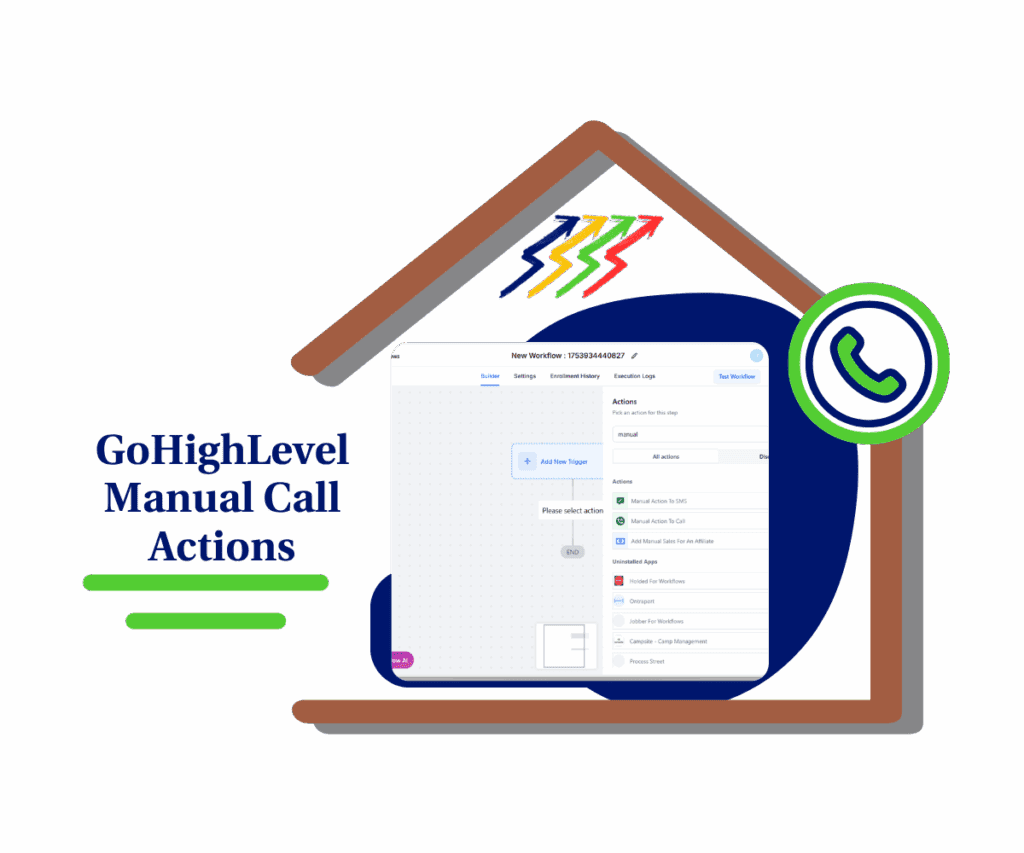
Implementing Manual Call Actions in GoHighLevel streamlines your call processes, enhances lead conversion, and simplifies customer interactions, boosting your overall productivity.
Quick Summary Box – Manual Call Actions Essentials
Purpose: This mini guide helps GoHighLevel users implement Manual Call Actions to personalize workflows and improve team responsiveness.
Why It Matters: Manual Call Actions allow you to assign real human calls inside your automation sequences, bridging the gap between tech efficiency and human touch.
What You Get: Step-by-step setup instructions, pro usage tips, and real-world use cases to maximize the impact of Manual Call Actions.
Time to Complete: You can set up and test your first Manual Call Action in under 15 minutes.
Difficulty Level: Beginner to Intermediate No coding required, just a basic understanding of GHL workflows.
Key Outcome: Improved follow-up consistency, reduced lead loss, and enhanced personalization at scale.
Why Manual Call Actions Matter for Your Business
Manual Call Actions in GoHighLevel matter because they bridge the gap between automated processes and personal interaction. This ensures your business maintains a human touch, critical for building trust and closing deals.
Using Manual Call Actions, your sales and support teams will have clear prompts on when and whom to call, increasing productivity. No more missed follow-ups or confusion about task assignments; your team always knows what call is next.
Automate marketing, manage leads, and grow faster with GoHighLevel.

Additionally, tracking and analyzing these calls directly in GoHighLevel gives you better insights into your customer interactions. This data can help refine your sales process, increase conversions, and improve overall client satisfaction.
Manual Call Actions are especially valuable for:
- Sales Teams: Streamline follow-ups and improve response rates.
- Customer Service: Enhance client relationships with timely and organized calls.
- Appointment Setting: Reduce no-shows and improve customer engagement.
Step-by-Step Guide: Setting Up Manual Call Actions
Before we jump into the step-by-step, here’s what you need to know: Manual Call Actions are embedded within your GoHighLevel workflows. Once configured, they prompt users to make outbound calls at just the right time. Let’s walk through the full process of creating, customizing, and launching Manual Call Actions.
Step 01 – Access the Main Left Hand Menu in GoHighLevel
- The Main Menu on the Left side of your screen has all the main areas that you work in when using GHL
1.1 Click on the Automation Menu Item.
- Access the ‘Automation’ section of GoHighLevel
- You’ll now be in the ‘Automation’ section of GHL, where you can access the Workflows section from the top menu:
1.2 Click on the workflows menu link.
1.3 Click all Workflows
- You’ll now be in the Workflow dashboard, where you can view all the workflows and create new ones.

Step 02 – Create a new Workflow
- Inside “Workflows,” either create a new workflow or open an existing one.
2.1 Click ‘+ Create Workflow’ Button to create a new workflow
- a drop-down menu will appear; select ‘Start from Scratch’

Step 03 – Accessing Manual Call Actions in GoHighLevel
3.1 In the Workflow builder, click the + icon to add a new action.

- A pop-up action window will appear on the right side
3.2 Search for and select “Manual Action to Call.”
- This will add the action step to your flow.

Step 04 – Configuring the Manual Call Step
4.1 In the Manual Call Actions, give your action a name like “Follow-Up Call After Opt-In.”
4.2 Click “Save” and run a test workflow.

Pro Tips: Maximizing the Effectiveness of Manual Calls
To truly get the most from Manual Call Actions in GoHighLevel, it’s not just about inserting them into workflows it’s about using them smartly. Here are a few expert tips to turn good execution into great results:
Use Time-Sensitive Call Windows
- Manual Call Actions are most effective when used within tight timeframes. Set the due time for calls shortly after a trigger (like form submission or a missed appointment). Quick follow-ups boost conversions.
Write Clear, Actionable Call Notes
- Use the Notes field to add context. Instead of “Call new lead,” say “Call John downloaded lead magnet on Facebook Ads. Offer a discovery call.” This helps your team be more prepared and sound more professional.
Pair With Custom Fields and Tags
- Include tags or custom fields in your workflow to filter call tasks or personalize scripts. For example, a tag like “High Intent” could indicate to your sales rep that this call deserves extra attention.
Assign Based on Contact Owner
- When multiple team members are involved, use “Contact Owner” as the assignment to keep things organized and personalized.
Review Call Activity Weekly
- Make it a habit to check the Task section and workflow analytics to track which Manual Call Actions are being completed and which aren’t. This keeps performance high and ensures accountability.
Practical Applications and Use Cases
Manual Call Actions aren’t just another workflow feature they’re a game-changer when used strategically. Here’s how GoHighLevel users are putting them to work in the real world:
Sales Follow-Up Sequences
- After a lead submits a form or engages with your funnel, trigger a Manual Call Action to follow up. Instead of relying on emails or automations alone, your team makes a real call boosting conversion potential instantly.
Missed Appointment Recovery
- If a client no-shows a meeting, you can trigger a Manual Call Action for your VA or sales rep to call them back. This personal follow-up increases the chance they reschedule instead of disappearing.
Pipeline Re-Engagement
- Create a workflow that filters out cold leads or stalled deals and assigns Manual Calls to revive the conversation. You can segment these by lead score, tag, or inactivity window.
Client Onboarding Touchpoints
- Add a human touch to onboarding by using a Manual Call step after a client signs up. Assign it to the account manager to welcome them, answer questions, and reinforce trust.
Post-Purchase Check-Ins
- Want to reduce buyer’s remorse and increase upsells? Use Manual Call Actions 3–5 days post-purchase to check in, offer support, or introduce your next offer.
Common Mistakes and How to Avoid Them
Manual Call Actions are simple to use but easy to misuse without the right structure. Here are the three most common mistakes GoHighLevel users make and how you can avoid them:
Mistake #1: Not Assigning the Call to the Right Person
- If a call lands on someone who isn’t responsible or prepared, it gets ignored.
- Fix: Use “Contact Owner” or assign calls to the exact user who handles that part of the funnel.
Mistake #2: Leaving the Call Open-Ended
- Manual Call Actions without a due time often get buried in busy task lists.
- Fix: Set a clear due time, like 15 minutes or 1 hour so it shows up on the user’s radar with urgency.
Mistake #3: No Follow-Up Trigger After the Call
- Once the call is made, what’s next? If you don’t define the next step, your workflow can hit a dead end.
- Fix: Use “Mark as Complete” triggers to launch follow-up automations or add tags for segmentation.
Frequently Asked Questions – Manual Call Actions
What This Means for Your Business
GHL Manual Call Actions might seem like a small piece of the automation puzzle, but don’t underestimate their power. They inject a vital human touch into your workflows and help your team stay organized and responsive without losing momentum.
By integrating them into your sales, support, or onboarding processes, you’ll reduce missed opportunities, boost conversions, and deliver a smoother customer experience.
So, what’s next? Head into your workflows, try inserting a GHL Manual Call Actions, and test it live. With just a few clicks, you’ll add a whole new level of personalization and accountability to your client communication strategy.
Have you tested GHL Manual Call Actions yet? Drop a comment below or share your use case we’d love to see how you’re using it inside GoHighLevel.
Master Split Testing Funnels to Boost Your Conversions
Round Robin Contact Assignment Guide to Keep Leads Flowing
Guide to GHL Missed Call Text Back & Instant Replies
Scale Your Business Today.
Streamline your workflow with GoHighLevel’s powerful tools.