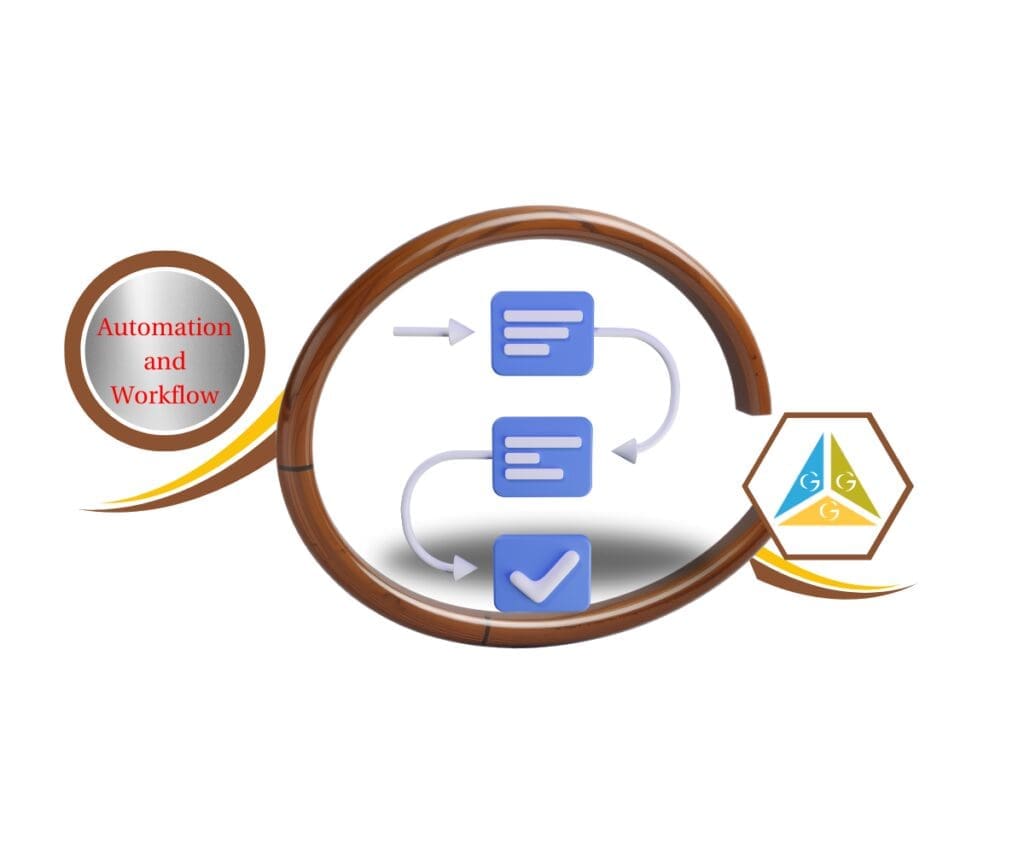- How to set up automated in-app, email, and SMS alerts to keep your team in sync and on task
- Quick Summary – Internal Workflow Notifications Essentials
- Why Internal Workflow Notifications Matter for Agencies and Teams
- Overview of Notification Channels
- Step-by-Step Setup Process in GoHighLevel
- Best Practices for Targeting Users, Roles, and Teams
- Pro Tips to maximize Internal workflow notifications
- Real-World Examples of Internal Notification Workflows
- What This Means for Your Business
- Frequently Asked Questions about Internal Workflow Notifications in GoHighLevel
- Conclusion: Internal workflow notifications
How to set up automated in-app, email, and SMS alerts to keep your team in sync and on task
Internal workflow notifications are your secret weapon for keeping your team sharp, fast, and in sync. With GoHighLevel’s internal workflow notifications, you can set up automated alerts that ping your team exactly when action is needed—whether that’s through email, in-app pop-ups, SMS, or WhatsApp messages.
This feature sits right inside your workflow builder, allowing you to connect critical events—like a new lead coming in or a task being assigned—to instant alerts for the right people. No more “I didn’t see that” excuses.
Here at GHL Growth Garage, we know that timing is everything. When you combine smart automation with precise team communication, you create a system that responds to leads, clients, and tasks faster than ever. That’s what internal workflow notifications deliver.

Internal workflow notifications keep your team instantly informed and ready to act. By using targeted alerts through email, in-app messages, SMS, or WhatsApp, you can eliminate delays, reduce missed tasks, and ensure everyone knows exactly what to do next.
Quick Summary – Internal Workflow Notifications Essentials
Internal workflow notifications in GoHighLevel let you instantly alert your team through email, in-app pop-ups, SMS, or WhatsApp whenever a specific workflow event occurs. This keeps everyone aligned, speeds up response times, and reduces missed tasks. You can target individuals, entire roles, or full teams, and even add trigger links so recipients can act immediately.
The setup is straightforward inside the Workflow Builder, with flexible customization for urgency, message style, and delivery method. In just minutes, you can turn your workflows into a real-time communication engine that keeps your agency running at full speed.
Why Internal Workflow Notifications Matter for Agencies and Teams
When your business runs on speed and service, a missed update can cost more than just time—it can cost deals, clients, and trust. Internal workflow notifications solve that by making sure the right person hears about the right thing at exactly the right moment.
Automate marketing, manage leads, and grow faster with GoHighLevel.

For agencies juggling multiple clients, these alerts mean your sales team knows about hot leads instantly, your support staff never misses a ticket, and your account managers can react before a small issue becomes a big one. It’s like giving your team a built-in early warning system.
The beauty here is flexibility. You can send notifications to individuals, entire roles (like “all admins”), or specific teams. Plus, with multiple channels—email for detailed updates, in-app for active users, SMS or WhatsApp for urgent on-the-go alerts—you match the urgency to the delivery method.
This isn’t just about sending messages. It’s about reducing the lag between when something happens and when action starts. And in a fast-moving agency, that’s the difference between thriving and scrambling.
Overview of Notification Channels
GoHighLevel’s internal workflow notifications give you four powerful ways to reach your team. Each channel works best in different situations, so the real magic is knowing when to use which one.
Email Notifications
Best for detailed updates that need a bit more context. Perfect when you want to include subject lines, sender names, and full message bodies. Great for sales leads, client requests, or any situation where your team may need to search back through a thread later.
In-App Notifications
These pop up directly in the GoHighLevel notifications icon. They’re ideal for team members who are actively working inside GHL throughout the day. Quick to send, easy to click, and you can even add a redirect link so the user lands exactly where they need to act.
SMS Notifications
Fast, direct, and almost impossible to miss. SMS is your go-to for urgent alerts like high-value lead arrivals, time-sensitive client issues, or workflow errors that need immediate fixing. You can send from templates or write custom text messages.
WhatsApp Notifications
A great option when your team or clients are already using WhatsApp for quick updates. Similar to SMS in speed, but also allows richer formatting and integration with existing conversation threads. Perfect for mobile-first teams or international communication.
By combining these channels, you’re not just sending messages—you’re building a real-time, multi-path communication net that makes sure nothing falls through the cracks.
Step-by-Step Setup Process in GoHighLevel
Setting up internal workflow notifications is straightforward, but the details matter if you want them to fire reliably and land exactly where they need to. Here’s how to do it right.
Step 01 – Access the Main Left Hand Menu in GoHighLevel
The Main Menu on the Left side of your screen has all the main areas that you work in when using GHL
1.1 Click on the Automation Menu Item.
- Access the ‘Automation’ section of GoHighLevel
- You’ll now be in the ‘Automation’ section of GHL, where you can access the “Workflow” section from the top menu:
1.2 Click on the ‘Worflow’ menu link.
1.3 Click Create Workflow or Choose Any of the Workflow that you already Created
- For the sake of this Guide we will use a Premade Worflow
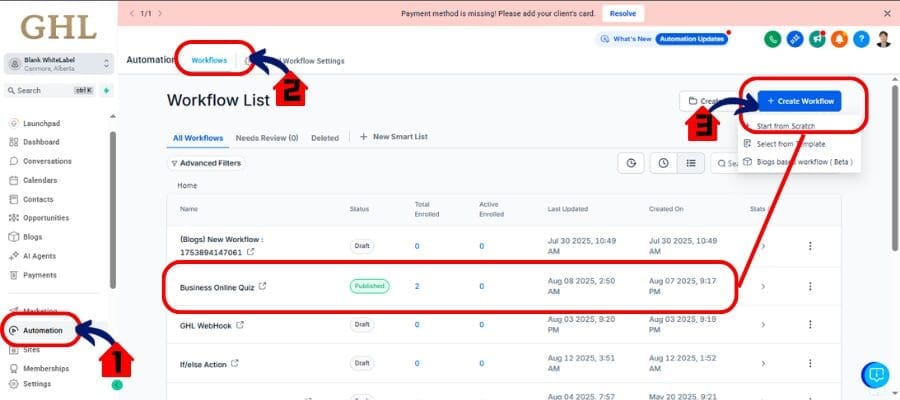
Step 02 – Add the Internal Notification Action
2.1 Add Action
- Inside your workflow, click the + icon to add a new action.
- Scroll through the action list and select Internal Notification.
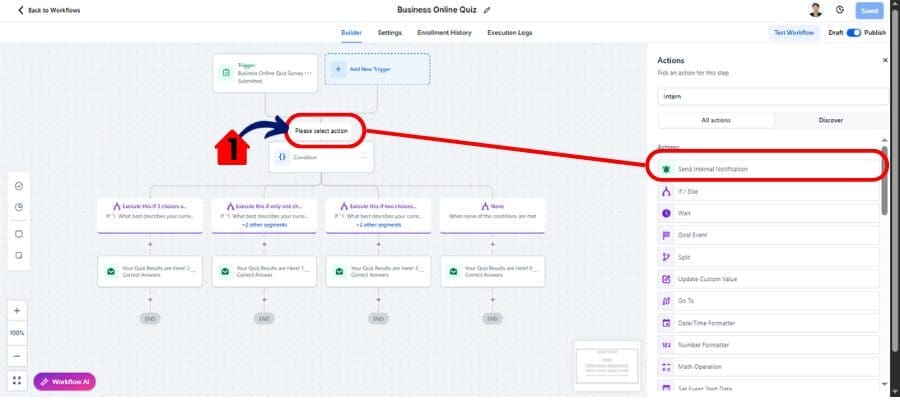
Step 03 – Name Your Notification
3.1 Name Your Action
- Enter a descriptive name, such as “New FB Lead – Email Alert” or “High Priority Support – SMS”.
- Use consistent naming so you can quickly identify notifications later.
3.2 Select the Notification Channel
- Choose from Email, Notification, SMS, or WhatsApp.
- Configure each option:
- Email: Set From Name, From Email, Subject, and Message. Use default values if you leave these blank.
- Notification: Add a title, message, and redirect URL.
- SMS: Select a template or write a custom message. Attach files if needed.
- WhatsApp: Choose the user type and template.
3.3 Assign Recipients
- Choose individual users, entire roles (e.g., all admins), or specific teams.
- Keep targeting tight so notifications stay relevant.
3.4 Save and Test
- Save your workflow changes.
- Test the notification to confirm it fires correctly and is received on the chosen channel.
- Activate the workflow when ready.
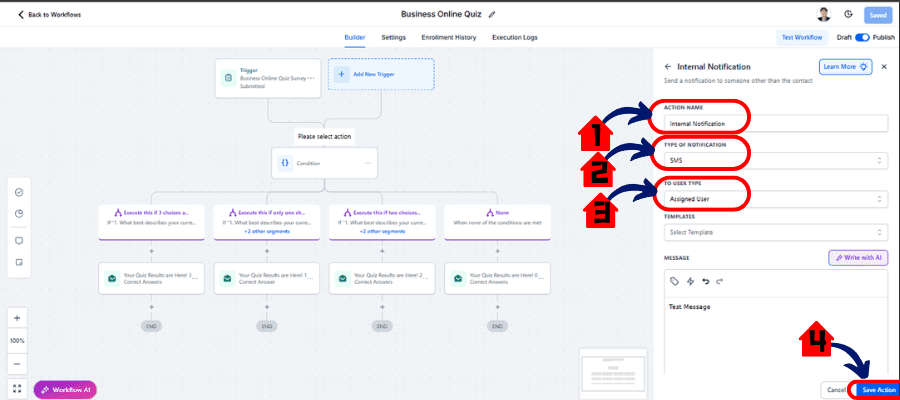
Done right, this setup turns your workflows into instant communication machines—without adding manual follow-up steps.
Best Practices for Targeting Users, Roles, and Teams
The real power of internal workflow notifications isn’t just in sending them—it’s in sending them to the right people, at the right time, in the right way.
Keep Notifications Relevant
Not every update needs to go to everyone. Target notifications so only the people who can act on them receive them. This prevents clutter and keeps your messages impactful.
Use Role-Based Targeting
Roles (like “all sales reps” or “all admins”) are a smart way to ensure coverage without manually selecting recipients. If someone new joins the role, they’ll automatically get future notifications without you having to update the workflow.
Avoid Over-Notification Fatigue
If your team gets pinged every five minutes, they’ll start ignoring messages. Use urgency as your guide—send instant alerts for time-sensitive issues and bundle less urgent updates into daily or weekly reports.
Match the Channel to the Urgency
Critical, time-sensitive updates? Use SMS or WhatsApp. Regular updates that can be checked at the user’s convenience? Email or in-app works best.
Review and Refine Regularly
Check notification performance and feedback from your team. Are the right people getting the alerts? Are they acting on them? Small tweaks can make a big difference in response time and effectiveness.
When you keep your targeting sharp, your notifications become a signal—not noise—and your team’s reaction time improves without adding stress.
Pro Tips to maximize Internal workflow notifications
Getting a notification is one thing—acting on it fast is another. Here’s how to make sure your team not only sees your internal workflow notifications but also jumps into action right away.
Write Action-Oriented Subject Lines
For email or in-app notifications, start with verbs: “Review New Lead,” “Call Client Now,” “Approve Invoice.” This tells the recipient exactly what to do without even opening the message.
Keep the Message Short and Clear
Aim for one to three sentences that explain what happened and what’s expected. If it’s urgent, say so. If it’s informational, make that clear too.
Leverage Templates for Speed
Set up pre-made templates for your most common notifications. This ensures consistent tone, formatting, and key details—plus it saves you from reinventing the wheel each time.
Include Direct Links
Whenever possible, include a trigger link that takes the user straight to the task, lead, or record. Reducing clicks means faster action.
Time Your Alerts Wisely
If your team operates across time zones, consider using conditional logic in workflows to delay non-urgent notifications until working hours.
Audit Your Notifications
Once a quarter, review all active internal notifications. Remove outdated ones and refine those that aren’t driving action.
By making every notification clear, actionable, and easy to follow up on, you keep your team moving at top speed without overwhelming them.
Real-World Examples of Internal Notification Workflows
Sometimes the easiest way to see the value of internal workflow notifications is to picture them in action. Here are a few tried-and-true scenarios that agencies and teams can plug in today.
New Lead Alerts for Sales Teams
A Facebook ad campaign generates a hot lead. The moment they submit the form, a workflow fires an email and SMS to the assigned sales rep with the lead’s details and a direct link to their record in GHL. No time lost, no lead left waiting.
Task Assignment Confirmations for Virtual Assistants
A project manager assigns a VA to handle a client’s website update. As soon as the task is created in GHL, the VA gets an in-app notification with the task title, due date, and a link to the task board.
Urgent Client Request Escalations for Account Managers
A client sends in a high-priority support request. The workflow detects the “urgent” tag and fires a WhatsApp message to the account manager, ensuring they see it even if they’re away from their desk.
Team Coordination for Event Campaigns
When a new event registration hits the system, the marketing team gets an email with campaign details, while the operations team gets an in-app notification with setup instructions. Each group gets only what’s relevant to them.
Internal Deadline Reminders
One day before a client’s deliverable is due, the workflow sends a reminder to the responsible team via SMS and in-app alert, making last-minute scrambles a thing of the past.
These examples show how the feature can be tailored to fit different roles and situations, ensuring that your workflows don’t just run—they run your business better.
What This Means for Your Business
Internal workflow notifications aren’t just a convenience—they’re a competitive advantage. When you set them up right, you’re building a system that cuts down on delays, eliminates missed handoffs, and keeps your team laser-focused on what matters most.
For sales-driven teams, that means faster follow-ups, which directly translates into more closed deals. For service-focused agencies, it means clients get quicker responses, boosting satisfaction and loyalty. And for operations, it means smoother project execution with fewer last-minute emergencies.
By targeting the right people, using the right channels, and making every notification clear and actionable, you transform your workflows into proactive communication hubs. This doesn’t just save time—it creates a culture where your team is always ready, always informed, and always moving forward.
When your business communicates internally at the speed of automation, everything else—from revenue to retention—starts moving faster too.
Frequently Asked Questions about Internal Workflow Notifications in GoHighLevel
Conclusion: Internal workflow notifications
Internal workflow notifications are one of those “small” features that can make a huge impact. By setting them up strategically, you ensure that your team gets the right information, at the right time, in the right way—without you having to chase anyone down.
Whether it’s a new lead alert, a task assignment, or a client emergency, these notifications cut the gap between event and action. That means faster responses, happier clients, and smoother operations across your agency.
Start by adding just one or two targeted internal notifications to your most critical workflows. Test them, refine them, and watch how quickly your team adapts to the new pace.
Have you tried internal workflow notifications yet? Share your best use case with us—we’d love to hear how you’re making them work for your business.
Scale Your Business Today.
Streamline your workflow with GoHighLevel’s powerful tools.